Adjust trip workflows
Trip Operation Planning has options to adjust a trip’s workflow beyond merges and splits.
Straight movements
When you create a merge trip from original trips that have more than one destination, you may see a Straight option in the trip tile.
In this example, the two original trips have different destinations (ONTERM and QCTERM). When they merge, the system wants to create a trip going from BCTERM to QCTERM to ONTERM:
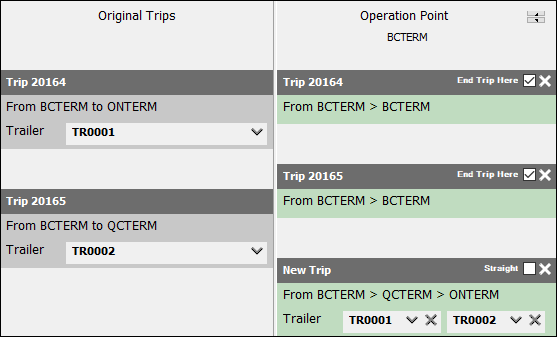
The new merge trip has a Straight checkbox. This is visible because there are two or more stops on the trip.
If you want to have this trip go direct from BCTERM to ONTERM, you can select the Straight checkbox:
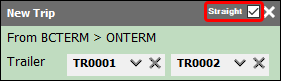
When you do this, the system suppresses all stops that are not the origin or destination of the trip. In this example, the plan is a direct route from BCTERM to ONTERM, and QCTERM is suppressed.
Switch drivers
The Switch drivers option exchanges drivers between two trips without making any other changes. This option is only available if you have at least two original trips.
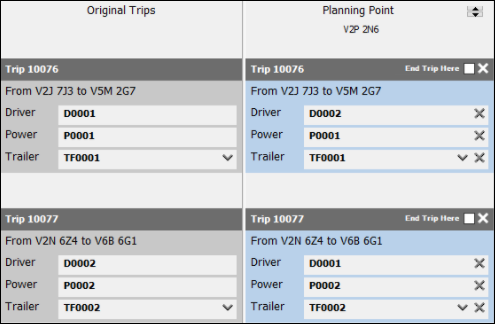
When you select this option, both trips are brought into the Operation or Planning Point column. No base changes happen to the trips. The only change is that the drivers switch trips.
If Operation Point is used, the switch occurs immediately and the drivers switch trips on the current leg.
If Planning Point is used, the switch does not occur immediately. The drivers switch trips on an upcoming leg.
-
Right-click in the Original Trips column.
The shortcut menu opens. -
Select Switch drivers.
The Select the Split Point Zone window opens. -
Select either the Zone or Client tab.
-
Enter a value in the Filter field to populate the window with zone IDs.
This field is case-sensitive.
-
Select a zone ID.
-
Select OK.
The trips appear with switched drivers. -
Select Execute.
Trip Operation Planning closes.