Terminal plan adjustments with Trip Operation Planning workflows
Trip Operation Planning, unlike previous tools, can dynamically update terminal plans.
How TruckMate builds terminal plans
When you create a freight bill, the system builds a terminal plan automatically. This terminal plan consists of:
-
A single pickup move that takes the freight from its starting zone to the origin terminal.
-
If a bill starts at a terminal, it will not have a pickup move in the terminal plan.
-
-
Intermediate moves that take the freight from the origin terminal to the destination terminal.
-
If a bill is delivered within a terminal network (the same origin and destination terminal), it will have no intermediate moves.
-
-
A single delivery move that takes the freight from the destination terminal to the end zone.
Intermediate moves
A freight bill can have one or more intermediate moves.
For example, this freight bill going from Vancouver (serviced by BCTERM) to Winnipeg (serviced by MBTERM) has only one intermediate move:

This is because the freight can travel direct from BCTERM to MBTERM, as specified by this load plan:
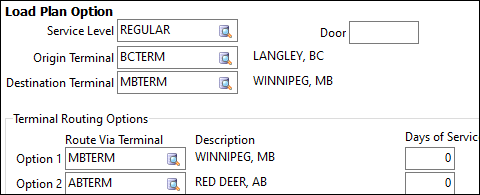
As another example, this freight bill going from Vancouver (serviced by BCTERM) to Miami (FLTERM) has several intermediate moves. The freight cannot travel direct to FLTERM with the default terminal plan:

The system finds a load plan for each intermediate move. Based on the load plans, this freight will travel from:
-
BCTERM to MBTERM
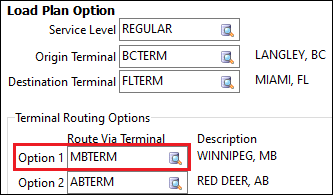
-
MBTERM to COTERM
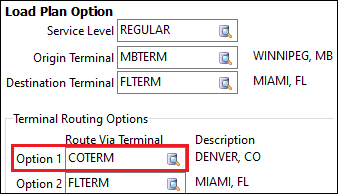
-
COTERM to FLTERM.
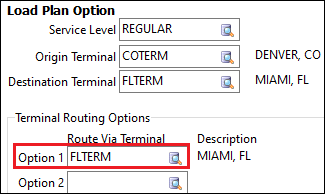
Load plans
To build successful terminal plans, make sure your load plans fully map out your terminal network. They should define how you want freight to move between each terminal. Here is an example of a detailed load plan:
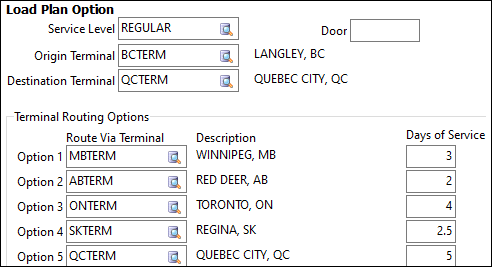
When you create a new freight bill, the system builds a terminal plan. It does this by looking for load plans that match the origin terminal and destination terminal. These are defined by the start zone and end zone of the trip.
For example, if you create a bill going from V6B 6G1 (Vancouver, BC) to H5B 5G0 (Montreal, QC), the origin terminal is BCTERM and the destination terminal is QCTERM. Once these terminals are identified, the system finds a load plan for the first leg.
Each load plan can have up to 10 Terminal Routing Options. The default route added to a terminal plan is Option 1, so the default preferred location should be set as Option 1. Any emergency or secondary terminals should be set as Option 2 and above.
In the example load plan for BCTERM to QCTERM, Option 1 is MBTERM:
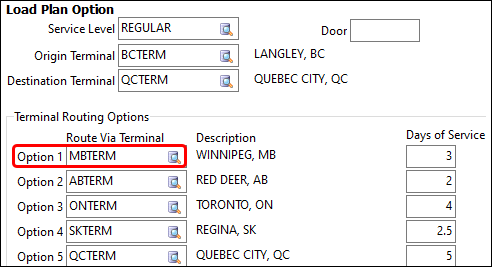
This means that MBTERM is a required stop and is added to the terminal plan.
If Option 1 in the first load plan is not the destination terminal, the system looks for a load plan for the next leg. The load plan must have an origin terminal that matches the Option 1 value from the previous load plan. The destination terminal does not change.
In this example, since the first load plan had the freight route through MBTERM, the system looks for a load plan with the origin terminal MBTERM and the destination terminal QCTERM:
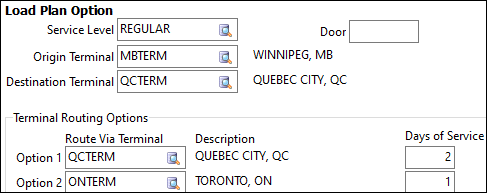
This process repeats until the Option 1 value becomes the destination terminal originally defined on the bill. That completes the route from the origin terminal to the destination terminal.
This load plan’s Option 1 is QCTERM. This matches the destination terminal originally defined on the bill, so it is the final leg of the trip. The complete default terminal plan for this trip is BCTERM to MBTERM to QCTERM:

Update terminal plans automatically in Trip Operation Planning
The standard terminal plan only uses Option 1 of each load plan. However, Trip Operation Planning can dynamically change terminal plans in response to trip routing changes.
Example trip
Here is a real-world example of an operational plan from start to finish. This will show how Trip Operation Planning uses load plans to dynamically adjust terminal plans.
This example has two freight bills. Both bills are going from Vancouver (with BCTERM as the origin terminal) to Montreal (with QCTERM as the destination terminal). The default terminal plan for this bill is to go from BCTERM to MBTERM to QCTERM:

To start, both of these bills are placed on a pickup and delivery trip within the BCTERM network. After they are picked up, the pickup move of the terminal plan has its Trip Status set to COMPLETE. The terminal plan updates to reference the trip number. :

These bills are on two separate trailers that are both going from BCTERM to MBTERM. This example shows only one trip number, but both bills have a unique trip number:

The plan was to merge these trips at BCTERM and take them as a long combination vehicle (LCV) load to MBTERM. However, the load cannot be delivered to MBTERM because of road conditions.
To keep the load moving, it is directed to go to ABTERM instead. The load plan for BCTERM to QCTERM has ABTERM as Option 2, so it is a valid alternative:
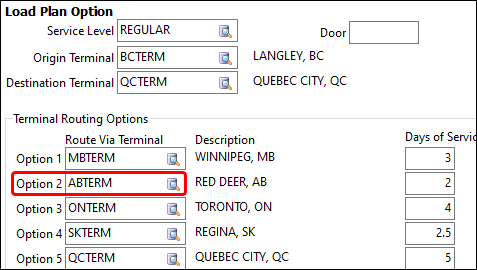
The freight is directed to route through ABTERM, with the plan to eventually resume its journey to MBTERM. Trip Operation Planning is opened:
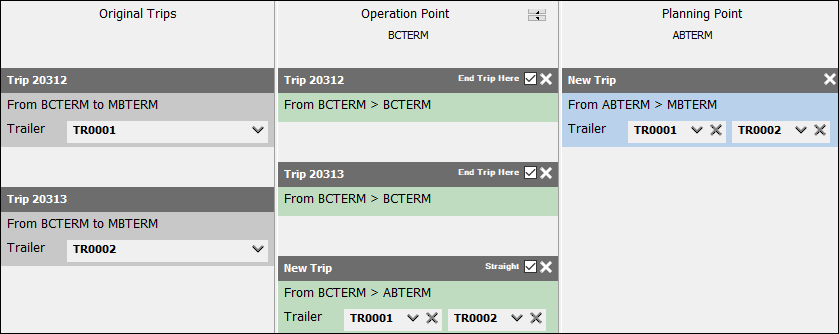
Once this plan is executed, the appropriate trips are created and connected as a single Op Plan ID:

Because of the route change, the terminal plan for both freight bills updates:

-
Instead of going direct from BCTERM to MBTERM, the first leg has changed. As directed by the load plan’s Option 2, the terminal plan goes from BCTERM to ABTERM.
-
Because the freight is going to ABTERM, the next load plan has ABTERM as the original terminal and QCTERM as the destination terminal.
-
The load plan for ABTERM to QCTERM has MBTERM as Option 1, so a new line is added for this move. The trip numbers created align with these two trips.
The trip moves from ABTERM to MBTERM. As the trips complete, the terminal plan updates. It keeps the history of the moves:

Once the freight reaches MBTERM, the plan is to merge them as an LCV unit to go to QCTERM. The terminal plan reflects the assigned trip number:

While on the way from MBTERM to QCTERM, one of the trailers has an emergency and needs to re-route to ONTERM. Trip Operation Planning is opened to plan this move:
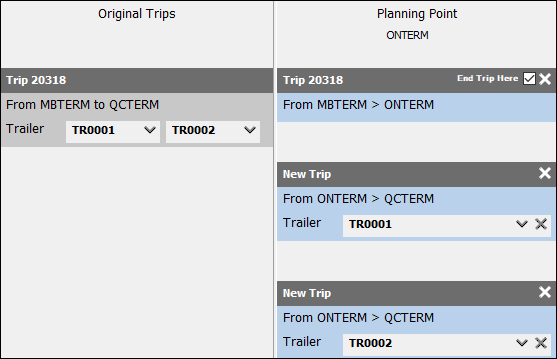
The terminal plan of the freight bills updates again to reflect the change:

Instead of going directly from MBTERM to QCTERM, the re-route and resulting operational plan change means the route will go from MBTERM to ONTERM.
Next the system searches for a load plan that has ONTERM as the origin terminal and QCTERM as the destination terminal. The load plan it finds has QCTERM as Option 1, so it is added as the final intermediate move.
After these changes, the load can continue its journey and finally arrive at the original destination terminal (QCTERM).
This example shows the importance of detailed load plans to creating successful terminal plans. If your load plans map out your terminal network and define how freight should move between terminals, the Trip Operation Planning workflow:
-
Creates optimal terminal plans.
-
Tracks trip numbers as plans change.
-
Keeps a history of each move.
This gives dispatchers the flexibility to quickly adjust plans as needed.