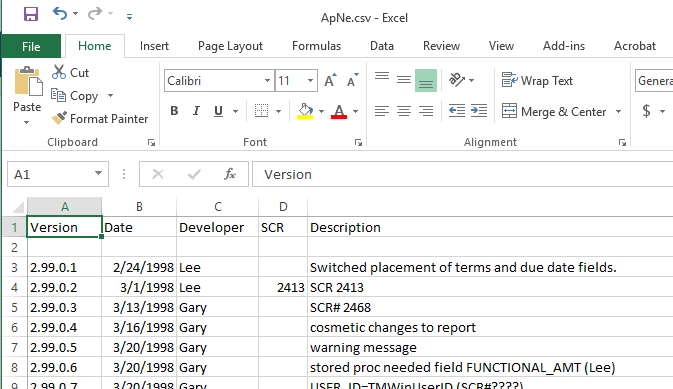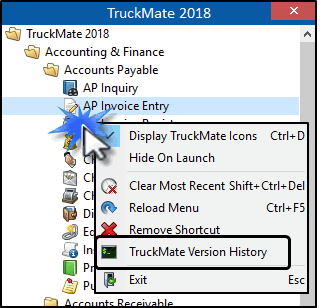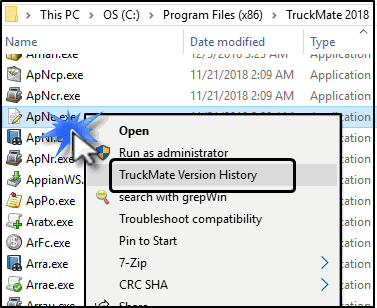TruckMate Version History
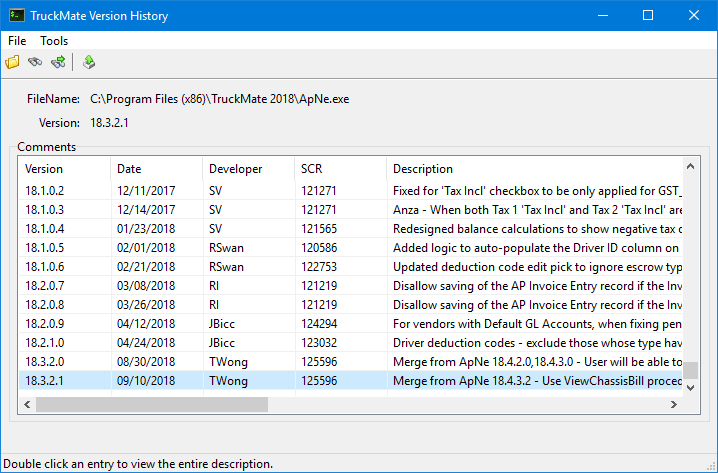
This program displays a list of changes made to a TruckMate application or TruckMate system .DLL file.
| You can open multiple instances of the TruckMate Version History program. |
The TruckMate Version History program does not appear in the TruckMate Task Menu as a typical program. It is accessed using a right-click shortcut menu.
To access TruckMate Version History:
| From this location | Go to |
|---|---|
TruckMate Task List |
Highlight the name of any TruckMate application in the task list and select TruckMate Version History from the shortcut menu.
|
Windows Explorer |
Highlight the name of any TruckMate application in the Windows Explorer folder and select TruckMate Version History from the shortcut menu.
|
Windows Explorer |
Always use the right-click TruckMate Version History shortcut menu item. This application is associated with the C:\Program Files (x86) > TruckMate 20xx > WinExtract.exe file but do not just run the executable. Always highlight an application and select TruckMate Version History from the shortcut menu. |
Setting up TruckMate Version History
There are no Application Configurator or Security Configuration program options associated with the TruckMate Version History program.
When you run this program for the first time, an information message may appear, asking if you would like to create an entry into the Windows Explorer program’s context menu ('Shell' functionality).
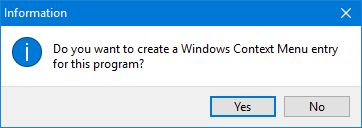
Click Yes to access this program using a right-click on any TruckMate application (or '.DLL' file) and selecting 'TruckMate Version History' from the shortcut menu.
Search version history
To search the version history information for a particular entry or text string:
-
Select TruckMate Version History from the shortcut menu for any TruckMate program displayed on the TruckMate Task Menu or Windows file folder.
-
Click the
 Find button (or press <CTRL><F>)
Find button (or press <CTRL><F>) -
The Find Specific Item window is displayed.
-
Select the option indicating what column and type of information to search within. (e.g. SCR, Version or Description)
-
Enter the search text and click OK.
-
Click the
 Find Next button to move to the next occurrence.
Find Next button to move to the next occurrence.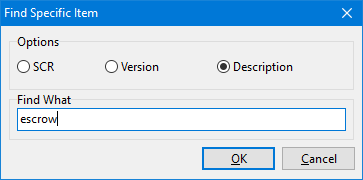
Note: Searching within the Description text will return partial matches (e.g. 241 would find 24135 and 72417)
Export version history
To export the TruckMate version history information for any TruckMate program into a spreadsheet CSV (comma delimited file) format:
-
Select TruckMate Version History from the shortcut menu for any TruckMate program displayed on the TruckMate Task Menu or Windows file folder.
-
Click the
 Export to Excel button.
Export to Excel button. -
A standard Windows Save As window is displayed.
-
Enter the location and file name for the CSV file and click Save.
-
A confirmation message is displayed asking whether you would like to open the file in Microsoft Excel.
-
Click Yes to open Excel and view the data.