R&M Working Time Clock

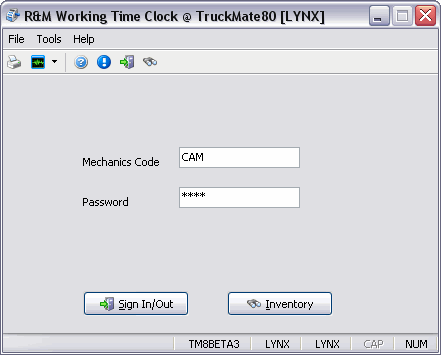
The R&M Working Time Clock program allows your mechanics to track the actual time that they work on individual work orders. Mechanics will be able to log into a shared computer, and select a work order from a preassigned list. A job code will be automatically assigned based on the job code already assigned to the work order by the service writer. At this point the mechanics would log out. Next time they logged in, the first requirement will be to end the time clock. They will then be able to select a new work order and start again.
The mechanics must also have the ability to check current inventory levels from this screen without logging in, but any parts assigned to the work order will be done by the parts department. Assignment of work orders to mechanics will be done by the service writer.
In terms of setup, ensure that there are 'Mechanic Codes' and associated 'Passwords' configured on the R&M Configuration program > Mechanic Tab, and that there are several 'Labor Codes' defined on the R&M Configuration program > Labor Codes Tab.
To access the R&M Working Time Clock program:
| From this location | Go to |
|---|---|
TruckMate Menu and TruckMate Task List |
Repair & Maintenance > R&M Working Time Clock |
Windows Start Menu |
TruckMate 20xx > R&M Working Time Clock |
Windows Explorer |
C:\Program Files (x86) > TruckMate 20xx > RMMechanic.exe |
Menu and toolbar options
This topic describes menu and toolbar options and functionality that are specific to the R&M Working Time Clock window.
For information about common menu and toolbar options (i.e. File menu, Refresh, Multi-Company, etc.), see General menu and toolbar options.
Tools Menu
Sign In/Out
Select this button to log in (after supplying a 'Mechanics Code' and 'Password') or to log out of the time tracking system (if already signed in). This function is also available on the Toolbar.
| A new labor record is created in the R&M Work Order record each time the Mechanic starts working on the work order. |
Inventory
Selecting the Inventory button will open the inventory search screen (similar to the 'Inventory' button in R&M Configuration program > Part Code Tab). Mechanics will be allowed to search for parts but they will not be able to assign them to work orders- that will be done by the Parts Department when the mechanics physically retrieve the parts from them. This function is also available on the Toolbar.
Main Window
Mechanics Code / Password
To begin tracking time, the mechanic must enter their 'Mechanics Code' (User ID) and associated 'Password'. These values are setup initially in the R&M Configuration program > Mechanics Tab. Once the user enters these values, they should select the 'Sign In/Out' button to log into the time tracking system.
Sign In/Out
Select this button to log in (after supplying a 'Mechanics Code' and 'Password') or to log out of the time tracking system (if already signed in). This function is also available on the Toolbar.
Note: A new labor record is created in the R&M Work Order record each time the Mechanic starts working on the work order.
Inventory
Selecting the Inventory button will open the inventory search screen (similar to the 'Inventory' button in R&M Configuration program > Part Code Tab). Mechanics will be allowed to search for parts but they will not be able to assign them to work orders- that will be done by the Parts Department when the mechanics physically retrieve the parts from them. This function is also available on the Toolbar.
Note: This button will be available if the 'Enable Inventory' option in the Application Configurator program > RMMECHANIC.EXE section is set to 'True'.
Logging In
After the user supplies a correct 'Mechanics Code' and 'Password', they will be logged into the system. The Incomplete Work Order List window will open automatically, listing the work orders available in the TruckMate Repairs and Maintenance system. Select one of the available Work Orders and select the 'Start' button to begin tracking time against it.
Logging Out
When the mechanics have completed their work they will log back into this program. Before they can select a new work order, it will advise that they are currently active on a work order and must stop the clock. Again the program will go out and find the current DB2 server time and record it as the logoff time.
As long as a work order has not been set to 'Complete' by the in the R&M Work Orders program by office staff, it will be available for the assigned mechanic to continue logging into and out of it.