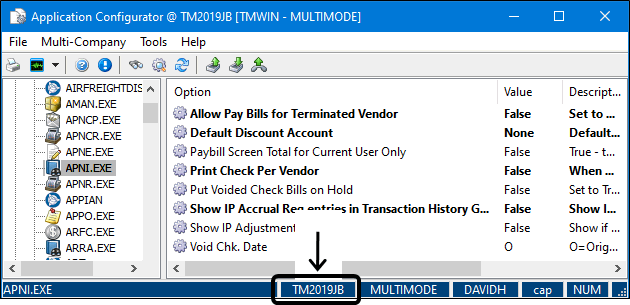Database Switcher
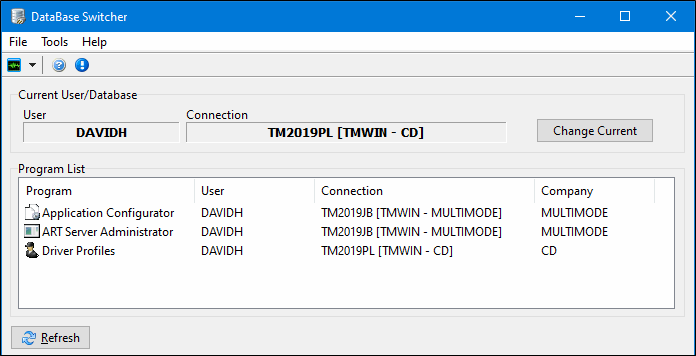
The Database Switcher program is used to change the User ID (as configured in the Security Setup program) and / or the database for subsequent logins. For example, say that you are currently logged in to the Customer Service program as user 'BOB'. You are currently attached to the database called 'DATA1'. You now want to open the Customer and Vendor Profiles program using the database called 'DATA2' and the User ID 'CAROL', without closing your original connection. The Database Switcher program allows you to enter the User ID and database that will be used for your next program login, and allows you to view your active connections.
|
In almost every TruckMate program, the database to which the program is attached is displayed in the lower right corner of the program window.
|
To access Database Switcher:
| From this location | Go to |
|---|---|
TruckMate Menu and TruckMate Task List |
|
Windows Start Menu |
TruckMate 20xx > Database Switcher |
Windows Explorer |
C:\Program Files (x86) > TruckMate 20xx > DBSwitch.exe |
Layout of the Database Switcher window
Current User / Database
| Field | Description |
|---|---|
User |
This field displays the User ID (as configured in the Security Setup program) that will be used for the next program you open. |
Connection |
This field displays the database alias description and the path to the database that will be used for the next program you open (as space permits). Database alias descriptions can be configured on any login form, by clicking the button labeled with ellipses located to the right of the Database field. |
Change Current button |
Click this button to enter a new User ID and / or database for your next program login. The standard TruckMate login screen will be displayed. Enter the 'User ID' and 'Password', and select the database. When you click 'OK', the display will revert to the Database Switcher program. Notice that the User and Connection fields in the 'Current User / Database' section of the screen display the User ID and database that you just selected. When you invoke a program, you will not be prompted to log in. Instead, the User ID, password and database selected during the 'Change Current login' will be used by default. |
Refresh button |
Click this button to refresh the display of open programs in the Program List Grid. |
Program List
| Field | Description |
|---|---|
Program |
Displays a list of the programs that are currently open on your workstation. |
User |
Displays the User IDs that were used to log in to each program. |
Connection |
Displays the database alias and path (as space permits) that is being used by this program and user combination. |
Company |
Displays the Company Code associated with the User who has logged into the application. |
Shortcut Menu
| Field | Description |
|---|---|
Bring App to Front |
Selecting a detail line in the Program List Grid and choosing this option will bring that application into focus, allowing you to use it (similar to Windows' <Alt><Tab> functionality). |
Refresh |
Click this button to refresh the display of open programs in the Program List Grid. |
Using the Database Switcher program
The Database Switcher program is used to change the User ID (as configured in the Security Setup program) and / or the database for subsequent logins. For example, say that you are currently logged in to the Customer Service program as user BOB. You are currently attached to the database called DATA1. You now want to open the Customer and Vendor Profiles program using the database called DATA2 and the User ID CAROL, without closing your original connection. The Database Switcher program allows you to enter the User ID and database that will be used for your next program login, and allows you to view your active connections.
-
When you open the Database Switcher program, the program will display on the screen and appear as an icon (as example to the right) in your Windows System Tray (located at the far right end of the Windows Taskbar, beside the clock). Double-click the icon to view the Database Switcher program. It is not necessary to keep the Database Switcher program running while you are using multiple logins and databases.
-
For example, you can open the Database Switcher program, use the Change Current button to change your login defaults, then close the program and open a new TruckMate program with the defaults entered during the Change Current login.
In almost every TruckMate program, the database to which the program is attached is displayed in the lower right corner of the program window.