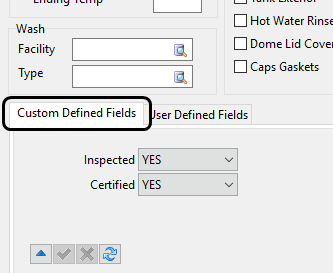Tank Wash
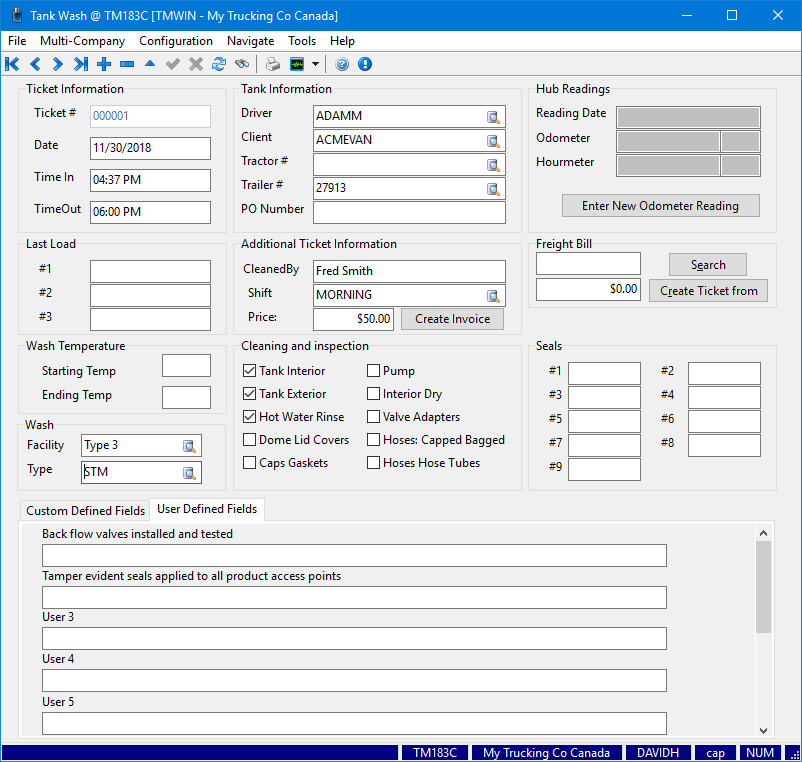
Bulk-tank carriers who specialize in transporting supplies, ingredients, or stock for food production must track the washing of their tanks to food-grade standards at various facilities. Tank-washes affect bulk-tank trailer availability since trailers cannot be used until they are washed, inspected, and released. Tank-washes also have a cost component that must also be tracked.
The Tank Wash program provides the ability to create tank wash tickets for the purpose of capturing this information for reference and reporting.
| The Tank Wash program requires license #44000. See License Registration. |
To access Tank Wash:
| From this location | Go to |
|---|---|
TruckMate Menu and TruckMate Task List |
|
Windows Start Menu |
TruckMate 20xx > Tank Wash |
Windows Explorer |
C:\Program Files (x86) > TruckMate 20xx > TankWash.exe |
Setting up Tank Wash
Application Configurator for Tank Wash
The following Application Configurator options are listed under Configuration Options > TANKWASH.EXE.
| Option | Definition | Values |
|---|---|---|
User 1 through 10 |
These options allow you to create your own field labels which will appear on the User Defined Fields tab at the bottom of the Tanks Wash program window. |
Free form text field. Maximum of 100 characters. |
Creating a new Tank Wash ticket
Tank wash tickets are created to record a tank wash event to capture this information for reference and reporting purposes so you can track all tank washing by ticket numbers.
To create a tank wash ticket:
-
In Tank Wash, click
 Insert.
Insert. -
Make the appropriate entries to these fields:
Required field: *
Field Definition Ticket Information
Ticket# *
Automatically generated by the system.
Date
Date when tank washing event occurred.
Time In
Time when tank washing started.
Time Out
Time when tank washing ended.
Tank Information
Driver *
Use the
 pick-list to select the driver name or type it in.
pick-list to select the driver name or type it in.Client *
Use the
 pick-list to select the client associated with the tank washing event.
pick-list to select the client associated with the tank washing event.Tractor #
Use the
 pick-list to select the power unit ID or type it in.
pick-list to select the power unit ID or type it in.Trailer [blue]*#
Use the
 pick-list to select the trailer ID or type it in.
pick-list to select the trailer ID or type it in.PO Number
A PO number is required before you can create an Invoice from this tank wash ticket.
Hub Readings
Select the Enter New Odometer Reading button and then enter the relevant information in the fields provided. New information entered will appear in the fields shown. See Repair & Maintenance > R&M Maintenance > Odometer Readings tab for details.
Last Load
#1 / #2 / #3
The last 3 commodities carried with the tanker (trailer) on previous Dispatch activity.
Additional Ticket Information
Cleaned By
The name of the wash station operator / technician.
Shift
The station shift at the time the tank was processed.
Price
Cost of the tank washing.
Create Invoice
Clicking this button creates a new Freight Bill in the Customer Service program and copies tank wash details into it to allow for billing on wash services provided.
The program will ask for a billing site code to assign the tank wash bill to. After the bill is created, the button will disappear and the bill number created is displayed instead.
Freight Bill
The Freight Bill section allows you to open a Tank Wash ticket from a Freight Bill, or generate one for a specific Freight Bill.
Search
Displays a search window where you can select a freight bill that contains Tank Wash information.
Create Ticket From
Displays a search window where you can select a Freight Bill. Once selected, specific details of that Freight Bill will appear in the Tank Wash main program screen, for use in the creation of a Tank Wash ticket for the specific Freight Bill.
Wash Temperature
Starting / Ending Temp.
Manually enter the starting and ending wash temperature.
Wash
Facility
Use the
 pick-list to select the wash facility.
pick-list to select the wash facility.The list is maintained using the Tank Wash > Configuration menu > Wash Facility window. See Adding and editing a wash facility.
Type
Use the
 pick-list to select the wash type.
pick-list to select the wash type.The list is maintained using the Tank Wash > Configuration menu > Wash Type window. See Adding a wash type.
Cleaning and Inspection
Select the checkbox items to indicate the inspection of these areas of the tanker meet with your approval.
Note: When the Tank Interior checkbox is selected, the status of the trailer will be set to WASHC - Trailer wash completed and the trailer will be made available for dispatch to assign.
Seals
#1 - #9
Enter relevant seal number, where applicable.
Custom Defined Fields
The Tank Wash program supports the ability to create and use your own custom fields that appear in the Custom Defined Fields tab on the Tank Wash program’s main window. The fields displayed here are created using the TruckMate > Profiles > Codes Maintenance program > Custom Defined Fields view.
User Defined Fields
The labels for the fields displayed in the User Defined Fields tab are configured using the TruckMate > Utilities > Application Configurator program > TANKWASH.EXE options.
-
Click
 Post to save your entry.
Post to save your entry.
| When the Tank Interior checkbox is selected, the status of the trailer will be set to WASHC - Trailer wash completed and the trailer will be made available for dispatch to assign. If this checkbox is not selected, the trailer status will be WASHNC - Trailer wash not complete. These statuses are only applied if the trailer is not on a trip. |
Adding and editing a wash facility
Wash Facilities refer to depots or specialized facilities providing tank washing capabilities.
To add a tank wash facility:
-
In Tank Wash, go to Configuration > Wash Facility.
The Wash Facility Setup window will appear and display a grid list of the currently entered facilities. -
Right-click within the grid and select Add from the shortcut menu. This menu also provides functions for editing and deleting existing entries.
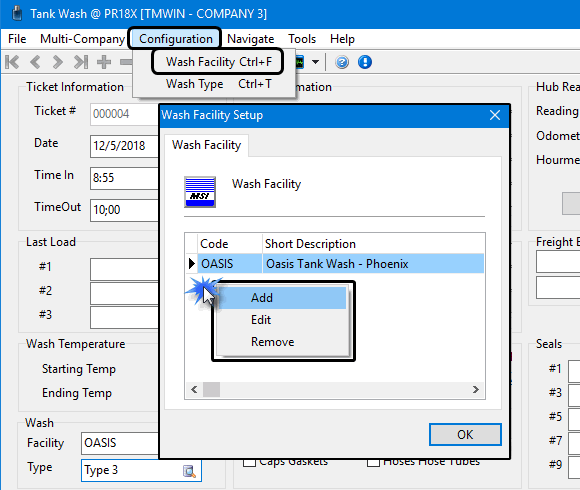
These entries will be available for selection in the Wash section on the Tank Wash program’s main window.
Adding a wash type
Wash Type codes are used to describe the type of wash service provided. These may directly refer to the standard industry codes, but they may also be user defined.
To add a wash type:
-
In Tank Wash, go to Configuration > Wash Facility.
The Wash Type Setup window will appear and display a grid list of the currently entered values. -
Right-click within the grid and select Add from the shortcut menu. This menu also provides functions for editing and deleting existing entries.
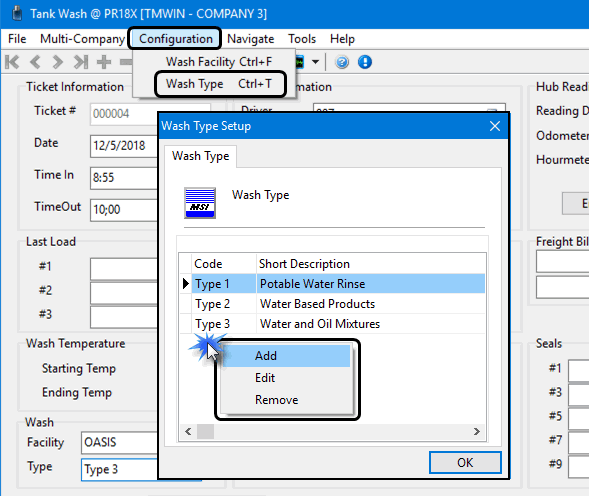
These entries will be available for selection in the Wash section on the Tank Wash program’s main window.
Creating custom defined fields for the Tank Wash program
The Tank Wash program supports the ability to create and use your own custom fields that appear in the Custom Defined Fields tab on the Tank Wash program’s main window.
To create a custom defined field for the Tank Wash program:
-
Open Codes Maintenance. Select the Custom Defined Fields tab.
-
Click
 Insert.
Insert.
A new blank row will be created in the top grid. -
Double-click within the Table Name field and select the TANK_WASH table.
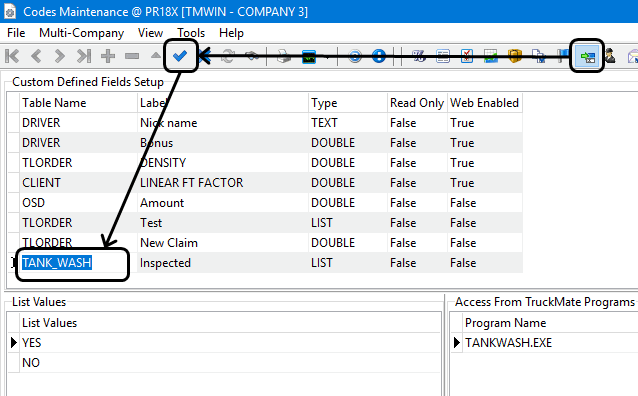
-
Enter values for the label, type and other settings.
See Codes Maintenance > Custom Defined Fields for more information about creating custom fields and defining the field type and other characteristics.
-
Be sure to select the TANKWASH.EXE as the program name in the Access from TruckMate Programs grid.
-
Click
 Post to save your entry.
Post to save your entry. -
Restart the Tank Wash program to see the new field(s) appear on the Custom Defined Fields tab on the bottom of the Tank Wash program’s main window.