GRIDS to LTLBE.EXE

GRIDS - Grid Customization Tool
Default Grid User
The User value you enter for this option will become the default User for grid settings information. To change a User’s Grid Settings, click the link above to go to the Grid Customization help documentation. The Grid Customization Tool is accessible by right-clicking in most TruckMate program Grids and selecting 'Customize Grid'.
Default Shade Color
This value option is a 24-bit RGB triplet which is an integer consisting of three 8-bit values ranging from '0' to '255' each. This allows the user to specify any color they want for the default grid alternating shade color.
HRRECRUIT.EXE - Human Resources Recruiting
Note Entry Style
This setting controls how Notes are entered in the HR Recruiting program. Setting this option to '0' will allow entry of Notes using the standard (simple text) Note entry window. Setting this option to '1' will allow the use of 'Journal' style Note entry (where every text entry is Date/Time stamped). Default is set at '0'.
IMTRACE.EXE - Intermodal Trace
Container History
When set to 'True', allows the use of an option to change the 'Container History' of a Container. Default is set at 'False'.
IPIIPM.EXE - Interliner Payable Audit
Allow AP Aging Date < FB Bill Date
The available values for this option are 'False', which is the default value and 'True'. If you select 'True', TruckMate will allow IP Aging Date to be earlier than the FB Billing Date. If you select 'False', TruckMate will NOT allow IP Aging Date to be earlier than the FB Billing Date.
Allow AP Aging Date < IP Accrual Date
The available values for this option are 'False', which is the default value and 'True'. If you select 'True', TruckMate will allow IP Aging Date to be earlier than the IP Accrual Date. If you select 'False', TruckMate will NOT allow IP Aging Date to be earlier than the IP Accrual Date.
Allow Audit GL Date < FB Bill Date
The available values for this option are 'False', which is the default value and 'True'. If you select 'True', TruckMate will allow Audit GL Date to be earlier than the FB Billing Date. If you select 'False', TruckMate will NOT allow Audit GL Date to be earlier than the FB Billing Date.
Allow Audit GL Date < IP Accrual Date
The available values for this option are 'False', which is the default value and 'True'. If you select 'True', TruckMate will allow Audit GL Date to be earlier than the IP Accrual Date. If you select 'False', TruckMate will NOT allow Audit GL Date to be earlier than the IP Accrual Date.
Booking Carrier Preview Folder
This option is to specify a staging folder to store the beyond carrier PDF files generated from the IP Booking Number Processing. This allows TruckMate users to review the generated PDF files before putting them in a web folder as their final location, where they can be viewed by agents and beyond carriers. This should give users a chance to verify the correctness of the PDF files before allowing external agents to see them.
Booking Carrier Web Folder
This option allows the user to specify the web folder to be used for storing the beyond carrier PDF files generated from processing IP Booking Numbers. This folder is the final location for those PDF files and will be used by agents and carriers to view the stored PDF files. The first stage for those PDF files is to have them reviewed by TruckMate users in the staging folder specified in the 'Booking Carrier Preview Folder' option described before.
Calc Net IP_GL
When inserting into the IP_GL table, you can net the debit and credit amounts if they are for the same GL Account by setting this option to 'True', which is the default value; only the net value (either debit or credit) will be inserted into the IP_GL table. Setting this option to 'False' will insert the debit and credit amounts as they are.
Create Zero Charge
When set to 'True', allows the creation of zero charge records. Default is set at 'True'.
Default Audit GL Date
This config option controls the default IP’s Audit GL date that will be used when an Interliner transaction is being approved or audited. There are three possible values:
-
Today: Will default the Audit GL date to the current date.
-
Billing: Will default the Audit GL date to the date the Freight Bill that was approved for Billing. In case of consolidated bills, the Audit GL date will default to the date of the consolidated freight bill.
-
OrigBill: This setting is used for consolidated bills only. If set to 'OrigBil', the Audit GL date will be automatically set to the billing date of the original Freight Bill that was processed into a consolidated master bill.
Default Audited Charges
This option controls which charges to be used when generating an interline payment. You can select the 'Accrued Charges' (A), or the 'Recalculated Charges' ®. The Accrued Charges are the original charges incurred as a result of the interliner service provision, whereas Recalculated Charges are charges resulted from a recalculation process that took place as a result of changing one or more values on the freight bill affecting the IP transaction, after posting the IP record.
This option determines the Vendor Contact Type to use for emailing and adds the ability to specify additional contacts other than the main one for the vendor. When you set up your email template you can drag & drop from your dataset to your email 'To' field and/or the body of the message along with their names.
-
True
-
False (default)
|
This option determines if emails are sent using the TruckMate DAWG and Scheduler.
-
False (default)
-
True
Enables the Choose Template button and an Email Template field in the Interline Pay > Interline Payable Audit Register (Ipiipr.exe) program to request an email template, and send the self-bill report.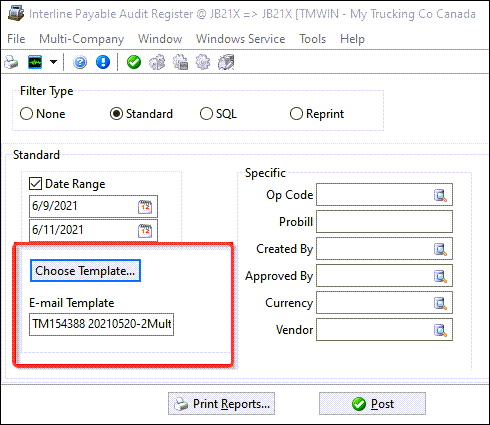
Import - Automatically Consolidate
Automatically consolidate IP records on import if the amount is within tolerance limits. See below for import low tolerance and import high tolerance.
Import High Tolerance
This option controls the upper limit of tolerance value when matching an EDI 210’s dollar amounts to an IP record amount while using the IP Inquiry Import window. Default is set at '0.00' (zero dollars in high tolerance, which means that the imported value must never exceed the matched value).
Import Low Tolerance
This option controls the lower limit of tolerance value when matching an EDI 210’s dollar amounts to an IP record amount while using the IP Inquiry Import window. Default is set at '0.00' (zero dollars in low tolerance, means that the matched value must never exceed the imported value).
Here are the error values and message if the import data cannot be match to the IP data:
-
'No Pro Bill on import record.'
-
'No Remit Date on import record.'
-
'Freight Bill not found.'
-
'No matching IP record found.'
-
'IP record found but not correct status.'
-
'More than one IP records was found.'
-
'Record found but currency is different.'
-
'Record found but amounts are different.'
IP Accrual Date Default
This option allows you to set a default date for the IP Accrual Date. You can select one of the available values for this option:
-
Now: Selecting this value will set the IP accrual date to the current system date.
-
Pick: Set IP accrual date to the Pickup By date.
-
Delv: Set IP accrual date to the Delivery By date.
-
ActPick: Set IP accrual date to the Actual Pickup date.
-
ActDelv: Set IP accrual date to the Actual Delivery date.
-
Stmt: Set IP accrual date to the AR Statement date.
-
Custom: Set IP accrual date according to the stub function i.e.
CUST_GET_DEF_IP_ACCRUAL_DATE.
Note: This option is only used when Application Configurator program > CSERV.EXE >'Auto Approve IP on FB Approval' = 'False' or whenever IP is approved separately from FB. When Application Configurator program > CSERV.EXE >'Auto Approve IP on FB Approval' = 'True' and IP was not already approved separately, then set OI.MANIFEST_DATE = TLORDER.BILL_DATE.
IP Consolidation Default Commodity
This option allows you to set a default Commodity when you perform an IP consolidation. You can select the commodity you want to set as default from the drop-down list.
IP Consolidation Default Equip-Class
This option allows you to set a default Equipment Class when you perform an IP consolidation. You can select the equipment class you want to set as default from the drop-down list.
IP Consolidation Default Service Level
This option allows you to set a default Service Level when you perform an IP consolidation. You can select the service level you want to set as default from the drop-down list.
Require AR Payment Before Approval
Determines whether AR Payment is required before approval. Default is set at 'False'.
Show Adjustment Notes
When this option is set to 'False,' the 'Notes' field in the IP Audit program > Interliner Details section will show 'NA'. If this option is set to 'True,' the 'Adjustment Notes' field will be available to the User, who can then set it to 'True' or 'False,' allowing Adjustment Notes to be added to the Interliner Payable Adjustment record. Default is set at 'False'.
Unapprove or Unaudit IP on Recalc
This option reverses the approval of an IP record when IP charges are Auto-Recalculated. If you set this option to 'True', when IP charges are auto-recalculated (e.g. 'Recalculate IP charges on trip status change' = 'True' or Assign Carrier 'Cost Allocation Rule' is used to prorate IP charges over FB’s) and the recalculated charge has changed and the status is 'S' or 'A', at the same time the amount is updated to match the recalculated charge then also reverse the status to 'N' and 'U' respectively. If you set this option to 'False', the status will not be reversed at the same time the amount is updated to match the recalculated charge.
IPIIPR.EXE - Interline Payable Register
Allow Inactive GL
This config option can enable error-checking for inactive GL accounts by any of the TruckMate 'register' applications. By default, this option is set to 'True', meaning that the register will behave as in past versions of TruckMate (i.e. no error-checking is done on the GL Accounts that have transactions processed against them).
If this value is changed to 'False' or 'Warn', then when a user clicks the 'Print Report' button, if any of the GL Accounts selected for the report are inactive, a pop-up warning will display, listing the inactive accounts. The reports will still print and the user can check the 2nd (GL) report to see which transactions contain the inactive GL Accounts. When the user clicks the 'Post' button, however, some functionality will be disabled (depending on if 'False' or 'Warn' is chosen):
-
If 'False', you will get an error message and you will not be able to post. (The error message will suggest possible solutions to allow posting).
-
If 'Warn', you will be asked whether you wish to post anyway (you may click 'No' to abort the post).
Note: This config option has no effect on a Reprint, as there is no point in error-checking transactions that have already been posted.
Subtotal GLTRANS Postings
If set to True (the default), then when GLTRANS records are created, all the GL transactions in the audit/register run are grouped/summed together by GL account and date (one lump figure per combination). If set to False, then the figures are grouped/lumped by GL account, date, and source transaction ID.
PO Number Prefix
Determines the prefix text to append at the front of a Probill number when the AP Invoice PO Number is transferred to A/P. This will help to ensure it will avoid creating a duplicate number between the Probill numbers and PO numbers.
For example, you could use a prefix like 'PB' to indicate this entry was derived from a Probill number.
JOBQUOTE.EXE - Job Quotes
Custom Notes Save In
This setting will override the 'Notes' for the TLORDER.USER with whatever value you enter here. Valid values are 'USER1', 'USER2', 'USER3'… 'USER10'.
Default Cancelled
Default is set at 'False'. When set to 'True', the 'Cancelled' checkbox will always be enabled on newly created Quotes.
Default Currency
Allows you to set the default currency for your Job quotatiosn (based on currency units that have been setup in the Codes Maintenance program. Default is set at 'USD'.
Prevent Deletion of Job Quotes
This option controls the user’s ability to delete existing Job Quote records (currently effective or not). Default is set at 'False' (Users can delete Job Quotes).
Project/Job No. Label Caption
This setting controls how the Customer Service program > Summary Tab > 'Project/Job No.' field is labelled. Enter any text value to change the caption for this field.
Project/Job No. Required
This setting, when set to 'True', will require that the User enter a Job Quote ID value in the 'Project/Job No.' field on the Customer Service program > Summary Tab (or whatever the field’s name may be- see above option). The User will not be able to approve the Freight Bill until this field is populated with an 'Active' Job Quote number. Default is set at 'False'.
Project/Job No. Unique
This field, when set to 'True', will ensure that the Job No. entered in thee Customer Service program. If it is set to 'False', the box will not be checked, and you will have to manually check it in order to enter manual rating information.
LOCALDISPATCH.EXE - Local Dispatch
Max Record To Search
This option sets the limit of any search in TLOrder. Enter a numeric value, or '0' if you don’t want TruckMate to load any records when Dispatch is run (no records will be returned). Default is set at '10000'.
Remember Settings
Offered because there are so many configuration items for each individual option that this setting can save you a tremendous amount of time. Setting the default setting to 'True' allows the Local Dispatch program settings to be saved to a Windows registry per user, all of the options on the screen. If you prefer to change your settings for this program each time, set the configurator setting to 'False' which means that none of your previous settings will appear upon opening the Local Dispatch program.
LOGBOOKS.EXE - TruckMate for Logbooks
ForceValidCycles
When set to 'True', a violation will occur when a Log is missing a valid Cycle. Default is set at 'True'.
TextCorrupt
Allows you to set the default text that will appear when a Log is Incomplete or Corrupt (this text is viewable and changeable within the 'Preferences' menu as well). Default is set at 'Incomplete or corrupt log'.
TextCycle
Allows you to set the default text that will appear when any general text Cycle violation occurs (this text is viewable and changeable within the 'Preferences' menu as well). Default is set at 'Illegal in all available cycles'.
TextCycle1
Allows you to set the default text that will appear when a violation occurs in Cycle 1 (this text is viewable and changeable within the 'Preferences' menu as well). Default is set at 'Illegal in 7-day cycle'.
TextCycle2
Allows you to set the default text that will appear when a violation occurs in Cycle 2 (this text is viewable and changeable within the 'Preferences' menu as well). Default is set at 'Illegal in 8-day cycle'.
TextCycle3
Allows you to set the default text that will appear when a violation occurs in Cycle 3 (this text is viewable and changeable within the 'Preferences' menu as well). Default is set at 'Illegal in 14-day cycle'.
TextCycle4
Allows you to set the default text that will appear when a violation occurs in Cycle 4 (this text is viewable and changeable within the 'Preferences' menu as well). Default is set at 'Illegal in cycle 4'.
TextCycleInvalid
Allows you to set the default text that will appear when an invalid cycle is inserted into the Log (this text is viewable and changeable within the 'Preferences' menu as well). Default is set at 'Cycle on log is missing or invalid'.
TextDriving
Allows you to set the default text that will appear when a Driving violation occurs (this text is viewable and changeable within the 'Preferences' menu as well). Default is set at 'Driving violation'.
TextDrivingSleeper
Allows you to set the default text that will appear when a Driving violation occurs due to a Sleeper (this text is viewable and changeable within the 'Preferences' menu as well). Default is set at 'Driving violation (surrounding sleeper)'.
TextMissing
Allows you to set the default text that will appear when a Log is missing (this text is viewable and changeable within the 'Preferences' menu as well). Default is set at 'Missing log'.
TextNoDistance
Allows you to set the default text that will appear when there is no Distance value in the Log (this text is viewable and changeable within the 'Preferences' menu as well). Default is set at 'No distance'.
TextOnDuty
Allows you to set the default text that will appear when an On-Duty violation occurs (this text is viewable and changeable within the 'Preferences' menu as well). Default is set at 'On-duty violation'.
TextRecap
Allows you to set the default text that will appear when there is a discrepancy in the Recap totals (this text is viewable and changeable within the 'Preferences' menu as well). Default is set at 'Discrepancy in recap totals'.
TextSpeeding
Allows you to set the default text that will appear when a Speeding violation occurs (this text is viewable and changeable within the 'Preferences' menu as well). Default is set at 'Speeding violation'.
LOGIN - Program Login
| LOGIN is not an executable file. |
DB Prompt
Default is set at 'False', which means that upon login, the last-used Username and database will appear and the user only needs to enter a correct password. Setting this option to 'True' means that upon login, the last-used Username will appear but the database and password fields will remain blank. The user will have to locate the database on the system and enter a correct password to gain entry.
LTLBE.EXE - Quick Bill Entry
3rd BillTo Address
When set to 'True', and using 3rd party billing, the Quick Bill Entry program will show the 3rd Party’s Billing Address. Default is set at 'False'.
Client Pop Info
The default value is set at 'None'. Setting the Client Info Pop Application Configurator option in LTLBE to one of 'All', 'Bill-To'', or 'None', will cause a pop-up box to appear when you are entering information in customer code (the Bill-To area) of the Quick Bill Entry program. Setting the option to 'All' will cause a pop-up screen to appear for Shipper, Consignee, and Bill-To. Setting the option to 'Bill-To' will cause a pop-up screen to appear for Bill-To only, and setting the option to 'None' will cause no pop-up screen to appear.
COD Company/Direct
Sets who the COD payment should be made to. Valid values are 'C' (Company) and 'D' (Direct). Default is set at 'C'.
Default Bill To
In the Value field, enter a 'P' to cause Bill To customer fields to default to the Shipper fields. Enter a 'C' to cause the Bill To customer fields to default to the Consignee fields. If you enter an 'O', you will have to enter the Bill To customer manually.
Default IP Zones
Sets the Default Zone for Interliners. Valid values are:
-
B - Blank (default)
-
FB - Freight Bill
-
TT - To Terminal
-
FT - From Terminal
Manual Rate Checked
If this value is set to 'True', the Manually Rated field will be set to 'True' every time you enter Detail lines for a Freight Bill in the Quick Bill Entry program. If it is set to 'False' you will have to manually enter the value 'True in order to enter manual rating information.
No Duplicate Bill Numbers
When this option is set to 'True' the User will receive an error message when manually adding a new Freight Bill number that matches a previous entry. When set to 'False' the User will be presented with a warning message in the same circumstances, and may opt to ignore the warning. Default is set at 'False'.
Search Order By
This option controls how Client Searches are ordered by. Enter any valid field name from the CLIENT Table. Default is set to order by 'CLIENT_ID'.
Update Pick/Deliv
This setting, when set to 'True', will update the Customer Service program’s Pickup / Delivery Dates when a Freight Bill is processed by the Quick Bill Entry program. Default is set at 'False'.