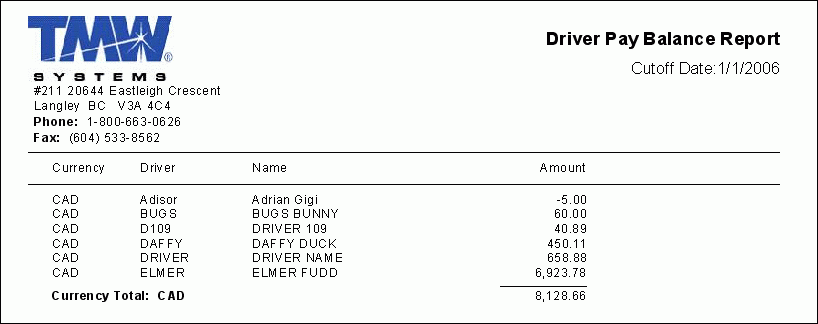Driver Pay Module

DAMDEPHISTORY.RPT
This report is used in conjunction with the Driver Profiles program (DRIVERS.EXE). To access the report, browse to the Pay Tab and select the 'History' button. The Driver Damage Deposit History window will appear, and list all of the selected Driver’s Damage Deposit payments. Click the 'Print' button to access the report.
When the report runs, you will be asked to select either '* - ALL' Driver Codes, or choose the search option and provide the Driver ID code of one of the Drivers in your system. The report will then Display, as in the following example.
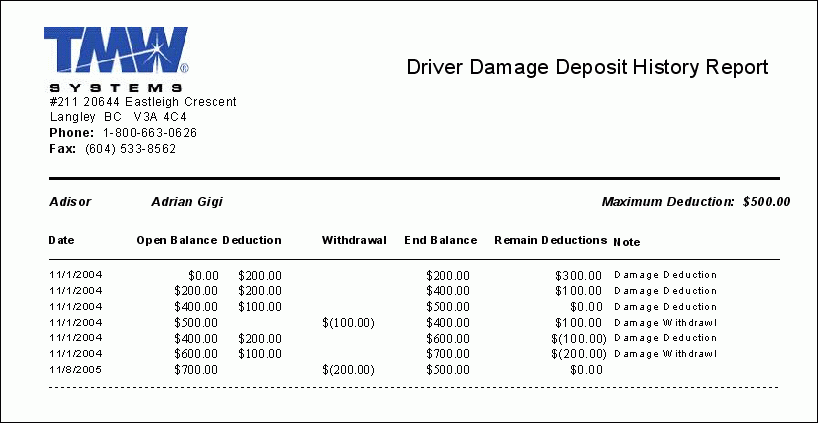
DAMDEPMONTHLY.RPT
This report is used in conjunction with the Driver Profiles program (DRIVERS.EXE). To access the report, browse to the Pay Tab and select the 'History' button. The Driver Damage Deposit History window will appear, and list all of the selected Driver’s Damage Deposit payments. Click the 'Print' button to access the report.
When the report runs, you will be asked to enter a Date value (in the format: yyyy-mm-dd), and the report will print the Damage Deposit records recorded for that month (in the example below, the value '2004-11-01' was used).
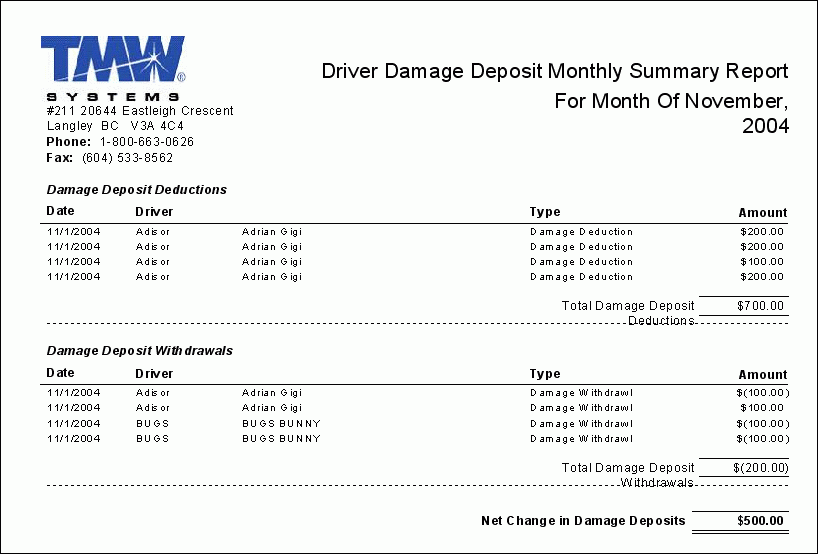
DAMDEPSUMLIST.RPT
This report is used in conjunction with the Driver Profiles program (DRIVERS.EXE). To access the report, browse to the Pay Tab and select the 'History' button. The Driver Damage Deposit History window will appear, and list all of the selected Driver’s Damage Deposit payments. Click the 'Print' button to access the report.
When the report runs, you will be asked to provide a Date Range by entering a 'Starting Date' and 'Ending Date', and the report will print the Damage Deposit records recorded within that Date Range period.
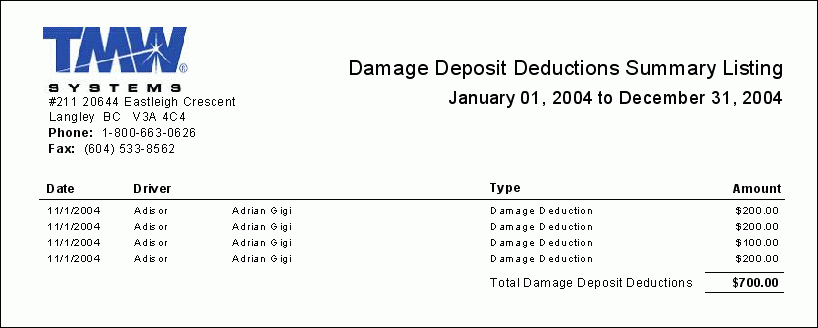
DPAGING.RPT
This report is used in conjunction with the Driver Pay Audit program (PAYAUDIT.EXE) and will display Driver Pay and Deduction records that were outstanding at a certain point in time. Note that this report will only work for Driver Pay and Deduction records created using TruckMate 2010 and higher.
When the report runs, you will be asked to provide an 'As Of' date (i.e. all outstanding pay records as of the entered date) and a 'Driver ID' (or select all drivers in the system).
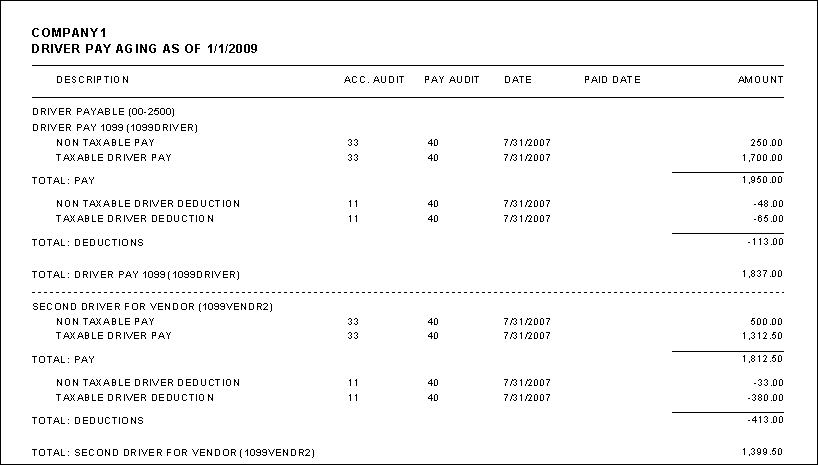
DPAY_PAYROLL_MISMATCH.RPT
This report is used in conjunction with the Driver Pay Audit program (PAYAUDIT.EXE), and will identify driver pay records that do not match the transferred payroll record. This is useful for driver payable aging and GL reconciliation issues.
DRIVERLIST.RPT
This report is used in conjunction with the Driver Profiles program (DRIVERS.EXE). When the Driver List Report is run, you will be presented with some options: you can choose a 'Summary' or 'Detail' report (the former being less detailed), and can specify to list 'ACTIVE' or 'NOT ACTIVE' Driver codes from your system. All of the Drivers that meet your selection criteria will be displayed on the report.
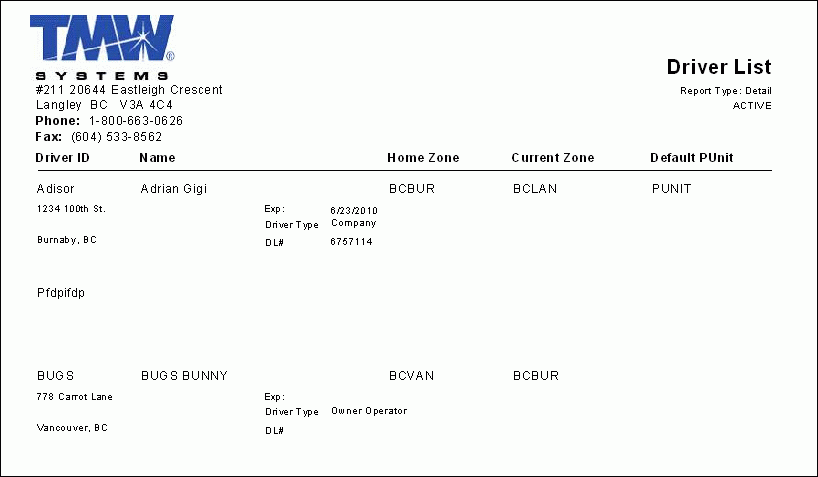
DRIVER_ESCROW.RPT
This report is used in conjunction with the Driver Pay Audit program > Edit Escrow window. Users must open the Edit Escrow window and then select the 'Print' button, then choose this report. Users will then have the choice between a 'Detail' or 'Summary' version of the report, which will show the information for the Driver Escrows that currently exist in the Database. Another option is also available in this report to include or exclude active / inactive accounts.
DRIVER_RECAP.RPT
When the Driver Recap Report is opened, you will be asked for a 'Cutoff Date', which is used to determine some of the values in the report, and a 'Driver ID'. The report will then display with all the Driver’s personal information ('Company', 'Birthdate', etc.) and a breakdown of their 'Company Revenue Statistics', their 'Driver Pay' for the last 30 days, their 'Deductions' in the same period, and a listing of any Special Events they have accrued in the same period.
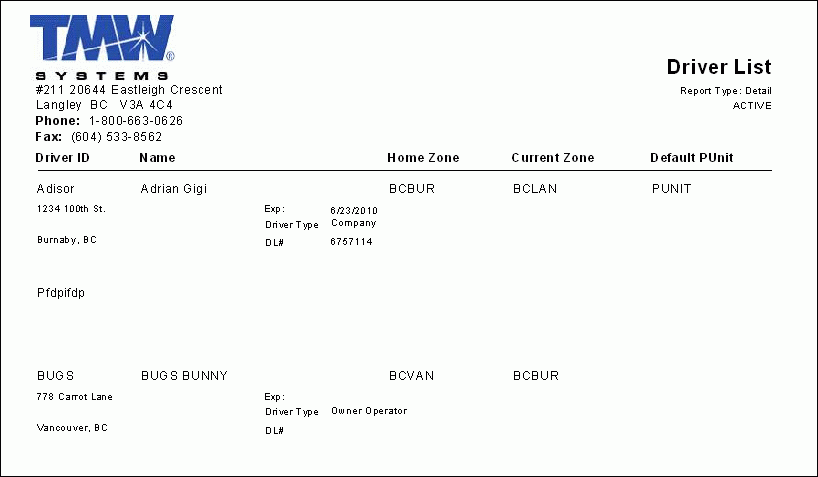
DRVLOAN.RPT
This report is used in conjunction with the Driver Pay Audit program. To access the report, first click the Driver Loans Tab, and right-click one of the detail lines and select the 'Edit Loans' option. The Driver Loans window will display, which has a 'Print' button that is used to access this report.
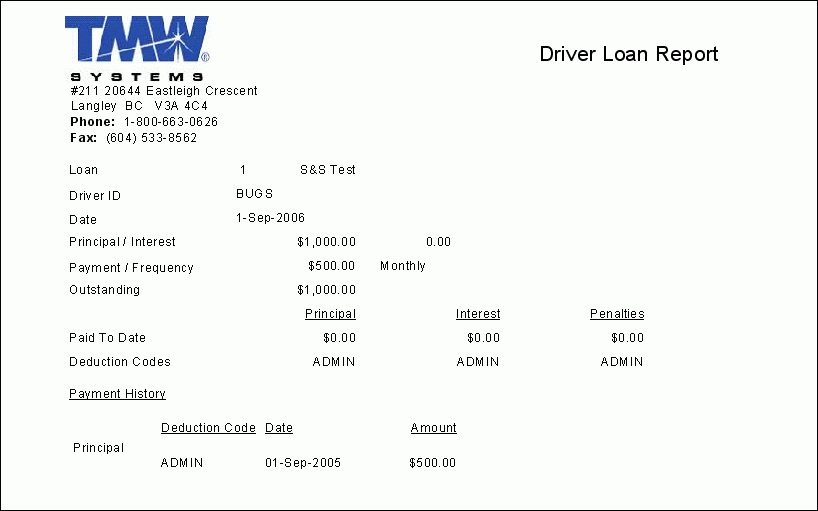
PAYAUDITREPORT1.RPT
This report is used to reconcile any missed Driver Pay amounts, providing audit functionality. This report can be used as a pre-check report, listing all Driver Pay and Deductions in the system which did not run through a register for some reason or another. This saves the user from having to manually select each Driver’s ID and view the display grid in the Driver Pay Audit program. This report could also be used as a pre-statement report of all 'pmt_state' = 'P' items, and be run just before the checks are created.
This report should be run from the Driver Pay Audit program, and will require the User to define the following conditions:
-
Driver Type(s) to include (D, V, C)
-
Currency selection (CAD, USD)
-
To user either the DRIVERPAY and/or DRIVERDEDUCTIONS Tables
-
Which 'pmt_state'(s) to be included
-
"As at approval" (statement cutoff) date (therefore this report would exclude pmt_state='U" driverpay by default)
-
A checkbox allowing the report to group by Driver_id
PAYSTMT.RPT
This report is run through the Driver Statements program (PAYSTMT.EXE). This report generates driver statements and prepares the totals for check printing. The details for the report are pulled from the values you enter on the main form of the Driver Statements program (i.e. the 'Driver Range' you enter on the main form will be used for the report as well).
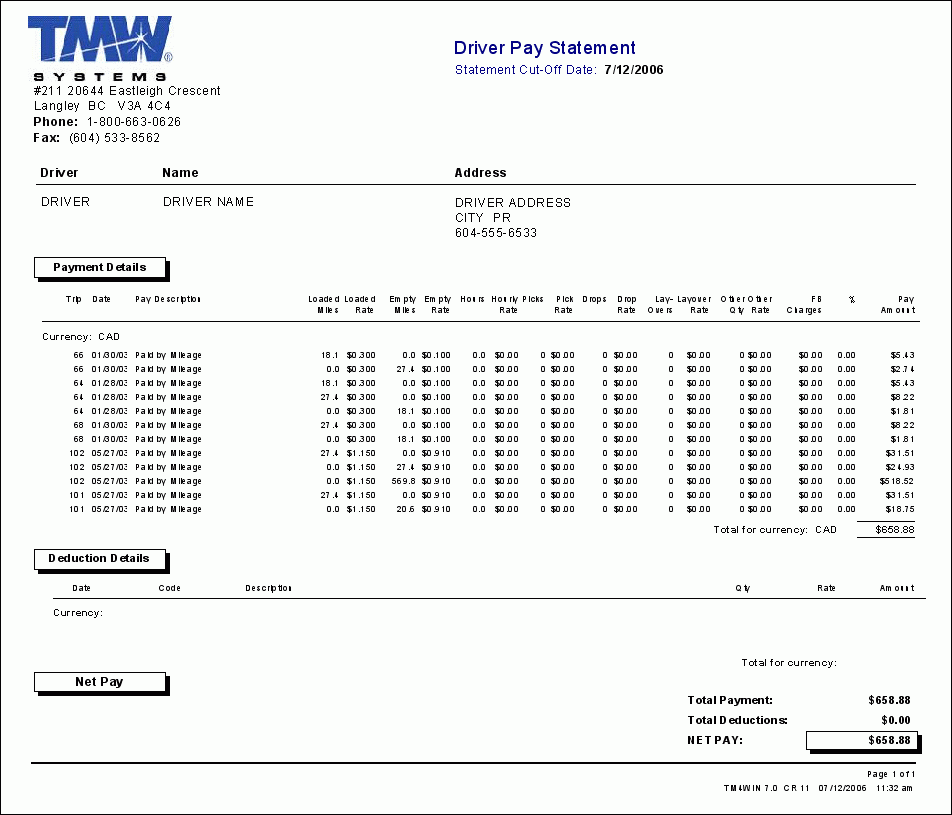
PAYSTMT_REPRINT.RPT
This report must be run through the Crystal Report Launcher program (CRRUN.EXE). This report provides a reprint of previously generated driver statements. The details for the report are pulled from the values you entered on the main form of the Driver Statements program (i.e. the 'Driver Range' you enter on the main form will be used for the report as well).
PAYSTMT_VENDOR.RPT
This report is a newer variation on the 'PAYSTMT.RPT' report mentioned above. It is also run through the Driver Statements program (PAYSTMT.EXE). This report generates driver statements (for Owner/Operator Drivers) and prepares the totals for check printing.
TBAL.RPT
This report is used in conjunction with the Driver Pay Audit program (PAYAUDIT.EXE). In the Driver Information grid, use your context menu, select the 'Reporting' option, and then select the 'Driver Balance Report'. This report will offer a list of your Drivers complete with any 'Payment Due' amount showing.