Resource tab details - Load Request

The Load Request Tab is used to enter a load request from a vendor. This request can be entered for one of your existing vendors selected by vendor code or from a vendor that is not normally hired and therefore not available in TruckMate. However, to assign this 'new' Vendor to a trip you will need to add them to the Customer & Vendor Profiles program. Load Requests are temporary and will be purged on a regular basis based on the end date of the Request.
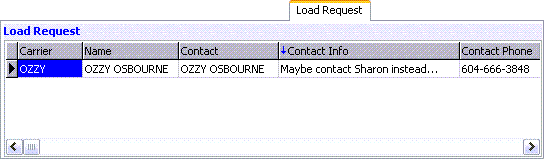
| For more information on General Color Codes, see the Color Code Information section. |
Context Menu
Full Screen
The Full Screen option will enlarge the selected grid so that it fills the whole screen which allows you to view many more records and columns than in the normal view. To return to the normal view, right mouse click and de-select the Full Screen option. While in Full Screen mode, you can switch from grid to grid by selecting the right and left arrow buttons at the bottom of the window.
Set / Clear Filter
The Set Filter option supports the ability to create and apply a filter to any grid, regardless of the grid you were in when you opened the window.
Anchored Columns
To keep the columns on the far left of the grid from disappearing when you scroll the grid to the right, use the Anchored Columns menu option. You will be prompted to enter the number of columns you wish to anchor. The anchored columns will appear with a grey background and when you scroll the grid to the right, these columns will still be displayed.
New…
The New option opens the Enter a Load Request window to enter the load request details.
Edit…
The Edit option opens the Enter a Load Request window (see above) for the selected request to be modified.
Delete…
Selecting this option will delete the selected Load Request detail line. You will be asked to confirm.
Attach / Open Related Files…
Selecting this option will open the Attach / Open Related Files window.
Copy
Select this option to copy the text from within the selected field.
Navigate
The Navigate option contains the standard TruckMate Navigation Bar, used to browse the records within this Grid.
Note: If you do not see the Load Request Tab, you may have to access the 'View Menu' and enable it (or do so using the Toolbar icon).