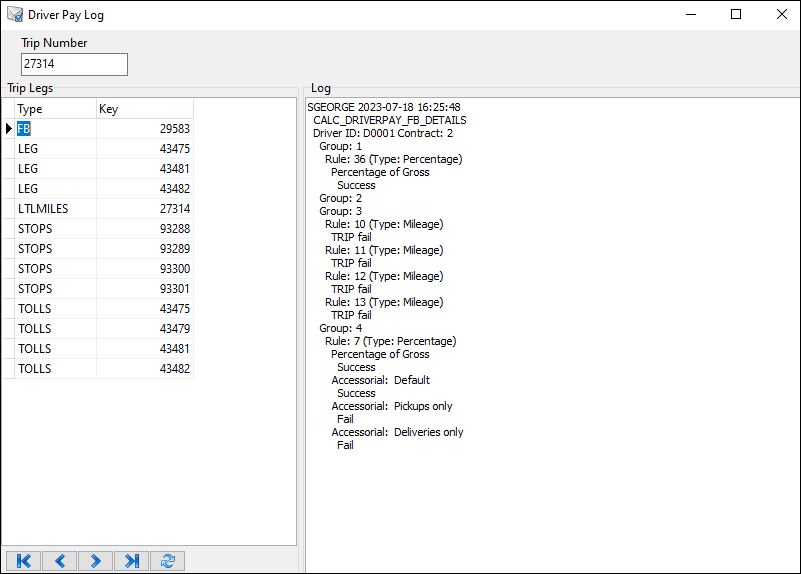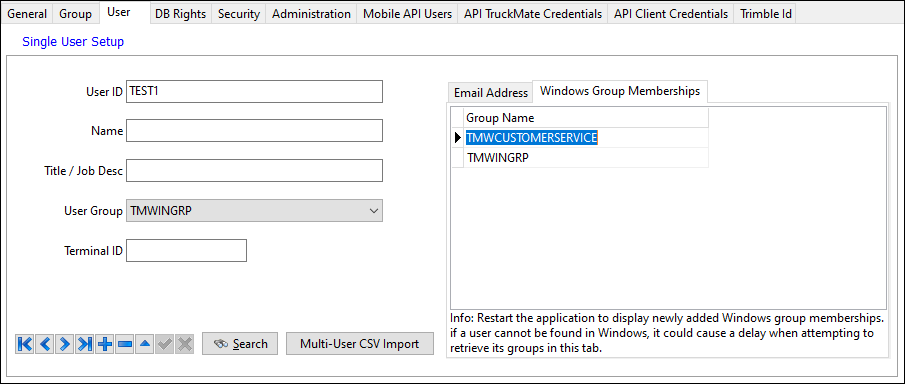TruckMate 2023.3 New Features: Back Office
Carrier.API
Probill configurator option (TM-169999)
A new CARRIER.API Application Configurator option, Type for populating the Interliners Probill field, lets you choose which value returned in the Load Offer API appears in the Probill field on the I/P > Charges subtab in Customer Service.
Valid values are:
-
Blank (default): Shipment ID is used
-
BILL_OF_LADING
-
PICKUP
-
PRO
Customer Service
New Contacts subtab (TM-168066)
The I/P tab now contains a Contacts subtab. It lists contact information for carrier movements.
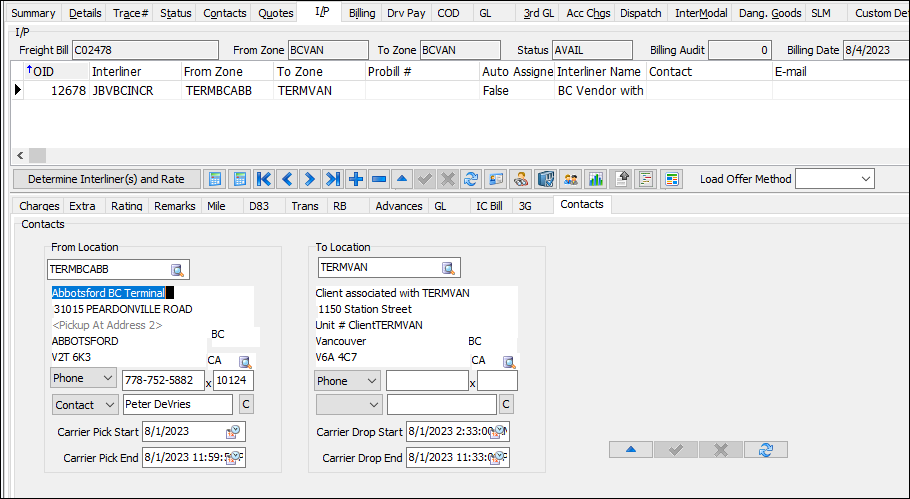
The location information that appears depends on the contact, zone, and/or terminal data available for the customer or vendor.
If a carrier movement’s type is Advance or Beyond, the date fields are populated based on the freight bill’s pickup/delivery window, the SLM Advance/Beyond Date value, and/or the customer or vendor’s hours of operation.
New eManifests sub-tab (TM-168731)
On the Customs tab, a new eManifests sub-tab displays any eManifests that are associated with a freight bill. You no longer have to search for them separately.
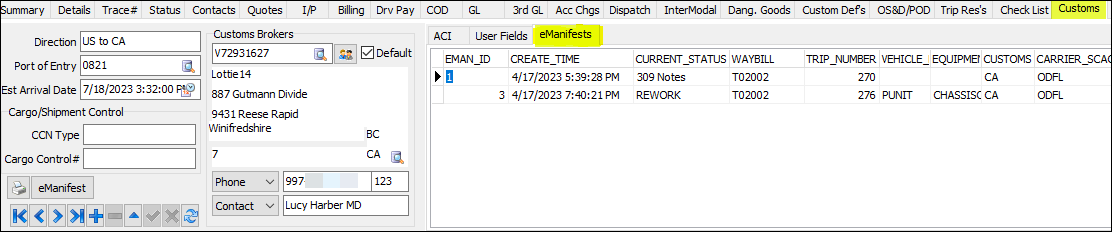
Changes to Default Trace Type Application Configurator option (TM-170603)
The name of the CSERV.EXE Default Trace Type Application Configurator option has been changed to Default Trace Type - Inserts. It helps clarify the option’s purpose: to determine the default trace type used when inserting new trace records in Customer Service.
A new CSERV.EXE option, Default Trace Type - AR Ref, determines the default trace type associated with a freight bill in Accounts Receivable applications. You can specify:
-
A single trace type
-
A trace type for a specific Bill To, using the syntax Bill To:Trace Type. To specify multiple Bill To-trace type pairs, separate each with a semicolon.
-
Multiple trace types using wildcards
These two options are independent of each other.
Customer Service, Dispatch
New bill status change date tolerance option (TM-169761)
A new Application Configurator CSERV.EXE date tolerance option, BILL_STATUS_CHANGE_DATE, lets you apply an early/late threshold value to freight bill status changes.
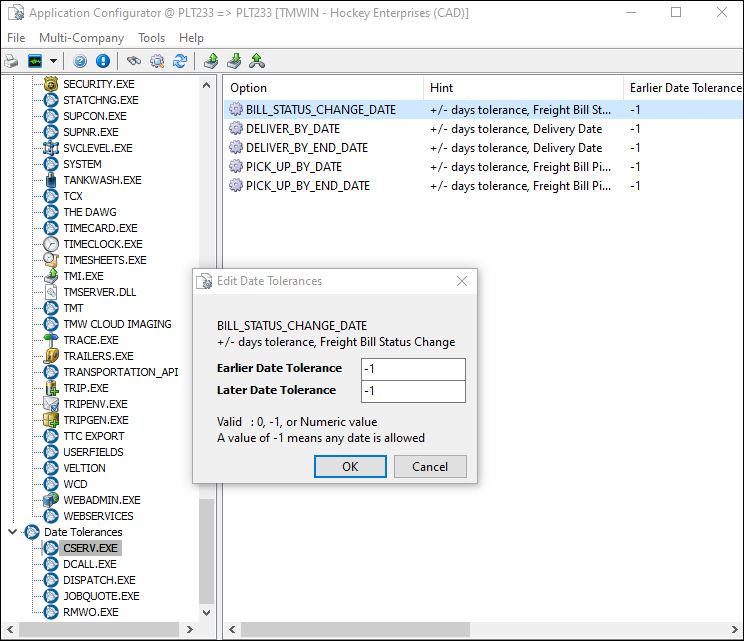
The default value for both tolerance fields is -1. The threshold applies to all TruckMate applications in which a freight bill status can be updated.
The DISPATCH.EXE option has been renamed to TRIP_STATUS_CHANGE_DATE.
Driver Pay Contracts
New stop-based driver pay rules (TM-165600)
With this version of TruckMate, you can now define rules to handle pay by stops. You can also define rules for groups of freight bills and associate rates by group.
With these rules, you can generate driver pay for pickup stops, delivery stops, or both. If you want, you can also define a rate for a specific stop.
A new Stops tab has been added. It contains these grids:
-
Driver rule stops (left): Define stop-based driver pay rules
-
Resource grouping (top right): Group freight when different pay rates need to be applied to different sets of bills
-
Schedule (bottom right): Used with resource grouping to display stop rate table data for a particular rule
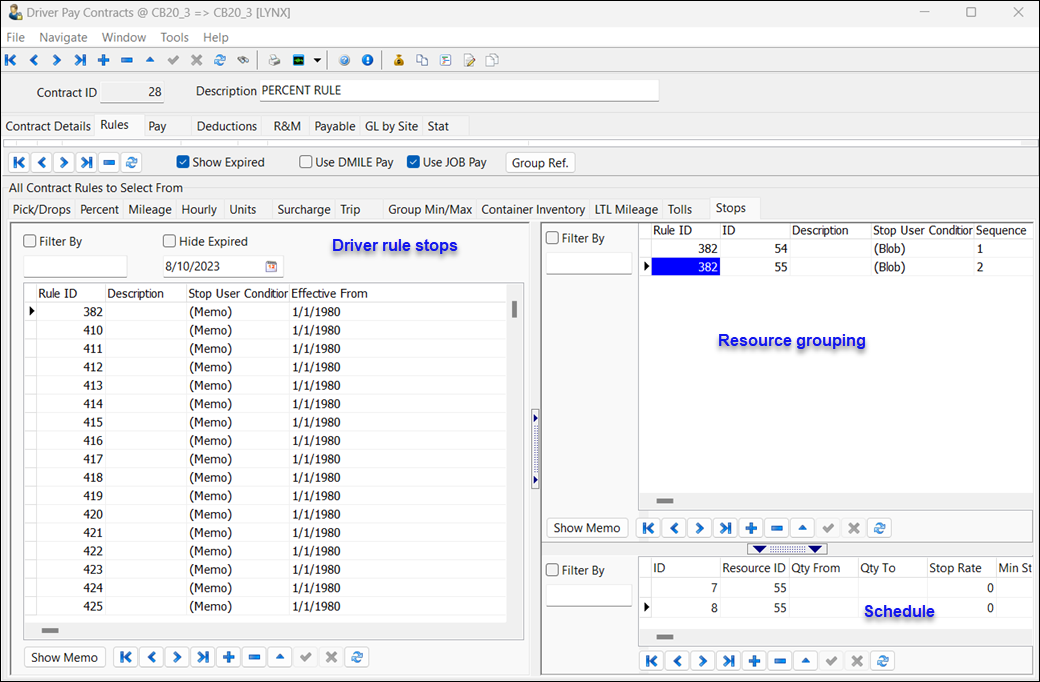
You can associate user fields to an individual rule ID in the leftmost grid. Right-click on the ID and select Edit Driver Rule Stops User Fields from the shortcut menu. This displays the Edit Driver Rule Stops User Fields window.
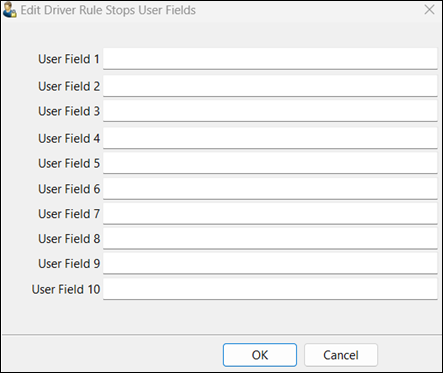
If you prefer, you can define these in Application Configurator using any of the 10 new PAYCON.EXE Driver Rule Stops User Field x label Application Configurator options.
You can review and copy stop-based pay rules in the Contract Review Wizard, which is available by going to Tools > Contract Review. A new Stops option has been added to the Pay Rule Type field.
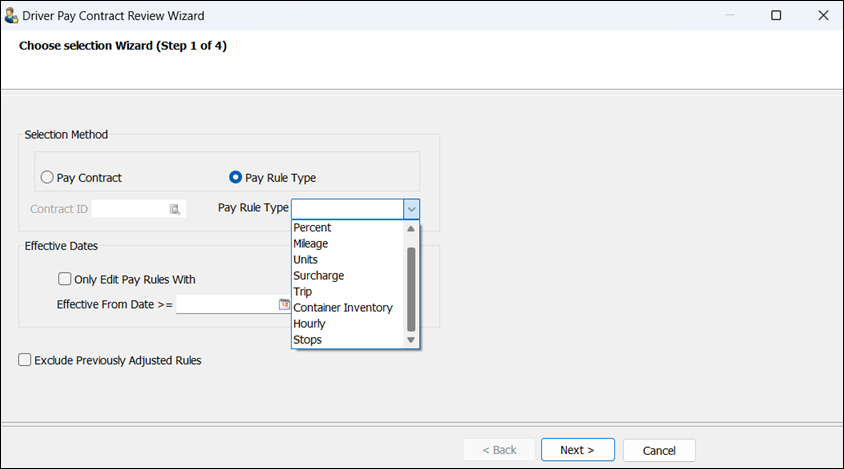
Selecting this option displays the schedule record(s) associated with each pay rule. Double-clicking one of the records selects and highlights all related records for that rule ID. In this illustration, rule ID 382 is selected.
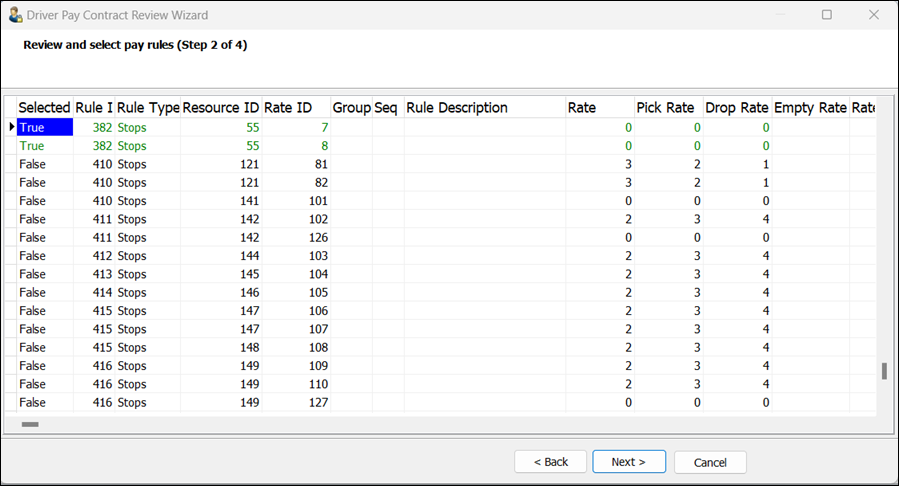
If you are copying a rule, you must then adjust one or more of the stop, pick, or drop rates. You can also copy any associated contracts, user conditions, and/or user fields.
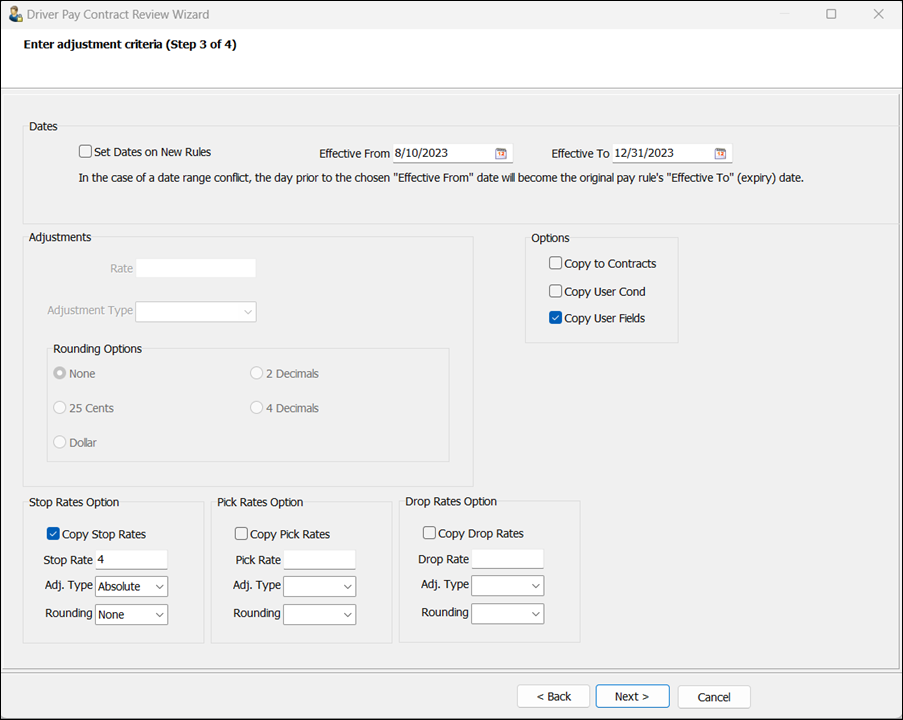
This illustration shows the results of the changes made in step 3 of the wizard.
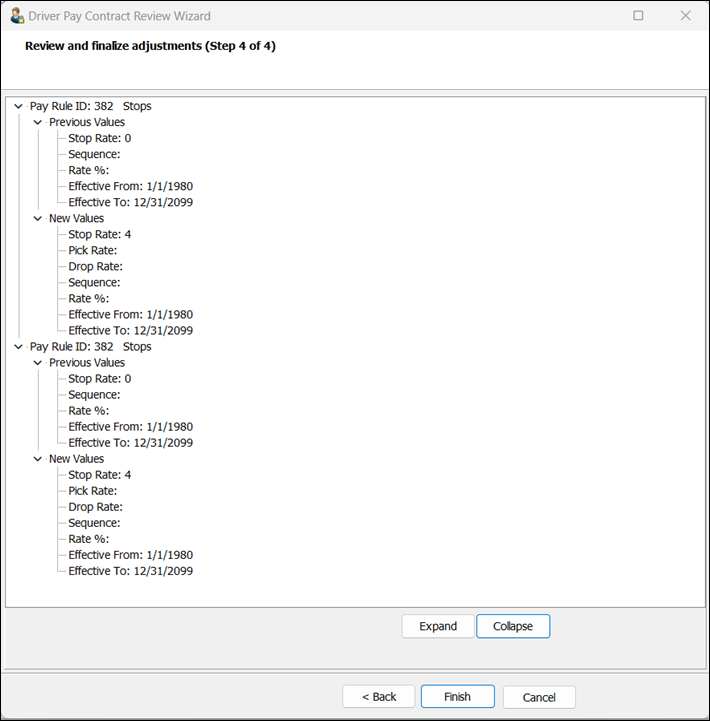
The new rule appears in this illustration, with information copied from the original rule.
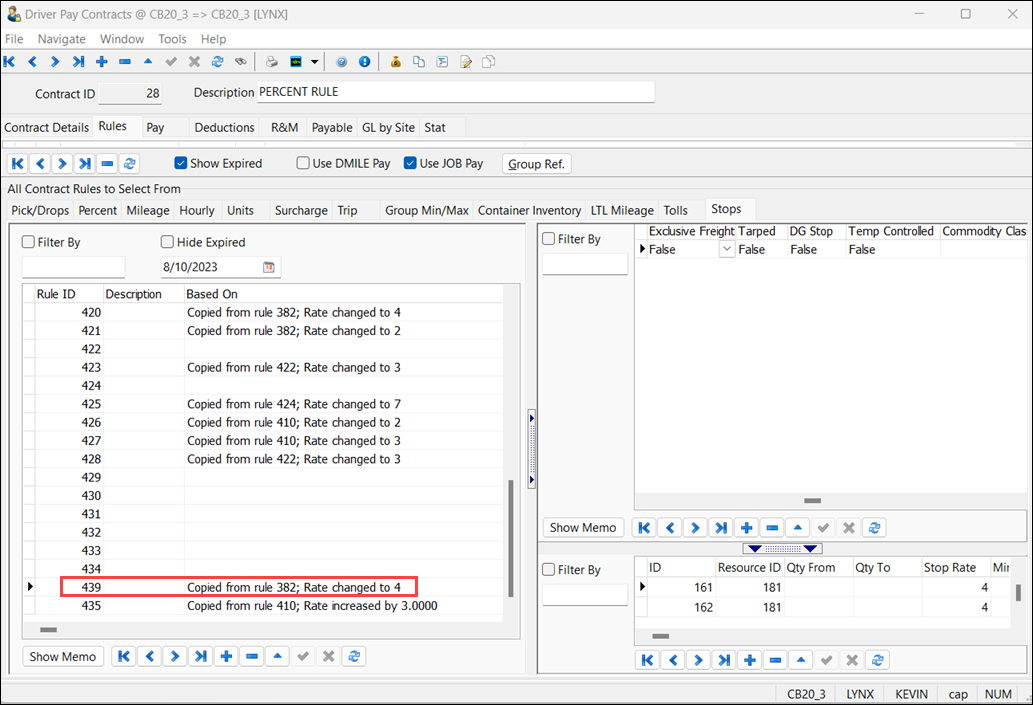
In this example, there are six bills on trip 1451.
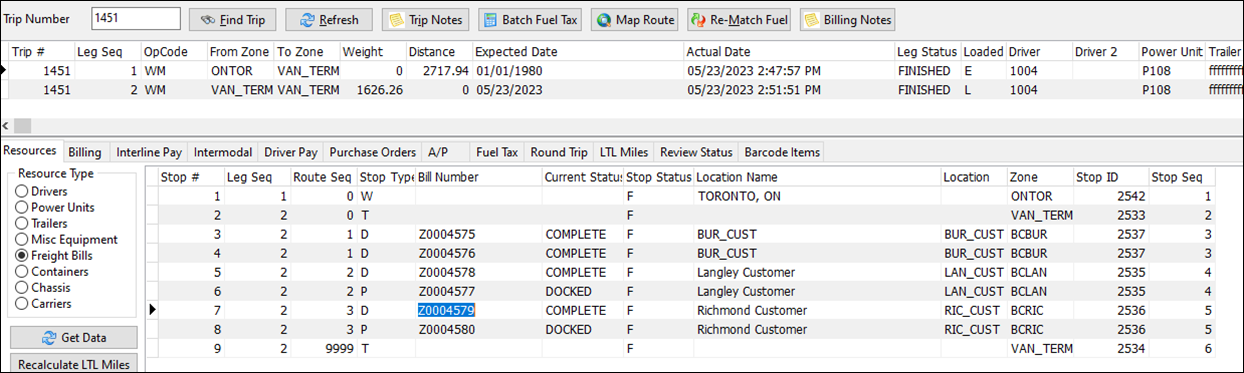
TruckMate used stop rule 370 for stop pay calculation. The stop rate, as defined in the rate schedule, was used for both picks and drops. Because the pay style was Freight Bill (FB), a stop pay record was created for each bill.
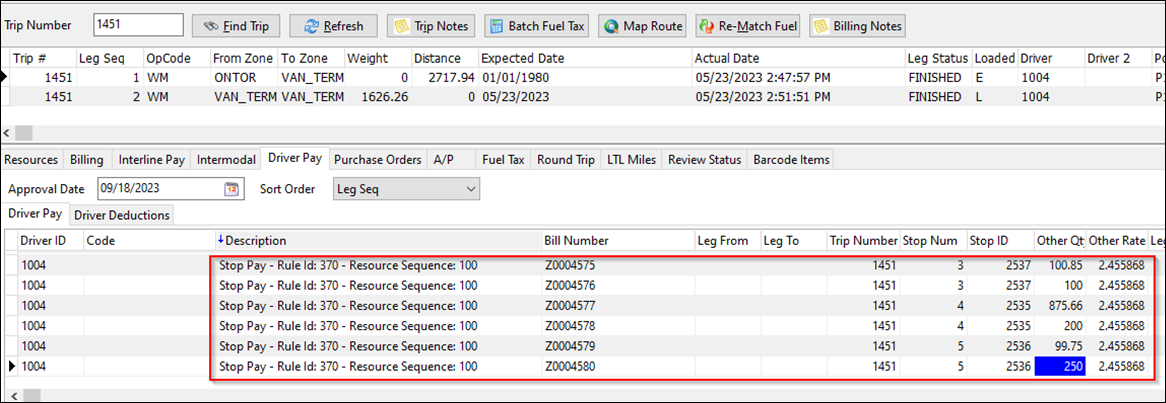
EDI
Kleinschmidt K’Nect EDI Interface (TM-163813)
A new EDI interface designed to work with Kleinschmidt’s remapping services (K’Nect) provides processing for these transactions:
-
204 inbound load tender
-
210 outbound freight invoice
-
214 outbound shipment status update
-
990 outbound load tender response
Carrier information added to 204 outbound file (TM-169183)
The 204 outbound file now contains:
-
Carrier ID
-
Advance/Beyond designation
-
From Zone
-
To Zone
Improved EDI 210 handling of multiple invoices (TM-169680)
The EDI 210 process has been updated so that multiple invoices per input file are handled successfully and accessorials are linked appropriately.
Cancelling extra stops automatically (TM-169697)
Functionality has been added to the standard EDI Link 201 IC map to ensure that when a parent order is cancelled, all extra stop freight bills associated with a parent order are also cancelled.
Added access to pickup data for EDI mapping (TM-170146)
Previously, information in the Latest PU for Container field was not available via EDI mappings for 204 inbound and outbound. This field exists on the Summary tab in Customer Service and Order Preprocessor.
Now, a 12-character date and time (YYYYMMDDHHMM) can be added starting at column 219 of the '02' line. The value appears in the field.
Export Wizard
New service level column added to TCG-Points List file export (TM-169301)
In the POINTS.CSV file created by the TCG-Points List export, a new service level column contains the first terminal zone, ordered by area, with its multiple service levels.
In this illustration, zone code 10001 has multiple terminal zones.
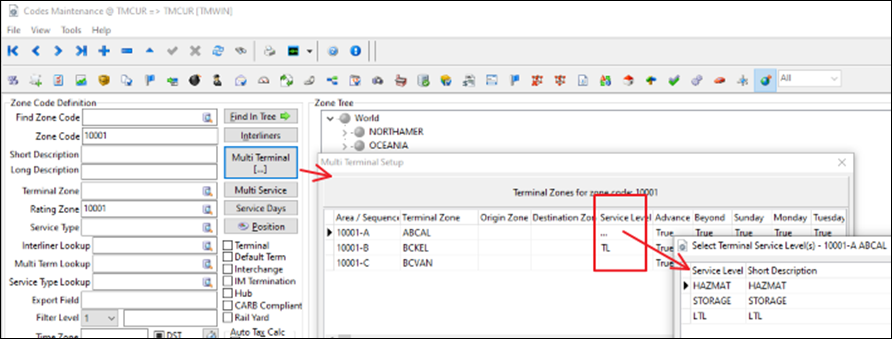
The export file contains these lines:
"POSTAL_CODE","TERMINAL_ZONE","SCAC_ID","CITY","PROVINCE","SVCLEVEL"
"10001","ABCAL","","","","HAZMAT"
"10001","ABCAL","","","","LTL"
"10001","ABCAL","","","","STORAGE"Security Configuration
Importing data from a file (TM-170237)
A new option, Allow Import from File, lets users import data from a file into most TruckMate grids. The option is available on the Security tab in the Grids section.
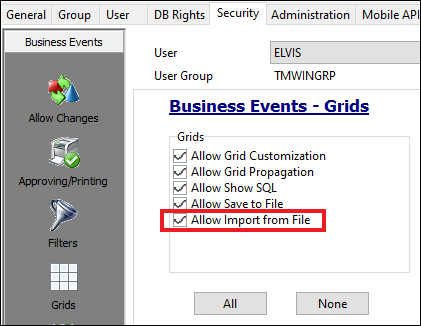
When a user right-clicks on a grid, the context menu displays a new Import Grid Contents From File option. Currently, the only file format available is CSV.
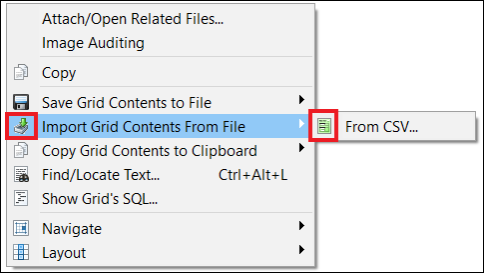
A confirmation message warns that TruckMate will delete all records in the grid if the user chooses to continue.
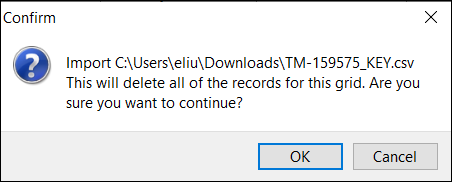
The import fails if any of these are true:
-
The grid data is from a temporary table
-
The grid is set as read-only
-
A grid column is set as read-only
-
A grid column represents a key field