Lanes and Routes section

Lanes are typically associated with line haul trips and cross docking activities whereas Routes are associated with pickup and delivery trips.
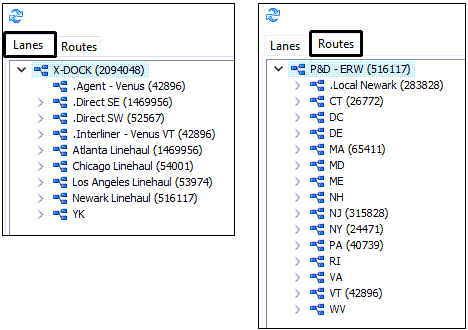
Lanes tab
Lanes define a collection of zone codes that form a single region you service from the currently selected terminal and include the zone codes for other terminals with a relationship with this terminal.
This section is built around the concept of grouping delivery zones into a lane. In visual terms, imagine parking all the trailers to be loaded with freight bound for a specific region or destination in one lane in the yard. In this way, the lane tree represents all of the zones serviced through your terminal. For more information on lanes, including setup details, refer to How do I Setup and Use Traffic Lanes? In Dispatch > CrossDock > How Do I?
Lanes for specific terminals are created and edited in the Terminal Maintenance program. Lanes can also be defined using the CrossDock Traffic Lanes program.
Context Menu
| Menu Option | Definition |
|---|---|
Filter By Selected Lane(s) |
Uses the currently highlighted lane to filter the bills in the available freight bills grid to show only those with delivery zones that match the lane. This option is available only if you are using the Cross Dock tab. If you are on the Deliveries or Drops tab, this option will be dimmed to indicate it is disabled. |
Clear Lane Filter |
Removes the filtering and shows all bills regardless of delivery zone / lane match-ups. This option is available only if you are using the Cross Dock tab, otherwise this option is disabled. |
Reload Lane Tree |
Reads any edits that may have been made in the lane definitions and then updates the lane weight totals to reflect those changes. |
Routes tab
This section allows the user to select and apply a predefined route filter to a trip. A route is a collection of zone codes that can be serviced from the currently selected terminal, i.e., a pickup or delivery route. When multiple routes are defined, the filter can be applied to show those trips that will be picking up or delivering freight to those zone codes that are part of the route definition.
Example: The North Seattle Terminal services the five main regions on the north side of the city. All zip codes in the Downtown district, Denny Regrade, Eastlake, Magnolia, Pioneer Square, Pike Place Market, Queen Anne Hill, Lower Queen Avenue, Sodo, and South Lake Union neighborhoods are grouped into a Central route.
Routes for specific terminals are created and edited in the Terminal Maintenance program. Routes can also be defined using the CrossDock Traffic Lanes program.
Context Menu
| Menu Option | Definition |
|---|---|
Filter By Selected Route(s) |
Select this option to limit the freight bills in the Freight tab by those tied to the selected route. This option is available only if you are using the Deliveries or Pickups tab. If you are on the Cross Dock tab, this option will be dimmed to indicate it is disabled. |
Clear Route Filter |
If the user has previously selected the 'Filter By This Route' function of the context menu and would like to have the Available Freight Bill tabs returned to their original state, select this option. All available freight bills, regardless of route, will be displayed. This option is available only if you are using the Deliveries or Drops tab. |
Reload Route Tree |
Will re-sort the Route Tree based on any changes made. |
Create Trip for this Route |
This option will create a new trip based on the selected route. |