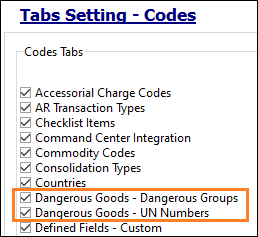TruckMate 2023.1 New Features: Operations
Framework
Show total database table space used (TM-161565)
TruckMate allows for two core types of table spaces:
-
4K (maximum 64Gb of data)
-
8K (maximum 128Gb of data)
As part of your company’s best practices, you should purge unnecessary table data on a regular basis. This helps with database performance.
Once a table reaches the maximum amount of data, you must purge unnecessary data to free up space and continue working.
In SQL Execute, a new Tools menu option, Show DB Table Space Used, displays a list of your database tables in the Grid tab.
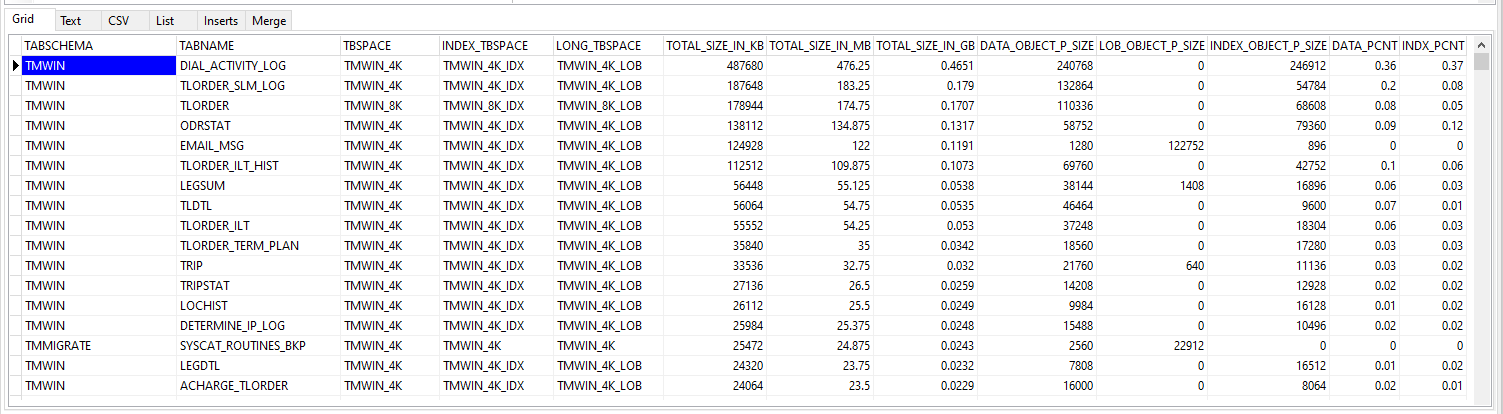
If the DATA_PCNT or INDX_PCNT column values for a table are close to 100, you should consider taking preventive action to purge unnecessary data. You can also contact Trimble Support for assistance.
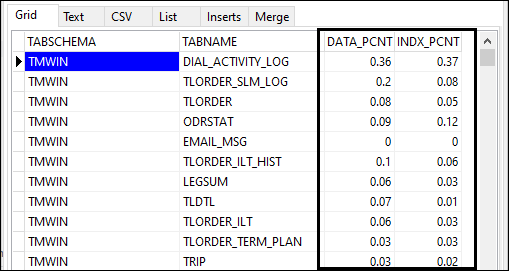
If you want, you can set this up as a DAWG that can run in the background automatically. The query used to run this can be taken and the output sent to an administrator. You can even add a check to only display results that are exceeding the high (e.g., 90%) threshold.
Improved error reporting for user condition failures (TM-165812)
When setting up terminals, you can add user conditions to determine when certain rules are activated.
If a user condition fails, the error message that appears provides detailed information that helps you identify and fix problems more quickly.
This feature is now available in:
-
Codes Maintenance Zone tab
-
Interliner Zone Setup
-
Multi Terminal Setup
-
Zone Service Options
-
-
Terminal Maintenance: Service Days tab
-
Customer and Vendor Profiles: Shipping Instructions tab
Hostler functions removed (TM-166531)
Hostler functions allow dock users to manage the hostler list and monitor and control container movement from door to door.
Because TruckMate no longer uses these functions, they have been removed in version 2023.1.
Bulk Codes Maintenance no longer available (TM-166609)
As of this version of TruckMate, the standalone Bulk Codes Maintenance (BULKCODES.EXE) application is no longer available.
All Bulk Codes Maintenance functionality now exists in a Dangerous Goods tab in Codes Maintenance.
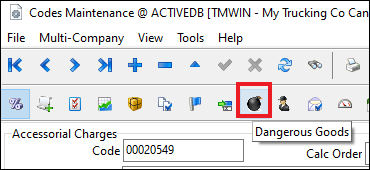
On this tab, two sub-tabs exist:
-
Dangerous Groups
-
UN Numbers
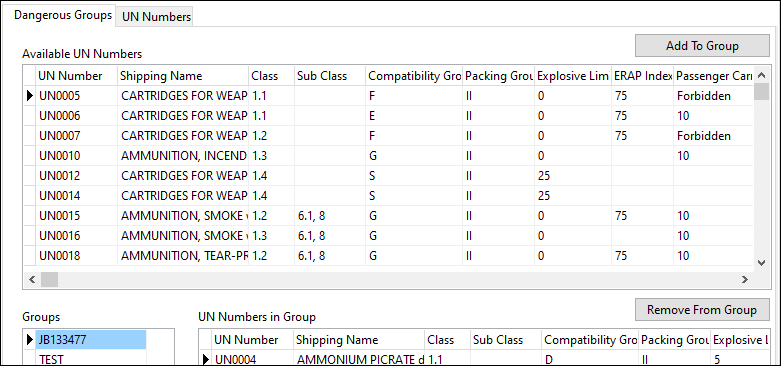
When on either sub-tab, these options are available under the Tools menu:
-
Placards
-
Special Provisions
-
Wash Types
|
By default, tab settings that control access to Dangerous Goods features in Codes Maintenance are disabled. After upgrading to TruckMate 2023.1, you must enable these settings in Security Configuration for the appropriate users.
|
Mileage and mapping
Monitoring Mileage service cycle time "heartbeat" (TM-167835)
Now, TruckMate reports when the Mileage service was last run with a mileage job. The information is stored in the LAST_RUN column of the TM_SERVICE table. Upgrading to TruckMate 2023.1 automatically creates this information in the table.
With this feature, you can set up tracking so that you can detect and correct any potential service issues, such as unexpected crashes or downtime. Also, Trimble Transportation Support can use the TM_SERVICE table to locate where a particular service is present in your network.
Mobile communications
Improved attempted unmatch/cancel performance (TM-167358)
Once a freight bill is picked on a D2Link device, a driver may attempt to unmatch or cancel the pick. When the return macro is received, the Mobile Communications Service sends an updated trip load automatically. This functionality has been improved to provide better performance.
Improved Reefer Alarm workflow performance (TM-167780)
Previously, performance issues occurred when processing a large number of reefer units through Mobile Communications.This has been resolved with this release.
Track on Trip option moved to Mobile Device Maintenance (TM-167883)
When set to True, the CODES.EXE Track on Trip Application Configurator option caused TruckMate to enter POSITION records against freight bills when the mobile device received a ping update.
However, if multiple mobile devices were present against a resource or trip, setting this option to True caused performance issues due to the number of records entered.
This Application Configurator option has been removed and its functionality moved to Mobile Device Maintenance.
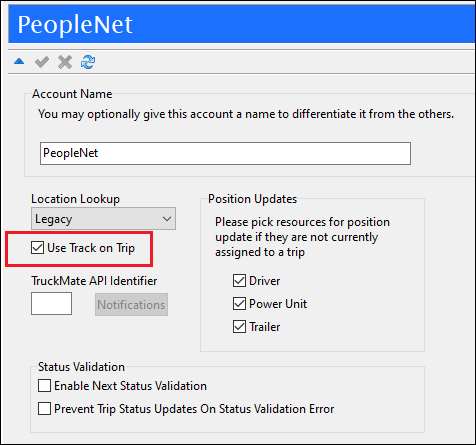
Now, if you want, you can decide which mobile network(s) are responsible for recording POSITION updates against freight bills. In addition, a new USE_TRACK_ON_TRIP column has been added to the MOBILE_NETWORK table.
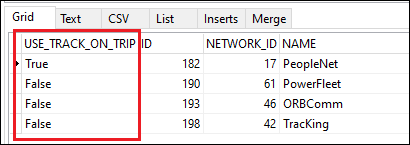
When you upgrade to TruckMate 2023.1, the following takes place:
-
If a new mobile network is strictly a trailer/chassis network, Use Track on Trip is deselected by default.
-
If a new mobile network is a driver/in-cab device, Use Track on Trip is selected by default.
-
For existing mobile networks, the state of Use Track on Trip is determined by the value of the Track on Trip Application Configurator option in the previous TruckMate version (the version prior to upgrade).
Dispatching operations
Auto-matching freight bills to trip template trips (TM-157806)
Now, TruckMate can "match" a newly created or imported freight bill against predefined rules to determine if a trip template trip can be created automatically from it.
-
If no match is found, the freight bill remains as is.
-
If a match is found, TruckMate creates a new trip from an existing trip template and assigns the freight bill to it.
Trips are created using a new Trip Template Auto Generation service that must be set up in TruckMate Service Host prior to use.
| If you use automatic matching and the automatic generation service, you cannot use the Auto Assign to Trip feature, as it posts freight bills before they can be matched to trip templates. |
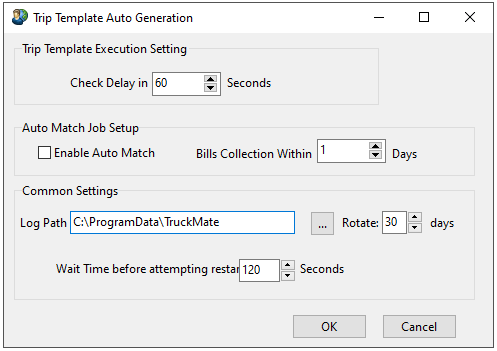
Modified LTL Miles grid default sort order (TM-164337)
Previously, the Trip Envelope Processing LTL Miles grid only sorted records by stop number. This did not account for cases in which multiple actions (picks, drops, attempts) occurred at the same stop.
Now, the default sort order is determined by four types of data:
-
Stop number (Stop#)
-
Route sequence (Rte Seq)
-
Stop type (Type)
-
Bill number (Bill Number)
Short Form Pickup Entry window recognizes new Application Configurator options (TM-166454)
In TruckMate 2022.4, the Application Configurator option Pickup Entry: Pickup Entry Date Mode was moved from CITYDISP.EXE to MMDISP.EXE.
Now, the Short Form Pickup Entry window in Multi Mode Dispatch respects the value of this option as indicated:
-
NOW: TruckMate uses the current timestamp.
-
LAST: TruckMate uses these values:
-
The date defined by the value in the CSERV.EXE Application Configurator option Pick/Delv to Future
-
The time defined in the shipper’s profile setting
-
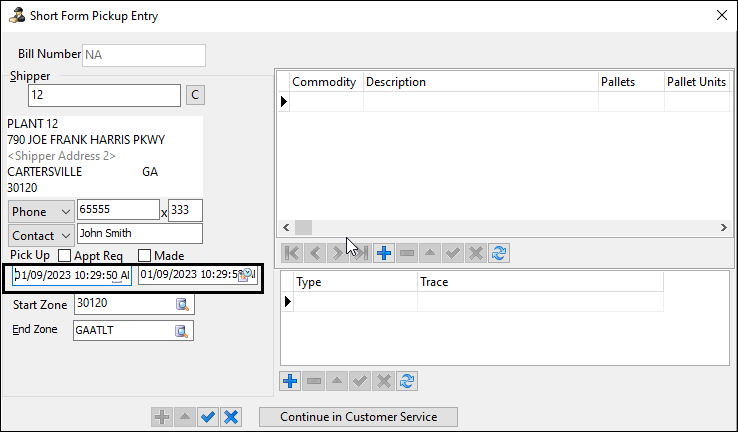
Prevent planning in non-terminal zones (TM-166765)
In Customer Service, you can plan dock locations at terminals using the LTL tab’s Terminal Plan grid.
In Multi Mode Dispatch, you can also insert non-terminal zones into the plan. TruckMate does not support loading/unloading items via dock activities at non-terminal locations.
Because of this, the Plan Bill (Terminal Location) shortcut menu option is now unavailable if a non-terminal zone is in the plan.
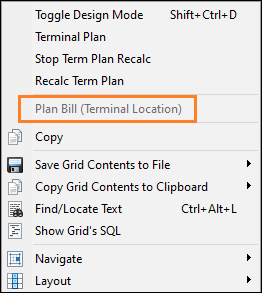
Improved validation of deassignment resource groups (TM-166986)
The MMDISP.EXE Deassignment Resources Group Application Configurator option lets you specify groups of resource types that can be deassigned from a trip in a single step. Each resource type is identified by a single letter.
-
D (Driver)
-
E (Equipment)
-
H (Chassis)
-
I (Carrier)
-
O (Container)
-
P (Power Unit)
-
R (Trailer)
Letter strings determine resource type groups. For example, specifying DPO lets you deassign drivers, power units, and containers from a trip.
Previously, invalid strings resulted in incorrect and/or invalid resource type groups appearing in the Deassign menu option list. This issue has been resolved.
Auto-refresh Pickups grid after route sequence change (TM-166988)
In Multi Mode Dispatch, you can update the route sequence value for a freight bill inside the Pickups grid. Typically this is useful for:
-
ranking freight provided by a single shipper
-
automatically ranking freight bills on a new P&D trip in the correct pickup/delivery order (assuming the MMDISP.EXE Application Configurator option P&D: Auto Sequence Picks is set to Use Route Sequence)
Previously, if you updated the route sequence value for one record and moved to a different record, the change did not display in the grid until or unless the grid was refreshed. Now, the grid refreshes automatically, and any change made to the route sequence displays.
WriteTLOrderDoor name change (TM-166990)
In TruckMate 2022.4, the WriteTLOrderDoor Application Configurator option was moved from CROSSDCK.EXE to MMDISP.EXE.
To clarify this option’s purpose in Multi Mode Dispatch, it has been renamed to Write Active Door Number to Freight Bill User Field.
When a freight bill is parked at a loading door during a trip, the value in this option determines the TruckMate user field in which the door number displays. By default, this option is blank (no door number displays). In this illustration, the door number appears in the USER10 field.
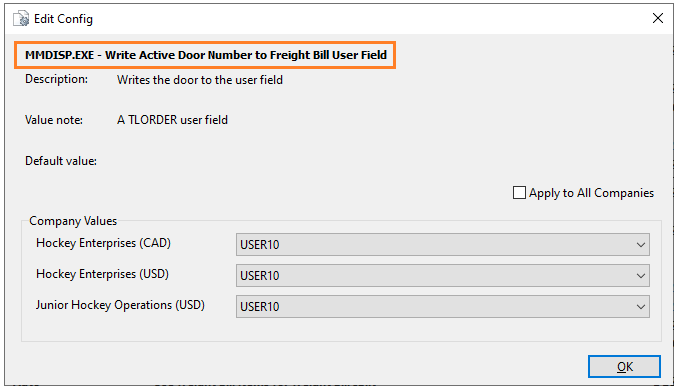
Dock activity workflow adjusted (TM-167072)
When enabled, the MMDISP.EXE Status Change Date - Apply Time Zones Application Configurator option adjusts the time of an update if the TruckMate database server and the location where the update occurs are in different time zones.
This functionality now applies to these dock activity actions:
-
New Trip (Outbound/P&D)
-
Start Loading
-
Suspend Loading
-
Resume Loading
-
Finish Loading
-
Loaded To Go
-
Start Unloading
-
Suspend Unloading
-
Resume Unloading
-
New TBU Trip (To Be Unloaded)
-
Leave Empty Trip
For each action, freight bill status(es) and trip status are adjusted as follows:
-
Date Inserted: Local date/time when the status change was made
-
Date Changed: Adjusted date/time of the zone that was used for the status change
The location history table also receives correct time zone entries for any resources associated with the trips.
In the Trip status change and equipment repositioning window, the time a resource is repositioned is equal to the current time plus/minus the required time zone adjustment as defined on the freight bill.
| This feature applies to manual dock activities only. It does not apply to activities done with ConnectedDock. |
Change to trip repositioning feature (TM-167384)
Previously, when set to Generate Repositioning Trips, the DISPATCH.EXE Out of Zone Resource Behaviour Application Configurator option caused TruckMate to create a new trip for each resource that was moved.
This could "waste" a potentially large number of trip numbers just for repositioning purposes. This could prove especially problematic for resources that were all at the same zone.
To improve efficiency, scenario-specific functionality changes were made to both Dispatch and Multi Mode Dispatch. These changes also apply if a reposition is triggered via mobile communications.
Multiple resources at the same location
If a number of different resources all exist at the same location, are on a trip together, and their current location doesn’t align with the start zone, then activating the trip creates a single reposition trip containing all resources. In addition, a message appears that shows all resources that were moved as part of the reposition trip.
These illustrations show a sample reposition trip and message.
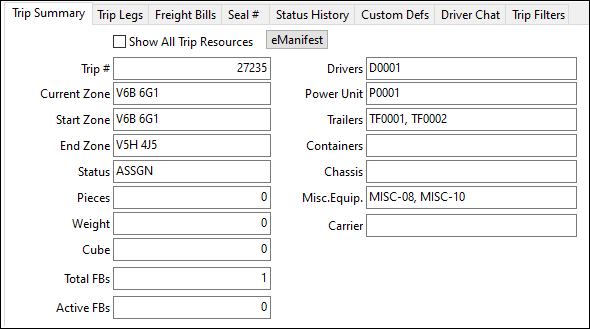
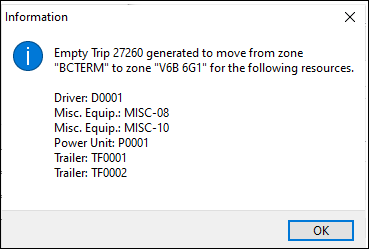
Multiple resources at different locations
If a number of different resources exist at different locations, and none align with the trip’s start zone, then activating the trip creates multiple reposition trips.
Unlike before, however, TruckMate still attempts to group resources that are in the same location.
This can result in multiple informational messages. Some may contain a single resource, while others may contain multiple resources.
These illustrations show a sample reposition trip and messages.
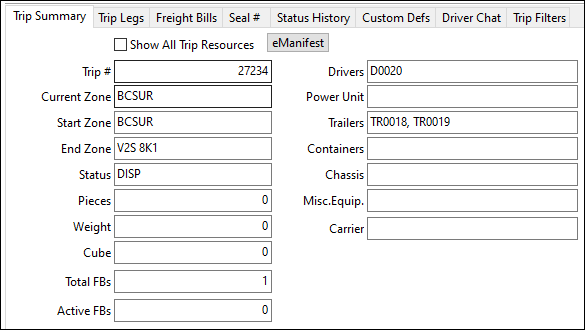
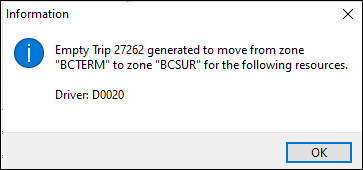
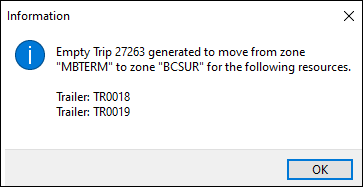
Port of entry filtering added to eManifest (TM-167431)
A new Port of Entry (P.O.E.) field lets you filter manifests by ports of entry defined in the system.


Recording trap history correctly (TM-167596)
If you create a trap in TruckMate:
-
It appears in Multi Mode Dispatch in the door or yard
-
The resource is updated to the "Trapped" status chosen for the terminal
Previously, this was the only way a user would know that a trap was created. No history was recorded about events that were related to the trap.
Now, POSITION records are logged against the trapped resource. These records describe events that occur with the trap, including:
-
trap creation
-
trap movement from:
-
a door to a yard
-
a yard to a door
-
a door to another door
-
-
trap deactivation
In the Location History window in Dispatch and Multi Mode Dispatch, the Comment column describes the event.
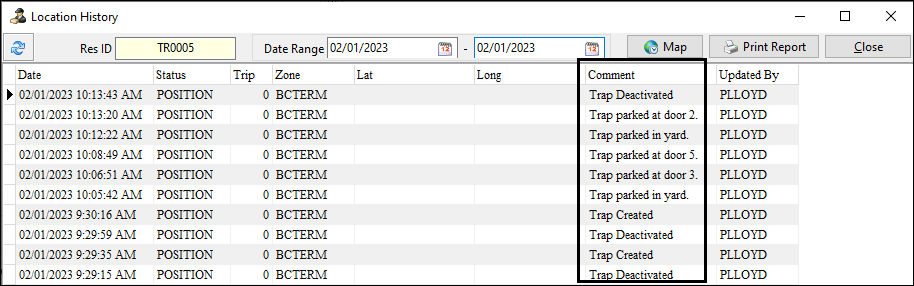
Events are recorded from movements performed by a dispatcher in Multi Mode Dispatch and a dockworker using ConnectedDock.
Note that the date reflects the time that is associated with the zone. If the DISPATCH.EXE Application Configurator option Status Change Date - Apply Time Zone is set to True, TruckMate uses the Daylight Saving Time (DST) timestamp associated with the zone instead of the local/machine server time.
With this feature, dispatchers can see more information about trap locations. You can also investigate discrepancies in cases where, for example, a trap was present but a resource was not present at the terminal.
Improved control of Manifests grid display (TM-167853)
On the Common tab in the eManifest Defaults & Settings window, a new Max Row Limit field lets you define the maximum number of records that appear in the Manifests grid.
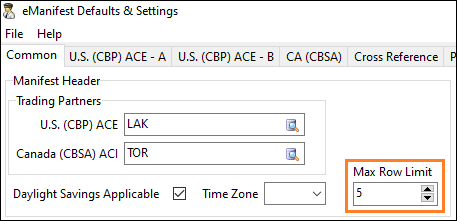
The default value in this field is 1000. Valid values include:
-
Any number between 1 and 999999
-
0
Selecting this option displays all the manifest records in the grid. It may also cause performance issues depending on the number of records available.
| If the Max Row Limit value is changed, you must restart TruckMate for the change to take effect. |
Multi Mode Dispatch performance improvements
TruckMate 2023.1 contains several changes that should improve performance when using Multi Mode Dispatch.
New levelToApply parameter for Quick Filters (TM-167439)
Some tables used by Multi Mode Dispatch are considered "temporary" because they are built only when a tab is selected.
Previously, when a Quick Filter was used, the filter was picking out applicable records to display rather than filtering out inapplicable records.This led to display delays.
Now, a levelToApply parameter helps Quick Filters work more efficiently for these grids:
| Freight tab | Trips tab |
|---|---|
Deliveries Pickups Cross Dock |
Planning Doors Outbound Inbound P&D Trips |
| This parameter does not work for resource grids in Multi Mode Dispatch or for grids in Dispatch. |
In the header of the Quick Filter above the parameters section, add
"levelToApply": 1,
This allows the Quick Filter to apply directly within the stored procedure that populates the grid.
This illustration shows an example.
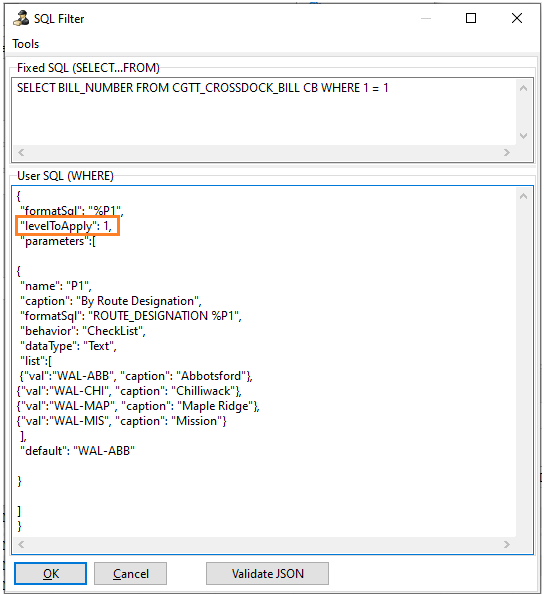
Reduced chances of timeouts (TM-167663)
To lessen the chances of timeouts happening when working from larger terminals, changes were made to internal stored procedures that provide data to various Multi Mode Dispatch grids.
Faster loading for larger databases (TM-167749, TM-167969)
Previously, for databases that contained large LOAD_OFFER tables, performance was affected when accessing the Freight Bills tab. Now, new indexes have been added to improve performance.
Selecting Dock Only on Deliveries and Cross Dock tabs (TM-167913)
Previously, when opening Multi Mode Dispatch, the Dock Only checkbox was deselected by default on the Deliveries and Cross Dock tabs. As a result, these grids displayed:
-
Freight bills currently docked at the terminal and ready for delivery
-
Freight bills set for delivery (and/or linehaul, in the case of cross dock) from the terminal but that were not current at the terminal
Now, Dock Only is selected by default. This improves performance when switching tabs, as only the most relevant freight bills are displayed.
When Multi Mode Dispatch is closed, TruckMate saves the checkbox setting values (selected or deselected) so that those values persist the next time Multi Mode Dispatch is opened.

Limiting number of records in Deliveries and Cross Dock grids (TM-168187)
A new MMDISP.EXE Application Configurator option helps improve performance when working with Deliveries and Cross Dock grids that could potentially contain large numbers of records.
| Option | Description |
|---|---|
Maximum Records to Display on Deliveries/CrossDock Grids |
Maximum numbers of records that can appear in Deliveries and Cross Dock grids for every terminal. Valid values are:
|
For each grid, a new Base Records read-only field appears. If the Application Configurator option is set to 0, the field displays the actual number of records that are in the grid.
If the Application Configurator option is set to a valid integer, the field displays that value. It represents the maximum number of records that can be displayed. However, it does not represent the total number of records that exist in the database.
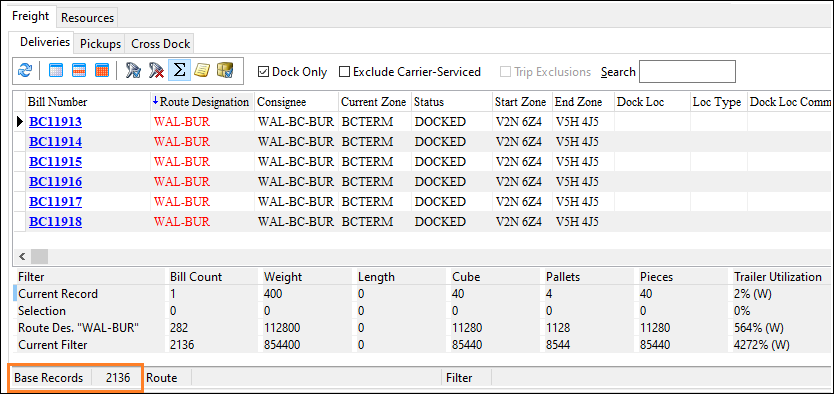
If the total number of records that are available in the database exceeds this value, the field is highlighted in red. This alerts you that there are more records than can be displayed in the grid. Applying more filters to reduce the number of records removes the red highlight.
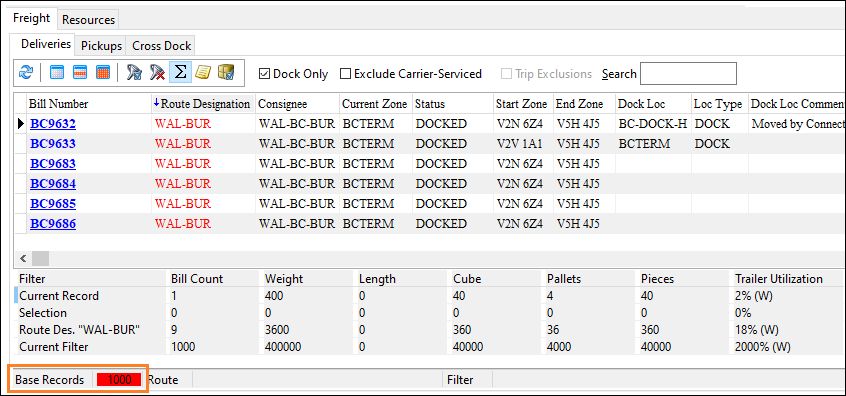
While using lane filters, route filters, the Filter field, and Quick Filters with levelToApply=0 reduces the number of bills that appear in the grid, the Base Records value does not change.
If using SQL filters or Quick Filters with levelToApply=1, the Base Records value changes. These filters work to remove records from the result list.
ConnectedDock
Automatically updating plan locations when unloading (TM-166775)
Previously, if a freight bill was moved within ConnectedDock to a non-planned location, the freight bill’s planning fields were not updated. This meant that any ad-hoc moves happened on their own and could only been seen in the Item History window.
Now, ConnectedDock movements are partially controlled with a WCD Application Configurator option.
| Option | Description |
|---|---|
Auto update plan location on unload |
Determines whether unloading automatically updates a plan location in the database when a freight bill is moved on a dock. Valid values are:
|
If all bills are moved to a new location, and the advanced planning feature is being used, all previously existing planned locations are overridden by the new location.