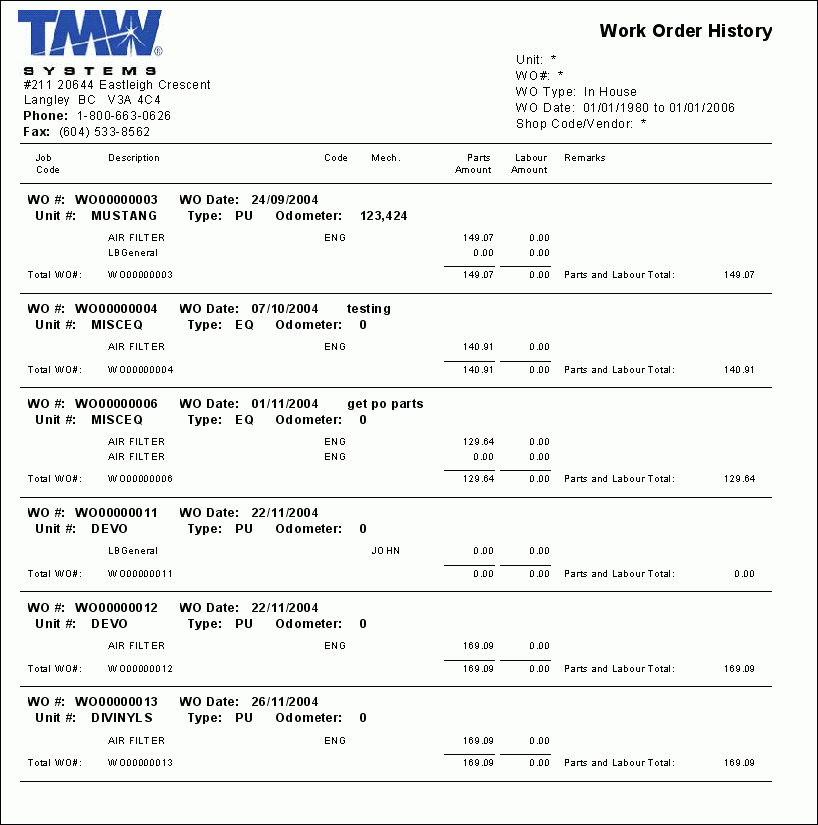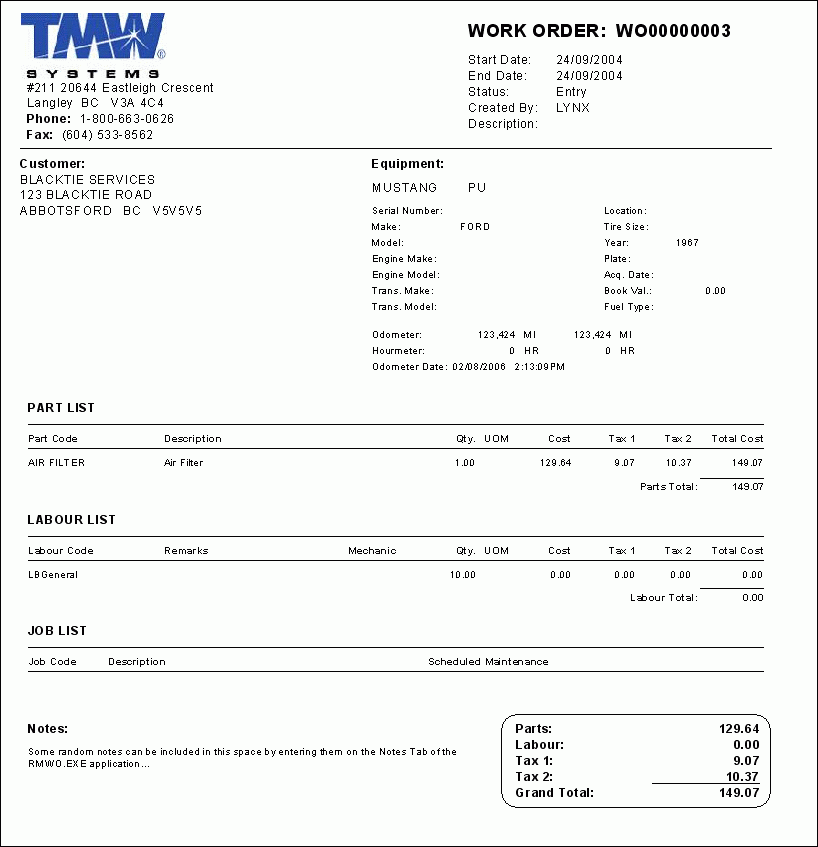Repairs and Maintenance Module

RMBARCODELABELS_FULLSHEET.RPT
This is used in conjunction with the R&M Configuration program (RMConfig.EXE), and will print the Bar Code labels used in the Repairs & Maintenance module. You must select a 'Part Code' from the 'Available Values' section and move it to the 'Selected Values' section using the '>' button to include it in the report (or use 'Select All').
| This report will create Bar Code labels for each of your Part Codes on separate pages. |
RMBARCODELABELS_MULTIPLE.RPT
This is used in conjunction with the R&M Configuration program (RMConfig.EXE), and will print the Bar Code labels used in the Repairs & Maintenance module. You must select a 'Part Code' from the 'Available Values' section and move it to the 'Selected Values' section using the '>' button to include it in the report (or use 'Select All').
| This report will create a single sheet with Bar Codes for all of your Part Codes. |
RMBDINV.RPT
This report is used in conjunction with the R&M Work Orders program (RMWO.EXE), and is accessed by clicking the 'Print' icon on the toolbar and selecting the 'Back Dated Inventory' option. The report provides a listing of 'Back-Dated' inventory.
| You can also access this report from the R&M Configuration program > Part Codes Tab. |
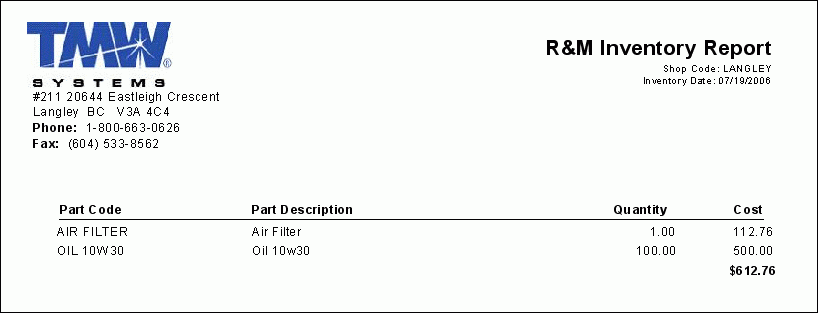
RMCALLIN.RPT
This report is used in conjunction with the R&M Maintenance program (RMMAINT.EXE), and provides the details of all of the 'Driver Call In' information found on the Driver Call In Tab.
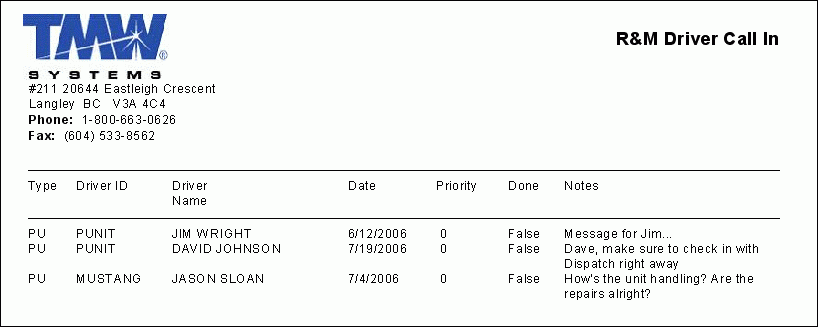
RMCOST.RPT
This report is used in conjunction with the R&M Stock Adjustments program (RMINVADJ.EXE) and would provide a listing of the costs associated with inventory adjustments.
RMCOUNTCYCLE.RPT
This report is used in conjunction with the R&M Stock Adjustments program (RMINVADJ.EXE). When this report is run, you will be prompted to enter the following information:
-
A 'Shop Code' value: use the drop-down menu and select the search button, then enter a specific 'Shop Code' to filter to only a single Shop, or select the '*' option to include ALL Shops in your system.
-
A 'Starting' and an 'Ending' Bin Number value: enter numerical values in this field to filter on a specific Bin Range.
-
The report will then be generated, and you will be given the Cycle Count details for the Bin Range at the Shop you have selected.
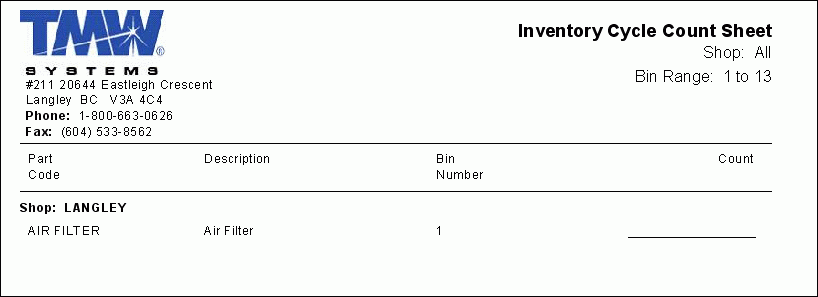
RMCOUNTSHEET.RPT
This report is used in conjunction with the R&M Stock Adjustments program (RMINVADJ.EXE), and will provide an Inventory Count Sheet, listing all of the Parts in any Shop in your system, as well as their recent Cycle Count details.
When this report is run, you will be prompted to enter the following information:
-
A 'Shop Code' value: use the drop-down menu and select the search button option, then enter a specific 'Shop Code' to filter to only a single Shop, or select the '*' option to include ALL Shops in your system.
-
A 'Sort By' value: choose to sort the returned records by 'Part Code' or by 'Bin Number' using the drop-down menu.
RMHIST.RPT
This report is used in conjunction with the R&M Configuration program (RMConfig.exe), and provides a list of requested Part Codes, and their associated History. Select the Part Codes Tab, click the 'History' button, then select the 'Print' button on the History window to access this report.
| You can also access this report from the R&M Work Orders program (RMWO.EXE). Go to the Parts Tab, use your right-click menu to select the 'History Reports' option, which brings up another window called the History Report window. Select the report from here. |

RMINV.RPT
This report is used in conjunction with the R&M Stock Adjustments program (RMINVADJ.EXE), and provides a listing of the Parts at any specified Shop Code. To access the report, right-click any item in the program’s main grid, select the 'Reports' option, then click the 'Inventory' button.
When the report runs, you must enter a valid 'Shop Code' to proceed. 'Shop Codes' are maintained in the R&M Configuration program.
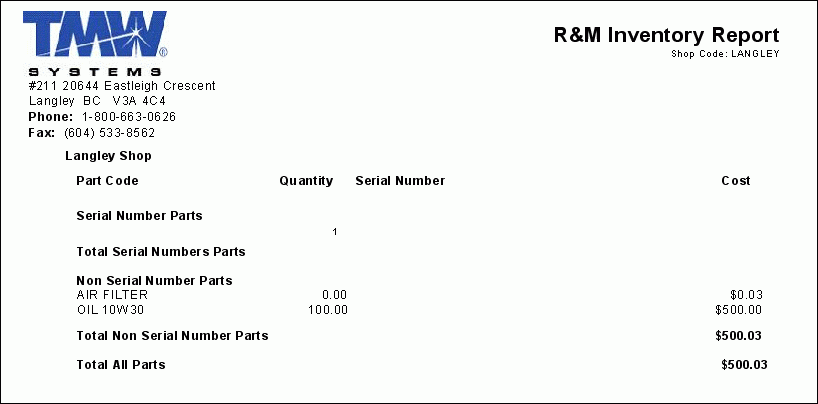
RMINVADJ.RPT
This report is used in conjunction with the R&M Stock Adjustments program (RMINVADJ.EXE), and will provide a record of the details of the selected 'Adjustment', including all of the information detailing all of the stock that was changed (by 'Part Code') in this 'Adjustment'.
| While you can run this report outside of the R&M Inventory Adjustments program, you will have to supply an 'Adustment #' value before the report will run. When running the report from inside this program, you will not have to supply this, as it will default to using the currently displayed 'Adjustment #'. |
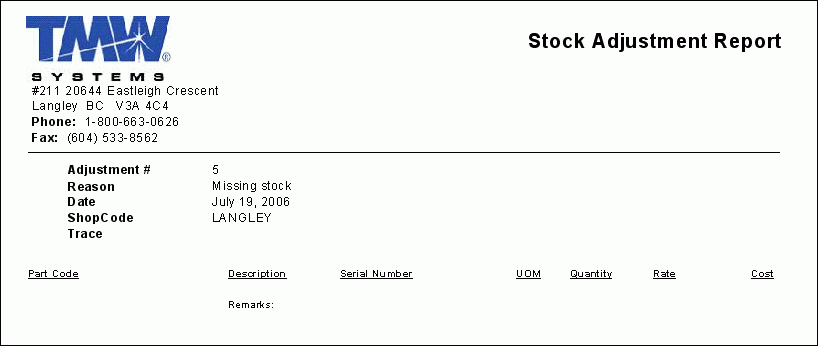
RMINVENTORY.RPT
This report is used in conjunction with the R&M Stock Adjustments program (RMINVADJ.EXE), and will list all of the Inventory currently in your system by a defined set of filters.
When this report is run, you will be prompted to enter the following information:
-
A 'Shop Code' value: use the drop-down menu and select the search button, then enter a specific 'Shop Code' to filter to only a single Shop, or select the '*' option to include ALL Shops in your system.
-
A 'Part Code' value: use the drop-down menu and select the search button, then enter a specific 'Part Code' to filter by a single Part, or select the '*' option to include ALL Part Codes in your system on the report.
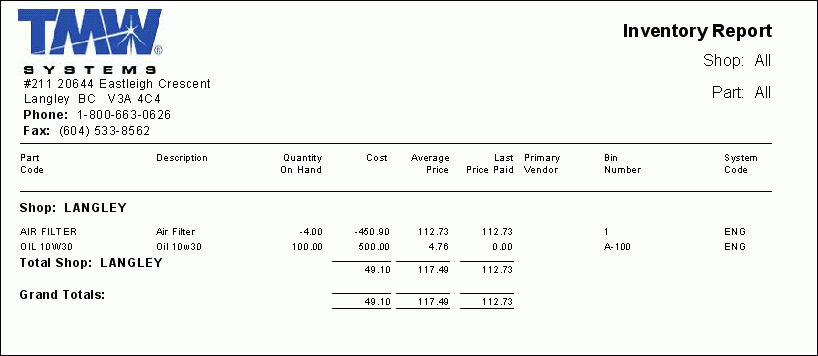
RMINVNS.RPT
This report is used in conjunction with the R&M Configuration program (RMConfig.exe). You’ll notice there are two types of these reports: an inventory report of all parts on hand without a Serial Number (NS), and an inventory report of all parts on hand with a Serial Number (SN), which is the 'RMINVSN.RPT' explained below.
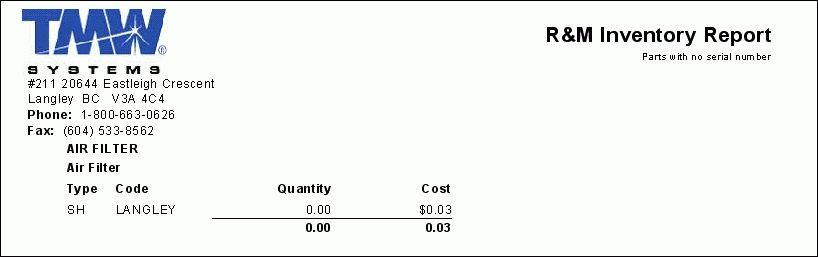
RMINVOICE.RPT
This report is used in conjunction with the R&M Work Orders program (RMWO.EXE). Select the 'Print' icon from the toolbar, and from the drop-down menu that appears, select the 'Print Invoice' option. When the report is run, you will be asked to enter a the 'Invoice #' of a Work Order in your system, and then the report will be generated.
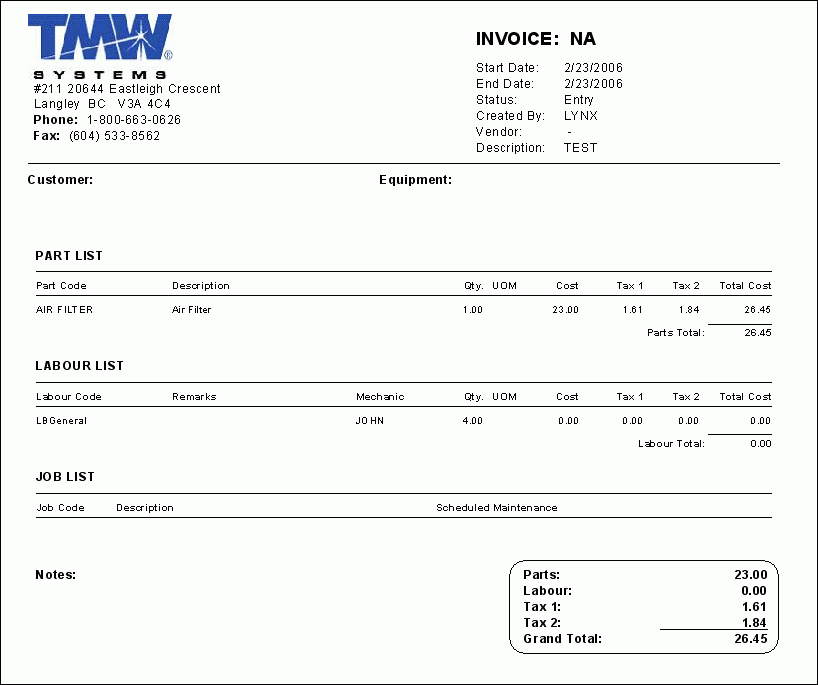
RMINVSN.RPT
This report is used in conjunction with the R&M Configuration program (RMConfig.exe). You’ll notice there are two types of these reports: an inventory report of all parts on hand with a Serial Number (SN), and an inventory report of all parts on hand without a Serial Number (NS), which is the 'RMINVNS.RPT' explained above.
| This report appears very similar to RMINVNS.RPT above. The only difference is the records that are displayed. |
RMJOBS.RPT
This report is used in conjunction with the R&M Work Orders program (RMWO.EXE), and will show all maintenance jobs done on your company equipment. To access the report, click the 'Print' icon in the toolbar and selecting the 'Job History' option.
When this report runs, you will be prompted to enter the following information:
-
A 'Resource Type': use the drop-down menu to select the search button, then enter either 'PU' (Power Unit), 'TR' (Trailer) or 'EQ' (Misc. Equipment) in the space provided to filter the report by 'Resource Type'.
-
A 'Resource Code': use the drop-down menu to select the search button, then enter the 'Resource Code' (based on the 'Resource Type' chosen above). These codes are maintained by the various Profiles Module programs.
RMMAINT.RPT
This report is used in conjunction with the R&M Maintenance program (RMMAINT.EXE), and will show upcoming scheduled maintenance due on equipment, or on equipment that will soon become due for maintenance. To access the report, select the Misc Tab, click the 'Reports' button, then click the 'Maintenance Report' button.
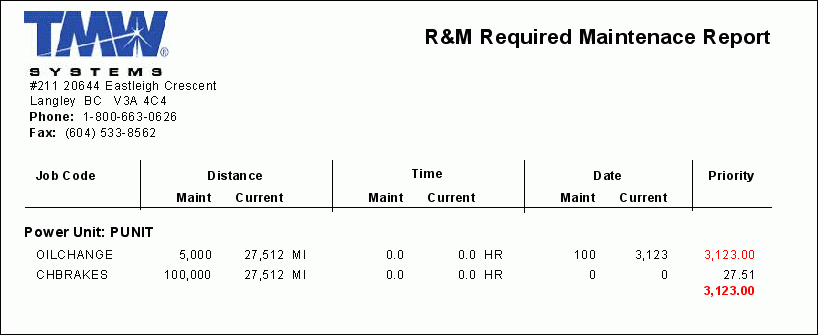
RMMINST.RPT
This report is used in conjunction with the R&M Stock Adjustments program (RMINVADJ.EXE). This is a re-order report listing all parts, minimum stock, actual stock. Use this report to determine if you need to order new stock.
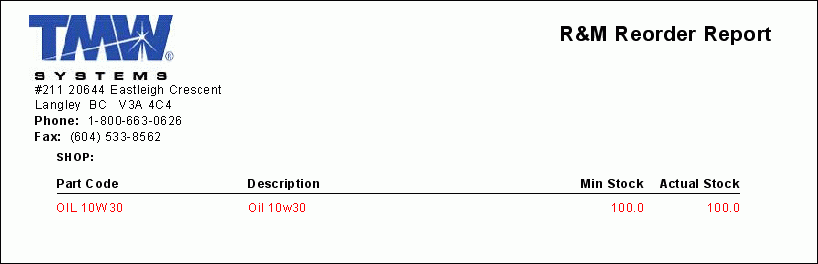
RMPARTPRICE.RPT
This report is used in conjunction with the R&M Configuration program (RMConfig.exe), and will display a list of all the R&M Part Codes in your system and their prices, broken down by 'Shop Code'.
When the report runs, you will be asked to provide a 'Shop Code' for filtering purposes. You may, however, select the default option ('*') to include ALL Shop Codes in the report.
RMREORDER.RPT
This report is used in conjunction with the R&M Stock Adjustments program (RMINVADJ.EXE), and will provide a list of all the Parts that need to be re-ordered, based on the 'Min Stock' requirements defined in the R&M Configuration program (RMConfig.exe).
When this report is run, you will be prompted to enter the following information:
-
A 'Shop Code' value: use the drop-down menu and select the search button, then enter a specific 'Shop Code' to filter to only a single Shop, or select the '*' option to include ALL Shops in your system.
-
A 'Default Vendor': use the drop-down menu and select the search button, then enter a specific 'Vendor ID' to filter the report on a single Vendor, or select the '*' option to include ALL Vendors in your system.
-
A 'Sort By' value: choose to sort the returned records by 'Part Code' or by 'Bin Number' using the drop-down menu.
-
A 'Level of Detail' value: select from either 'True' or 'False' using the drop-down menu in the 'Summary' field. Selecting 'True' will print a Summary Report. Selecting 'False' will print a 'Detail' report, which has more information.
RMREQMAINT.RPT
This report is used in conjunction with the R&M Module, and pulls data from the R&M Maintenance program (RMMAINT.EXE). When this report is invoked, the User will be prompted to input three values: a 'Date' to use as a limiting filter (the report will show all equipment needing maintenance 'as of' the date specified here), the choice to use 'Inactive' equipment (True/False) and the choice to include 'Dispatch Miles' (True/False). The report will then run, and will display all equipment that needs maintenance.
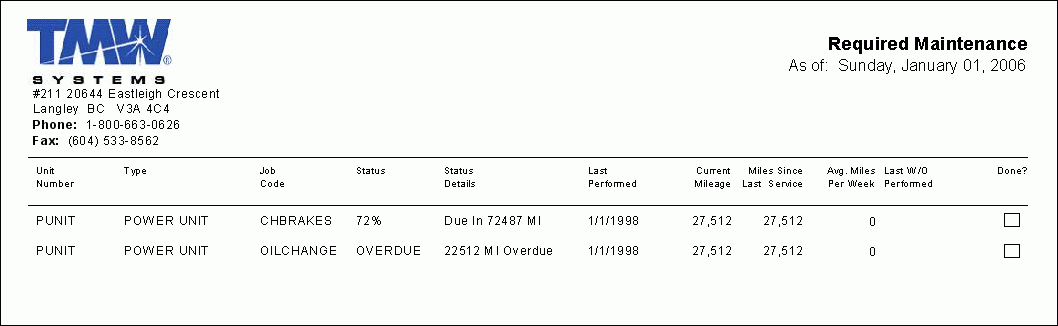
RMSTOCK.RPT
This report is used in conjunction with the R&M Stock Receipts program (RMSTOCK.EXE), and will display detailed information on the currently selected Stock Receipt.
| While it is not recommended, you may run this report from other programs in the TruckMate suite. If this is the case, you must provide a 'Stock Receipt' number before the report will return any information. |
RMUNITCOST.RPT
This report is used in conjunction with the R&M Maintenance program (RMMAINT.EXE). To access the report, select the Misc Tab, then click the 'Reports' button. When the Report Selection window displays, click the 'Cost Report' button, then select this report normally. This report lists the costs associated with the repairs to your Power Units.
When this report is run, you will be prompted to enter the following information:
-
A 'Mileage Type' value: use the drop-down menu to select either 'Odometer' or 'Dispatch' mileage type.
-
An 'As At Date' value: enter the date that you would like the calculations based on.
RMUNITLIST.RPT
This report is used in conjunction with the R&M Maintenance program (RMMAINT.EXE). To access the report, select the Misc Tab, then click the 'Reports' button. When the Report Selection window displays, click the 'Cost Report' button, then select this report normally. This report lists all the Power Units in the repairs and maintenance system and their details.
When this report is run, you will be prompted to enter the following information:
-
A 'Report Type': choose from either 'Basic' or 'Detail' report types. The Detailed report contains all of the information from the 'Basic' report, but also includes 'Ownership', 'Odometer Reading', 'Asset' and 'Permit' information for each Power Unit.
-
A 'Power Unit' value: choose the search button and then enter a Power Unit code to filter the report on an individual Power Unit. Power Unit codes are maintained in the Power Unit Profiles program. Or, select the '*' option to include ALL Power Units in the report.
RMWO.RPT
This report is used in conjunction with the R&M Work Order program (RMWO.EXE). This report offers an R&M Reorder Report so that you can quickly re-order the same parts from a previously completed Work Order.
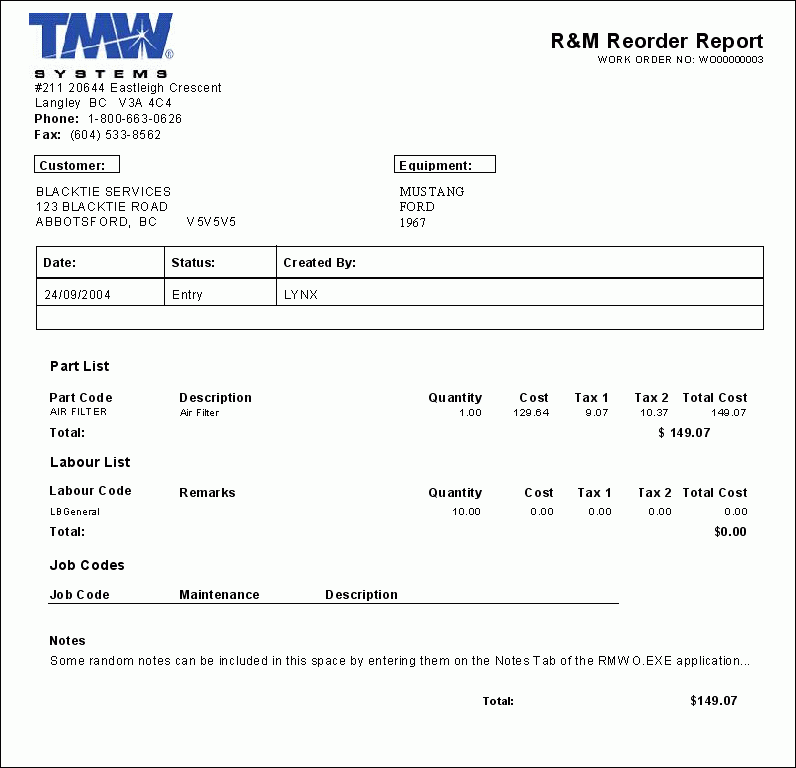
RMWOHIST.RPT
This report is used in conjunction with the R&M Work Order program (RMWO.EXE). This report will provide an account of your Work Order history over a specified Date Range.
When this report is run, you will be prompted to enter the following information:
-
A 'Unit Number' value: select the search button and enter a Power Unit code in the field provided to filter the records on an individual Power Unit. Select the '*' option to include ALL Power Units in the report. Power Unit codes are maintained in the Power Unit Profiles program.
-
A 'Work Order' number: select the search button and enter a Work Order number to filter the report on a single Work Order, or, select the '*' option to include ALL Work Orders in the history report.
-
A 'Work Order Type': select either 'In House' or 'Outside Work' from the drop-down menu to filter the report based on the Work Order Type, or select the '*' option to include both Types.
-
A 'Work Order Date From' value: this is the starting date for the Work Order History range.
-
A 'Work Order Date To' value: this is the ending date for the Work Order History range.
-
A 'Shop Code/Vendor' value: select the search button and enter a Shop Code/Vendor Code to filter the record by an individual Shop or Vendor, or, select the '*' option to include ALL Shops/Vendors in the report.