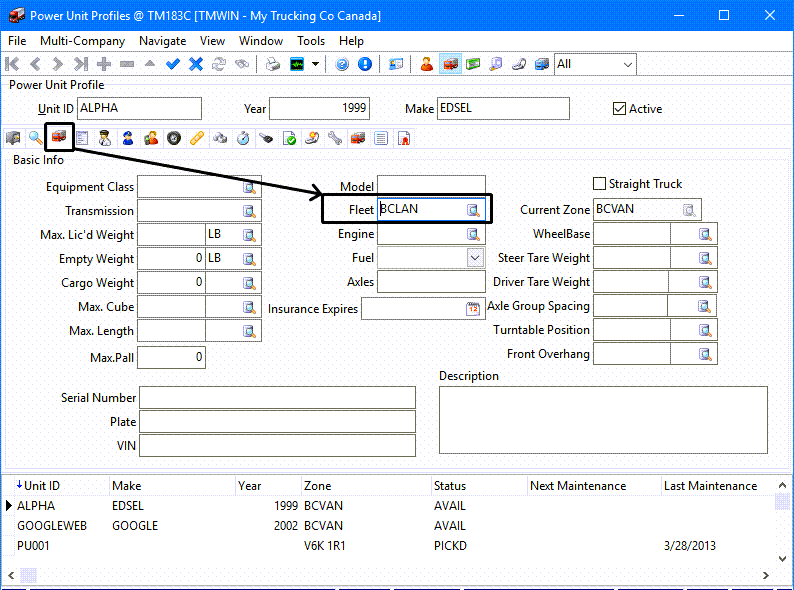Fleet Profiles
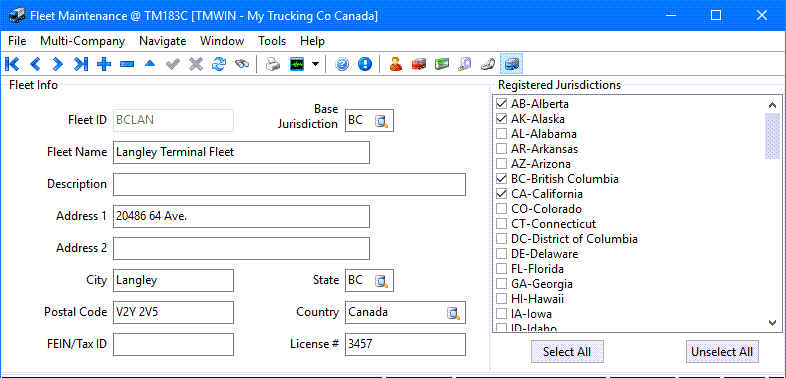
The Fleet Profiles (maintenance) program is used to configure fleet data for the purposes of the Fuel Management module. After configuring fleets in the Fleet Profiles program, you assign Fleet ID codes to Power Units (in the Power Unit Profiles program). You can also use Fleet ID codes when creating Filters in the Dispatch program.
To access Fleet Profiles (Fleet Maintenance):
| From this location | Go to |
|---|---|
TruckMate Menu and TruckMate Task List |
Profiles > Fleet Profiles |
Windows Start Menu |
TruckMate 20xx > Fleet Profiles |
Windows Explorer |
C:\Program Files (x86) > TruckMate 20xx > Fleet.exe |
Setting up Fleet Profiles
There are no TruckMate settings associated specifically with the Fleet Profiles program so setup is a matter of ensuring you have access to all the information you will need regarding which fleets operate within which registered jurisdictions.
Configuring Fleet Profiles for use in Fuel Management
-
Go to Profiles > Fleet Profiles.
The Fleet Maintenance program window is displayed.
-
Click
 Insert.
Insert. -
Make the appropriate entries to these fields:
Required field: *
Fleet ID *
Code assigned to units in the Power Unit Profiles program. (Maximum ten characters.)
Base Jurisdiction
Select a state or province code from the
 pick-list to indicate the base jurisdiction for this fleet.
pick-list to indicate the base jurisdiction for this fleet.Fleet Name
A more descriptive name for the fleet.
Description
Enter a description for this fleet configuration.
Address 1 / Address 2 / City / State / Postal Code / Country
The administrative office address for this fleet.
FEIN / Tax ID
Federal Tax Identification Number or tax ID number.
License #
Fleet license number.
-
Use the checkboxes to indicate the jurisdictions where this Fleet is registered.
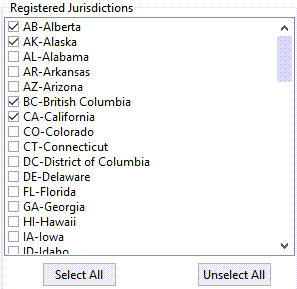
-
Use the Select All / Unselect All buttons to quickly select all available jurisdiction records, or to remove all selected jurisdiction records for the displayed fleet.
Note: This list of Registered Jurisdictions for the fleet is for informational purposes only, and is not used anywhere else in the TruckMate system.
-
Click
 Post to save your entry.
Post to save your entry.
The fleet profiles can be assigned to a power unit using the Fleet field on the Profiles > Power Unit Profiles program > Basic Info tab.