Trip Operation Planning
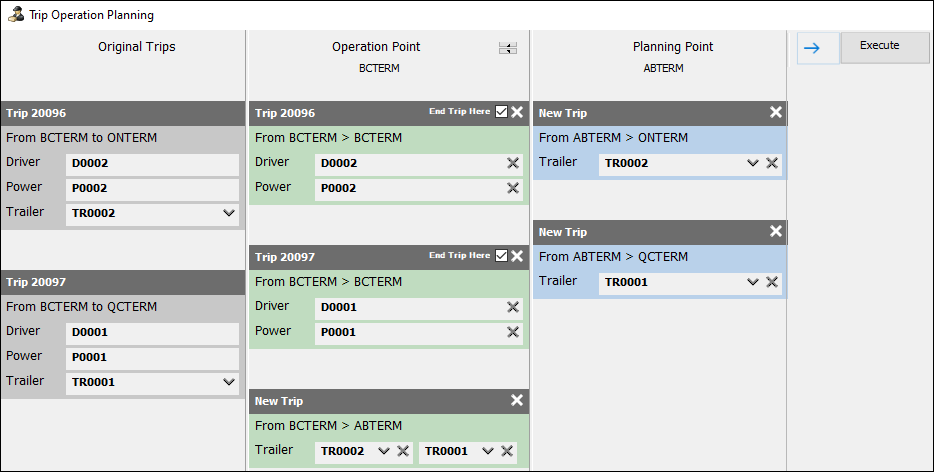
Use Trip Operation Planning to pre-plan large segments of trips. It works for both pickup and delivery and line haul routes.
Trip Operation Planning gives you greater control over merge and split loads. You can change the resources and trips in an operational plan all from the same window.
In Trip Operation Planning you can:
-
Create trips
-
Copy trips
-
Change trip destinations
-
Move resources between trips
-
Merge trips
-
Split trips
-
End trips
-
Plan trips around a freight bill or resource
-
Link trips together with a shared operational plan ID
-
Adjust terminal plans dynamically
| To fully use Trip Operation Planning, your company may need some preliminary setup. For more information, see this topic. |
Trip Operation Planning replaces three tools that had similar functions:
-
Merge/Switch Resources (Multi Mode Dispatch and Dispatch.)
-
Preplan Doubles (Dispatch)
-
Merge Trips (Multi Mode Dispatch)
Access Trip Operation Planning
You can access Trip Operation Planning from Multi Mode Dispatch and Dispatch.
Access from Multi Mode Dispatch Trip grid
Multi Mode Dispatch has several grids that show trip numbers. For example, there are trips in the Planning, Doors, and Outbound tabs. You can access Trip Operation Planning from any grid that shows trip numbers.
-
Right-click on a trip in a grid.
The shortcut menu opens.Note: You can hold CTRL and left-click to select multiple trips.
-
Select Trip Operation Planning.
The Trip Operation Planning window opens. The trips you selected appear in the Original Trips column.
Access from the Multi Mode Dispatch Yard tab
You can also access Trip Operation Planning from resources in the Yard tab that are assigned to a trip.
-
Go to Resources > Yard.
The Yard tab opens. -
Right-click on a resource in the grid that is assigned to a trip.
The shortcut menu opens. -
Select Trip Operation Planning.
The Trip Operation Planning window opens. The trips you selected appear in the Original Trips column.