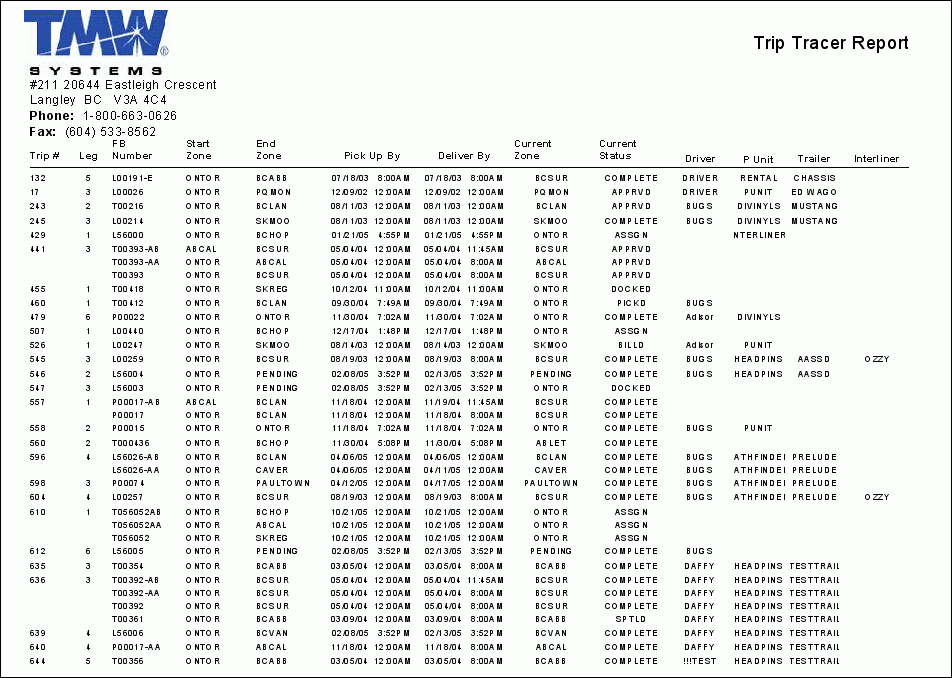Dispatch Module

CITYDELIVERYMANIFEST.RPT
This report is run from the City Dispatch program (CITYDISP.EXE) and provides a summary of the delivery details of the Freight Bills in your system. The 'Bill #', 'Destination Terminal', 'Consignee', 'Destination City', 'Shipper', 'Status', 'Pallets', 'Pieces' and 'Weight' of the shipment are included.
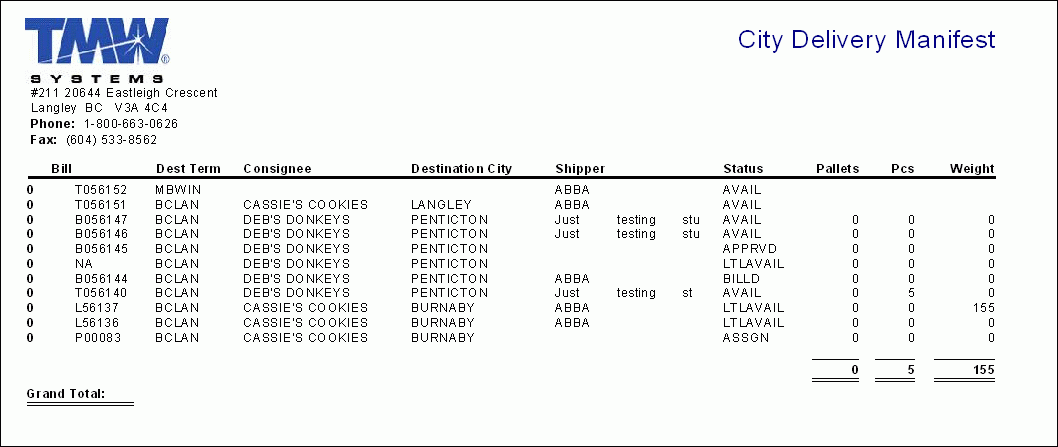
DESTINATION TONNAGE.RPT
When run, this report will prompt you to enter a Terminal Zone Code, and then will provide a list of all outbound shipments from that Terminal, including 'Consignee', 'Destination City', 'Shipper' and some miscellaneous shipment information, including the shipment 'Weight', number of 'Pallets' and 'Pieces'.
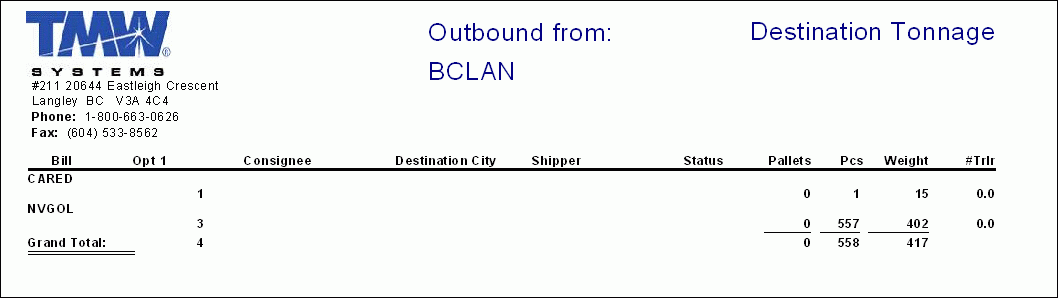
DISPPURGE.RPT
This report is run from the Dispatch Purge program (DISPPURGE.EXE) and provides the details of past Dispatch purges.
IPCONTRACT.RPT
In the Dispatch program (DISPATCH.EXE), select a Trip, then use the 'Carrier' option (accessible from the right-click menu). From here, you can assign the Carrier (and any other miscellaneous details) and then by selecting the 'Contract' button, which allows you to print out this report.
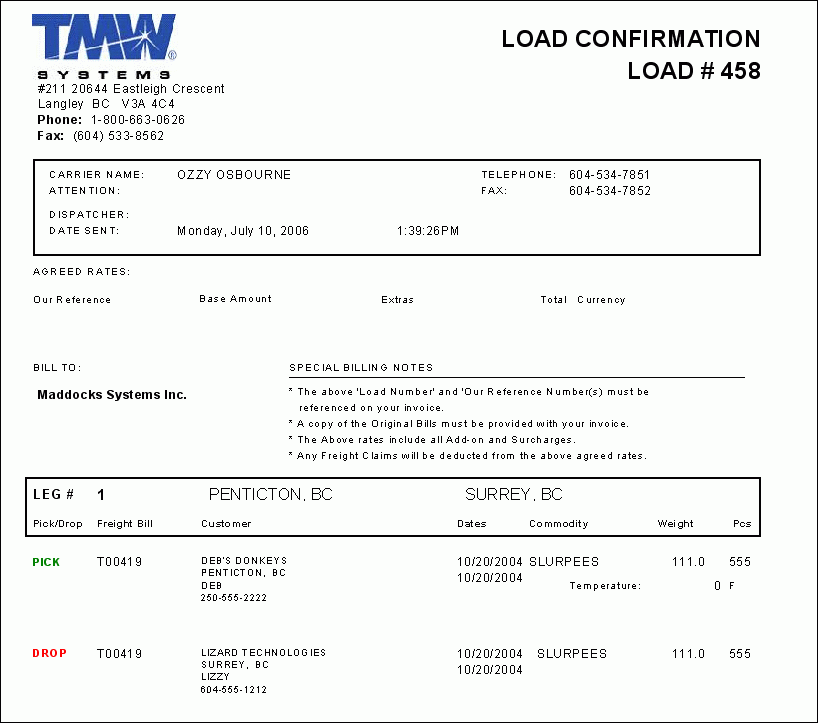
LOADCARD.RPT
In the Dispatch program > Trip Grid (DISPATCH.EXE), right click to select the option 'Load Cards'. You’ll be offered the option to select a report to print. Select the LOADCARD.RPT, which prints the Trip instructions and Driver details.
LOAD PROJECTION.RPT
When run, this report will prompt you to enter a Terminal Zone Code, and then will provide a list of all projected loads from that Terminal, including 'Consignee', 'Destination City', 'Shipper' and some miscellaneous shipment information, including the shipment 'Status', 'Weight', number of 'Pallets' and 'Pieces'.
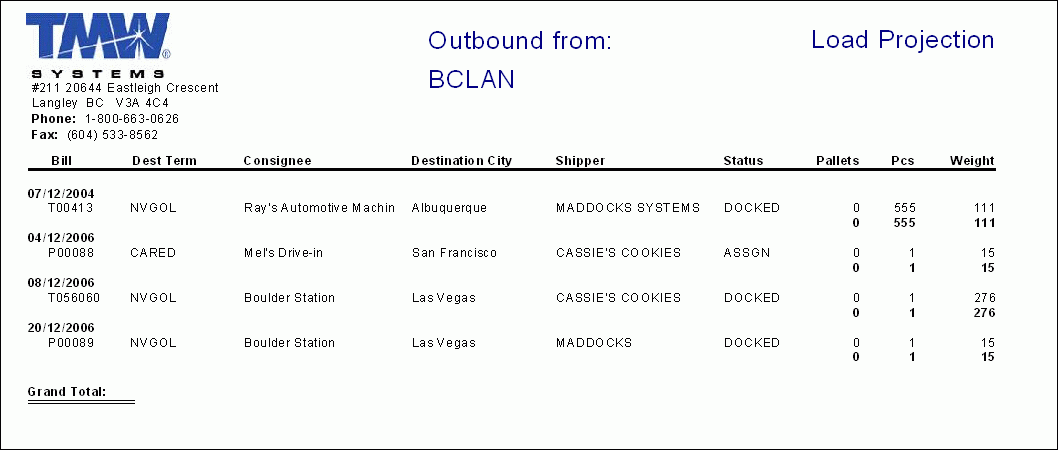
MANIFEST.RPT
This report is used in conjunction with the Manifest Maintenance program (AMAN.EXE) or City Dispatch program (CITYDISP.EXE) where it offers a report detailing the Trip Manifest.
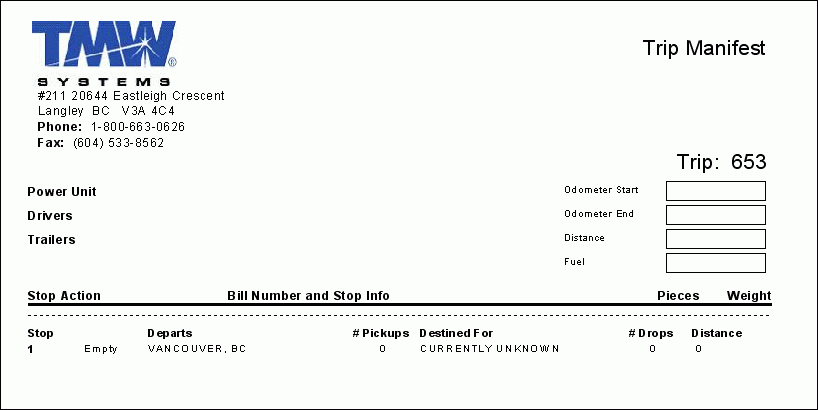
PALLET.RPT
Selecting the 'Print' button in the Pallet Tracking program (DPE.EXE) and you will see the familiar report selection window. Select the Crystal Report labelled PALLET.RPT. You would then input a particular client and view the Pallet Summary Report.
PROJECTED MANIFEST.RPT
This report is used in conjunction with the Manifest Maintenance program (AMAN.EXE) or City Dispatch program (CITYDISP.EXE) where it offers a report detailing projected Trip Manifest details.
SPECIAL EVENTS EXPIRY REPORT.RPT
This report is used in conjunction with the Dispatch program > Trip Grid, use your context menu and select 'Print Dispatch Report' and the report window will appear where you must then select the 'SPECIAL EVENTS EXPIRY REPORT.RPT'. You will be asked if you seek 'Active', 'Historical', or both Special Event information. A 'Grand Total' of all Special Events is displayed at the end of the report.
TANKWASH.RPT
This report is used in conjunction with the Tank Wash program (TANKWASH.EXE). This report prints out Tank Wash Inspection Certificates. Make sure you use the 'Configuration' menu in the Tank Wash program to setup your 'Wash Types' and 'Wash Facility' prior to running the report.
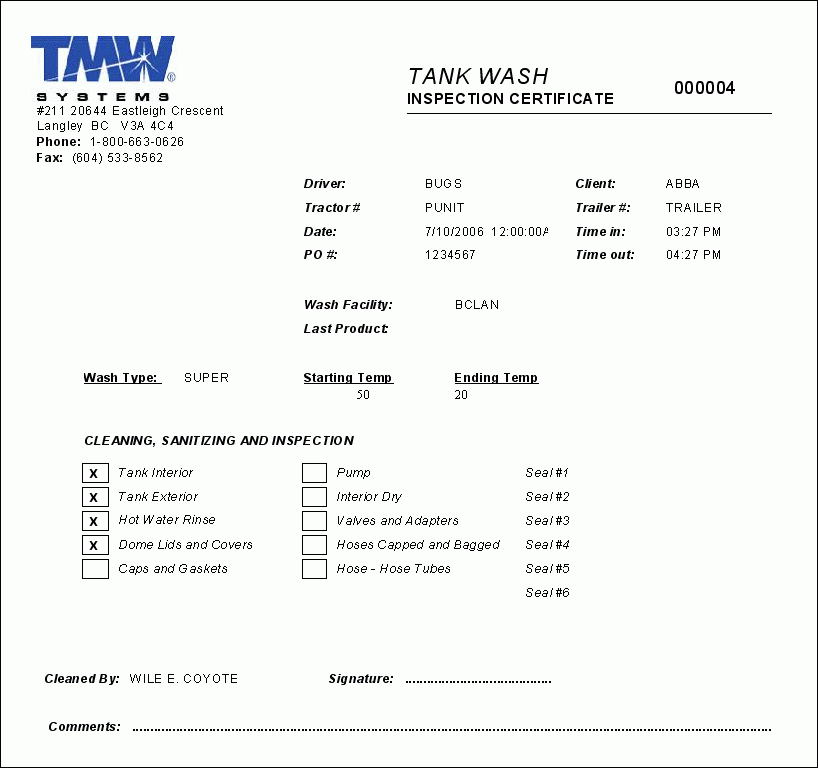
TRAFFIC LANES CANADA TO US.RPT
This report lists a summary of revenue and miles for freight originating in Canada with destinations in the USA over the past 180 days. This report should be run from the Crystal Report Launcher program (CRRUN.EXE).
TRAFFIC LANES US TO CANADA.RPT
This report lists a summary of revenue and miles for freight originating in the USA with destinations in Canada over the past 180 days. This report should be run from the Crystal Report Launcher program (CRRUN.EXE).
TRIP COSTING.RPT
This report is used in conjunction with the Dispatch program > Trip Grid, use your right mouse menu, and select 'Print Trip Costs'. This is an additional reporting tool to allow you to calculate costs per trip.
| When you select the 'Print Trip Costs' option the normal report selection window does not appear. If you receive the "Report Not Found" error, you must copy the 'TRIP COSTING.RPT' file from the location you store your Crystal Reports to the TruckMate program folder (where the DISPATCH.EXE application file is located). The report should then run without issue. |
TRIPTRACER.RPT
This report is used in conjunction with the Trip Tracer program (TRACE.EXE). This report will display all the results returned from the Filtering options you select in the Trip Tracer program, and is accessed using the 'Print' button on the main program form after you have setup some Filtering options and have clicked the 'Run Trace' button.
| To avoid an extremely long report, make sure you configure at least one Filter on the Trip Tracer program’s main form before you click the 'Run Trace' button. |