View In Use Utility
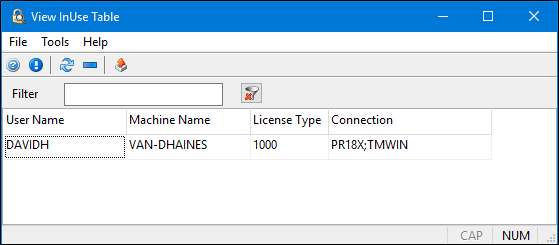
| The TruckMate View In Use Utility program does not appear in the TruckMate Task Menu. |
The View in Use Utility allows the TruckMate System Administrator to see a list of which TruckMate users are currently on the system at any given time. The program checks the InUse table of the ISC4 Security Database for this information and displays key details about who is on the system, and what Machine, Database and License Key they are using.
The program is best used for situations that require a License Key to be deactivated in the system (if, for example, a user’s machine has crashed while running TruckMate applications and the license information was not removed from the ISC4 database).
| Since the View In Use Utility affects the users working on a TruckMate system, only the System Administrator should have access to this application. |
To access the View In Use Utility:
| From this location | Go to |
|---|---|
Windows Explorer |
C:\Program Files (x86) > TruckMate 20xx > ViewInUse.exe |
Setting up View In Use Utility
There are no Application Configurator program options associated with the View In Use Utility program.
The security configuration required is logon access to the DB2 ISC4 database with read/write privileges. Typically restricted to database administrators and TruckMate system administrators.
Viewing the View In Use Utility list of connected users
To open the View In Use Utility and see the list of currenlty connected users:
-
Go to your TruckMate install file directory (usually 'C:\Program Files (86)\TruckMate20xx\) and double-click ViewInUse.exe.
A Database Login window will be displayed.
-
Enter a valid User Name and Password for a database or system administrator with access to the TruckMate ISC4 database.
The View InUse Table window will display a grid list of all users currently connected to the TruckMate system.
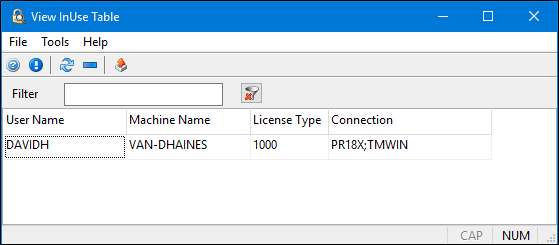
In the Filter field, you can enter information (i.e. user name, machine name, license type, or connection) and press Enter to filter the results in the grid.
-
Click the
 Clear Filter button to remove information from the Filter field.
Clear Filter button to remove information from the Filter field.The information displayed on the View In Use grid is read-only and cannot be edited. The number of items displayed here depends wholly on the number of users currently logged into TruckMate applications on your system.
The fields in the grid are:
| Column | Description |
|---|---|
User Name |
The user name used to log into the TruckMate application(s). |
Machine Name |
The network name of the computer this user is currently working on. |
License Type |
The License Key value this user is working with in order to access the programs they are using. License Key values are entered using the License_Registration program. See the License Registration > License_Types documentation for more information on License Types, including a listing of what programs are associated with each of the License Type values. |
Connection |
The database this user is currently working with, followed by the User Name this user used to log into the database. |
The ![]() Refresh icon on the task bar will check the ISC4 Database’s ‘InUse’ table and update the View In Use Utility’s main window to reflect any changes in the amount of Users that are currently working on the system.
Refresh icon on the task bar will check the ISC4 Database’s ‘InUse’ table and update the View In Use Utility’s main window to reflect any changes in the amount of Users that are currently working on the system.
Deleting a connected users license key record
To open the View In Use Utility and see the list of currently connected users:
-
Go to your TruckMate install file directory (usually 'C:\Program Files (86)\TruckMate20xx\) and double-click ViewInUse.exe.
-
A Database Login window will be displayed.
-
Enter a valid User Name and Password for a database or system administrator with access to the TruckMate ISC4 database.
The View InUse Table window will display a grid list of all users currently connected to the TruckMate system (i.e., database).
-
Select the user record and click the
 Delete icon on the task bar.
Delete icon on the task bar.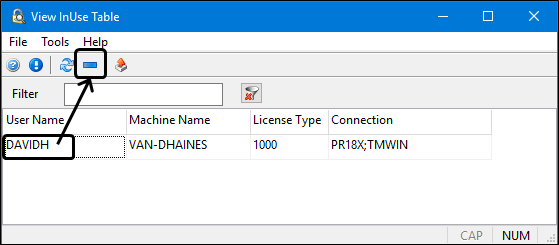
The license key record is removed from the active use list. This does not mean the user’s access to that License Key will be removed, only that the record of its use is removed from the ISC4 Database’s ‘InUse’ table. If the user is currently working on a TruckMate database when this button is clicked, their access to the functionality of the program will not be altered or affected in any way.
Exporting the View In Use Table data to a CSV file
To export the View In Use Utility and save it in a comma delimted file format:
-
Go to your TruckMate install file directory (usually 'C:\Program Files (86)\TruckMate20xx\) and double-click ViewInUse.exe.
-
A Database Login window will be displayed.
-
Enter a valid User Name and Password for a database or system administrator with access to the TruckMate ISC4 database.
The View InUse Table window will display a grid list of all users currently connected to the TruckMate system (i.e., database).
-
Click the
 Save as CSV icon on the task bar.
Save as CSV icon on the task bar.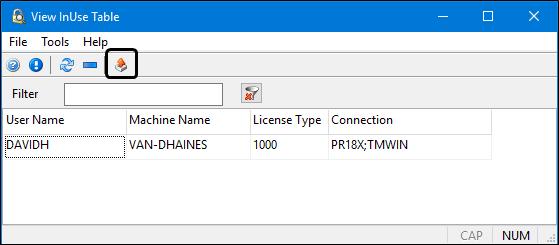
A standard Windows Save As window is displayed.
-
Save the file and view the contents using a spreadsheet program like MS Excel or a text editor like Notepad.