SQL Replication Wizard
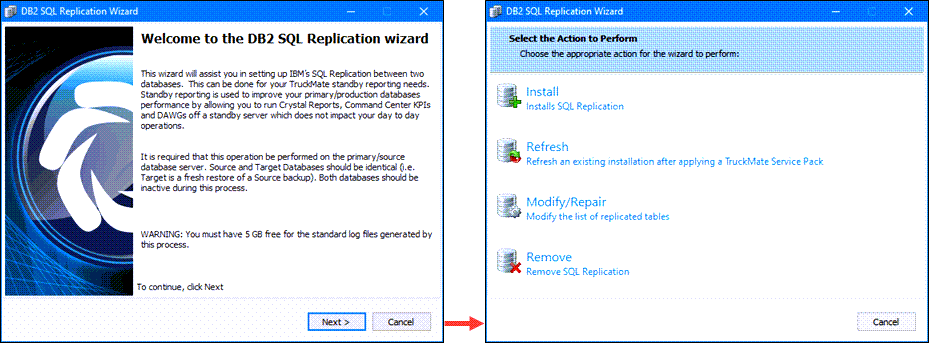
Replication is a process performed on two identical databases: a source, your primary database and a target, your secondary (stand by) database. This wizard style application allows you to setup your replication process. A step-by-step wizard leads you towards the proper definition of your replication parameters and options. The target database itself can be used as a reporting database or as a stand-by emergency database.
Initial Setup of SQL Replication
Before using the SQL Replication Wizard:
-
You will need to enable archive logging on the the source and target databases.
-
The target DB must be a restored copy of live and already cataloged in DB2 on the machine hosting the SQL Execute and SQL Replication Wizard programs.
-
Both databases should be inactive during this process. Ideally, all users are off the system and all services have been stopped.
-
You will be prompted for a schema owner password for the source AND target databases. After a successful test connection of both, these credentials should be stored in a DB2 password file which will be used later.
-
The system will generate and execute all the appropriate patches to create the capture tables in the source DB. SQLExec patches should generally only be run on the source DB.
-
Tables which are replicated can be found by referencing the “CD” tables in the “ASN” schema.
To access SQL Replication Wizard:
| From this location | Go to |
|---|---|
TruckMate Menu and TruckMate Task List |
|
Windows Start Menu |
TruckMate 20xx > SQL Replication Wizard |
Windows Explorer |
C:\Program Files (x86) > TruckMate 20xx > SQLRepWiz.exe |
To use the SQL Replication Wizard:
-
Open the SQL Replication Wizard.
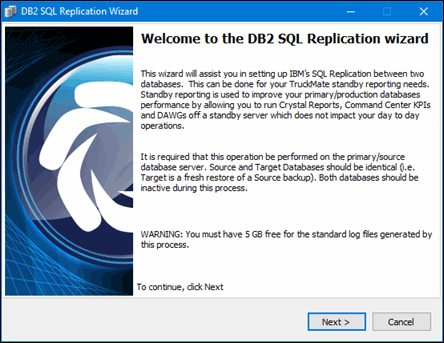
-
Click Next.
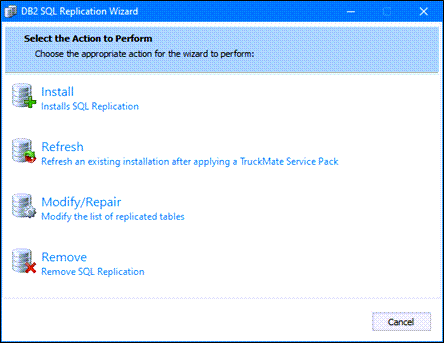
-
Select Install.
The Select Temporary Log Folder and Trace Options window requires that you indicate the location to store temporary log files.
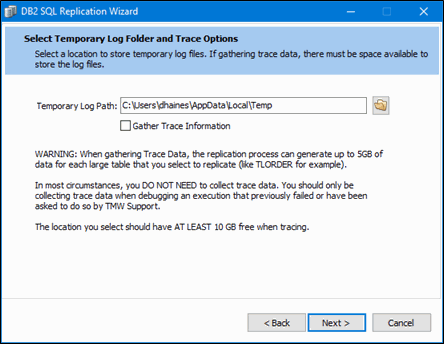
-
Click Next.
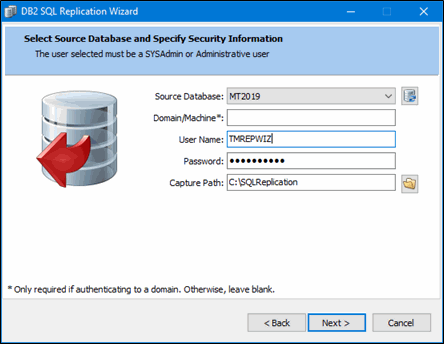
Enter the source database and login information and the location for the temporary storage of transfer data.
A similar window will be presented for the target database. Once all the informaiton has been entered, click Finish on the final window to complete the replication process.