Multi Mode Dispatch

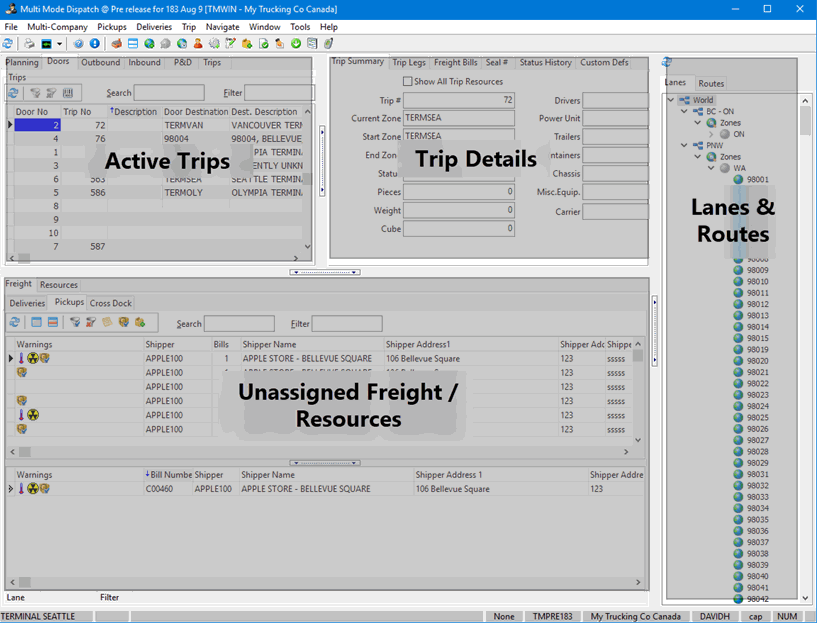
The Multi Mode Dispatch program combines features from three other TruckMate programs: City Dispatch, CrossDock, and Dispatch. This allows users to access a wide range of TL and LTL dispatching features from one central location.
The Multi Mode Dispatch screen is divided into several sections, with each section having various tabs. They can be best described as follows, clockwise from the top left grid:
-
Active Trips Section
-
Trip Details Section
-
Lanes and Routes Section
-
Unassigned Freight / Resources Section
New users should read over the General Information/Best Practices section before attempting to use the Multi Mode Dispatch program.
To access Multi Mode Dispatch:
| From this location | Go to |
|---|---|
TruckMate Menu and TruckMate Task List |
Dispatch > Multi Mode Dispatch |
Windows Start Menu |
TruckMate 20xx > Multi Mode Dispatch |
Windows Explorer |
C:\Program Files (x86) > TruckMate 20xx > MMDisp.exe |
General Information / Best Practices
The Multi Mode Dispatch program is a very powerful tool encompassing many previously separate areas of TruckMate. Because of this, it may seem daunting at first. TMW Systems highly recommends that you read over the following information before working in the Multi Mode Dispatch application. Specific options can be modified in the Application Configurator program > Dispatch > Multi Mode Dispatch.
Process-Based Dispatching
The name "Multi Mode Dispatch" truly encompasses the functionality of the application: the user has access to almost every piece of dispatching functionality- both TL and LTL- that was previously available across multiple separate applications. Because of this, it is a good idea to think of the application from a process-based viewpoint. From such a lens, the Multi Mode Dispatch program is easier to break down into specific "modules" or "sections" based on previous TruckMate processes:
Truckload Dispatch
While not a full replacement for the standard Truckload Dispatch program, Multi Mode Dispatch can be used as a TL Dispatch solution for those users who do many inbound and outbound movements from terminals. A user can, for example, use the Unassigned Freight section > CrossDock tab to create an intra-terminal freight movement, and then immediately change the status (i.e. move the trip) using the Active Trips section of the program. This eliminates the need to switch between the CrossDock and Dispatch programs, as users would need to do in previous versions of TruckMate.
LTL Dispatch
The Multi Mode Dispatch program truly shines as a replacement for our various LTL dispatching programs. Both the City Dispatch and CrossDock programs have been completely amalgamated into the various tabs and grids available on the Multi Mode Dispatch main form:
City Dispatch
The user has access to the two standard City Dispatch freight bill tabs (Deliveries and Pickups) in the Unassigned Freight section of Multi Mode Dispatch, and can see their company’s City Dispatch Routes on the Lanes and Routes section > Routes tab, where they can easily filter records and create new trips via the right-mouse context menu options.
Screen Design
Because of the complexity of Multi Mode Dispatch, TMW Systems has included full access to the Screen Design functionality of TruckMate from within it. Once users have become confident working in Multi Mode Dispatch, TMW Systems encourages an operations manager or experienced dispatch user to customize the look of the Multi Mode Dispatch program to suit your company’s everyday usage and needs.
Screen Design allows the operations manager to directly control the following:
Which sections/tabs the users have access to: if you only use a few of the available tabs on the application’s main form, you can hide or remove those tabs you do not make use of. This will free up screen real estate for the tabs and grid information that you do need to keep track of.
Increased workflow: customize the tabbing order between the tabs and grids; create custom buttons to allow easy access to heavily used features… The range of possible improvements is nearly endless.
For more information on Screen Design, see the Screen Design Overview page.