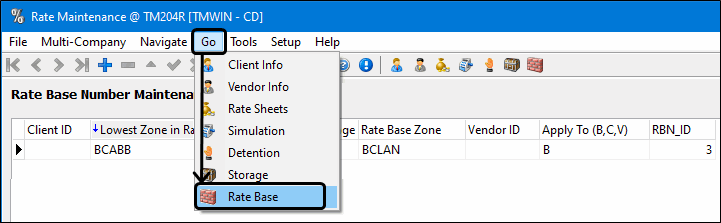TruckMate 2020.4 New Features: Back Office
General
Features in this section apply to three or more TruckMate applications.
2020 Payroll Changes
The upcoming year-end forms and payroll for 2020 have changed to reflect coronavirus laws and regulation updates.
Ongoing revisions and updates to the payroll process and yearly tax forms may require you to update to a more current TruckMate version.
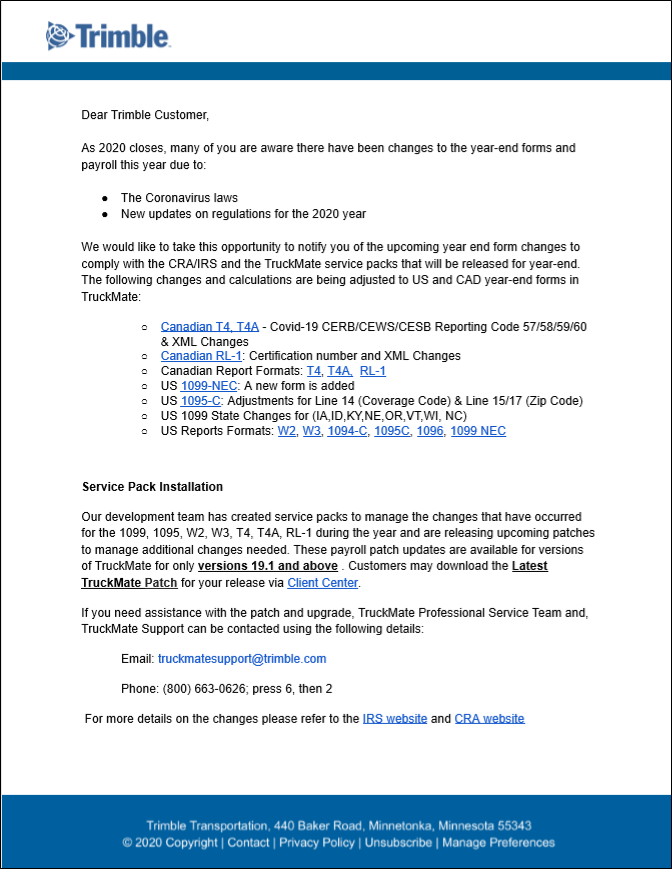
The following changes and related calculations reflect the ongoing adjustments to US and CAD year end forms.
Canadian T4 / T4A - Covid-19 CERB/CEWS/CESB reporting codes (TM-152421)
For the 2020 tax year, the Canada Revenue Agency (CRA) will be introducing additional reporting for the T4 slip, Statement of Remuneration Paid.
Additional reporting requirements will apply to all employers, and will help the CRA validate payments under the COVID-19 government programs:
-
Canada Emergency Wage Subsidy (CEWS)
-
Canada Emergency Response Benefit (CERB)
-
Canada Emergency Student Benefit (CESB)
|
Do NOT Set up codes for 57, 58, 59, or 60. For COVID reporting, the TruckMate Payroll & Returns Generator program (MAGMEDIA.EXE) automatically generates the data internally in the program. You do NOT need to set up any codes in Payroll Configuration (PRCONFIG.EXE) to handle this. For example: In the PRCONFIG.EXE > Pay Codes > CAN > T4 - Reporting tab, you do NOT need to have any codes with boxes A - F in the Codes 30-88 section set to 57, 58, 59, or 60. If codes have been set up for this, they should be unset. Exiting and coming back into the T4 wizard will cause the data to be regenerated and your changes will be lost. When running the T4 Wizard in MAGMEDIA.EXE (Retrieve data for T4), you will need to do all your modifications to values in these columns (Income COVID Period 1 through 4 which equates to the Other Information Codes 57-60), in the same session. |
Payroll 2020 Quebec RL-1 updates (TM-152301)
The RL-1 (Relevé 1) tax slip is used by the province of Quebec for reporting salaries or wages, and any other remuneration that an employee receives.
Revisions related to the RL-1 2020 tax year updates are included in the Payroll > Payroll & Returns Generator (MagMedia.exe) program.
Report revisions (TM-152290)
New reports will be made available in this and future patches for 2020 For example, Canadian T4 reports will create an additional page if more than 6 extra boxes have been used. (Stored Proc RPT_T4_2020 is required for the report to run.)
-
CAD_T4_Employer_2020.rpt
-
CAD_T4_Employee_2020.rpt
-
SP_RPT_T4_2020.sql
New US 1099-NEC form (TM-138334)
Now that the IRS has created a separate 1099-NEC form, TruckMate will properly track which 1099 Form the Driver/Vendor are configured for, and switch the Drivers/Vendors to the new form. The 1099-MISC is still supported in case some customers have business reasons requiring other categories.
The NEC option was added to the Type list of drop-down options on the Payroll > Driver Profiles > 1099 Forms tab. When the NEC Type is selected, the three SUM options include None Selected or the 2 options as specified in p1220.pdf Record 'A' position 28-43 Amount Codes for the 1099-NEC Form).
Payroll 2020 - USA - State 1099 Changes (IA, ID, KY, NE, OR, VT, WI)
USA 1099 - Updated output file with state changes for Iowa, Idaho, Kentucky, Nebraska, Oregon, Vermont, and Wisconsin.
US Reports Formats (TM-152293 through TM-152298)
The latest TruckMate release includes Crystal Report changes per the IRS form guidelines and includes revisions to the W2, W3, 1094-C, 1095-C, 1096, 1099-NEC reports.
US Payroll - change to 1094-C/1095-C form (TM-152958)
Per the i109495c.pdf issued by the IRS, form 1095-C has been modified to add new codes for reporting offers of individual coverage HRAs (health reimbursement arrangements) and new lines for reporting required information.
Line 14 - Coverage Code now allows the new '1H' to '1Z' values, although some are reserved for future use.
Line 17 - Zip Code has been added; if the ALE (Applicable Large Employer) Member used certain coverage codes in line 14 because it offered the employee an individual coverage HRA, they are to enter the appropriate ZIP code used for identifying the lowest cost silver plan used to calculate the Employee Required Contribution in line 15. This will be the ZIP code of the employee’s residence (code 1L, 1M or 1N) or the ZIP code of the employee’s primary site of employment if the ALE Member uses the work location safe harbor (code 1O, 1P, or 1Q).
The Profiles > Employee Profiles program (EMPLOYEE.EXE) in the US > 1095-C view has been changed to allow this:
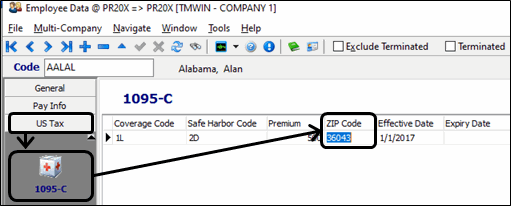
In the Payroll and Returns Generator (MAGMEDIA.EXE) program, the 1095-C wizard has been modified to pick up this information and override if necessary:
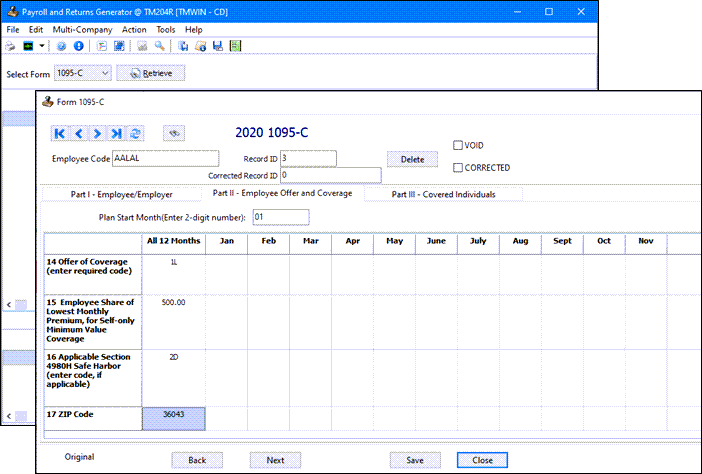
Container IQ integration
New warning icon (TM-139670)
As new vendors are added to Container IQ for tracing containers in a Port/Terminal (e.g., Advent, APM, TTI, WBCT) a new ![]() warning icon on the Customer Service > Intermodal tab will provide a validation warning.
warning icon on the Customer Service > Intermodal tab will provide a validation warning.
A warning icon (illustrated below) in Intermodal tab will appear under either one of the two conditions:
-
Terminal Mismatch
-
Eventless Containers
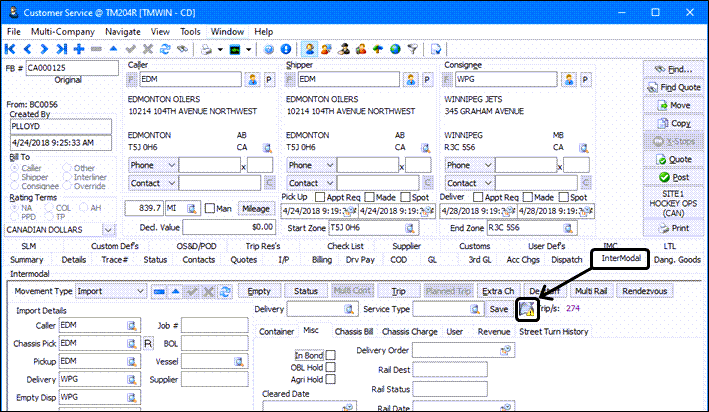
| Option | Description |
|---|---|
Terminal Mismatch |
This occurs when the terminal (CONTAINER_TLORDER.TRACE_LOC_CODE) updated by incoming data (EDS) is different from the facility code of the Intermodal Pickup location (CONTAINER_TLORDER.PICKUP). In this case, you should update the Intermodal Pickup so that it matches the data coming in from EDS. |
Eventless Container |
This occurs when a container does not have an incoming event for X minutes, this is consider "eventless" and the warning icon will appear. The X minutes can be set in the CSERVE > Container Event Warning Period app. config. option. TruckMate will only track (and display the warning icon) for eventless containers within one month. |
Utilities > Application Configurator > CSERV.EXE
| Option | Description |
|---|---|
Container Event Warning Period |
Must be a whole number greater than or equal to 1. The default value is 120 minutes (2 hrs). |
Agri Hold, new trace rule type (TM-152712)
Agri Hold (Agriculture hold) checkbox is added to Customer Service’s Intermodal tab > Misc tab . If this is checked, user will see a popup warning message when the FB is assign to new trip or change status in Dispatch. Agri Hold (along with In Bond and BOL Hold checkboxes)
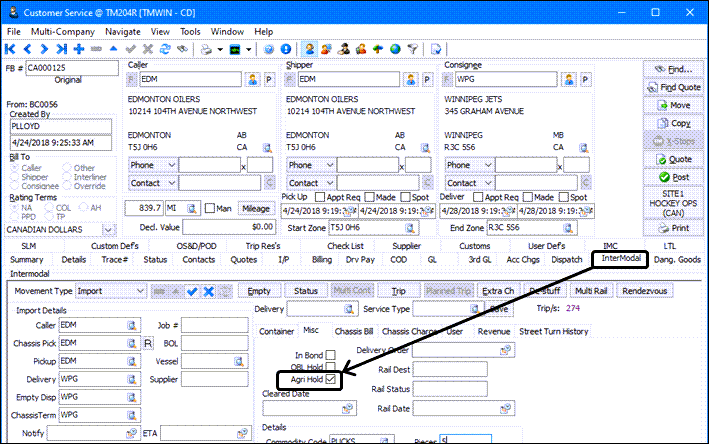
The default hold value for the Agri Hold checkbox is predefined in the Customer Profiles > Intermodal tab.
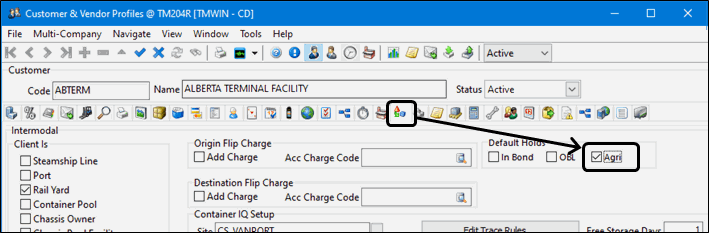
When a preorder is created with Import movement type container information in the EDI Map, FB Import service, FB Import REST API, or TM4Web services, the default hold value will be set based on the defined pickup client if the values are not defined when creating the CONTAINER_PTLORDER record. If the Inbond, OBL, or Agri hold fields are defined in these services, the values will be used as defined by the service.
The Container IQ Trace Rules (accessible from Customer Profile’s > Intermodal tab) now has 2 types in the drop-down list:
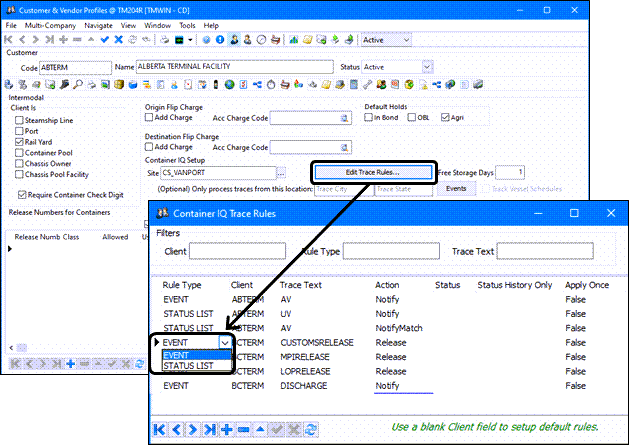
| Option | Description |
|---|---|
EVENT |
Triggers an event based the incoming value. If it matches with the Trace Text, the specified action will be processed. |
STATUS LIST |
This was added in TruckMate 20.4. Instead of expecting 1 incoming value, comma-delimited values will be received by TruckMate. If the Trace Text matches with any one of the values in the comma-delimited string, the specified action will be processed. The term "status" is used for the comma-delimited values since they are considered a status in Advent eModal’s eModal Data Services (EDS). |
| Option | Description |
|---|---|
T |
The T button beside the container Number field on the Customer Service > Intermodal tab > Container sub-tab opens the Intermodal Trace window for the selected container. |
L |
The L button beside the container Number field on the Customer Service > Intermodal tab > Container sub-tab opens the Equipment Trace window for the selected container. |
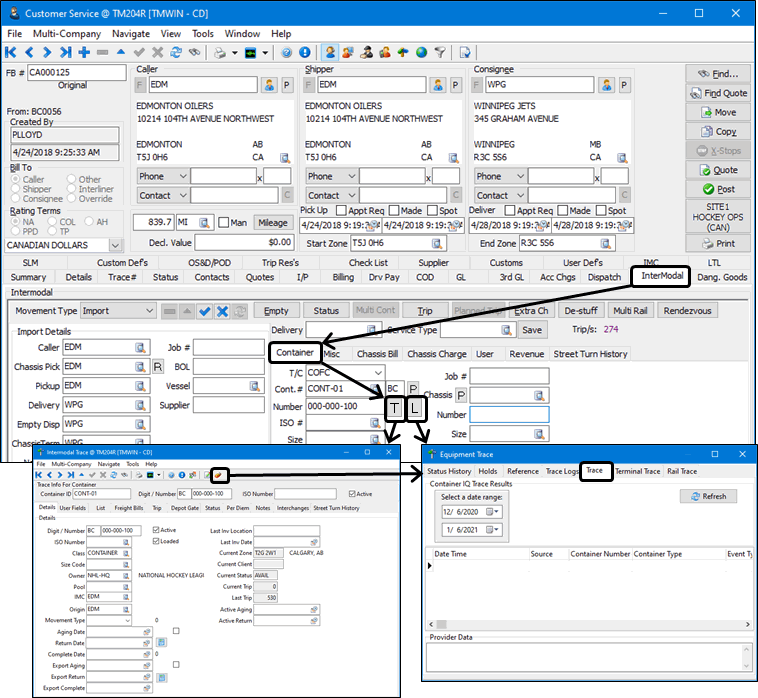
Vessel Schedule ETAs set on container order (TM-152391)
A new Application Configurator option was added to update the ETA Date for bills which match the Port, Vessel and Voyage.
Utilities > Application Configurator > CONTAINER IQ
| Option | Description |
|---|---|
Update Import Order ETA Date Using Vessel Schedule |
Determines whether the ETA Date for bills which match the Port, Vessel and Voyage will be updated.
|
Container available only when ALL Holds released (TM-152395)
A new Application Configurator option for Container IQ was added to determine whether all holds need to be release or not before the container order would be made available.
Utilities > Application Configurator > CONTAINER IQ
| Option | Description |
|---|---|
Require Holds Release |
Controls if a container order will be made available only when ALL holds are released or not when receiving a messsage from Container IQ partner.
|
Export Cutoff and Receival Commencement dates set on order (TM-152392)
When a vessel schedule is received by TruckMate, the cutoff dates in the vessel schedule will update the associated export IM order’s cutoff field automatically based on one of the following:
-
the seaport cutoff field if the export is being delivered to the seaport
-
the inland cutoff value if the export is being delivered to an inland port
Because a container can be sent to either an inland port or seaport, there is a need to be able to see the cutoff date pertaining to the port where the container is being dropped at. As part of planning, the planner will need to know the cutoff date of a port.
This feature allows you to have a singular cutoff date rather than having to determine which cutoff date field to look at as defined in the Vessel Schedule Info section.
A new Application Configurator option for Container IQ was added to control how the container export order’s cutoff date gets updated.
Utilities > Application Configurator > CONTAINER IQ
| Option | Description |
|---|---|
Update Export Order Cutoff Date Using Vessel Schedule |
Determines whether the container export order’s cutoff date gets updated based on the vessel schedule.
|
The cutoff date update will be based on the checkbox settings in the Client & Vendor Profile program:
A new Use Inland Date checkbox was added in the Intermodal tab in the Client Profile. This option is only visible and available for selection if the Track Vessel Schedule checkbox is selected.
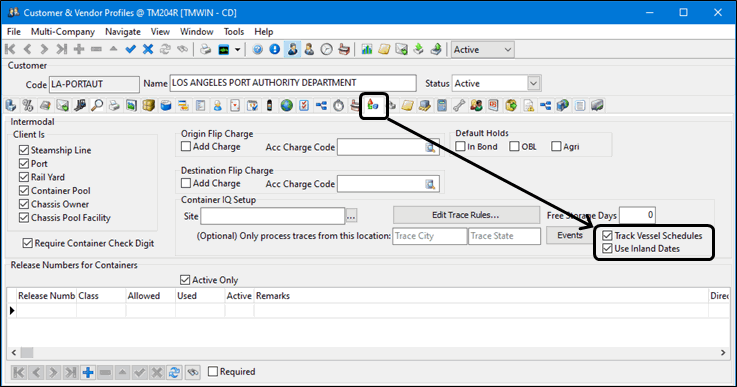
The cutoff date that will be set on a container export order will depend on how the Delivery client’s profile is defined. When the profile has the 'Use Inland Date' checkbox set then the vessel schedule’s inland cutoff value (can be seen from the order: Customer Service > Intermodal Tab > Vessel Schedule Info > Inland Cutoff) will be written to the order’s Cutoff field; otherwise, the (seaport) cutoff value (Customer Service > Intermodal Tab > Vessel Schedule Info > Cutoff) will be used.
Accessorial Charges - Multi-Company Aware (TM-133318)
Because an accessorial can only have one General Ledger account associated with it and multi-company installations are often set up with the same accessorial per company, the 'Codes Maintenance' program was modified to provide the ability to restrict the visibility of an accessorial charge based on company. This is similar to other TruckMate entities like: Clients, vendors and resources - trailers, containers, power units, and drivers.
The Codes Maintenance program now has the option when you are in the 'Accessorial Charges' view under the 'Multi-Company' menu to 'Change Record Visibility':
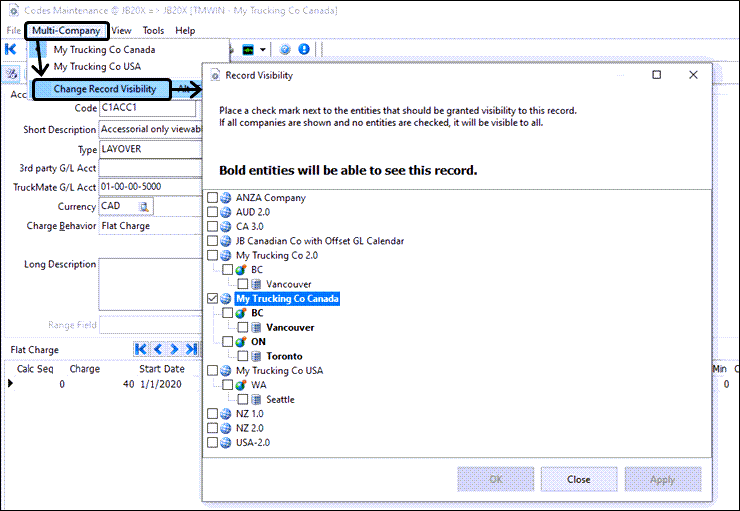
Only users with privileges to the companies the accessorial is configured for are allowed to change the security for this company.
A new warning shows up on the bottom status panel if the accessorial is accessible to more than one company:

Because of TruckMate’s multi-company architecture introduced back in 2007, this means most applications automatically restrict the user to the current company’s accessorials.
That said, it will only do this going forward; where an accessorial has already been provisioned - it will not go back and confirm that those are still valid.
For accessorials automatically provisioned, the DB2 stored procedures doing this have been modified to restrict to the current company’s visibility.
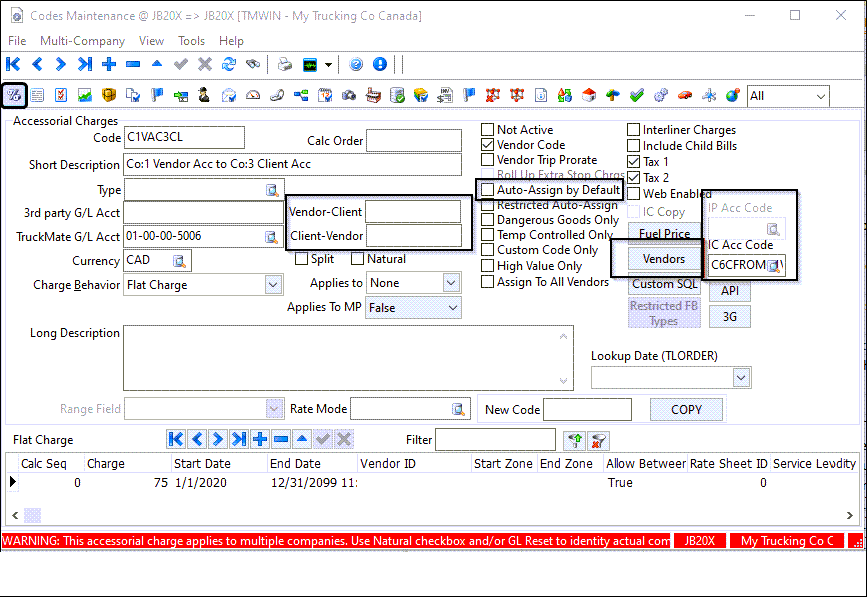
This includes accessorials involved with intercompany freight bill generation; it will only allow accessorials visible to the target freight bill’s company to be assigned.
In Customer Service (CServ.exe) you are now restricted to viewing and selecting accessorial charges visible only to the active company. The active company will be the login company or, in the case of Cross-Company Viewing, the order’s company.
TruckMate Rating Engine Performance Optimization (TM-151120)
| The TruckMate Accessorial Charge procedures have been significantly rewritten to improve the calculation logic and provide more consistency of behavior across charge types and overall performance. The business functionality has not been changed but we recommend having your billing team carefully review the accessorial charges to ensure they are calculating as expected since monetary calculations are involved as part of upgrading to the 20.4 release. |
Filtering procedures
The stored procedures that find the acc charges have been changed to populate a temp table rather than return a result set.
-
Client charges
-
Created a new AC_SELECT_AUTO_LIST stored procedure that will populate CGTT_AC_SELECT_AUTO with a list of auto assign codes.
-
AC_ASSIGN_AUTO now calls AC_SELECT_AUTO_LIST rather than AC_SELECT_AUTOPROFILE which returned a result set.
-
AC_SELECT_AUTOPROFILE was not changed. It is used within the Customer Service program (CServ.exe).
-
-
Vendor charges
-
Two different stored procedures that return the acc charge codes for the vendors were changed to populate CGTT_VEN_ACC_CODES rather than a result set.
-
GET_VEN_ACC_CODES
-
GET_VEN_ACC_CODES_OTHER_VENDOR
-
-
The old table CGTT_TEMP_VEN_ACC_CODES was dropped.
-
Accessorial charge behavior
Each behavior has a stored procedure to calculate the charge amount. In each stored procedure there is logic to calculate the quantity to charges (ie. weight, pallets, etc) The table ACHARGE_FIELD holds the different quantities we use. Right now there are 23 different options. Two big changes were made to this logic.
-
Create one stored procedure to calculate the quantities so the logic is central.
-
AC_GET_QUANTITY
AC_GET_QUANTITY_VEN is used for vendor logic. It uses AC_GET_QUANTITY for quantities that are the same for both. -
This new stored procedure will only query the database for the quantity required. (The old code calculated all 23 values and then used the one it needed.)
Vendor rate sheets
The stored procedure RATING_GET_VENDOR_CONFLIST is used to find the rate sheets for a vendor.
-
This stored procedure was changed to populate the CGTT_VEN_RATING_CONFLIST table with the valid rate sheets instead of returning a result set.
-
The old table CGTT_RST_CONFLIST was dropped.
-
The stored procedure RATING_GET_INTERLINER_CONFLIST was removed to avoid having two procedures perform the same action.
Copy Grid Contents to Clipboard (TM-151865)
All grids in TruckMate provide a right-click shortcut menu to save the grid contents to the Windows clipboard.
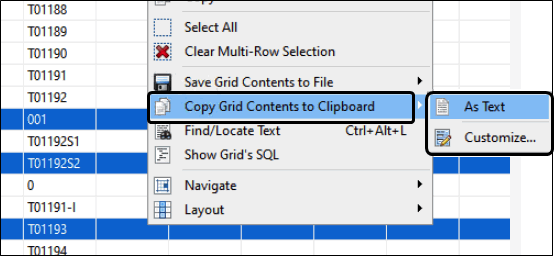
You also have the option to save the text contents of the grid as a text file (.TXT) viewable in a text editor like Notepad or comma delimited (.CSV) file you can view with Excel or some other spreadsheet application. The Customize option lets you choose which fields to use prior to creating the file.
For those grids that support multiple selection, you can use Ctrl+Click to select specific multiple rows in a grid and save only the selected items instead of the entire grid.
The particular columns to save/export can also be defined as a format for quick re-use in the future. You can create an unlimited number of named formats and delete them as necessary.
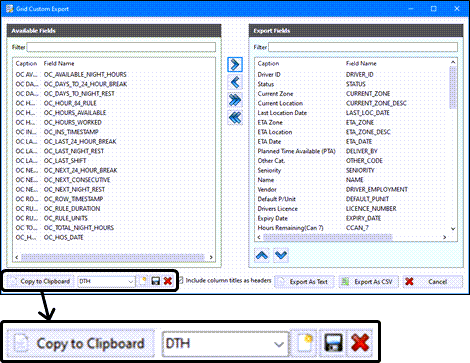
See Copy grid contents to Clipboard and Saving grid contents to File in the TruckMate online help for details.
Account for the day of ingate when calculating billable storage days (TM-152139)
The Dispatch > Container Depot Rating program offers the option of starting the storage day count at the time of ingate (Interchange) or the Day After (previous default).
The number of grace days can now be overridden in the Container Inventory program when processing the Ingate records.
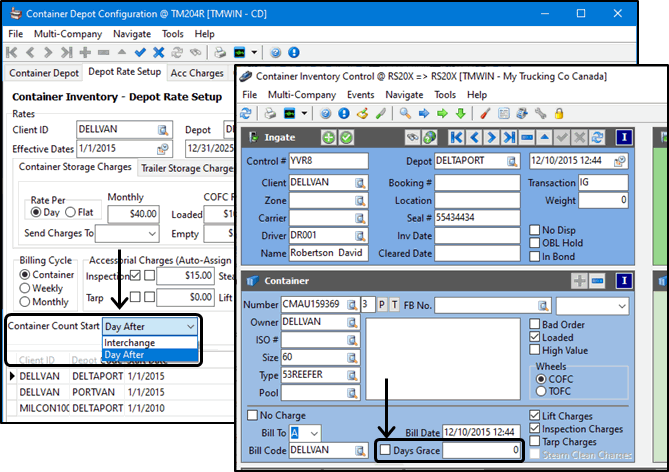
Additional minor fixes have been applied to the billing program regarding filtering and repeated runs.
DRIVERPAY_TRANS and DRIVERDEDUCTIONS_TRANS include the audit number of registers (TM-152134)
DRIVERPAY and DRIVERDEDUCTIONS are tables used to record the details for driver’s pay and deduction. Each record has a life cycle in the payroll process and the column PMT_STATE reveals the state for each transaction.
The PMT_STATE entry is changed to a different value as it is processed. The normal cycle is: U (Unapproved) → A (Approved) → P (Post or Owed) → C (Currently on Cheque) → X (Previous Deduction, or Previous Paid).
Every time the PMT_STATE is changed, the change invokes the following database trigger and inserts a new row in the *TRANS table:
-
AFTER_UPD_PMT_STATE - add new row in DRIVERPAY_TRANS table.
-
UPD_PMT_STATE_LOAN - add new row in DRIVERDEDUCTIONS_TRANS table.
The changes are:
-
Add SOURCE_AUDIT_ACC and SOURCE_AUDIT_PAY in table DRIVERPAY_TRANS and DRIVERDEDUCTIONS_TRANS.
-
when PMT_STATE is changed from 'A' to 'P' by PAYREG.EXE
-
for DRIVERPAY (if applicable), save audit number (SOURCE_AUDIT_ACC) from DRIVERPAY to DRIVERPAY_TRANS.
-
for DRIVERDEDUCTIONSS (if applicable), save audit number **(SOURCE_AUDIT_ACC) from DRIVERDEDUCTIONSS to DRIVERDEDUCTIONS_TRANS.
-
-
when PMT_STATE is changed from 'C' to 'X' by APNCR.EXE
-
for DRIVERPAY (if applicable), save audit number (SOURCE_AUDIT_PAY) from DRIVERPAY to DRIVERPAY_TRANS.
-
for DRIVERDEDUCTIONSS (if applicable), save audit number (SOURCE_AUDIT_PAY) from DRIVERDEDUCTIONSS to DRIVERDEDUCTIONS_TRANS.
-
With this new logic, the audit numbers can be viewed in the Driver Pay Audit program (PAYAUDIT.EXE) > Payments tab (or Deductions tab) > select the 'Previously Paid' checkbox > select 'Show Transaction History / GL' from the shortcut menu > Driverypay History window.
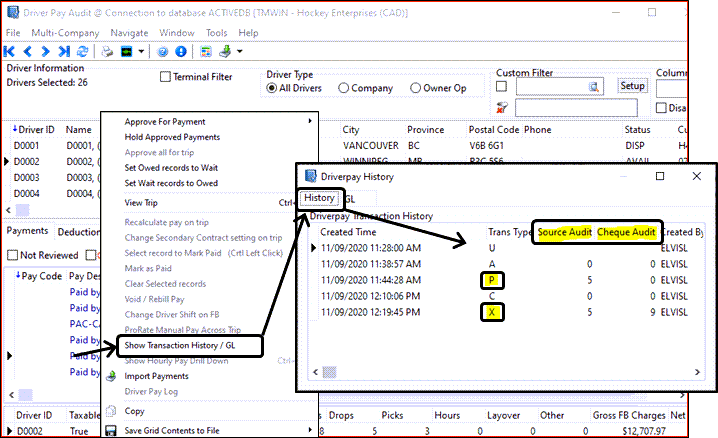
Commit Each Trans app. config. includes additional registers (TM-137334)
The Commit Each Trans app. config. option associated with several accounting programs is used to issue COMMIT command for each invoice when the register process involves more than one invoice.
The COMMIT command occurs on the database layer that commits all SQL work and releases any database locks. With this option turned on, it ensures that each invoice transaction has been modified in the database by the register.
This option was previously only working on certain registers (BILLBR, ARRCU, etc.) but not all. Based on the register in the GL_REGISTERS database table, the following registers were modified to use this logic:
-
AP Invoice Register
-
AR Adjustments Register
-
COD Payables Register
-
Fixed Assets
-
GL Journal Entries Register
-
Interline Payable Audit Register
-
Interline Payable Accrual Register
-
Payroll GL Register
-
Pre-Paid Accounts
-
R&M Work Order Register
-
Stock Adjustments Register
-
Stock Receipts Register
The logic is added to the above registers by this Jira case.
Automatic Auto-Tender load offers (TM-135118)
TruckMate version 20.3 added the auto-tender load offers for the manual provisioning of a carrier (either at the IP level or Trip leg level).
More details about this is available on page 32 of the TruckMate 20.3 Release Notes.
In 20.4 the automatic assignment being done due to the configuration in 'Codes Maintenance' (CODES.EXE) in the 'Zone Code Definition' view, the 'Interliner Zone Setup' form brought up by clicking the 'Interliners' button was added.
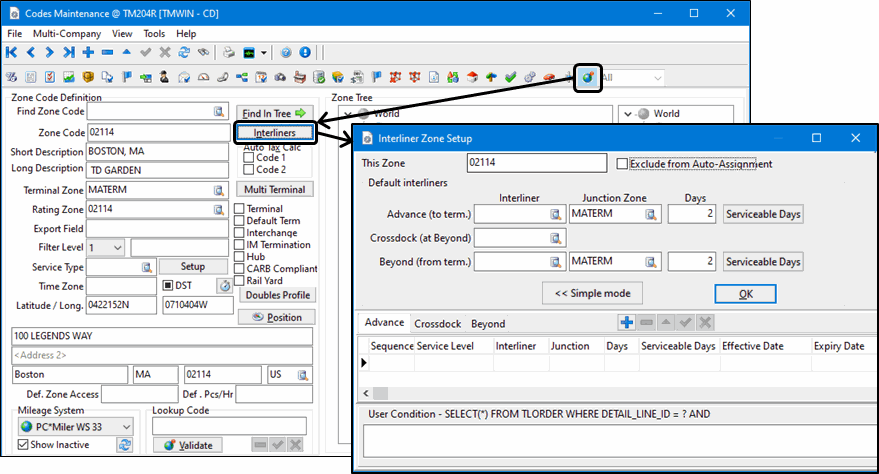
The automatic provisioning of carriers was modified to adhere to (mostly the same) checks as the manual provisioning of carriers; for example - if in the 'Details' tab in CSERV.EXE there was an entry with 'Dangerous Goods' set to True, and the carrier was marked to not be able to transport those in Vendor Profiles (PROFILE.EXE), the carrier would not be automatically assigned and you can use the log reached by the 'View Determine Interliner(s) & Rate Log' button:

|
This enhancement to the standard EDILink 204 Outbound data format was created for some very client specific scenarios and although included as part of the standard TruckMate platform in version 20.4, it should be considered as being "in Beta for Review".
|
Intermodal Enhancement - Rendezvous Bills/Trips for arranging container loading equipment (TM-151150)
Intermodal businesses, primarily in the ANZA region, often require creating a rendezvous trip to the customer pickup/dropoff location with a separate set of resources.
This is done because the container must be lifted onto/off the chassis using specialized “Swinglift” equipment (typically, chassis are not left at the customer location in the ANZA market as docks are not common).
Key Features
-
Customer Service - Intermodal tab - New 'Rendezvous' button to create companion bills for container loading/unloading equipment
-
Customer Service - Intermodal tab - Enhanced 'Trip' button that will automatically offer to create side trips for the Rendezvous bills
-
Dispatch - Trip grid - Enhanced Right-click Intermodal menus with "IM Rendezvous" option to create the -RL or -RE bills on demand
-
Dispatch - Freight Bill grid - Enhanced Right-click Intermodal menus in to create the rendezvous bills, including a multi-select option to speed the creation if many containers to process
-
Dispatch - Enhanced trip creation process - when adding an intermodal freight bill to a trip, the system will look for associated Rendezvous bills and offer to create trips for them
-
Multi-mode Dispatch - same options as regular Dispatch
Setup
A new Application Configuration was added to control the 'Rendezvous' features in the Customer Service and Dispatch applications.
Utilities > Application Configurator > IMCONFIG.EXE
| Option | Description |
|---|---|
IM Rendezvous |
Enables access to the Rendezvous button in the Customer Service program and the right-click context menu options added to the dispatch applications.
|
IM Rendezvous - Auto Create Trip |
Determines whether to skip the prompts that appear in the dispatching applications when FBs with rendezvous trips are added to the a trip.
|
IM Rendezvous - No Charge |
Determines whether to toggle the 'No Charge' property of the generated rendezvous FB (empty or loaded).
|
Usage Example: Customer Service
If enabled via the "IM Rendezvous" app config, the Intermodal tab will have a new Rendezvous Freight Bill to open the Create IMRendezvous Bill window to assist with creating companion bills for arranging resources at the customer site to load/unload containers.
You can choose the location for the unload/load by client code or zone.

The created bill numbers will have a -RL suffix for loaded containers and a '-RE' suffix for empty containers. From here, you can create a trip and will be automatically prompted to create Rendezvous companion trips.
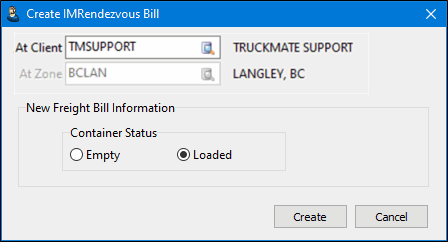
Usage Example: Dispatch / Multi Mode Dispatch
There is a new IM Rendezvous right-click shortcut menu option within the Intermodal option you can use to create Rendezvous Freight Bills.
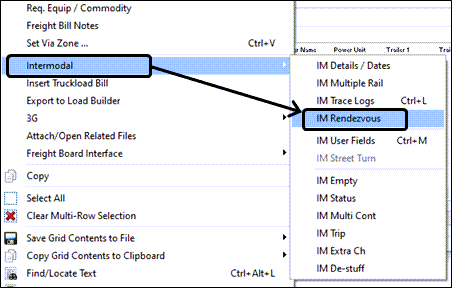
In the Available freight bills grid on the Dispatch programs, you can select a single freight bill or click-select multiple bills to speed up the process of generating the Rendezvous bills.
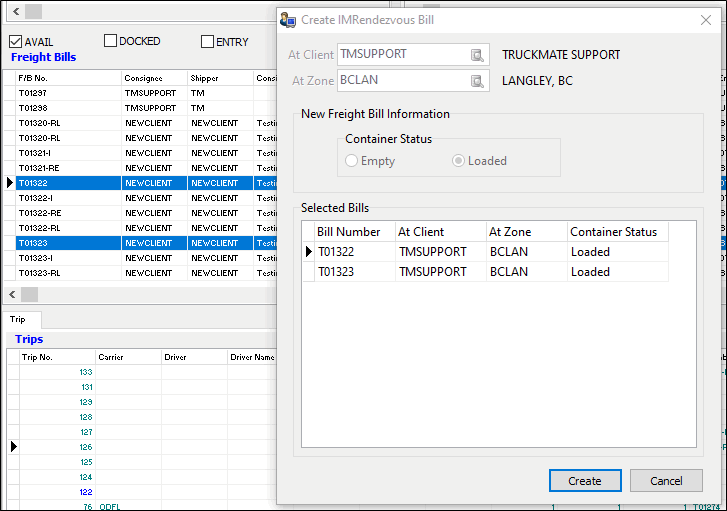
Codes Maintenance
'Validate Contacts Email Address' app. config. covers other email fields (TM-151998)
Several email address fields in PROFILE.EXE were added to the Validate Contacts Email Address app. config. option for validation by the Mileage Server service before being saved to the database, including:
-
the Email in the Customer Profile > Address tab of (CUSTOMER.EMAIL_ADDRESS).
-
the Email in the Customer Profile > Alternate Address tab (CUSTOMER.ALT_EMAIL_ADDRESS).
-
the Email in Vendor Profile > Address tab (VENDOR.EMAIL_NOTIFY).
These are now processed for email validation before posting. If the email is invalid, an 'Invalid email address' error message is displayed and the cursor will jump to the email field in error.
Customer Service, Trip Envelope Processing
Add driver to TRIP_LTLMILES table (TM-98627)
In order to accomodate scenarios where drivers are changed multiple times on one trip the TruckMate tables have been updated.
For example, suppose a trip was planned for a single driver who goes to the terminal and picks up the freight but the truck breaks down before the freight is delivered. The Dispatcher can use the optimizer to split the trip, add a waypoint in the zone where the break down occurred and assign another driver to the second leg of the trip from the waypoint to the terminal to drop off the freight.
In Driver Payables > Trip Envelope Processing,
-
Added driver/leg to creation of records in TRIP_LTLMILES table
-
added display of driver/leg in the LTL Miles tab.
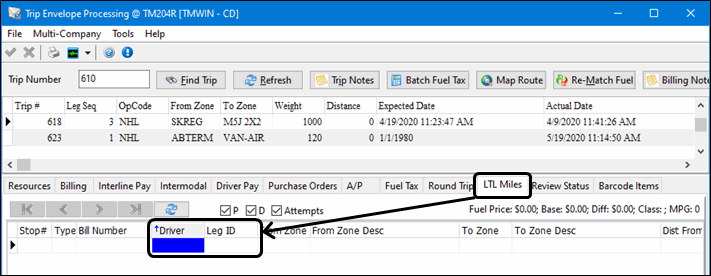
As part of this enhancement, the mile pro-ration of driver pay rules between drivers is more accurate now.
-
LTL Mileage rule with config PAYAUDIT.EXE - Calculate LTLMILEAGE by Mileage Rate = True
-
LTL Mileage rule with config PAYAUDIT.EXE - Calculate LTLMILEAGE by Mileage Rate = False
-
Percent rule with Prorate by LTL Miles
Interline Payable Audit
Carrier Cost allocations to Vendor accessorials during IP Adjustments (TM-150179)
In IP Audit, corrected and enhanced capabilities when making Adjustments to pro-rated carrier accessorial charges.
Specifically, corrections were needed for the following IP cost allocation rules:
-
Rate All
-
Cons P/U
-
Cons Del
In Carrier Assignment, if the Cost Rule is selected as Rate All, Cons Del, or Cons P/U, then the initial base charges and acc charges will be assigned to each freight bill on the trip as calculated by the applicable rate sheets and accessorial setups.
Once the IP charges have been accrued through the Accrual Register, then Adjustments by Manifest will follow the new rules in this case:
-
Base charge adjustments - these rules are unchanged … the total difference is split equally amongst the freight bills on the trip (no ratios are applied).
-
Acc Charge adjustments of existing charges … the total difference for each acc charge is split divided amongst the freight bills that had that charge originally and according to the ratio of the original acc charges.
Example: if there are 3 freight bills with an IP accessorial charge called VEN_1 of $100, $200, $300 respectively … and an adjustment of $600 is added to the total for the VEN_1 charges … then the adjusted amount for each FB will be $200, $400 and $600 respectively.
-
Acc charge adjustments where a NEW acc charge is added … the new amount will be divided amongst the freight bills according to the Ratio of the IP Base charges.
Rates Maintenance
Vendor Rating Enhancements - zip range and rate base range added (TM-153451)
The Rating > Rates Maintenance program > Vendor Information > Discounts/Minimums tab was made more consistent with client discounts by adding columns to the grid and providing the ability to filter by Start zip code ranges, End Zip code ranges and Rate Base ranges.
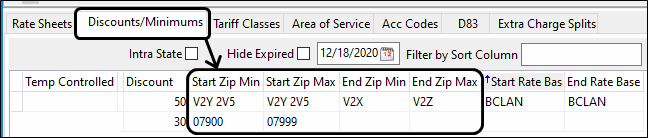
You can put as few or as many restrictions as you like on each discount line.
A filtering option has been added for customers having many discount entries.
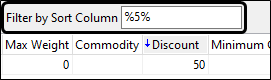
Access to the Rate Base configuration is enabled in the TruckMate Security application for Rates Maintenance tabs.
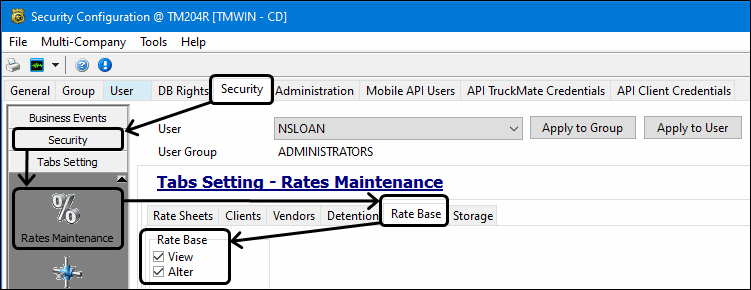
For those with security acccess, you can setup your ranges and associate them with vendors/clients as desired using the Rates Maintenance > Go menu > Rate Base window.