AR Cash Receipts Register
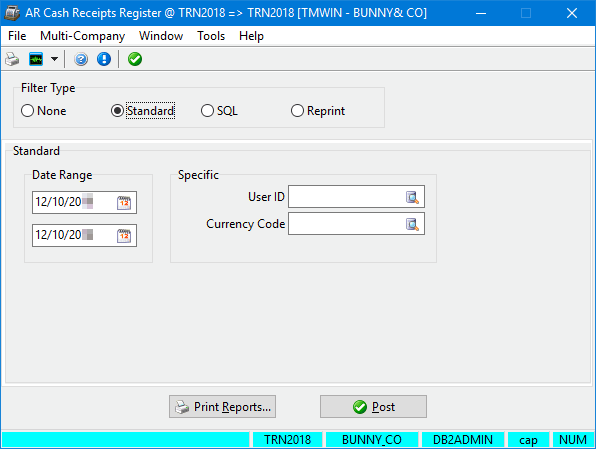
Use AR Cash Receipts Register to post cash receipts entered in AR Cash Receipts. The posting process generates entries in GL Journal Entries.
The register also updates the status of invoices to paid, and updates customer account balances.
Several filter types are available. The fields that appear differ depending on the filter type. This illustration shows the fields that appear when you select the standard filter (default).
To access AR Cash Receipts Register:
| From this location | Go to |
|---|---|
TruckMate Menu and TruckMate Task List |
Accounting & Finance > Accounts Receivable > AR Cash Receipts Register |
Windows Start Menu |
TruckMate 20xx > AR Cash Receipts Register |
Windows Explorer |
C:\Program Files (x86) > TruckMate 20xx > Arrcu.exe |
Setting up Application Configurator for use with AR Cash Receipts Register
The following Application Configurator options for AR Cash Receipts Register are listed under Configuration Options > ARRCU.EXE.
Allow Inactive GL |
Determines system behavior when the user attempts to use an inactive General Ledger (GL) account. Options are:
|
Auto-Correct Closed Period Posting Dates - Past |
Determines how AR Adjustments Register handles "bad" past dates. Options are:
|
Auto-Correct Closed Period Posting Dates - Future |
Determines how AR Adjustments Register handles "bad" future dates. Options are:
|
Commit Each Trans |
When this option is set to False, the system commits all transactions at once, rather than separately. |
Enable Cashflow Calcs |
Need description for this one |
Subtotal GLTRANS Postings |
When this option is set to True, all of the GL transactions in the register are grouped/summed together by GL account and date (creating a single total per combination). If left at the default, transactions are grouped by GL account, date, and source transaction ID. |
Posting AR cash receipts
The general process for posting AR adjustments in AR Cash Receipts Register is:
-
Select a filter type. Options are:
-
None
-
Standard
-
SQL
-
-
Enter one or more search criteria, as described below.
-
If you want, review the adjustments register report for accuracy prior to posting.
-
Click Post.
-
After you have finished reviewing the reports, close the report windows.
A message appears indicating that the posting is complete.
Posting AR cash receipts without using a filter
-
In the Filter Type section, select None.
The AR Cash Receipts Register window redisplays as shown in this illustration.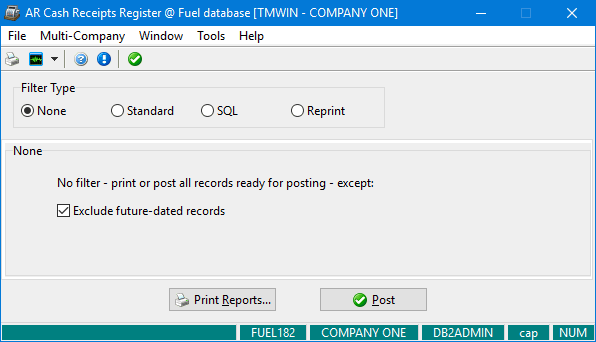
-
By default, future-dated records are excluded. If you want to include them, deselect Exclude future-dated records.
Posting AR cash receipts using the standard filter
-
In the Filter Type section, select Standard if it is not already selected.
The AR Cash Receipts Register window redisplays as shown in this illustration.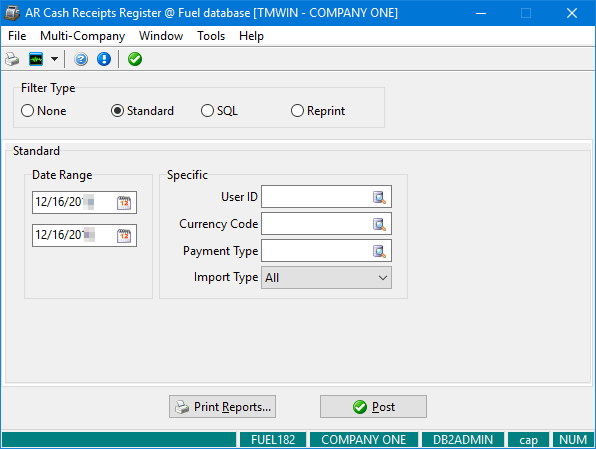
-
Enter one or more filter criteria. Note that the more criteria you enter, the narrower the results.
Field Definition Date Range
Enter valid dates or click
 Calendar to search for and select a date.
Calendar to search for and select a date.User ID
Enter the ID of a user who entered the cash receipts. You can also click
 Pick List to search for and select a user ID.
Pick List to search for and select a user ID.Currency Code
Enter a valid currency code or click
 Pick List to search for and select a currency code.
Pick List to search for and select a currency code.Payment Type
Enter a valid payment type or click
 Pick List to search for and select a payment type.
Pick List to search for and select a payment type.Import Type
Select the type of import.
Posting invoices using the SQL filter
-
In the Filter Type section, select SQL.
The AR Cash Receipts Register window redisplays as shown in this illustration.
-
Select the tab corresponding to the type of cash receipts you want to retrieve:
-
Freight bill cash
-
Miscellaneous cash
-
-
Do any of the following:
-
Enter a valid custom SQL filter ID.
-
Click
 Pick List to search for and select a custom SQL filter ID.
Pick List to search for and select a custom SQL filter ID. -
Click Setup and create a custom SQL filter in the SQL Filter window.
The name of the SQL filter and its corresponding SQL code appear in the Name and SQL fields.
-
Printing and reprinting reports in AR Cash Receipts Register
To see reports listing cash receipts that meet your search criteria, Print Reports. Two reports appear, each in a separate window:
-
Cash Receipts Register
-
Cash Receipts Register - GL Summary
If you click Print Reports prior to posting, the message "Audit Not Posted" appears in the upper right corner of the report. You can review this report for accuracy prior to posting.
After posting, the audit number appears in the upper right corner of the report.
To reprint reports:
-
In the Filter Type section in AR Cash Receipts Register, select Reprint.
The AR Cash Receipts Register window redisplays as shown in this illustration.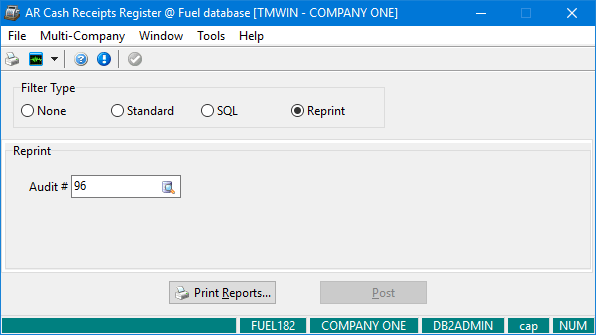
-
Enter a valid audit number in the Audit # field or click
 Pick List to search for and select an audit number.
Pick List to search for and select an audit number. -
Click Print Reports.
General Ledger entries made by AR Cash Receipts Register
Bank Account
The bank account selected in the header of AR Cash Receipts will be debited with the amount of the check.
Control Account
The AR control account that matches the currency of the invoice is credited with the amount of the invoice. To determine the AR control account, the system looks for the lowest numbered general ledger account (as configured in GL Chart of Accounts) that fits the following criteria:
-
It is of the Accounts Receivable type
-
It is not a sub-account
-
It is of the same currency as the pay entry
Write Offs
The account code that is attached to the AR transaction code (as configured in AR Transaction Types) that was used for the write off will be debited for the amount of the write off. The AR Control account will be credited for the write off amount.
On Account Payments
The AR control account selected when the On Account payment was created in AR Cash Receipts will be credited with the amount of the payment. The bank account specified in the header of AR Cash Receipts will be debited with the amount of the payment.
COD Payments
The COD Receivable control account will be credited with the amount of the invoice. To determine the COD Receivable control account, the system looks for the lowest numbered general ledger account (as configured in GL Chart of Accounts) that fits the following criteria:
-
It is of the COD Receivable type
-
It is not a sub-account
-
It is of the same currency as the pay entry