Attach / Open related files
The Attach / Open Files Related to window is used to attach photos or text documents and is available in many of the TruckMate programs.
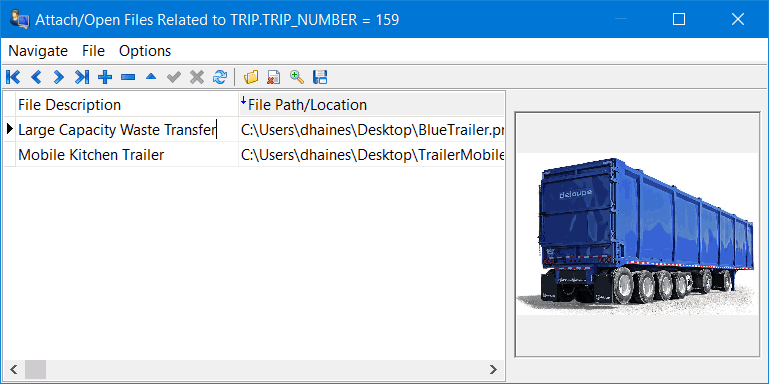
To begin attaching files, click the '+' button on the navigation bar, then use either the menu options or the toolbar icons to add/modify/view the attached files.
| You may attach files of any type to the Asset, Claim, etc. For example, other possible files could be Freight Bills, PDFs, scans, or Microsoft Word documents. |
Menu Bar / Toolbar
This topic describes menu and toolbar options and functionality that are specific to this window.
For information about common menu and toolbar options, refer to xref:SF-04-Keyboard.adoc#General menu and toolbar options].
File menu
| Menu option | Toolbar icon | Keyboard shortcut | Description |
|---|---|---|---|
Load |
|
CTRL+O |
Opens a standard Windows file browsing window to select the appropriate image file in a common image file format (.JPG, .png, .BMP). |
Clear |
|
CTRL+ALT+N |
Remove the currently attached file. |
Zoom |
|
CTRL+ALT+Z |
View an Image file at normal size. Note: The Zoom / Preview function does not support images in .TIF format. All common image file formats (.JPG, .png, .BMP) are supported. |
Open |
|
CTRL+ENTER |
Opens the selected file using its default viewing application (e.g. Microsoft Word for .adoc files). |