Interline Payable Audit Register

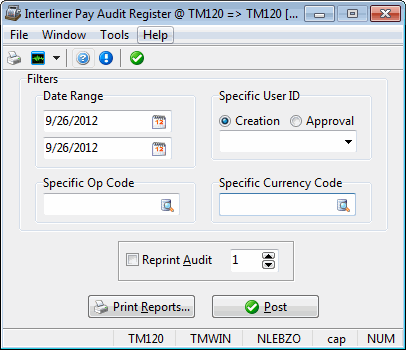
The Interline Payable Audit Register program is used to update interliner transactions that have been approved in the Interline Payable Audit program. You can also re-print previous Interline Payable Audit Registers. Running the Interline Payable Audit Register program creates general ledger postings that can be viewed in the GL Journal Entries program. The Interline Payable Audit Register program also creates an outstanding invoice for the vendor (ie, the interliner) that can be viewed and selected for payment using the A/P Inquiry program.
To access Interline Payable Audit Register:
| From this location | Go to |
|---|---|
TruckMate Menu and TruckMate Task List |
|
Windows Start Menu |
TruckMate 20xx > Interline Payable Audit Register |
Windows Explorer |
C:\Program Files (x86) > TruckMate 20xx > Ipiipr.exe |
What’s New in Interline Payable Audit Register
Interline Payable Audit Register converted to a service
The Interline Pay > Interline Payable Audit Register (ApNcr.exe) program has been converted to run as a Windows service to allow the register to run in the background at pre-scheduled time without user intervention.
A new Windows Service tab has been added to the main form of the Check Register program together with some associated icon buttons and a pull-down menu in the tool bar.
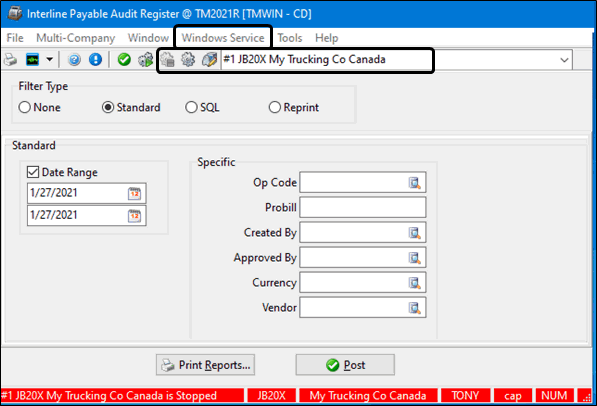
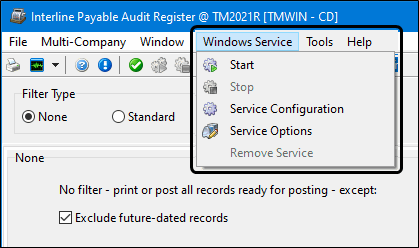
The Service Options form is used for configuring other settings specific to this new service. The settings are saved in the Windows Registry.
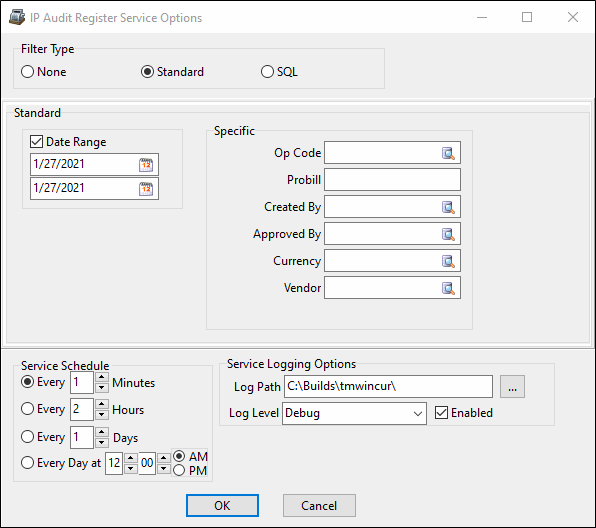
There is a new IPIIPR - Allow Service Configuration Button checkbox option in the Utilities > Security Configuration program > Security tab > Business Events > Allow Changes section.
Menu Bar / Toolbar
File Menu
Print Reports
 Selecting the Print Reports button will bring up the report selection window, common to many TruckMate applications. Here, you will select a report file from those available in your system and a Crystal Report will be generated.
Selecting the Print Reports button will bring up the report selection window, common to many TruckMate applications. Here, you will select a report file from those available in your system and a Crystal Report will be generated.
For more information on Report functionality in TruckMate, see the Crystal Reports Reference.
Exit
 Selecting this option will close the Interline Payables Register program.
Selecting this option will close the Interline Payables Register program.
Multi-Company
For more information on the Multi-Company options available from the Menu Bar, see the Multi-Company documentation.
Tools Menu
TruckMate Monitor
 Click the down arrow next to this button to access the various functions of the new TruckMate Monitor.
Click the down arrow next to this button to access the various functions of the new TruckMate Monitor.
Remember Position / Size
Selecting this option will maintain the program window position and size upon close. When the program is re-opened, it will appear the same.
Post
 Selecting this option will generate a report identical to the one created using the Report function.
Selecting this option will generate a report identical to the one created using the Report function.
In addition, the status of all included interline transactions will be updated to 'Interfaced', and interline invoices for the transactions will be created in the A/P Inquiry program. General ledger postings will be created for the included interline transactions. These can be viewed using the GL Journal Entries program. Until the entries are updated using the GL Journal Entries Register program, they will not be included in the GL Chart of Accounts program balances.
When posting Accounts Payable entries, the Interline Payables Register will link the ORDER_INTERLINER record to an Accounts Payable Bill and use the Vendor’s 'Parent ID' for posting.
Window Menu
Interline Payable Audit
![]() Selecting this option will open an instance of the Interline Payables Audit program.
Selecting this option will open an instance of the Interline Payables Audit program.
GL Journal Entries
![]() Selecting this option will open an instance of the GL Journal Entries program.
Selecting this option will open an instance of the GL Journal Entries program.
GL Journal Entries Register
![]() Selecting this option will open an instance of the GL Journal Entries Register program.
Selecting this option will open an instance of the GL Journal Entries Register program.
Help Menu
TruckMate Help
 Selecting this button will open the Interline Payable Register topic in the TruckMate Online Help file (the page you are currently viewing).
Selecting this button will open the Interline Payable Register topic in the TruckMate Online Help file (the page you are currently viewing).
Service Portal
 Selecting this button will open an instance of your default Internet browsing software, with the https://www.tmwcare.com login page displayed.
Selecting this button will open an instance of your default Internet browsing software, with the https://www.tmwcare.com login page displayed.
About
 Selecting this button will open the standard TruckMate About window, which contains important information about the application you are currently using, including its version number (important for support calls).
Selecting this button will open the standard TruckMate About window, which contains important information about the application you are currently using, including its version number (important for support calls).
Filters
Date Range
You can post transactions based on a range of the freight bill’s Billing Date (as entered in the Customer Service program and Quick Bill Entry program). Click on the button to the right of the date fields for a calendar selection form.
Specific User ID
You can select transactions for posting based on the user who created the freight bill in the Customer Service program or Quick Bill Entry program. Select a user name from the drop down list box. User names are configured in the Security Setup program.
Creation / Approval
Select one of the radio buttons for 'Creation' or 'Approval'. Selecting 'Creation' would mean that only those freight bills created by this particular user would be updated. Alternatively, selecting 'Approval' would mean that only those freight bills approved by this particular user would be updated.
| This field can be left blank and the program will still function. |
Other Filters
Operations Code
This field is used to filter against certain Operation Codes in your system, and will check against the TLORDER table of this ORDER_INTERLINER record.
Currency Code
This option allows you to filter the checks that will be processed by their Currency Code (usually wither 'CAD' or 'USD'). This value chosen here is also used by the Application Configurator program > COMPANY.EXE > 'Match Quick Report Currency' option to determine which Company logo should be added to the Quick Reports generated by this application.
Report Options
Reprint Audit
To re-print a Interline Payable Register that had been previously updated, check the Reprint Audit box and enter the audit number in the field to the right. Audit numbers print on the register in the top right corner. You can also find the audit number associated with a interline transaction by displaying the transaction history for the invoice. In the A/P Inquiry program, find the invoice (it will be displayed under interliner’s account). Then select Transaction History from the context menu in the invoice grid.
Report and Post
Print Reports
Will create a report that shows the included Interliner transactions and the general ledger distribution, grouped by 'Trip ID'. You can use this report to confirm that your selection criteria are correct. The Report function does not update the status of the transaction or create postings in the general ledger module; nor does it generate an audit number. It is used only for reporting purposes. The report will be previewed to the screen. To send it to a printer, click the printer icon at the top.
See the Crystal Reports Reference for details about the other report functions.
Post
Will generate a report identical to the one created using the Report function.
In addition, the status of all included interline transactions will be updated to 'Interfaced', and interline invoices for the transactions will be created in the A/P Inquiry program. General ledger postings will be created for the included interline transactions. These can be viewed using the GL Journal Entries program. Until the entries are updated using the GL Journal Entries Register program, they will not be included in the GL Chart of Accounts program balances.
When posting Accounts Payable entries, the Interline Payables Register will link the ORDER_INTERLINER record to an Accounts Payable Bill and use the Vendor’s 'Parent ID' for posting.
General Ledger Postings
Unlike most other accounting registers, IP does not have a subledger (a listing of Debits and Credits relevant to a single ORDER_INTERLINER record). So, in order to maintain these subledger details, as the Interline Payables program posts to the GLTRANS Table, it will also post (insert) to the new IP_GL Table. Except, instead of grouping / totalling the amounts by 'Audit #' / 'GL Account' like in the case of the GLTRANS Table, the program will post (insert) every single line (individual 'Debit' or 'Credit').
Debit Posting
Will be made to the Interline Payable control account. To determine the IP control account, the system looks for the lowest numbered general ledger account (as configured in the GL Chart of Accounts program) that fits the following criteria:
-
It is of the 'Interline Payable' type.
-
It is not a sub-account.
-
It is of the same currency as the interline transaction.
Credit Posting
Will be made to the Accounts Payable control account. To determine the AP control account, the system looks for the lowest numbered general ledger account (as configured in the GL Chart of Accounts program) that fits the following criteria:
-
It is of the 'Accounts Payable' type.
-
It is not a sub-account.
-
It is of the same currency as the interline transaction.