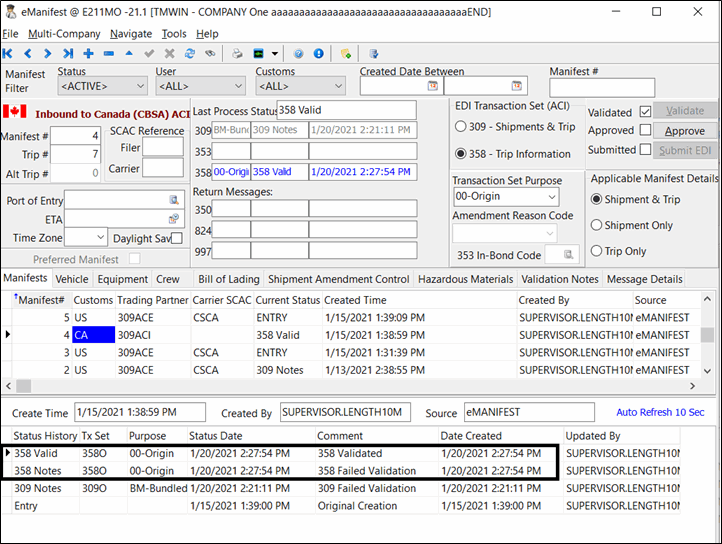What’s New in eManifest

TruckMate 2021.1
Automatically create and send 309 EDI transaction to CBSA (TM 2021.1)
A cargo level 309 EDI transaction can now be sent automatically to Canada customs as soon as the bill is created to allow you to verify the shipment will clear customs and is good to load on a northbound linehaul trailer.
Previously, sending cross-border customs EDI (309) was trip-based but now Shipment-based manifests (ie/ no trip #) are allowed. The process can start off with freight bill creation in Customer Service (CServ) or EDI. Full automation may be achieved with custom code.
To support a Cargo-only manifest, the 309 Cargo Only Manifest (no trip) checkbox must be selected in the ACE eManifest program > Tools menu > Defaults > CA (CBSA) tab.
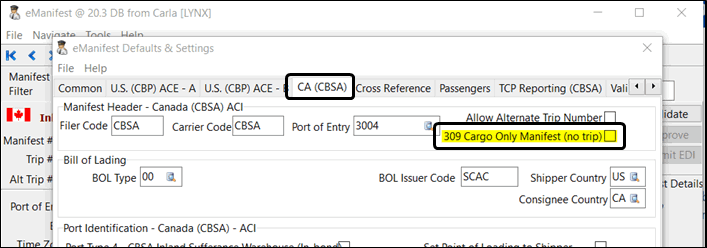
A number of related enhancements have been added to TruckMate as part of this project.
-
A new eManifest button has been added to the *Customer Service > Customs tab. (This button is only enabled if CUSTOMS_LICENSE (49000) is installed.)
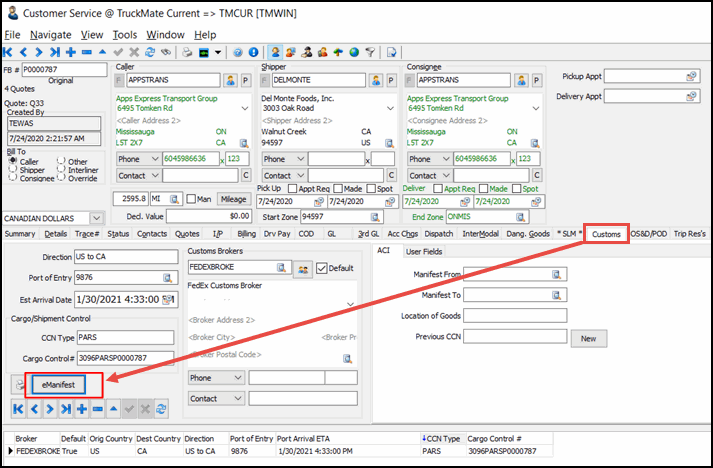
Once "Customs" record is create, user can click the button to create an eManifest record. The button will bring user to eMan (program) to create a new eManifest record OR, bring user to a previously generated eManifest record. Obviously, this will only works if the FB is cross bordered. Truckmate will look at the country code, province code and zone code to determine if the FB is crossing the border.
-
A new eManifest button has been added to the Multi Mode Dispatch > Trip Summary tab allowing you to generate a trip-based eManifest record. (This button is only enabled if CUSTOMS_LICENSE (49000) is installed.)

This function checks to see if the trip # passed from the Trip # field on the Trip Summary tab has any manifests associated to it. If there is 1 manifest then the eManifest application is launched showing this manifest. If there are multiple manifests associated to this trip the Select Manifest window will come up and you can select one of the manifests to launch eManifest and display the selected manifest.
-
Now you can also create the eManifest record from Dispatch and mmDispatch. In any of the 3 sub-tabs of the Freight tab, a right-mouse click eManifest shortcut menu option was added. Clicking it will have same effect as above (CServ), which will either generate a eMan record or look up existing eMan record for this FB. In either scenario, this RMC will bring to our eMan program.
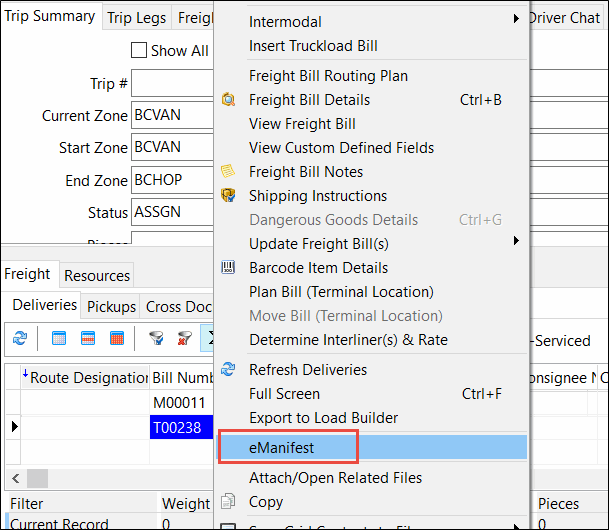
In the eManifest program, you can validate, approve and submit the eMan record as an EDI 309 output file to the CBSA. Note that this new feature is limited to CBSA (from USA to Canada, not the other way around). In this example screen shot, a user summited an EDI 309 outbound to CBSA. In the EDI file, the highlighted blank space was supposedly the trip # if we were to send in the previously supported trip-based manifest. CBSA should accept this blank space as Shipment-manifest (cargo only, not on trip).
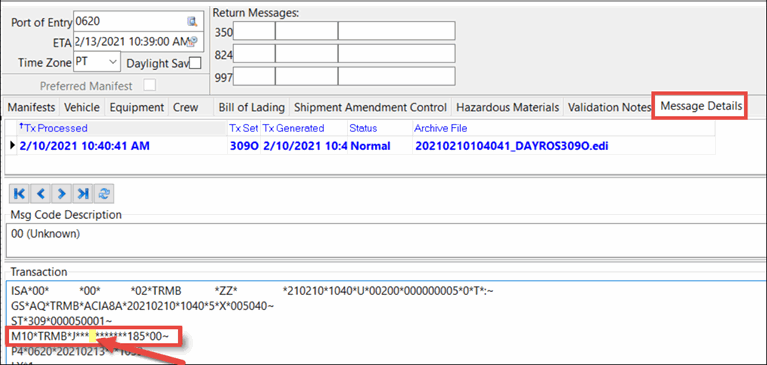
In Truckmate EDILink 204 map, we now support FB# with up to 20 characters.
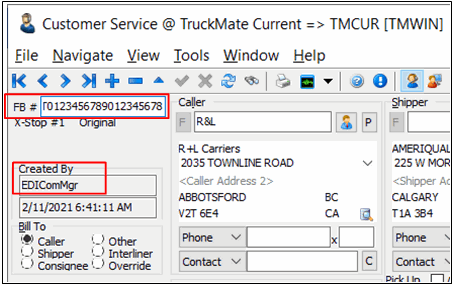
Another new feature is the validation of the commodity description. In eManifest program → Default → Validation tab → Commodity Description tab, we allow user to stop or allow a commodity description during the eManifest record validation.
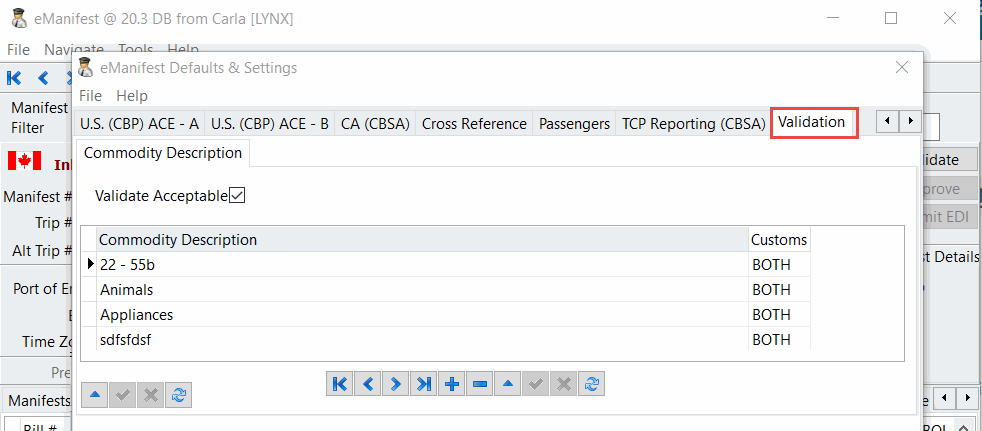
-
A new <REVIEW> status filter has been added to the ACE eManifest (eMan.exe) program to show all manifests that have had errors or have been rejected so they can be reviewed and possibly edited and re-submitted.
-
A new Validation tab has been added to the ACE eManifest > Tools menu > Defaults > eManifest Defaults & Setup window.
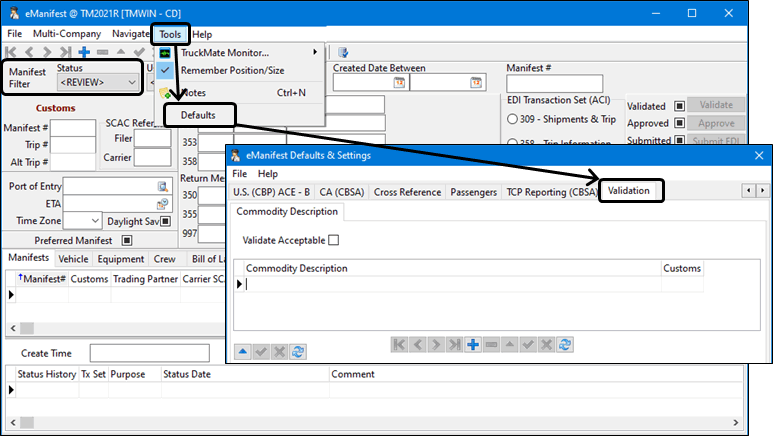
Use this Validation window to enter acceptable or unacceptable commodity descriptions for the CBSA (or to both CBSA and CBP if applicable). For example, CBSA publishes its list of acceptable and unacceptable commodity descriptions here: https://www.cbsa-asfc.gc.ca/prog/aci-manif-ipec/commod-fret-eng.html.
-
A new View Freight Bill shortcut menu option has been added to the ACE eManifest program > Bill of Lading tab to provide a quick way to open the freight bill details on the Customer Service program. You can now also double-click the freight bill number on the Bill # field to open the Customer Service program.
-
New columns have been added to the Find Manifest function in the ACE eManifest program to search by.
-
The newly created Failed Validation status codes are displayed in the ACE eManifest program > Manifests tab > Manifest details grid when validation fails.