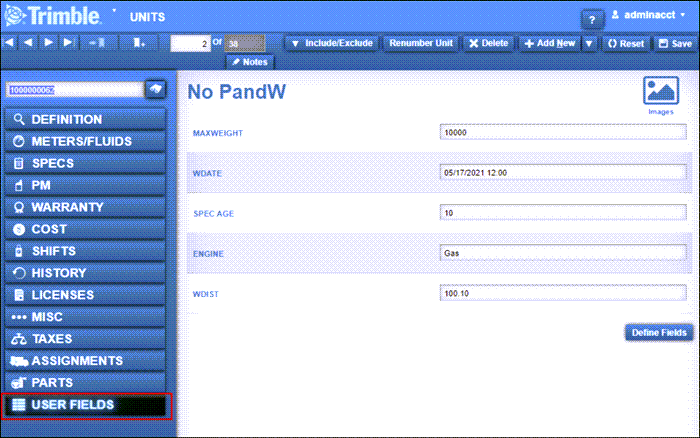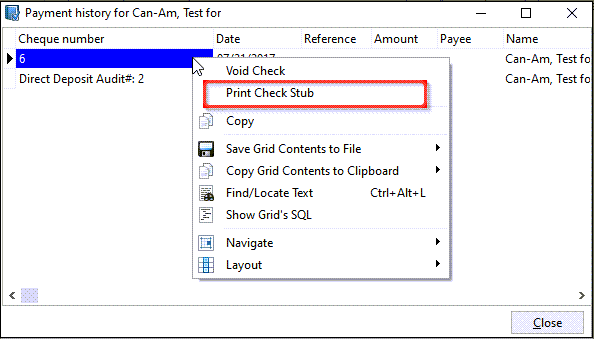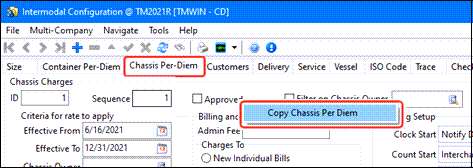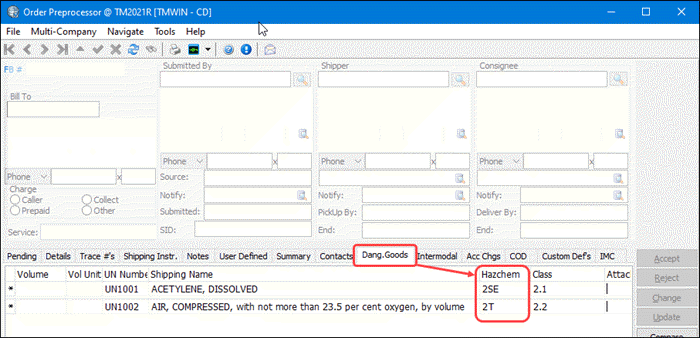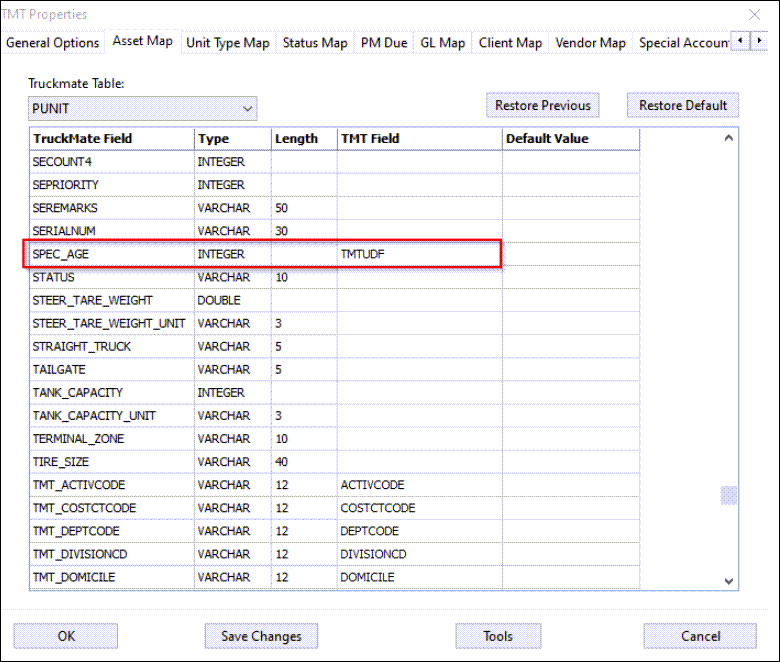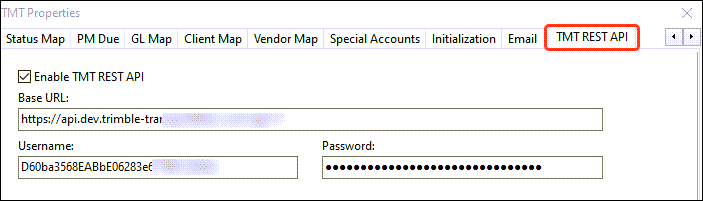TruckMate 2021.2 New Features: Back Office
General
Features in this section apply to three or more TruckMate applications.
Auto-generating probills (TM-153250)
In New Zealand, you can self-assess your payable taxes and send yourself an invoice for work provided by a vendor. You can now automatically generate these "probill" references within the interliner payable workflow and assign a probill to the IP records.
In Application Configurator, the CSERV.EXE - IP Autogenerate Probill option controls the automatic generation process.
This auto-assignment occurs when you approve the IP record and its status changes from N to S. If the value is Aggregate and the IP is part of a carrier assignment or a consolidation, auto-assignment occurs on the first IP record that gets approved. The same probill is assigned to all the IP records in the aggregate.
| This option also causes certain business activities that copy IP records to "clear" the Probill field. Examples include the credit/rebill process in Customer Service and the reverse/recreate process in and the reverse/recreate process in Interline Payable Audit. |
To further support this feature, these IPIIPR.EXE Application Configurator options were modified to allow you to email your vendor automatically upon posting:
In Customer & Vendor Profiles, ensure that at least one of these is true:
-
An email address is in the Email field on the Address tab
-
At least one contact of the type specified in the Email-Contact Type Application Configurator option exists for a vendor
Your email template should contain enough contacts in the To field to ensure that at least one valid email contact is included for all vendors affected.
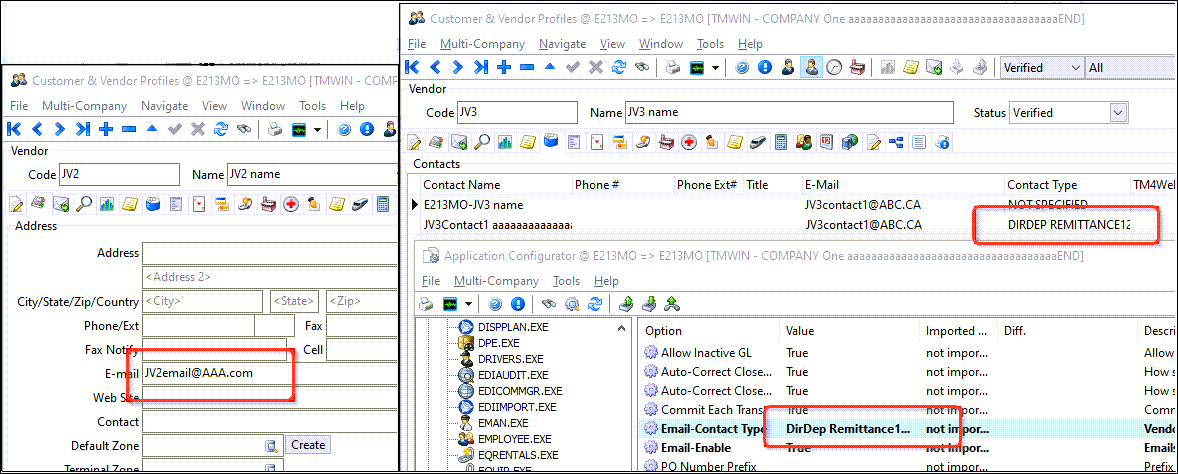
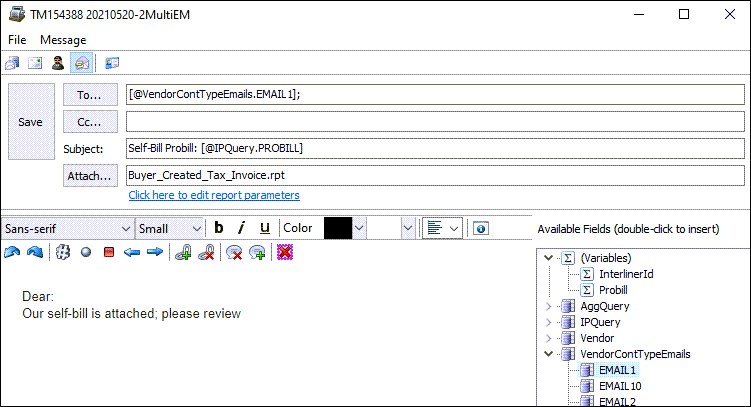
|
Currently, this process assumes each IP record gets its own report. If you are using these features, the process sends the report to the first IP record only:
|
In Customer & Vendor Profiles, you can use the View Email option to see these emails.
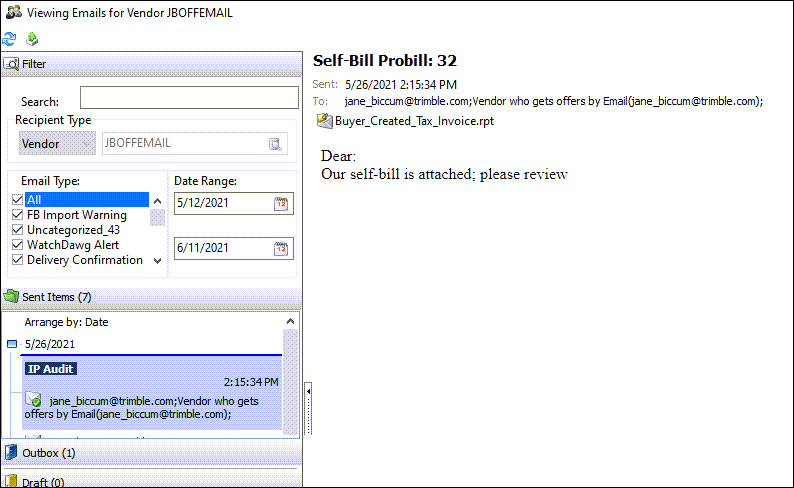
Because a template is being used, these emails do not have the attached Crystal Report completed. Use the Forward Email option in the Crystal Report Viewer to send it to yourself, so you can see the completed report.
Prevent data loss in Repair and Maintenance programs after a filter is changed (TM-154639)
You are now prompted to save data in these programs:
-
R&M Work Orders
-
R&M Stock Receipts
-
R&M Stock Adjustments
if you change the main (status) or shop filters while the main query is in one of the edit modes.
This prevents the record in progress from being lost if it had not already been saved manually before the filter was changed.
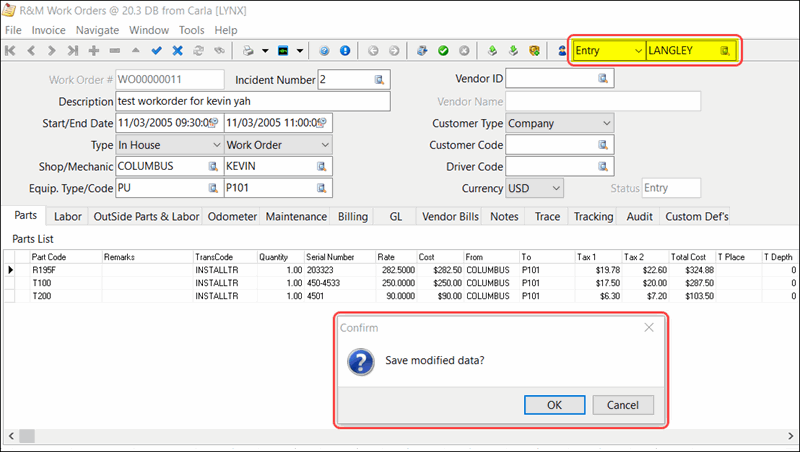
If the main data set was not in one of the edit modes, no prompt appears.
Codes Maintenance
Accessorial charge details limited to active and Bill To (TM-139429)
If you double-click a client ID in the Details grid on the Accessorial Charges tab, the Clients window opens. This window now contains Bill To and Active columns.
As with the Description column, these columns are calculated and cannot be sorted on.
Also, a new "AND CLIENT_IS_BILL_TO = 'True'* condition has been added to the SQL query used by the Select Client window. This window appears when you double-click or press Enter on the Client ID field in the Clients window.
Validation has been added to ensure that clients you add manually are active and valid Bill To’s. If one or both is not true, an error appears.
Customer Service
Regional zone-based cutoff times (TM-137576)
A new Customer Service Application Configurator option, SLM Use Service Days Rules in Direct Calculations, determines the Service Level Matrix (SLM) times for the pickup and/or delivery portions of the freight bill.
To accommodate this new feature, new fields and a SQL Memo button were added to the Service Days window in Terminal Maintenance.
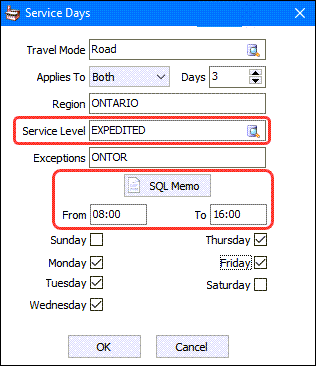
The serviceable days of the week are also considered when calculating the SLM for a particular freight bill. If the pickup date does not fall on a serviceable day of the week, an alternative pickup date is offered.
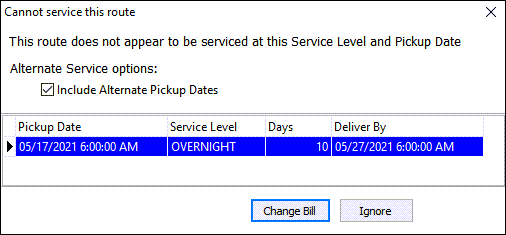
A new warning system in the order creation process ensures the Service Days region/exception record used to create the orders is validated against the order’s pickup and/or delivery time.
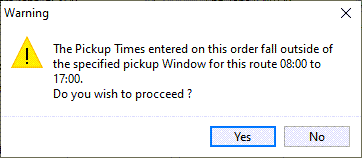
The Service Days calculation for pickup/delivery checks the terminal’s weekend and holiday setting in the terminal profile. The Service Level Maintenance Application Configurator option Apply terminal holidays determines whether TruckMate checks the pickup and delivery terminal’s holiday setting.
For example, suppose an order is created that goes from BCSUR (VAN_TERM terminal) to ONTOR (ONMIST terminal). The pickup date is Friday, May 21. Both terminals have weekend settings and May 24 as a holiday.
-
BCSUR has a Service Days total of 2. However, because the pickup date is on a Friday, an additional three days (2 days weekend + 1 day holiday) is needed.
-
The linehaul total between VAN_TERM and ONMIST is two days.
-
Based on this calculation, the freight is scheduled to arrive on Friday, May 28.
-
Three service days are required for ONTOR. Because of the weekend setting for ONMIST, an additional two days is needed.
-
The final delivery date is scheduled for Wednesday, June 2.
In this example, the SLM log entries resemble the ones in this illustration.
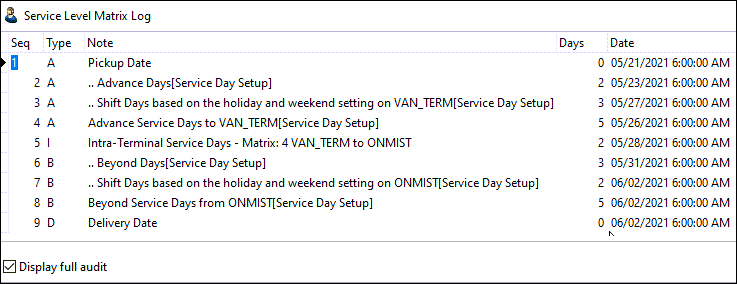
In addition, the new Customer Service Set Admin Status of imported orders that fail SLM calculations Application Configurator option flags any orders where there was a mismatch in the SLM calculations or pickup/delivery window times by changing their admin status.
Deleting new interliner records on freight bill cancel (TM-139407)
The new CSERV.EXE Allow Delete of New IP on Freight Bill Cancel Application Configurator option control whether a new interliner record can be deleted when its associated freight bill is cancelled.
Invoice Print shortcut added to Customer Service (TM-154679)
You can now access Invoice Print from the Window menu in Customer Service.
Rendezvous bill defaults when no container and creation via Trip grid (TM-155810)
TruckMate 20.4 first introduced an intermodal enhancement to create rendezvous bills/trips for arranging container loading equipment.
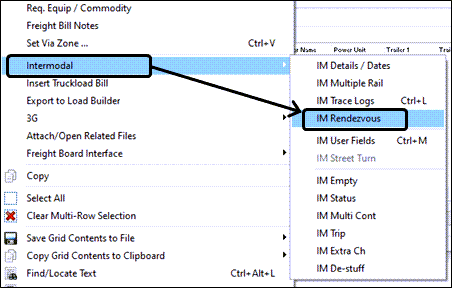
TruckMate 21.2 further refines the IM Rendezvous feature that is available within the Dispatch programs.
-
The underlying rendezvous bill creation method defaults to the FB IM type (Loaded/Empty) rather than the strict container status, since the container number is often not available yet.
-
You can select individual bills in the Create Rendezvous Bill window by pressing and holding CTRL while clicking the bill.
-
The container number (if available) is displayed in the Create IMRendezvous Bill multi-bill pop-up selection window.
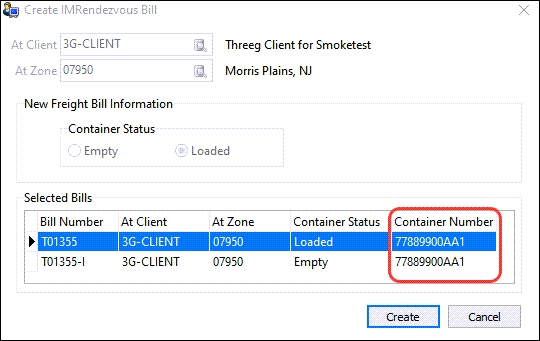
Driver Pay Audit
Summary Info respects Driver Pay Date and Bill Date filters (TM-140185)
Previously, the totals in the middle of the Driver Pay window (Pay, Ded, Net, LD, MT) were not respecting the Driver Pay Date and Bill Date filters at the bottom of the window.
Now, the totals are tied to those filters as well as to the Trip # filter in the middle of the window.
A new column, Total Functional Pay Amount, was also added to the bottom grid in the Payments tab. It contains the SUM of the DRIVERPAY.TOTAL_PAY_FUNC_AMT for the selected driver.
Driver Pay Contracts
Copying contracts (TM-139532)
A Copy Contract wizard is now available from the Tools menu and the toolbar. It lets you create a new contract based on an existing one. You can also choose which aspects of the original contract are copied to the new contract.
The wizard allows you to choose which aspects of the contract will be copied to the new contract.
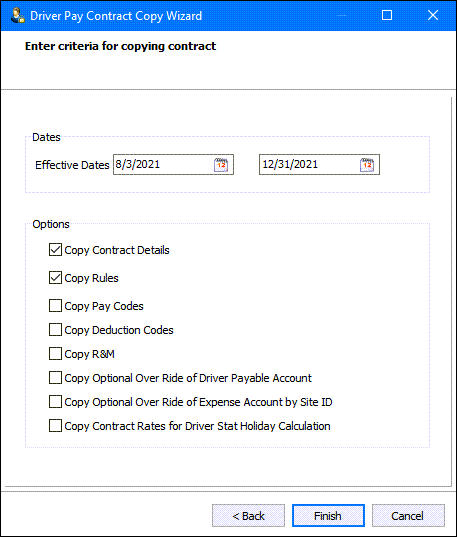
New Driver Pay LTL Mileage functionality (TM-155788)
Two new columns have been added to the Driver Pay setup for LTL Mileage rules in the All Contract Rules to Select From grid.
-
Use Mileage Rate
-
Mileage Rate
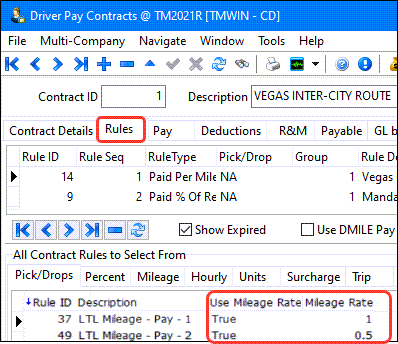
The values in these columns override the values in the PAYAUDIT.EXE Calculate LTLMILEAGE by Mileage Rate Application Configurator setting. That setting is now only used to set the default value of the field for any new rules being created.
-
When the Use Mileage Rate column value is True, the driver pay calculation generates pay based on the specified mileage rate.
-
When the Use Mileage Rate column value is False, the driver pay calculation generates pay based on the specified fuel average (subject to the Min/Max and Base deduction column values).

-
For fuel-based pay, there is an additional column called By FB. When set to True, the system attempts to allocate the driver pay across all bills on a trip. When set to False, a single driver pay entry is generated for the trip.
EDI Communications Manager
Warning/log on update frequency change (TM-155387)
A new warning feature has been added to the 214-X6 sub-tab on the Standard tab. It only applies to this sub-tab.
When the profile is active and the Update Frequency Style is set to Intermittent, setting the Hour, Minutes, or Seconds of the frequency displays a warning message to remind you this may cause a large amount of data transfer. This is not an issue if there is no cost to the transmission of data and if your receiver side is not limiting the amount of data received. However, if the transmission is via VAN, where transmission fees may occur per byte, having the frequency set too frequently may result in a large total cost.
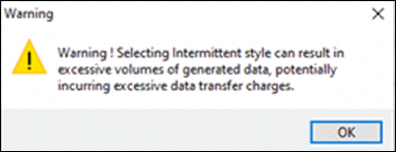
The frequency change is also logged in the TRANS_AUDIT table. When you change the Hour, Minute, Seconds or Frequency Style, regardless of whether the profile is active, the change is logged to the TRANS_AUDIT table.
SELECT * FROM TRANS_AUDIT
WHERE TA_TABLE_CHANGED = 'EDI_PROFILES'
ORDER BY INS_TIMESTAMP DESC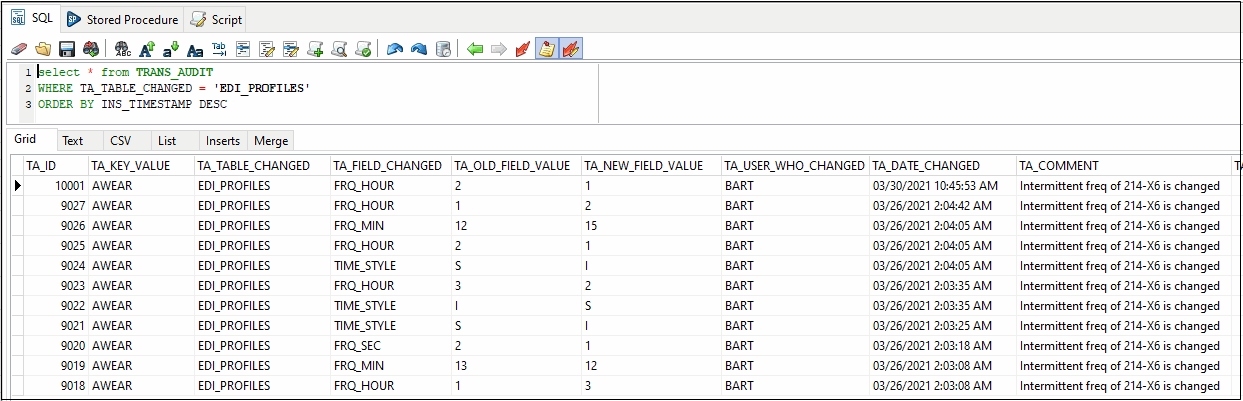
eManifest
Storing the port name as selected by eManifest user (TM-156479)
New fields were added to Bill of Lading sub-tabs in ACE eManifest. Both fields are read-only and reference the corresponding field selection.
-
Foreign POL Name (from Foreign Name and POL Type fields)
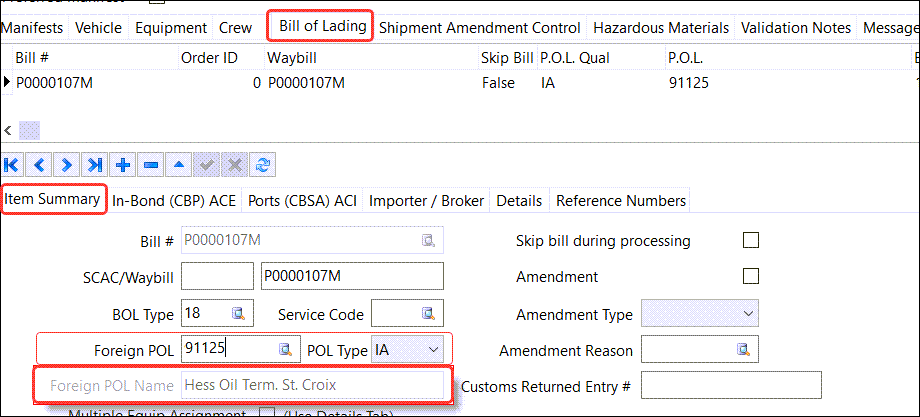
-
Foreign Dest. Name (from Foreign Dest. Port field)
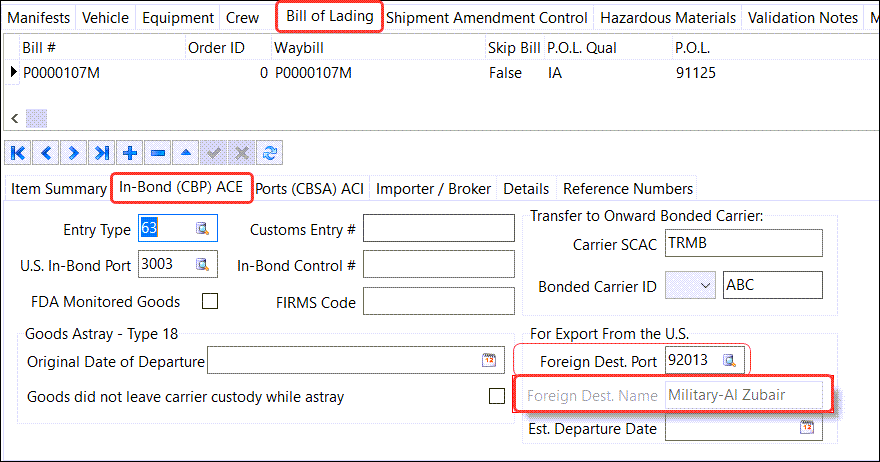
Fuel Card Data Import
Fuel Tax for Overwrite option (TM-155462)
A new feature was added to calculate taxes based on the Overwrite Fuel Price when the Overwrite checkbox and the Re-Calculate Taxes checkbox are selected on the Import Options window.
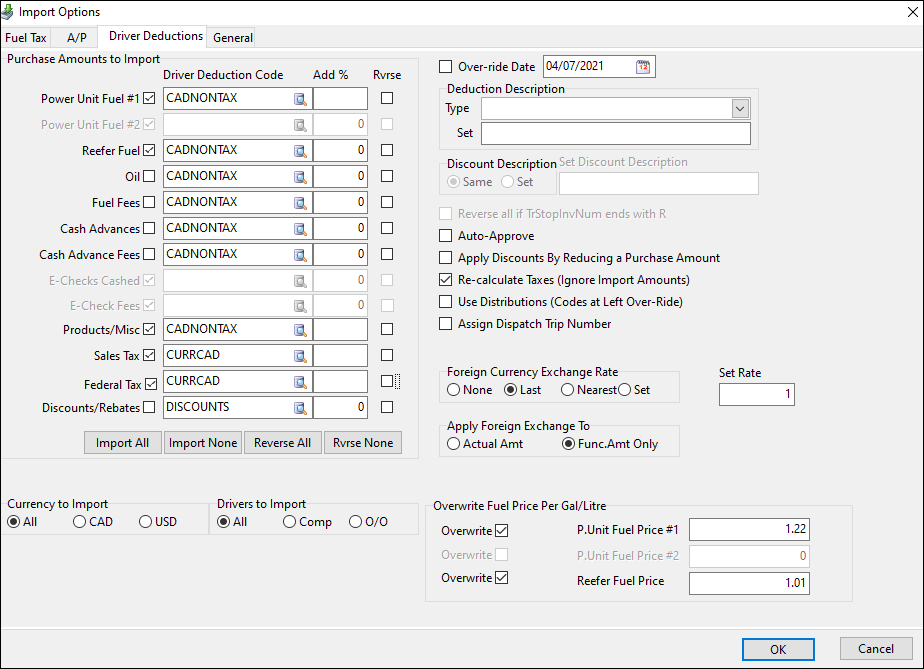
This allows you to import the accurate cost of fuels and overwrite the fuel price to calculate the fuel tax appropriately for the overwrite total. This information flows into Driver Pay Audit and is considered a deduction to the driver/power unit.
GL Distribution
GL Reset grid improvements (TM-135204)
Two enhancements were added to the GL Reset grid.
-
The Copy Line shortcut menu option lets you copy and generate a new rule.
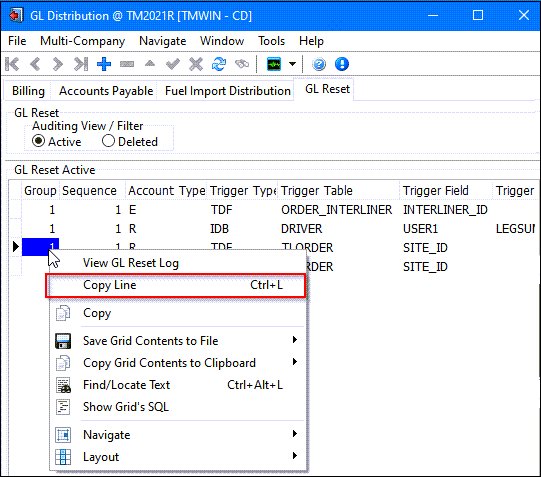
-
In the new Company ID column, double-click on a record to select a company ID. TruckMate checks the selected ID against a freight bill’s company ID to determine whether the rule can be applied on the bill. In this example, the last rule is only applicable for the bills in company #1.
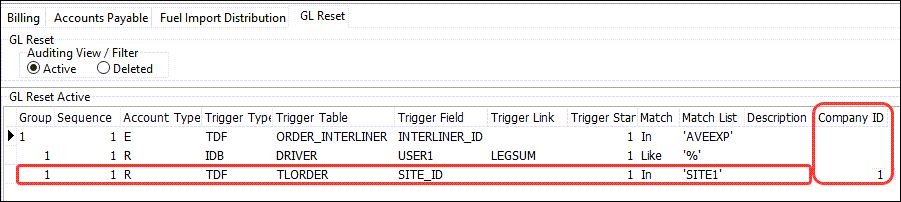
Profiles
New fields added to Budget Information tab (TM-140689)
In the Budget Information tab in Customer & Vendor Profiles, new fields provide more detailed information on client budget information for actual vs. budget comparisons.
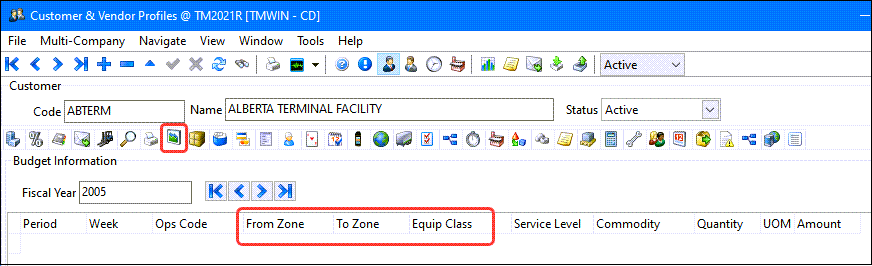
Default Web Enabled checkbox setting for new profiles (TM-152525)
A new PROFILE.EXE TM4Web Web Enabled flag checked Application Configurator option lets you define the default value of the Web Enabled checkbox on the TM4Web Configuration tab for customer and/or vendor profiles.
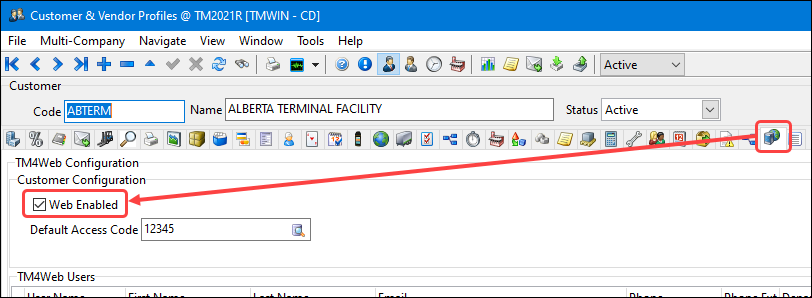
Driver Profiles Optimization Preferences tab deprecated (TM-156291)
As part of the removal of the Op2Mate integration, the Optimization Preferences tab has been deprecated in Driver Profiles.
While the tab still remains, the fields have been set to read only for legacy users.
These fields have been moved to other tabs as indicated:
-
The Seniority field is available on the Pay/Remuneration tab.
-
The Allow Dangerous Goods field is available on the Details tab.
Ability to control the Cleared value when a Payroll Check is Voided (TM-153860)
A new EMPLOYEE.EXE Auto-Clear Voided Payroll Checks Application Configurator option lets you control how voiding check transactions are handled in Bank Reconciliation.

This is especially useful if the CHKREC.EXE Cleared Checks Void Application Configurator option is set to True. This allows a "lost check" to be handled gracefully. If a check cleared in a previous period is then voided, only the voided check appears in the current reconciliation/general ledger period.
Project 44 (P44)
Storing quotes in a table (TM-152614)
On the Find Carrier Near window, a new Save Result shortcut menu option was added to the Find Carrier Near > Carriers > Rating > External sub-tab. This window is available in Customer Service and the Dispatch applications.
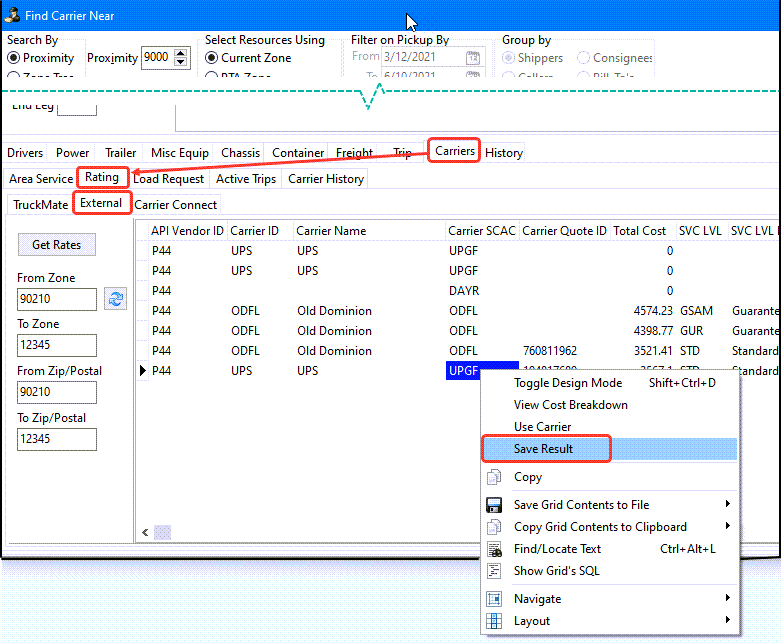
-
The selected quote is saved to the Carrier Quote grid in the Carrier Buy tab.
-
At a future time, you can assign the carrier with the Use Carrier shortcut menu option in the Carrier Quote grid.
-
Quotes are overwritten with newer quotes from same the same carrier.
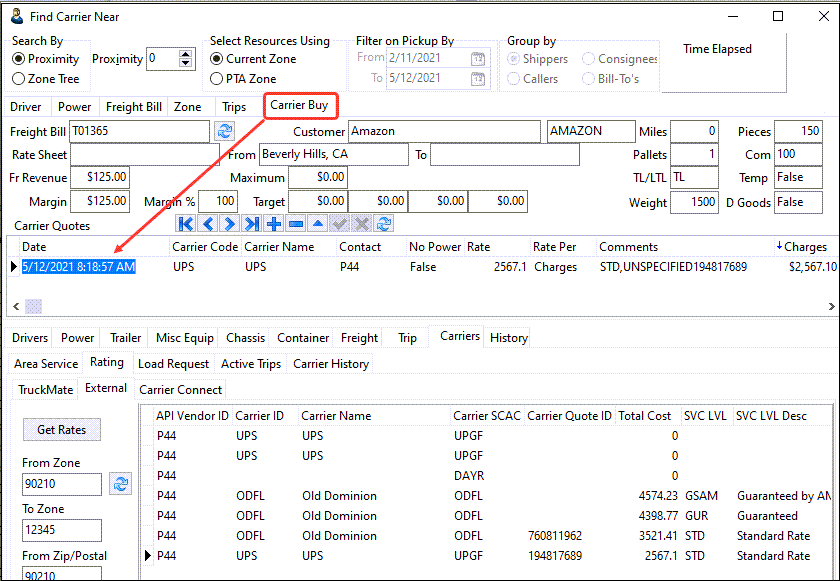
Load tender based on statuses (TM-152763)
A new CARRIERS.API P44 Load Offer Status Application Configurator option lets you send load tender offers through Project 44 based on status.
| Option | Description |
|---|---|
P44 Load Offer Status |
This allows you to set a status code which will trigger the load offer process and send the Load Tender through Project44.API. |
See the TruckMate P44 Integration User Guide for more information about the P44 integration.
R&M Work Orders
Entered part class is retained after selecting a part code in work order (TM-129118)
When adding a part code using the Find Part Code window, the Part Class retains the value from the previous entry.
In this example, the Part Class value is CL for a particular entry. If you click OK, and then click  Pick List for another part code, the field will still contain CL.
Pick List for another part code, the field will still contain CL.
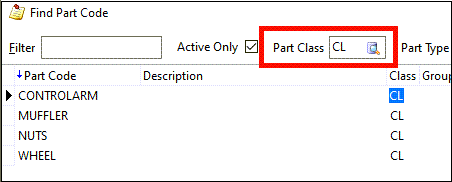
Rates Maintenance
Improved sorting and importing for Zone to Zone rate sheets (TM-133104)
When a Point to Point rate sheet is created, all the TO zones are put into alphanumerical order when the rate sheet is saved. Previously, this was not the case for FROM zones for Zone to Zone rate sheets.
Now, when you select Zone to Zone for a Point to Point rate sheet, the rate sheet is rated based on the FROM and TO zones. Both zones are sorted alphabetically.
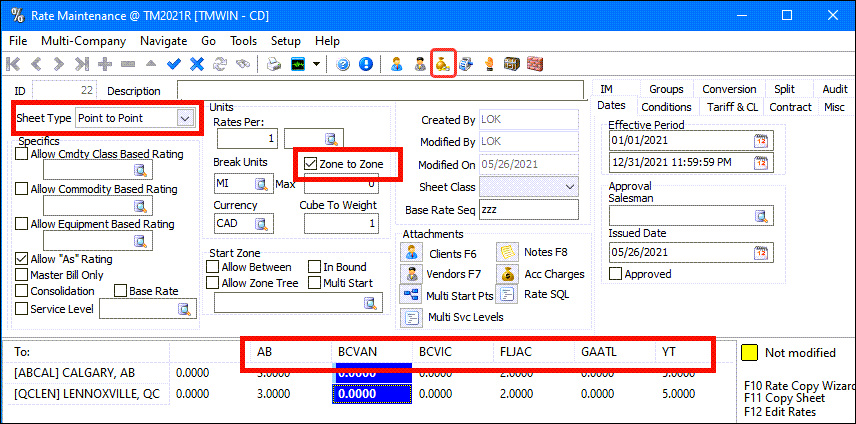
Filter by sort column on Rate Base window (TM-155318)
On the Rate Base Number Maintenance tab, a new Filter by Sort Column field lets you filter values in the sort column.
In this example, the grid is sorted by the Description column, so filtering by APPLE causes the grid to display only those records for which the description starts with APPLE.
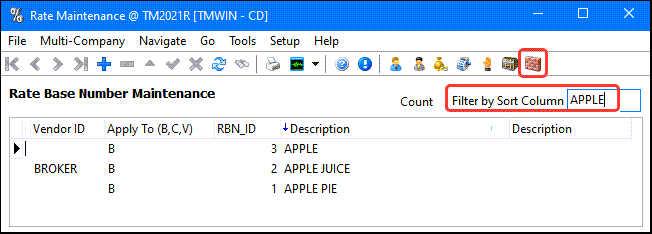
Service Level Maintenance
Service Level Matrix Testing Tool (TM-155649)
The new Service Level Matrix Testing tool allows you to test whether the Service Level Matrix calculation on delivery dates is working as expected. It is available within Service Level Maintenance by going to Tools > Service Level Matrix Testing.
The testing records in the main grid can be imported or manually entered. If imported, the import file should include the service level, start end, end zone, pickup date, and expected delivery date provided, as shown in this example:
"OVERNIGHT","BCVAN","BCKEL","03/25/2021","03/25/2021" "REGULAR","BCVAN","ABCAL","12/15/2020","12/17/2020" "REGULAR","BCSUR","ONTOR","03/15/2021","03/22/2021"
The green columns are editable. All other columns are read only.
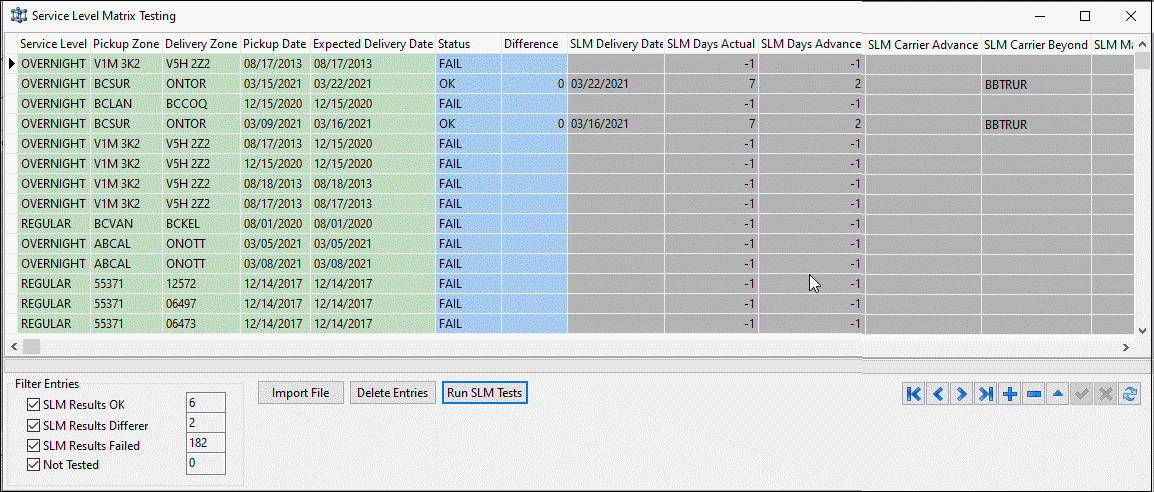
The buttons at the bottom of the window perform as indicated:
-
Import Files:
Imports .CSV files into the grid -
Run SLM Tests:
Performs the service level matrix calculation based on the given service level, pickup zone, delivery zone and pickup data. When completed, results appear in the read-only grid columns. -
Delete Entries:
Deletes all records in the grid
After running SLM tests, right-click the grid and select View SLM Log from the shortcut menu. This opens the Service Level Matrix Log window, which displays the same data as the SLM log entries in Customer Service.
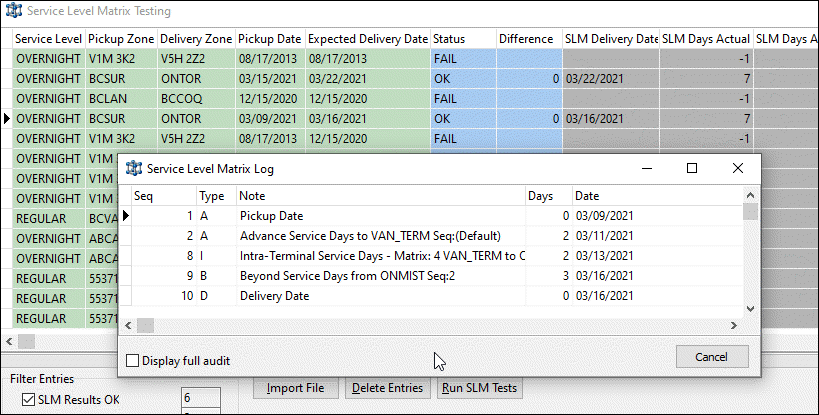
TMT integration
Create up to 50 user defined fields (TM-150601)
TruckMate has added support for the TMT UDF (user defined fields) download which will be part of the existing Download Assets job in TruckMate. No extra job needs to be run. TruckMate will consume TMT REST API hosted on the TTC (Trimble Transportation Cloud). Only the new assets (TMT units) with the associated UDF will be imported to TM. There is no synchronization between TMT and TM for assets.
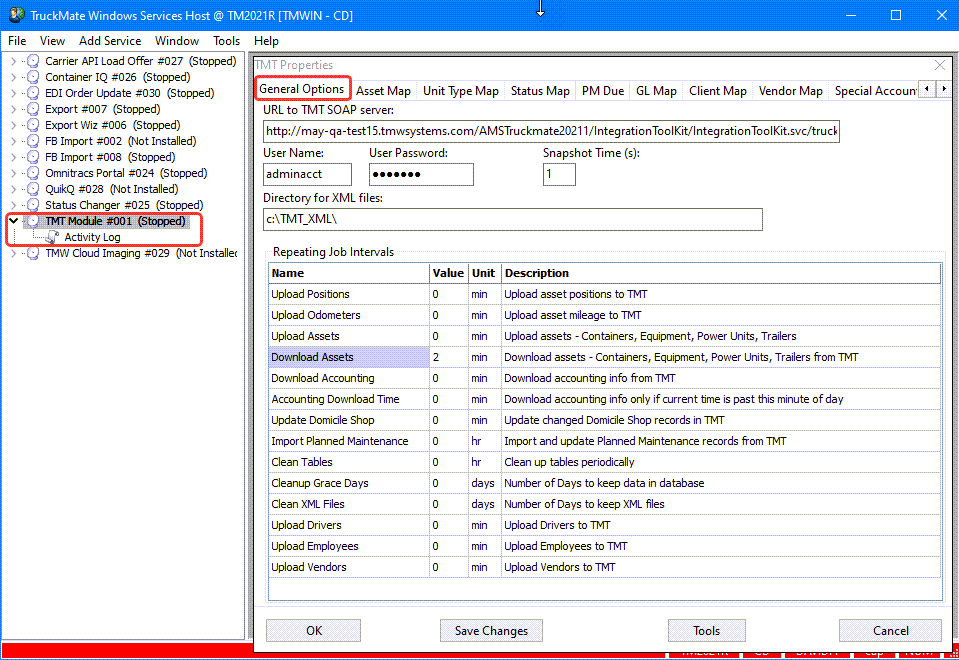
TMT Setup Requirements
-
Requires TMT Web product version 2021.1 or above
-
Requires a TTC Trust Center Account Client Key and Secret. There are 3 environments in TTC Dev, Stage and Production. The key will differ for each of these environments
-
The Client Key, Client Secret and Server API URL must have configured within the integration options > TRIMBLE ID > BASIC section.
-
TMT users will use the same TruckMate resource (PUNIT, TRAILER, EQUIP, CONTAINER) column name when defining TMT UDF. For example in the screenshot below there are 5 TruckMate resource column name defined in TMT UDF screen associated with the TMT unit 1000000062. Note that TMT does not allow the field name containing the underscore '_' so they may enter space instead and TruckMate will accommodate this by automatically converting the space character to underscore in the background.