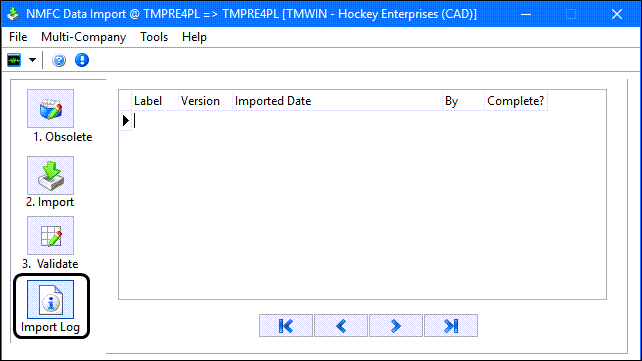NMFC Data Import
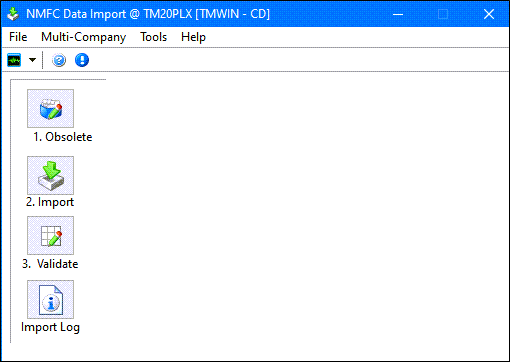
The National Motor Freight Classification (NMFC) is a standard for identifying and classifying freight commodities. These commodities classify all freight into 18 (50 to 500) classes that are used for rating. All freight transported must be identified as a commodity for clarification on the Bill of Lading but then must be categorized into a Class for rating purposes. By subscribing to the NMFC, a company receives regular updates to text files that are imported into the database to allow the users to easily search for and identify commodities and their related classes. Each time an update is imported, it will replace any data that currently exists in the table. Updates occur approximately 3 - 4 times a year.
This program is used to import the received files into TruckMate. It uses a wizard style layout to lead you through the import process.
To access NMFC Data Import:
| From this location | Go to |
|---|---|
TruckMate Menu and TruckMate Task List |
TruckMate 2023.x and later: Imports & Exports > NMFC Data Import |
Windows Explorer |
C:\Program Files (x86) > TruckMate 20xx > NMFCImport.exe |
Setting up NMFC Data Import
There are no Application Configurator or Security Configuration program options associated with the NMFC Data Import program.
Importing NMFC Data
NMFC data comes in three different text files:
Artmast.txt |
Contains the actual commodity item/article and related information), |
Index.txt |
Contains the "key words" that relate to the Item number) and |
Genptr.txt |
Contains the group headings. |
These text files are imported into three corresponding TruckMate tables that are accessible and searchable from number of TruckMate applications.
The tables are processed in three stages:
-
Active - The NMFC code is valid and in use.
-
Obsolete - The NMFC code has been modified in the latest update but will remain available to be used by existing customers in TruckMate until the next NMFC update comes out. When it is used, it will be monitored so that the existing users and customers can be advised this is no longer an active commodity.
-
Expired - The NMFC code can no longer be used and all codes attached to Customer Profiles should be marked as expired.
There is an option to import the text files - Artmast.txt, Index.txt and Genptr.txt. Whenever the files are updated, us the NMFCImport.exe program to re-import the data. All existing data will be deleted prior to importing the new data.
There are three important functions that must take place during an import and they must occur in this order. The wizard in the application will walk you through this process:
-
Obtain the NMFC import files and copy them to a location accessible to you and the TruckMate program.
-
In NMFC Data Import, click Obsolete.
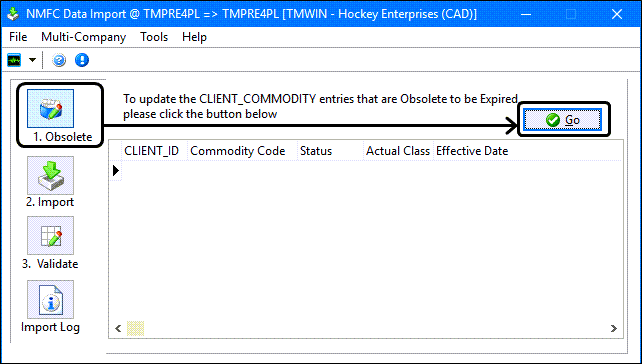
-
Review the information and click
 Go to set any previously Obsolete codes to Expired.
Go to set any previously Obsolete codes to Expired. -
Any NMFC codes that had previously been imported into TruckMate and changed in the previous import will now be updated as expired so they can no longer be used in TruckMate. There will be an expiry date of today added to the record.
-
Click Import.
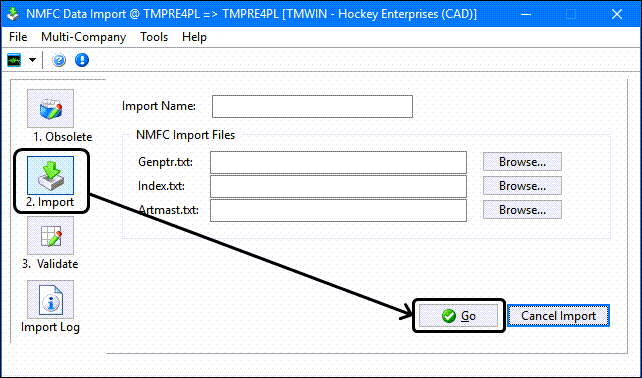
-
Enter a name for this import session and use the
 Browse buttons to indicate the location of the NMFC Data Import files.
Browse buttons to indicate the location of the NMFC Data Import files. -
Click
 Go to import the currently active Codes into the NMFC tables. All existing data will be removed and overwritten.
Go to import the currently active Codes into the NMFC tables. All existing data will be removed and overwritten. -
Click Validate.
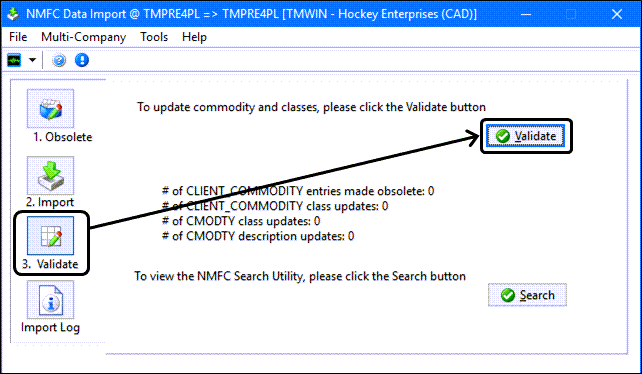
-
Click the
 Validate button to compare the newly updated NMFC data against the existing data within TruckMate. If any of the following conditions apply, the codes will be marked as "Obsolete". These codes can continue to be used until the next import when step #1 will render them as Expired.
Validate button to compare the newly updated NMFC data against the existing data within TruckMate. If any of the following conditions apply, the codes will be marked as "Obsolete". These codes can continue to be used until the next import when step #1 will render them as Expired.-
NMFC Code no longer exists (using the concatenated value of code-sub).
-
NMFC Code exists but the Class has changed.
-
-
After the import occurs and step #3 is completed, any existing codes will be updated.
-
The Class will be changed to the new class.
-
If the Code-sub combination no longer exists in the NMFC tables, the short description will be set to “DO NOT USE”.
-
-
Click the
 Search button if you want to search the tables for specific commodities based on specific words, or groups.
Search button if you want to search the tables for specific commodities based on specific words, or groups.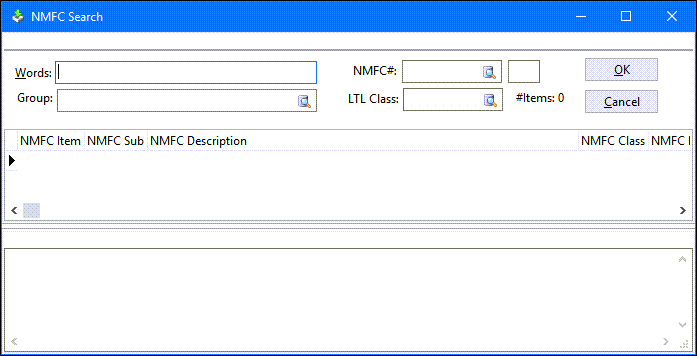
-
Click Import Log to create a new entry documenting this import session and view the previous sessions. Navigation buttons are provided if the list is very long.