Multi-company reporting
| The procedures and images in these topics reflect Crystal Reports XI Release 2. For more information on later versions, see the corresponding User Guide available on the Crystal Reports documentation site. |
By default, TruckMate reports only return data for the company you are currently logged into. To create a report that reads from multiple companies at the same time, you must use database views that bypass the company restrictions. TruckMate provides special views for this purpose.
-
Go to Database > Database Expert.
-
On the Data window, look under Views.
Each multi-company view’s name is
XXXX_ALL, whereXXXXcorresponds to the source table. For example, if you wanted to create a multi-company report from the APP_BILL table, you would use theAP_BILL_ALLview.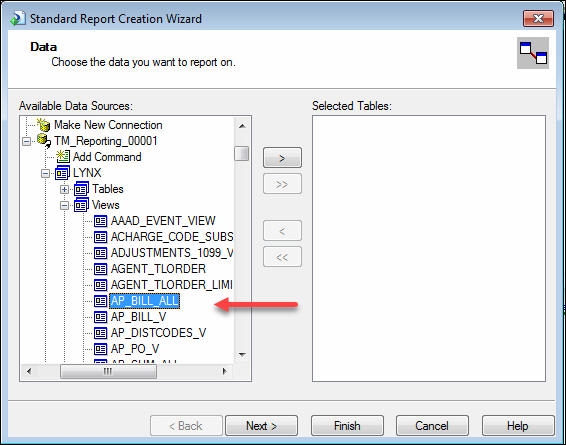
Some commonly-used multi-company views include:
-
AP_BILL_ALL -
AP_SUM_ALL -
AR_TRANSACTIONS_ALL -
CHECK_MSTR_ALL -
CLAIM_ALL -
GLACCOUNT_ALL -
ORDER_INTERLINER_ALL -
SITE_ALL -
TLORDER_ALL
To identify the company that a database record belongs to, look at the table’s or view’s COMPANY_ID field. You can use this field to link to the COMPANY_INFO_SRC table to retrieve the company name.
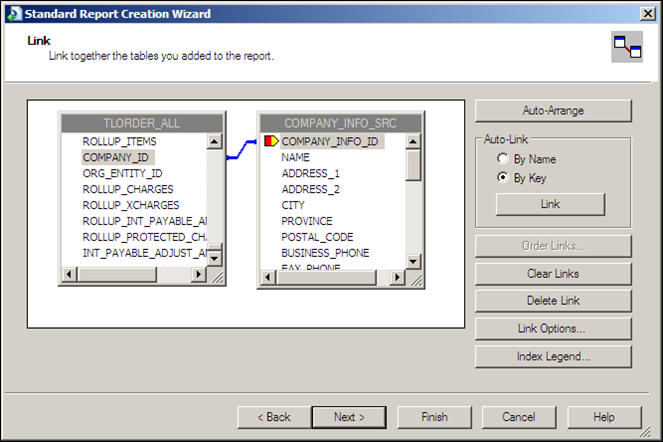
You can use report parameters to select one company or all companies based on the COMPANY_INFO_SRC.NAME field.