Appian Direct Route Integration

Appian Logistics is another TMW Systems business unit. DirectRoute(tm) is a routing software that helps companies in all industries lower transportation costs, control field operations and service customers better with optimized route planning… and usually delivers a full return on initial investment within a few months.
Based on over 20 years of experience working with companies of all sizes, DirectRoute is designed to assure business goals are met or exceeded as routes are built, and to be easy to use, fast and efficient.
To maximize the benefits of DirectRoute and TruckMate together, an integration was built between the two systems, allowing TruckMate users to utilize the benefits of DirectRoute from within TruckMate. The integration is built around a communication mechanism that uses XML file format for information transfer. Mapping files are created within TruckMate called 'Truck Files'. When there is a need to optimize a route, send the freight bills you want to optimize to direct route, let DirectRoute do its' job, them receive the results back in TruckMate from direct route. TruckMate takes back the control and translates the results to trips and trip routes.
There is no additional TruckMate license to run the Appian DirectRoute integration; however, you must have Appian DirectRoute installed in order to integrate with it.
Direct Route Integration Setup

Minimum Requirements
The following are the minimum requirements by TruckMate for the integration to run properly:
-
TruckMate 11.0 SP3 or higher
-
Web server running Apache or IIS
-
Appian direct route installed on each machine that will be running the Appian Direct Route integration.
Application Configurator
Application Configurator program includes a specified section for Appian. Under Appian, a number of application configuration options exist. For the initial setup, you need to set the following options:
-
Executable Path
For this option, enter the path to where the Appian Direct Route executable resides on your machine, (i.e., C:\Program Files (x86)\Appian\Direct Route\DirectRoute.exe).
-
Routing Profile Path
This option must be set to the path where Direct Route keeps the profile data (i.e., C:\Program Files (x86)\Appian\Direct Route\Data). Routing Profiles are files created in Appian Direct Route to define different scenarios of the routing mechanism. In other words, using two different profiles for the same export configuration might produce two entirely different routing outcomes.
Note: The paths given in the above descriptions are only examples, you need to set these options according to the paths actually exist on your machine.
Multi Modal Dispatch
Form Multi Mode Dispatch you need to configure the 'Appian Web Service Login'. This login configuration will be used by Appian Direct Route to reconnect to TruckMate with the results of the optimization process. To configure, follow these steps.
-
Open Multi Mode Dispatch as a supervisor, normal users cannot perform this part of the setup.
-
From Multi Mode Dispatch select Tools > Export to Direct Route, This will open the 'Export to Direct Route' window.
-
From the 'Export to Direct Route' window, select the 'Configuration Button'. This will open the 'Appian Web Service Login' window.
-
Enter a valid TruckMate user name and password. These credentials will be used by Direct Route to re-login to TruckMate with the results. Select OK.
Note: To insure that the routing results are accurately applied to the same database and company that initiated the routing request, TruckMate passes the database name along with company ID to Appian Web service. When the results are to be applied by Direct Route, it first matches the passed information against the current connection; if NO match is found, an error is generated and the processing is terminated.
Integration Details

Power Unit Profiles

For an integration to work between TruckMate and Appian Direct Route the concept of Truck Files was introduced in TruckMate. A 'Truck File' contains records of trailers and strait trucks (entities that can hold and transport loads). For each entry in a truck file, there are attributes that define a trailer or a strait truck. Those attributes are used by Direct Route to optimize the utilization of trucks in a truck file by assigning and sequencing pickup and drop stops to different trucks. Once the results are back from direct route in the form of a XML file, TruckMate translates the results into trips, legs and stops. Truck Files are created, configured and maintained in the Power Unit Profiles program.
Note: At Direct Route’s end, users can select to export back (send back to TruckMate) all resulted routes from the optimization process, or only send back selected routes.
To create / edit truck files, select Tools > Edit Appian Truck files from the menu bar of the Power Unit Profiles program. This will open the Manage Appian Truckfiles grid. You can use the navigation bar above the grid to add new files or edit existing files, and you can use the navigation bar below the grid to add records, edit records or delete records from the selected truck file.
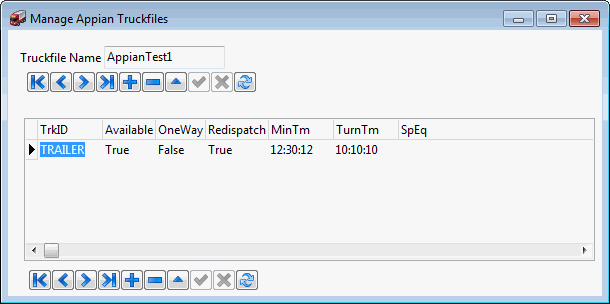
City Dispatch / Multi Modal Dispatch

The operational part of the Direct Route integration starts in either City Dispatch program or Multi Modal dispatch program. In the tools menu of both programs, there is an option 'Export to Direct Route'. Before selecting this option, you must select the orders (pickups and deliveries) you want direct route to handle. Once those are selected, you can then select the 'Export to Direct Route' option from the 'Tools' menu. This option pops up the Export to Direct Route window.
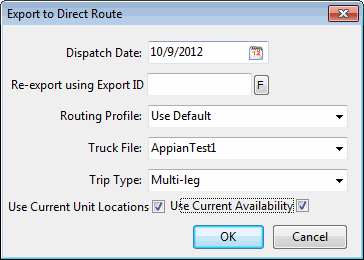
Dispatch Date |
This field is populated by default with the current date; you can use the calendar button if there is a business need to change it. |
Re-export using Export ID |
This field allows the user to reuse a previous export process using its ID. This option could be useful if additional pickups and deliveries are to be added to a previous optimization process. You can use the find button adjacent to the field to look for a previous export. A common scenario for this would be if a dispatcher is pre-planning trips before all the freights are available, once more freights become available, a re-export can be performed without the need to select the previously selected freights again. If the user is updating an existing 'export transaction', all trips related to the original export will be included as well as their stops, and also all selected new pickups and deliveries. Note: Re-Exporting can only apply to trips and freight bills that are not dispatched yet. If any of the trips selected for re-exporting is currently in a dispatched state, the completed freights will be locked from being re-optimized. If all trips for the selected export transaction are completed, the 'export transaction' will not be available for re-exporting. |
Routing Profile |
Direct Route provides the option of having multiple routing profiles. A routing profile controls how the routing is done in direct route. In other words, you can have different routing scenarios for different business situations that can produce different routing outcomes. TruckMate allows the user to select a routing profile previously created in Direct Route, to be used for the routing process at hand. Select a Routing Profile from the drop down list. |
Truck File |
From the drop down menu, a Truck File must be selected to be used in the routing process. Truck Files are created in TruckMate > Power Unit Profiles program. |
Trip Type |
This drop down list allows you to select between two options, 'City P&D' or 'Multi-leg'. If 'City P&D' is selected, Direct Rout Integration will create a single leg trip from Terminal to Terminal with all pickups and deliveries on this leg. If on the other hand, 'Multi-leg' is selected, Direct Rout Integration will create a trip that starts at the Terminal and ends at the Terminal but have separate legs for each physical stop on the trip. The Trip type selection is remembered from the last used setting and initialized to show this 'Trip Type' the next time the Export to Direct Route form is launched. Note: Selecting a previous export to re-export, will set the trip type to the value that was used for the export record that is now being re-exported. There is a concept in Appian called 'Redispatched Route'. A Redispatched Route is created when a single route has multiple individual tasks in one day. Appian in this case returns one trip with a leg for each task. In TruckMate, you can either keep the route as one trip or create a trip for each returned leg. This is done using an Application Configuration option in Application Configurator > Xtra > Appian - 'Create unique trip for each Appian leg'; set this option to 'True' to create a trip per each returned leg. |
Use Current Unit Location |
Selecting this checkbox will have Direct Route use the current physical location of the involved units in the routing process. Whereas if not selected, Direct Route will use the location defined in the truck file for the involved units. |
Use Current Availability |
Selecting this checkbox will have Direct Route use the current (actual) availability of the involved units in the routing process. Whereas if not selected, Direct Route will use the availability defined in the truck file for the involved units. |
Note: As Freight Bills are being exported to Direct Route, their status will change to 'EXPORTING'. These Freight Bills cannot be re-sent to Direct Route while their status is 'EXPORTING'. If an export is cancelled before being sent back from Direct Route to TruckMate, or if the user unloads them from Direct Route’s route before sending them back to TruckMate, the status will stay as 'EXPORTING'. A Freight Bill’s status then can be reset only manually in Multimode dispatch or City Dispatch.
Customer Profiles

The integration with Appian is not a perfect one-to-one match, thus, for the integration to work, Appian requires some additional fields passed by TruckMate. Those additional fields are placed in a field group called Appian in Customer Profiles > Miscellaneous Tab. You can use those fields to setup buffer times, morning and evening rush times and their impact on routing time, when a specific customer is being served.
Application Configurator

Application Configurator program includes a specified section for Appian. Under Appian, a number of application configuration options exist. For details on these options and how they can be used to specify specific business needs go to Application Configurator program > Appian.