TruckMate 2024.1 New Features: Operations
Framework
Adjust sort order of custom-defined field list options (TM-169658)
Previously, TruckMate sorted list values in a custom-defined field alphabetically. You could not change this order if, for example, you wanted to rank values in a specific way.
Now, you can order values any way you choose by using new options available within Codes Maintenance.
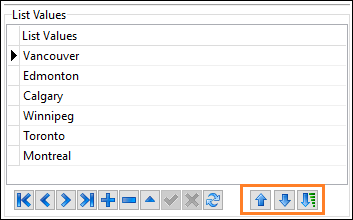
To move a value up or down in the list order, select it and then click  Move Up or
Move Up or  Move Down respectively.
Move Down respectively.
To sort the entire list alphabetically (0-9, A-Z), click  Sort.
Sort.
The changes you make here affect every application that supports list-based custom defined fields.
| When you upgrade to TruckMate 2024.1, values are sorted in the order they were originally created by default. |
TruckMate calendar year removed (TM-172034, TM-173883)
Previously, when you installed TruckMate, you would see the release year (for example, TruckMate 2023) appended in these locations:
-
Installation program
-
Application folder
-
Windows Start Menu and path
-
TruckMate Task Menu
As of TruckMate 2024.1, these items are now labeled TruckMate. They no longer reference a release year.
This change does not affect how applications are launched. However, if you are testing a pre-release of TruckMate, be sure to change the installation path. This prevents accidental overwriting of your production environment.
Use Transactions activation (TM-172300)
In SQL Execute, the Use Transactions feature lets you preview any changes to your database made by running statements. You can then choose to commit or cancel the changes.
Previously, it was difficult to tell at a glance whether the feature was enabled. Now, if you select  Use Transactions, a confirmation message displays.
Use Transactions, a confirmation message displays.
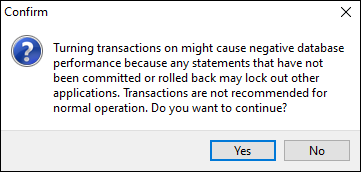
If you click Yes, the button remains highlighted.

Improvements to SQL Execute editor (TM-172840)
With this release, you now have more ways to customize the editor pane in SQL Execute.
When you go to Tools > Options > Customize Editor, the Colors/Highlighting Setup window opens.
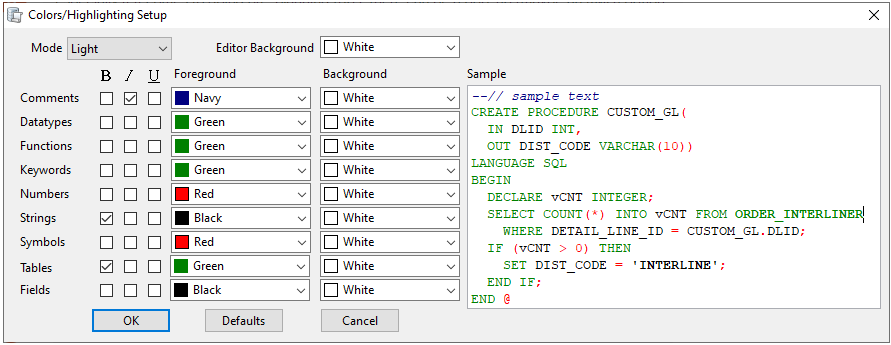
New options include:
-
Mode
Valid options include:-
Light (default)
-
Grey
-
Dark
-
-
Editor Background
Valid options differ depending on the mode selected. -
Color and style choices for individual elements
Valid options include:-
Style (bold, italic, and/or underline)
-
Foreground color
-
Background color
To return to the default colors for the mode selected, click Defaults.
-
Mileage and mapping
LTL mileage improvements (TM-169020)
Several major changes have been made to the way TruckMate calculates LTL mileage for P&D trips.
|
Immediate mileage calculation
Previously, mileage was calculated at the end of the trip, causing unnecessary processing delays.
Now, as soon as a trip is created and bills are added, TruckMate calculates the mileage between generated stops.
Mileage is recalculated in real time when any of these events occur on a trip:
-
Adding bills
-
Removing bills
-
Setting "direct" actions
-
Grouping/decoupling stops
-
Adjusting stop orders on planned and active trips
-
Generating attempted or out-of-band stops
-
Adding ad-hoc bills via ConnectedDock
-
Loading out of order via ConnectedDock
Multi Mode Dispatch interface changes
A new Stop Distance column in the Freight Bills (Trip) grid displays calculated mileage between stops.
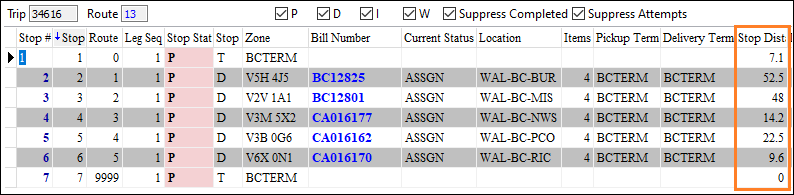
Total miles now appear in the summary pane below the grid.
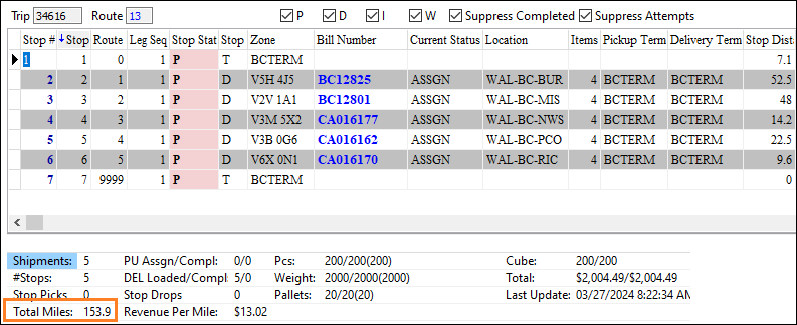
| The LTL Miles and Driver Pay grids in Trip Envelope Processing are unchanged. |
Application Configurator changes
These MMDISP.EXE Application Configurator options have been removed:
-
Calculate LTL Mileage
-
Calculate LTL Mileage StopType
These options are still used by TruckMate:
-
DISPATCH.EXE:
Calculate Mileage for LTL Trips -
MMDISP.EXE:
Calculate LTL Mileage - Include Terminal Distance
Driver pay calculations
Even though mileage calculates in real time, driver pay calculations continue to take place only when the trip ends.
If you want, you can trigger these calculations manually by recalculating in Trip Envelope Processing. However, doing so may cause issues, particularly for trips that can change quickly.
Database changes
With this release, these table and view changes were made:
-
New STOP_MILES table added
-
CGTT_CITY_TRIP_DETAILS table modified to include stop distance
-
CGTT_TMP_MILES table removed
-
New views added:
-
STOP_BILLS_ONLEG
-
STOP_MILES_BASE
-
STOP_MILES_TOTAL
-
STOP_RES_ONLEG
-
TRIP_LTLMILES_VIEW
-
For more information on these and other changes, contact Trimble Transportation Support. If you do not already have an account, you can create one by clicking Sign Up.
Mobile communications
New mobile account business events (TM-135865)
Two new settings have been added to Security Configuration under Security > Business Events > Communications:
-
Enable Add Mobile Account
-
Enable Remove Mobile Account
| By default, these options are deselected for all users, disabling the Add Account and Remove Account buttons in Mobile Device Maintenance. |
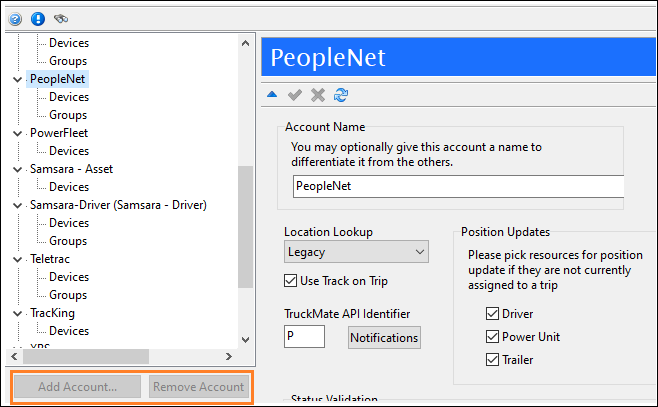
Recording missing mobile devices (TM-157791)
Occasionally, a mobile communications provider sends communication from a device that is not found within the TruckMate environment. When this happens, TruckMate adds an entry into the log file for the Mobile Communications Manager service, as shown in this example:

With this release, changes have been made so that those who do not normally have access to this log file are aware of missing devices and can choose what to do with them.
For more information, see Handling missing devices.
Schedules tab added to D2Link trip header (TM-171769)
In D2Link, a new Schedules tab lets drivers see whether a trip is currently active.
These TruckMate statuses appear as indicated:
-
Not Started = trip appears on the Planned subtab
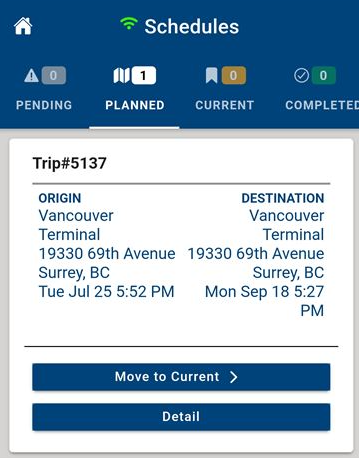
-
Active = trip appears on the Current subtab
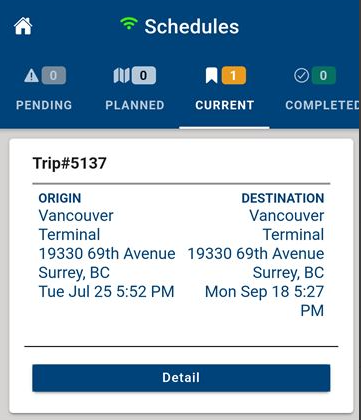
Modifying Legsum date fields (TM-171840)
Previously, drivers were unable to update Legsum date/time fields while they were on trips. Typically, they would have to contact a dispatcher to provide the update.
Now, these macro fields have been added:
| Forward macro fields | Return macro fields |
|---|---|
Legsum User Date 1 |
Update Legsum User Date 1 |
Legsum User Time 1 |
Update Legsum User Time 1 |
Legsum User Date 2 |
Update Legsum User Date 2 |
Legsum User Time 2 |
Update Legsum User Time 2 |
Legsum User Date 3 |
Update Legsum User Date 3 |
Legsum User Time 3 |
Update Legsum User Time 3 |
With forward macros, these fields can be used to send out the current value to a driver for them to see. With return macros, these fields can be used to send values back to the dispatcher so that specific trip data can be updated.
Per mobile communication requirements, separate fields were created for dates and times. However, this allows for more control over the type of data that needs updating (for example, date and time or just the time).
Dispatching operations
Defining transit time matrices for vendor-based movements (TM-167791)
With this release, TruckMate contains added support for estimated transit times for vendor-based movements.
For details on how to set up this functionality, see Using transit time matrices to calculate a vendor’s estimated arrival times.
Customize user-defined field access in trips, trip templates, and trip schedules (TM-170268)
On the User Fields tab in Codes Maintenance, a new TRIP option is available in the Table Name field. When selected, you can decide in the Field Type field how users can interact with user-defined fields in these locations:
-
Trips grids in Multi Mode Dispatch
-
Trip templates and schedules in Dispatch and Multi Mode Dispatch
Options include:
-
Edit
Freeform editing allowed -
Dropdown
Users can choose from a list of values (created manually or extracted from a SQL query) -
EditPick
A Pick List button is added which, when clicked, displays a window of available values (extracted from a SQL query). This illustration displays the Trip Template window with EditPick selected.
Pick List button is added which, when clicked, displays a window of available values (extracted from a SQL query). This illustration displays the Trip Template window with EditPick selected.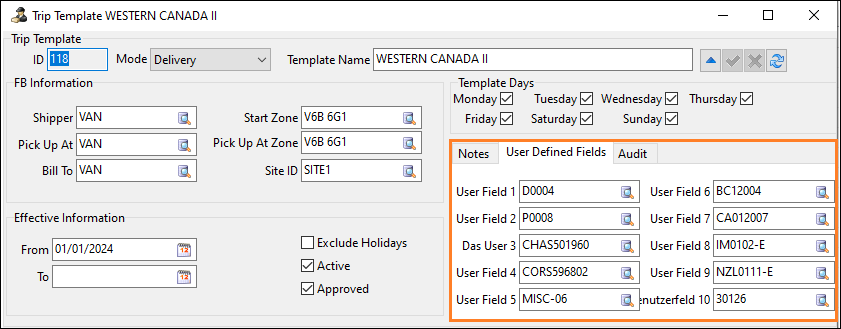
You can also select the Column Read Only checkbox to prevent columns from being edited. This feature only applies to grid columns; it does not apply to trip templates and trip schedules.
In addition, the Trip Schedules window now contains a User Defined Fields tab. It appears for both line haul and city route trip schedules.
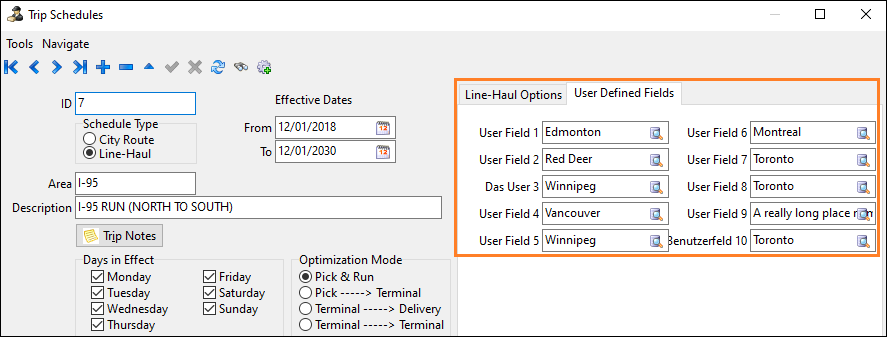
Generate Trips from Schedules improvements (TM-171748)
These changes were made to the Generate Trips from Schedules window in Multi Mode Dispatch:
-
You can select consecutive schedules by pressing SHIFT while clicking in the grid.
-
Menu options for selecting and clearing records were removed.
-
If the From date is later than the To date, a warning message displays.
Trip Envelope Processing functionality added for attempted stops (TM-172051)
In Trip Envelope Processing, you can now add missed attempted stops for freight bills after the fact. This functionality works for leg-based trips (typically truckload or intermodal) and stop-based trips (typically P&D).
Depending on the type of trip, you can:
-
Convert existing bills/stops from actual pickups and deliveries to attempted stops
-
Add freight bills to the trip and mark them as attempted
For details on this new functionality, see:
Handling unfinished pickups on trips (TM-172333)
A new MMDISP.EXE Application Configurator option provides greater control over internal and external updates to P&D trips containing unfinished pickups.
The Allow Arrive at Dock status update if Unfinished Pickups remain on P&D Trip option has these values:
-
Ask - mobile: True (default)
-
Ask - mobile: False
If left at the default, TruckMate functions as before.
-
If a driver (via mobile communications) or other user (internal or external via the REST API) updates the status of a P&D trip to Arrive at Dock:
-
Any unfinished pickup bills that are on the trip are removed automatically and their status is reset to Available.
-
The trip status is updated to Arrive at Dock.
-
If changed to Ask - mobile: False:
-
If a driver (via mobile communications) or other user (internal or external via the REST API) updates the status of a P&D trip to Arrive at Dock while unfinished bills remain on the trip, the status is rejected by the external source and the trip is not updated.
-
If using the REST API workflow, the user receives a 400 return, informing them that the update cannot proceed.
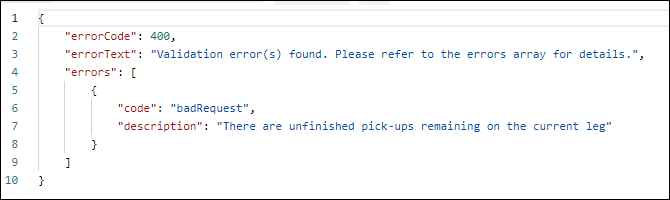
-
If using mobile communications, the driver can see in Message Center that the status was rejected.
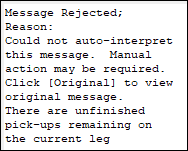
-
-
Unfinished pickup bills remain on the trip. The driver or other user must correct the bills before attempting to update the trip status again. Correction includes unmatching, updating, and/or applying an Attempted Pick status.
Regardless of the Application Configurator value chosen, if you are using Multi Mode Dispatch and you attempt to change the status of a P&D trip with unfinished pickup bills to Arrive at Dock, a message displays asking if you want to proceed.
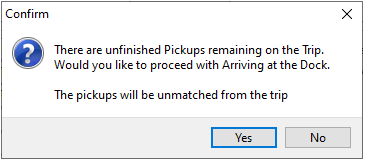
Changes to Trip Template Auto-Matching
Job sequencing (TM-172978)
Previously, TruckMate would only identify a single match for a rule. If it failed, it would not attempt to look for an alternative.
Now, before processing a freight bill through the Auto-Matching service, TruckMate:
-
Identifies all valid rules against which the bill can match
-
Creates a job for each match
-
Reviews them in sequential order
-
If a match is found, cancels all other jobs
-
If a match is not found, the freight bill is created without being assigned to a trip template. Later, a dispatcher can assign the bill to a trip manually.
-
Pick Up By date (TM-172983)
Previously, if a batch of orders that used the same rule was submitted and each order had different pick up dates/times, TruckMate would create only one trip and ignore the rest.
Now, TruckMate uses the Pick Up By date for each trip to determine if it can create a trip template and use the rule to create a trip for the specified date.
Improved performance for trips with many freight bills (TM-173016)
Previously, significant delays occurred in TruckMate when attempting to update trips containing more than 1000 freight bills.
With this version, update performance has improved significantly.
New keyboard shortcuts for Trip Envelope Processing freight bills options (TM-173020)
Keyboard shortcuts have been added and are available for any trip in the Freight Bills grid on the Resources tab. They correspond to shortcut menu options, as described in this table.
| Action | Menu option | Keyboard shortcut |
|---|---|---|
Remove a freight bill from a stop on the trip |
Remove Resource From Stop |
CTRL+S |
Mark a freight bill as an attempted stop |
Mark as Attempt |
CTRL+T |
Change a freight bill’s route sequence |
Change Route Sequence |
CTRL+Q |
Update a freight bill’s OSD/POD records |
Update OSD/POD |
CTRL+O |
Tabbing order updated in Add Resource window (TM-173022)
In Trip Envelope Processing, the Add Resource window lets you add resources to a trip. Now, when you press TAB in this window, the cursor follows a logical sequence.
Improved visibility in terminal plan grid (TM-173159)
Previously, the Trip Envelope Processing terminal plan grid only showed pickup, linehaul, and delivery records.
Now, it also displays any attempted pickup (P##) or attempted delivery (D##) records that existed against a particular freight bill. This provides a clearer view of the freight bill’s history, and helps ensure that attempted assignments are correct.
Improved route/lane expansion performance (TM-173163)
TruckMate now responds more quickly when you expand routes and lanes in these applications:
-
CrossDock Traffic Lanes
-
Multi Mode Dispatch
-
Terminal Maintenance
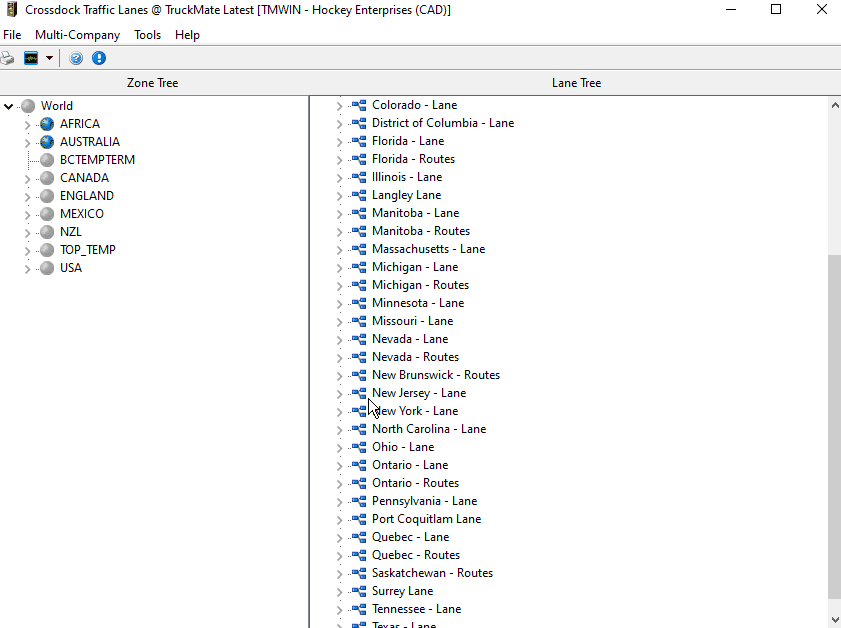
Copying trip template/schedule user fields into new trips (TM-174554)
A new DISPATCH.EXE Application Configurator option, Copy UDFs from Trip Template, lets you determine whether certain trip template or schedule user field values are automatically copied to trips when they are created. By default, all 10 user fields are deselected. Select the ones corresponding to the fields whose values you want to use on new trips.
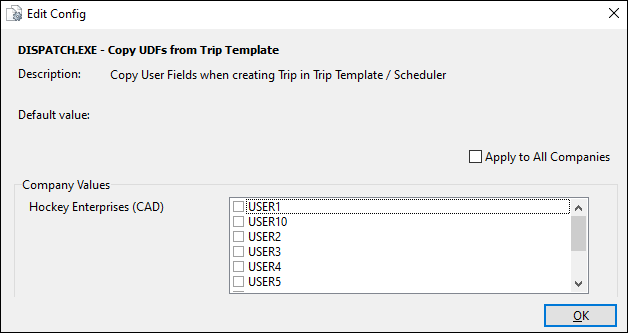
In Multi Mode Dispatch, you can change these values when they appear in Trips grids, if you have not set the columns to read-only.
Trip Operation Planning
Reduced split bill delivery trip confirmation messages (TM-172485)
You can create a split trip with multiple split bills. Previously, if a resource on this type of split trip entered the split bills' destination zone, TruckMate displayed a confirmation message for every split bill assigned to the trip.
Now, this message no longer appears in this instance.
The message still appears when you assign split bills to trips manually within Dispatch or Multi Mode Dispatch.
ConnectedDock
Improved break seal workflow commenting (TM-169423)
When an unconfirmed seal number is broken by a user with a supervisor override, a comment appears in the Comments field on the Seal # grid. This comment describes who is responsible for the break.
With this release, the comments have been made clearer, as described in this table.
-
Supervisor = a user with supervisor privileges
-
Regular = a user without supervisor privileges
-
NAME = the user ID in TruckMate
| Action | Comment |
|---|---|
Supervisor user breaks a valid seal |
Dockworker NAME broke the seal. |
Supervisor user breaks an invalid seal |
Dockworker NAME broke the unconfirmed seal. |
Regular user breaks a valid seal |
Dockworker NAME broke the seal. |
Regular user with the appropriate permissions breaks an invalid seal |
Dockworker NAME broke the unconfirmed seal. |
Regular user without the appropriate permissions breaks an invalid seal (requiring a supervisor override) |
Supervisor NAME broke the unconfirmed seal. |
Card display changed for restricted users when unloading trips (TM-171672)
For dockworkers with restricted usage (Restricted Unload Location Selection is True in ConnectedDock Admin) who are unloading trips, the card view now lists cards in this order:
-
Planned Trip
This displays only if the trip is parked at a door. -
Next Planned Location
If more than one planned location exists, only the first one displays.
This functionality is synchronized across all locations from which an item can be moved. Users are able to proceed from any location.
DataWedge support added (TM-172990)
A new APK, ConnectedDock_datawedgeRelease, has been added to the ConnectedDock APK package.
If you want to take advantage of DataWedge features on Zebra products, you can use this APK in place of the symbolRelease APK. With an appropriate DataWedge profile for ConnectedDock, users can use DataWedge features alongside ConnectedDock.
For more information, contact Trimble Transportation Support.
Support for Interleaved 2 of 5 barcodes added (TM-173208)
Previously, these barcode type options were available in the standard ConnectedDock application on Zebra devices:
-
Code-39
-
Code-128
-
EAN-13
Now, in addition to these, ConnectedDock supports the Interleaved 2 of 5 barcode type.
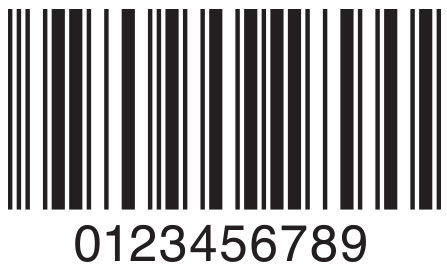
|
Zebra TC57 device certification (TM-173427)
With TruckMate 2024.1, the Zebra TC57 device has been certified for use with ConnectedDock.

With this device, you must use the symbolRelease APK, which is now included in the APK package. This package is available when you run ConnectedDock from within the TruckMate application folder.
For information about the certification process, contact Trimble Transportation Support.