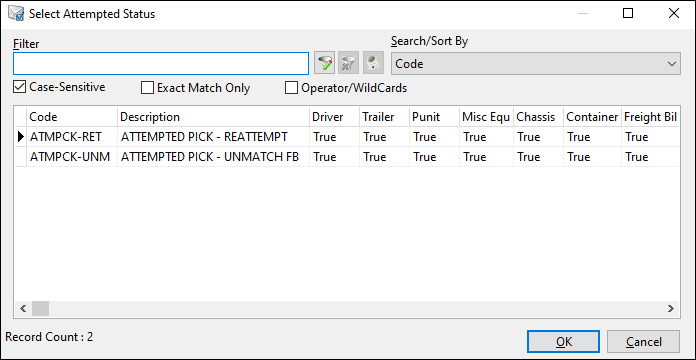Adding attempted stops to completed stop-based trips
First available in TruckMate 2024.1
In Trip Envelope Processing, you can now add missed attempted stops for freight bills after the fact. Depending on the type of trip, you can:
-
Convert existing bills/stops from actual pickups and deliveries to attempted stops
-
Add bills to the trip and mark them as attempted
This topic describes how to use this functionality with stop-based trips, also known as LTL or P&D trips. You can also use it with leg-based trips, also known as truckload or intermodal trips.
| This functionality works with completed trips only. Using it to edit active trips may cause issues. Contact Trimble Transportation Support for assistance. |
In the Stop View grid, the shortcut menu contains these options for adding attempted stops to a trip:
-
Add Resource
-
Mark as Attempt
For both, you choose an appropriate status. TruckMate then processes the bill according to the status you chose.
Choose an option
Add Resource
Selecting Add Resource displays an Add Resource window similar to the one shown in this illustration.
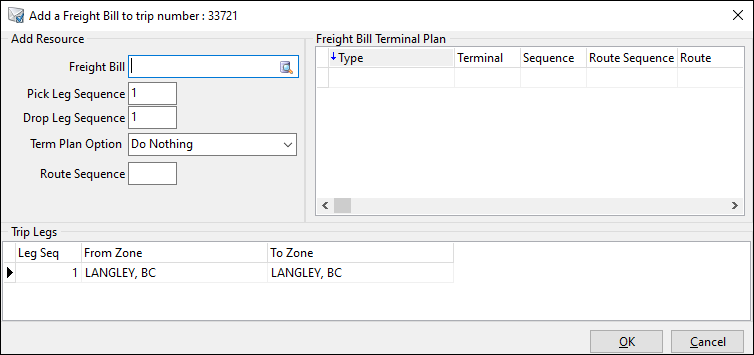
-
If you enter a bill that has not yet been picked up, the Term Plan Option field contains an Add Attempted Pickup option.
-
If you enter a bill that has not yet been delivered, the Term Plan Option field contains an Add Attempted Delivery option.
When selected, a Status field appears.
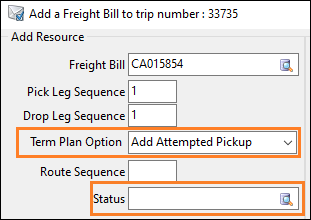
You can enter a status or click  Pick List to display a window containing available statuses.
Pick List to display a window containing available statuses.
Scenarios not supported on the Add Resource window
Choose an attempted status
For pickup bills, you can choose from one of these types of attempted pickup statuses:
-
Unmatch
-
Reattempt
| You cannot use cancellation statuses in Trip Envelope Processing. If you want to cancel a bill, you must choose an unmatch status and then cancel the bill manually in Customer Service. |
For delivery bills, you can choose from one of these types of attempted delivery statuses:
-
Non-reattempt
-
Reattempt
Once you choose a status and click OK, TruckMate matches the bill to the specified route sequence on the P&D grid.
Results based on status
Unmatch (pickup bills only)
This illustration displays the pickup bill in the grid.

Note the following:
-
The bill is added to the correct location on the trip, as defined in the Add Resource window.
-
The stop type is listed as a Pickup Attempt (PA).
-
The current status does not change. It is the same status as it was before the match.
-
For Mark as Attempt, the location of the bill on the trip does not change.
-
Because they were not set via statuses, TruckMate does not have arrival and departure times for this bill. You can modify this information later.
In Customer Service:
-
In the freight bill’s terminal plan, an Attempted Pick record (P##) appears. TruckMate assigns this record to the recently-modified trip. The pickup (P) record remains unassigned, as no pickup has yet occurred for the bill.

-
In the Status tab, the selected status appears in the bill’s history. TruckMate adds a comment to indicate the origin of the status.

Non-reattempt (delivery bills only)
This illustration displays the delivery bill in the grid.

Note the following:
-
The bill is added to the correct location on the trip, as defined in the Add Resource window.
-
The stop type is listed as a Delivery Attempt (DA).
-
The current status does not change. It is the same status as it was before the match.
-
Because they were not set via statuses, TruckMate does not have arrival and departure times for this bill. You can modify this information later.
In Customer Service:
-
In the bill’s terminal plan, an Attempted Delivery record (D##) appears. TruckMate assigns this record to the recently-modified trip. The delivery (D) record remains unassigned, as no pickup has yet occurred for the bill.

-
In the Status tab, the selected status appears in the bill’s history. TruckMate adds a comment to indicate the origin of the status.

Reattempt
These illustrations display pickup and delivery bills in the grid.


Note the following:
-
For pickup bills, the bill is added to the stop type on the trip, as defined in the Select Attempted Status window.
-
For delivery bills, the bill is added to the correct location on the trip, as defined in the Add Resource window.
-
The stop type is listed as a Pickup Attempt (PA) or Delivery Attempt (DA).
-
A record with a Pickup (P) or Delivery (D) stop type was added.
Note: For reattempt statuses, if you attempt to move the pickup/delivery record above the attempted pickup/delivery record, an error message displays.
-
The current status does not change. It is the same status as it was before the match.
-
If you chose Mark as Attempt for a pickup bill, the location of the bill on the trip does not change.
-
Because they were not set via statuses, TruckMate does not have arrival and departure times for this bill. You can modify this information later.
In Customer Service:
-
In the freight bill’s terminal plan, an Attempted Pick (P##) or Attempted Delivery (D##) record appears. TruckMate assigns this record to the recently-modified trip. The P or D record has the same trip number, as the pickup or delivery has occurred for the bill per the same trip.
Pickup Delivery
Delivery
-
In the Status tab, the selected status appears in the bill’s history. In addition, a DEPSHIP or COMPLETE status record appears, indicating the creation of a pickup or delivery record. TruckMate adds comments to indicate the origin of the status.
Pickup Delivery
Delivery