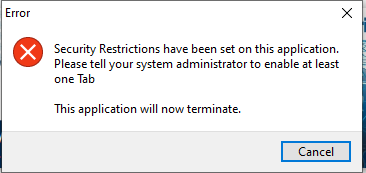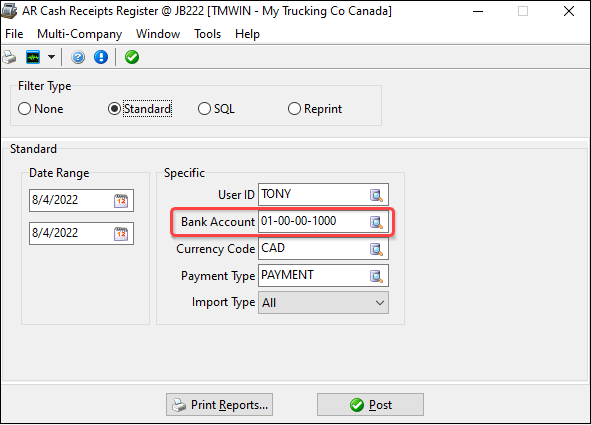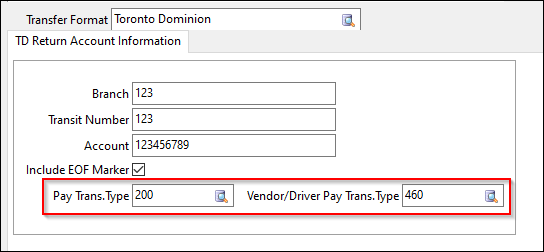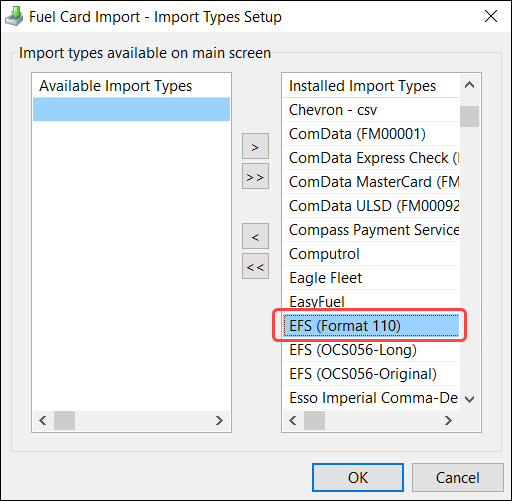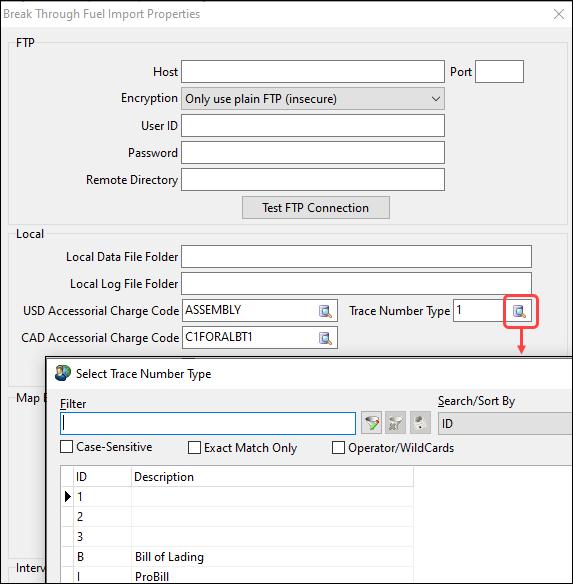TruckMate 2022.3 New Features: Back Office
| You may experience slightly longer upgrade times with this version of TruckMate. This is because extra processing is being done on the back end to ensure that everything works successfully. Contact TruckMate Support with any concerns. |
General
Features describe in this section appear in three or more TruckMate applications.
Express Code field/column added (TM-121415)
A fuel card Express Code field and/or column has been added to these applications:
-
AP Inquiry
-
AP Invoice Entry
-
Check Register
-
Claims
-
Instant Checks
-
Interline Payable Audit Register
-
R&M Stock Receipts Register
-
TruckMate Windows Service
Province/State field lookup and validation added (TM-137327)
Lookup and validation functionality has been added to the Prov/State field in these applications:
-
Company Profiles
-
Customer and Vendor Profiles
-
Driver Profiles
-
Employee Profiles
-
Payroll Configuration
Enhanced purchase order processing (TM-138353)
Previously, a purchase order could only be processed by R&M Stock Receipts or R&M Work Orders. It could not be processed in both applications.
Also, if a purchase order was being processed on a work order, it could not be used on any other work orders or on any stock receipts.
Now, R&M Stock Receipts and R&M Work Orders can process purchase orders simultaneously and use them multiple times.
In addition, AP Purchase Order Entry now contains validation that prevents data from being entered on certain tabs depending on the value in the PO For field.
AP Purchase Order Entry
Now, an error displays if you attempt to do either of the following:
-
Enter data on the R&M Parts tab if the value in the PO For field is AP
-
Enter data on the Expenses tab if the value in the PO For field is R&M or Outside WO
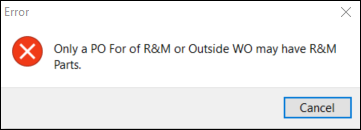
R&M Stock Receipts
You can now apply to a stock receipt any part records on a purchase order that have a To type of Shop (SH). The purchase order’s PO For value does not matter.
If there is only one qualifying part record, TruckMate adds it to the stock receipt automatically. If there are two or more qualifying part records, the Select R&M Shop window opens. On this window, you can choose the shop with the part records you want to apply. If you want, you can select Select All R&M Shops to apply all part records regardless of the shop.
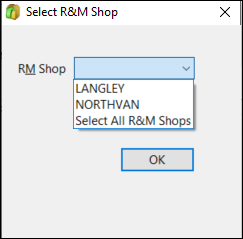
This feature works regardless of the value in the To field in the header. It also works regardless of whether you create the stock receipt and get the parts separately (via Get PO Parts) or whether you do both at the same time (via Create Stock Receipt from PO).
TruckMate keeps track of the number of parts on the original purchase order and applies only those that are available.
For example, suppose there are five parts on the original purchase order, and you apply three of those parts to a stock receipt. Once the stock receipt is processed via R&M Stock Receipts Register, the Received column in the R&M Parts tab of AP Purchase Order Entry displays 3. The next stock receipt you create from that purchase order will only have two parts available to apply.
Because you can now view parts records for a shop that is different from the one specified in the To field, a new To column has been added to the Parts List grid.
R&M Work Orders
You can now apply to a work order any part records on a purchase order that do not have a To type of Shop (SH). These include records with types:
-
Miscellaneous Equipment (EQ)
-
Outside Equipment (OS)
-
Power Unit (PU)
-
Trailer (TR)
The purchase order’s PO For value does not matter.
If there is only one qualifying part record, TruckMate adds it to the work order automatically. If there are two or more qualifying part records, the Select R&M Equipment Type window opens. On this window, you can choose the type you want to apply. If you want, you can select Select All R&M Equip Types to apply all part records regardless of the type.
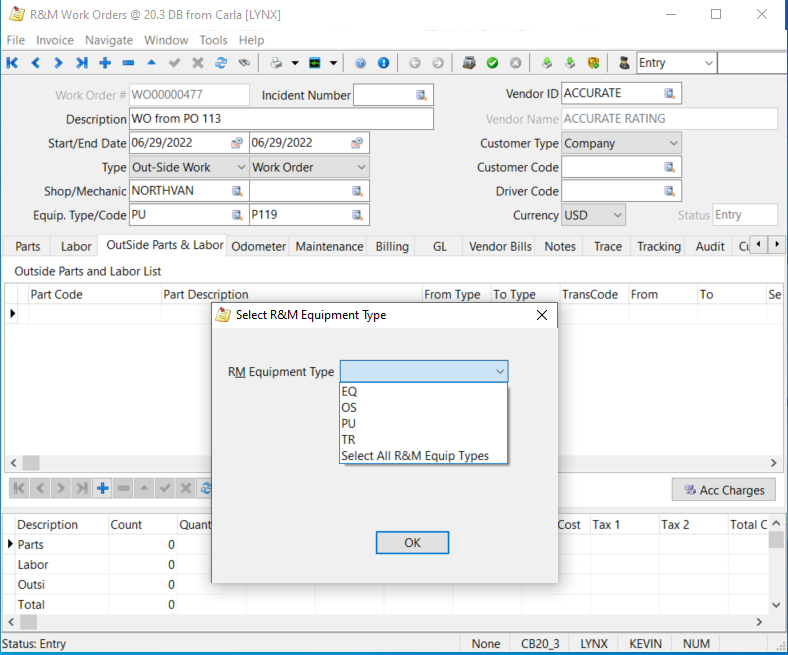
If you select PU, the Select R&M Equipment window opens. On this window, you can choose the equipment code you want to use. If you want, you can select Select All R&M Equipment to apply all parts regardless of the code.
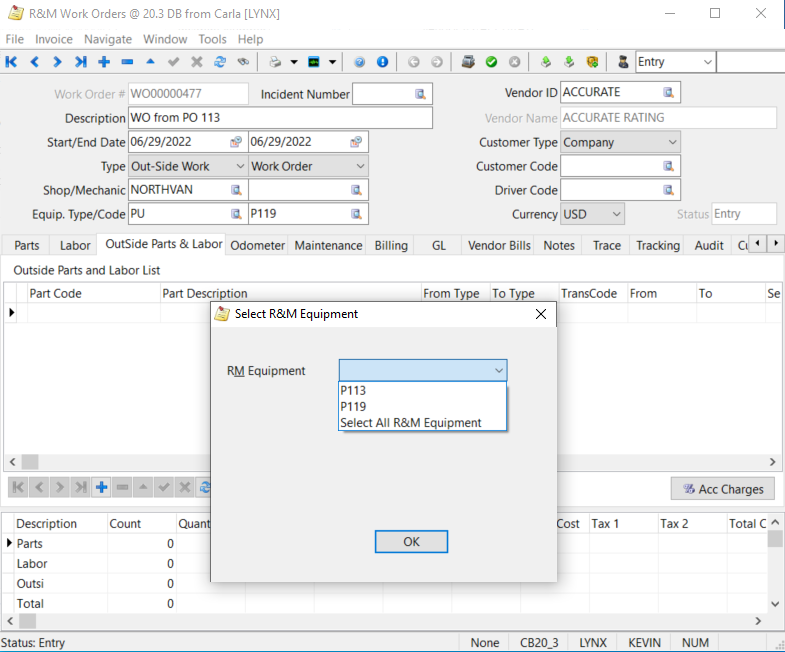
This feature works regardless of the value in the Equip. Type/Code field in the header. You can apply part records for different types and codes.
TruckMate keeps track of the number of parts on the original purchase order and applies only those that are available.
For example, suppose there are five parts on the original purchase order, and you apply three of those parts to a work order. Once the work order is processed via R&M Work Order Register, the Received column in the R&M Parts tab of AP Purchase Order Entry displays 3. The next work order or stock receipt you create from that purchase order will only have two parts available to apply.
Security cache added (TM-157858)
To improve performance during lookups, TruckMate now caches security data.
A new Reload Security Settings option has been added to the Tools menu in all TruckMate applications. When selected, it flushes the security cache.
Search results columns added to Find Freight Bill grid (TM-165015)
The Find Freight Bill window’s Search By section offers a number of different options for searching freight bills.
Previously, if you searched on the freight bill number or the detail line ID, the number or ID appeared in its own column in the results grid.
Now, if you search on any of the other available options, a Searched column appears. It lists the specific record data that matched your search criteria.
In this illustration, the Searched column displays trace numbers that matched the criteria specified.
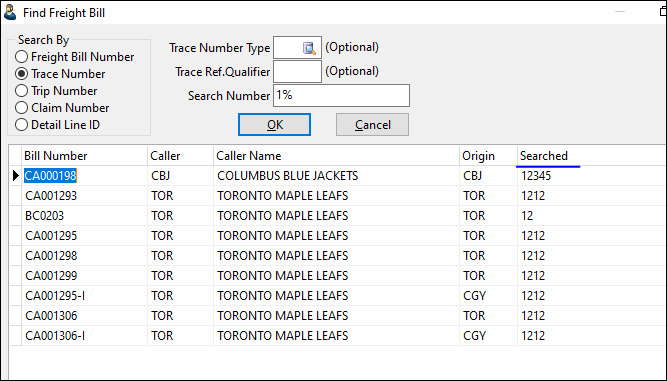
Codes Maintenance
VENDOR_LOAD_SUMMARY table available for accessorial charge filters (TM-164868)
On the Accessorial Charge tab, you can now choose the VENDOR_LOAD_SUMMARY table in the User Cond Base Table column for the Current Fuel Price charge behavior.
During auto-rating for a carrier charge in a trip, the FSC-VENDOR charge amount can be returned if the user SQL condition based on the VENDOR_LOAD_SUMMARY table is met.
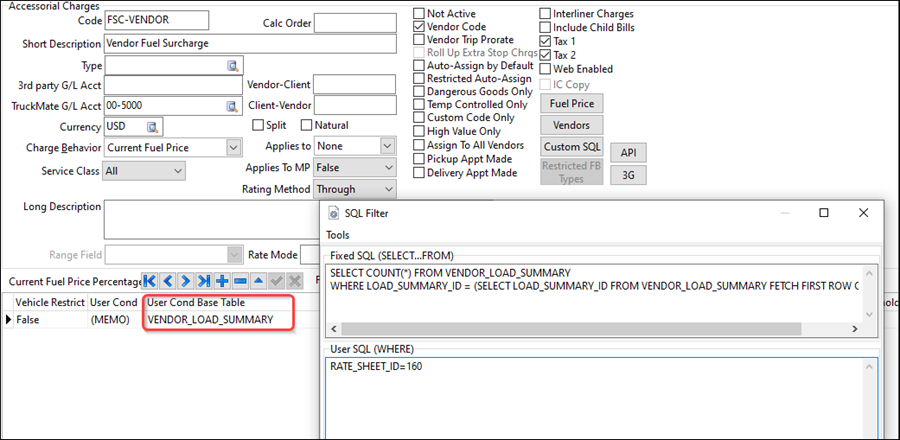
Customer Service
Driver Pay Contracts
New Populate Bill# column (TM-160490)
The Populate Bill# column has been added to the Mileage grid.
If the values in the Trip Based and Populate Bill# columns are both True, TruckMate adds the lowest bill number on the leg to the Bill Number column in the driver’s pay record.
If the Populate Bill# value is False, TruckMate does not update the Bill Number column.
Driver Statements
Negative net driver pay processing (TM-155406)
A new Application Configurator option is available for PAYSTMT.EXE:
| Option | Definition |
|---|---|
Post Negative Net Pay Driver Statement |
Determines how TruckMate handles a negative net driver pay statement. Valid values are:
|
On the Driver Statements window, the Post Negative Net Pay Driver Statement checkbox reflects the selected option value. It is grayed out regardless of value.
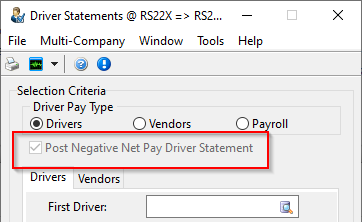
If selected (True), the check created from generating a statement with negative pay is marked as posted and cleared.
This feature applies to driver and vendor pay types only. For payroll, the checkbox is deselected.
Export Wizard
New export sub-types (TM-162912)
Two TCG Export sub-types have been added:
-
Dock Handling Time (ADOCK)
This file contains data for each approved original bill in the billing cycle that contains barcode items, such as probill number and terminal. The handling minutes value is set to 0. -
Monthly Shipment File (HANDLING)
This file provides additional shipment data about irregular-sized pallets. It contains detail readings for each barcode, such as length, weight, height, etc.
TCG LoadPlan functionality added (TM-164139)
Two new Application Configurator options are available for EXPORTWIZ.EXE:
| Option | Definition |
|---|---|
TCG LTL/Traffic Costing Infor: Use Primary Route |
Determines behavior when exporting LoadPlan options data to TCG. Valid values are:
|
TCG LTL/Traffic Costing Info: LoadPlan Export per Service Level |
Determines which service level(s) to use for export. Valid values are:
|
For each service level, the export file contains unique routes per origin-destination terminal pairs.
For debugging purposes, setting the SYSTEM Debug Application Configurator option to True activates logging. Note that doing so impacts export performance.
Invoice Print
Updated Application Configurator options (TM-85535)
Application Configurator options for BILL.EXE have changed.
-
Printed OK Prompt is now Unprinted - Prompt for FB Update. The option description has been updated.
-
The option descriptions for Reprints - Prompt for FB Update and Reprint Freight Bill Insert System Status Code have been updated.
On the Invoice Print window, an error message now appears if Update bill’s status to (reprints) is selected but no status code is in the associated field.
Email list of invoices (TM-165178)
If you want, you can instruct Invoice Print to email a list of invoices.
In the Invoice Print Service Options window:
-
Enable email functionality by selecting Fax/Email Enabled.
-
Use the Select Template feature to create an email template addressed to one or more people with email profiles defined in Codes Maintenance.
Rates Maintenance
Rate orders using the larger actual or estimated value (TM-151987)
You can now define rating method rules for a Bill-To customer. For example, you can rate orders based on the higher of the actual or estimated values.
A new Application Configurator option is available for EMPLOYEE.EXE.
| Option | Description |
|---|---|
Rating Method Determination |
Determines which quantities are used for rating and the factors that affect the quantities. Values are:
|
When the Rate by Method field value on the Client Rating tab is Rules, TruckMate removes the Cube to Weight and Weight to Cube values from the tab.
A new Rating Method tab displays the rating method rules.

The new rules control the Dim Weight and Rate Cube values for each detail line on the order which are used for weight and cube rate sheets.
To support this feature, a new ratingMethodRules endpoint and two new fields (minFBCube and maxFBCube) have been added to the '/masterData/clients/\{clientId}' query methods.
Copy Rates lookup within an expiration date range (TM-163439)
In the Copy Rates Wizard window, you can now use the optional Expiry Date field to look up rate sheets with expiration dates that fall within a finite date range.
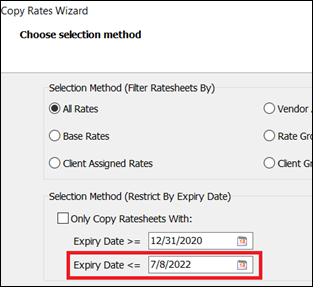
Batch processing for discount records (TM-163493)
New features are available in the context menu on the Discounts/Minimums tab:
-
Import Discount Records (csv)
If you keep data in Microsoft Excel, you can save it as a CSV file and import the file using this feature. -
Batch Delete
Use this feature to remove two or more selected records quickly. -
Batch Update Expire Date
Use this feature if, for example, you want to set the expiration date for all selected records to a year in the future. -
Batch Validate Data
With this feature, TruckMate checks all selected records and flags any errors.
Safety & Compliance
Incident Tracking security access (TM-163606)
A number of new security tab options were added in Security Configuration to determine how much access users are granted to the Safety & Compliance application. The following two issues are fixed in this case:
-
If Incident Tracking is not selected in a user’s security configuration, the user should not see the Incident tab or any reference to the tab when they open Safety & Compliance.
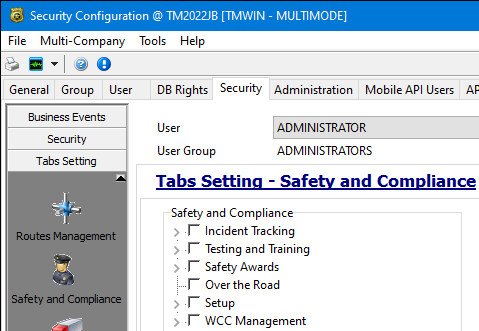
-
If all options are deselected, a warning message should appear when the user opens Safety & Compliance.