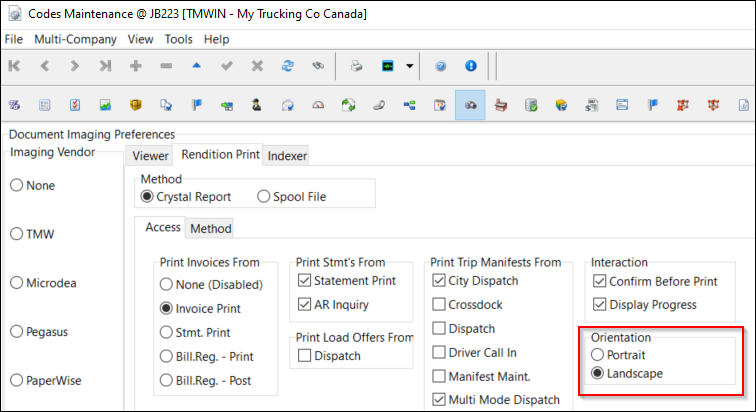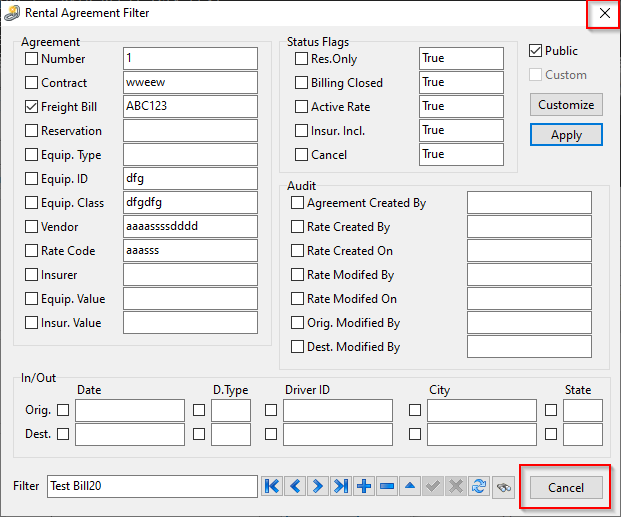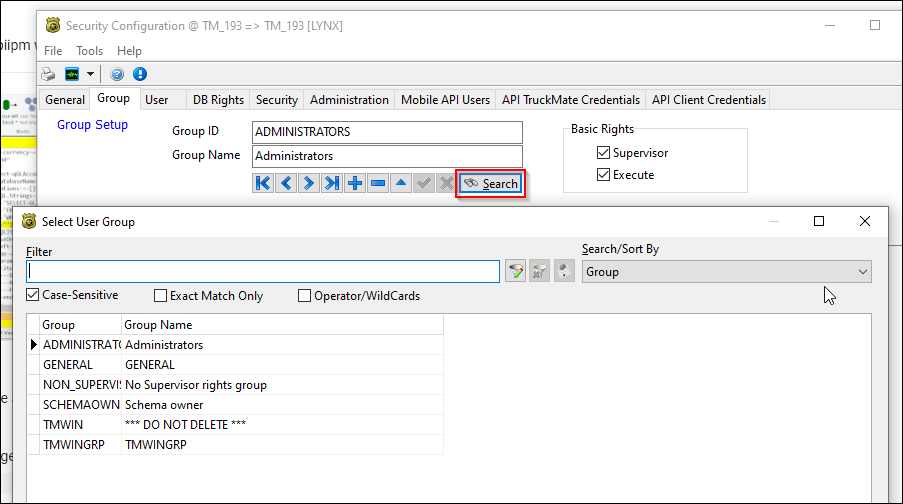TruckMate 2022.4 New Features: Back Office
General
Features described in this section appear in three or more TruckMate applications.
Improved SQL user error messages (TM-159547)
In exception messages involving user-created SQL, the actual SQL now appears inside the message window with USER_COND prefacing. This can help when identifying problems, either by yourself or with the help of a Trimble support representative.
In this example, the user-created SQL is
Surcharge DP_RULE_ID 121/LEG_IN 10
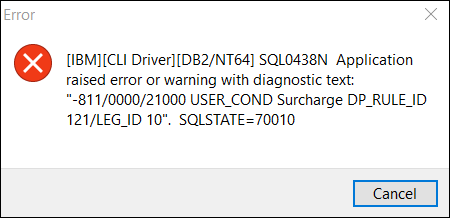
Exception messages that do not involve user-created SQL do not contain USER_COND.
Preserving express code data (TM-164871)
Changes have been made in these applications.
Improved database grid performance (TM-165353)
When TruckMate starts, it now creates a global cache for storing database grid settings.The cache is populated when a grid is accessed for the first time.Each time the grid is accessed afterward, the settings are read from the cache instead of the database.
For all applications that contain database grids, a new Reload DBGrid Setting option is available on the Tools menu.Selecting this option clears the cache.
Carrier411 references removed and/or edited (TM-166483)
As of this version, Carrier411 Interface is no longer included with TruckMate.These changes were made to related applications.
| Application | Action |
|---|---|
|
|
Removed Carrier411 options in the Select Interliner window |
|
Removed Carrier411 Options tab |
|
Removed Carrier411 group in the vendor profile’s Types and Payroll tab |
|
|
|
Removed Carrier411 options in the Select Interliner window |
|
Removed Carrier411 options in the Select Interliner window |
|
Removed Carrier411 option |
|
Removed Carrier411 options in these locations:
|
|
Removed Carrier411 options in the Select Interliner window |
Codes Maintenance
Container Depot Billing
User interface updates (TM-162032)
These changes have been made:
-
If Billing Cycle is deselected, the cycle options are inactive.
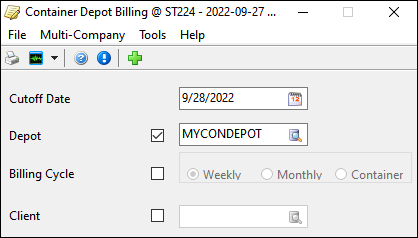
-
A Previous Batches window has been added. To access it, go to File > Previous Batches.
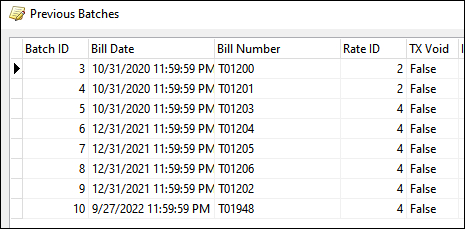
-
When a freight bill is created or updated, the Information window now includes the freight bill number.
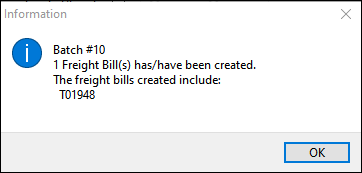
Customer Service
Waterfall tendering and routing (TM-164117)
Generally, waterfall tendering involves offering a freight shipment to several third-party carriers in sequence.
In a typical waterfall:
-
The load offer is transmitted to the first carrier as an email, EDI 204 message, or API call.
-
The transportation management system (TMS) then waits for a response, which typically comes in the form of an EDI 990 (accept/reject) message.
-
If the response is an acceptance, the waterfall process stops and the carrier is assigned the load.
-
If the response is a rejection, or if no response is received within a predetermined timeframe, the TMS sends a cancellation to the first carrier and transmits the load offer to the next carrier in the sequence.
In either case, the TMS may issue an EDI 997 (functional acknowledgment) message to the carrier.
-
This process repeats until a carrier is assigned the load, all carriers in the sequence have rejected the load, or no responses were received within the timeframe.
Now, with the help of Trimble Transportation Cloud (TTC) services, TruckMate lets you initiate waterfall tendering for a load that needs to be carried by a third party. You do this by right-clicking in the I/P tab and selecting Waterfall Tender from the context menu.
TruckMate and TTC then work together as follows:
-
TruckMate contacts TTC via API with basic shipment details.
-
TTC uses its routing guide to locate acceptable carriers.
-
TTC confirms with TruckMate that the carriers are eligible (for example, vendor profiles exists in the TruckMate database).
-
For each eligible carrier, TruckMate sends the load offer via EDI. TTC monitors the time passing.
-
If the offer is accepted, TruckMate assigns and rates the carrier.
-
If the offer is rejected, or no response was received within the timeframe, TruckMate sends the offer to the next eligible carrier.
The process repeats until a carrier is found for the load or all carriers reject it.
-
TruckMate monitors and logs all steps of this process, along with any communication between it and TTC.
For more information about waterfall tendering, including the required licensing, hardware, and software, contact your TruckMate implementer.
Populating drop grid information (TM-164730)
In Customer and Vendor Profiles, you can set up a default drop grid configuration for a customer by clicking Drop Grid Configuration in the Intermodal tab and entering information on the Container Drop Grid Setup window.
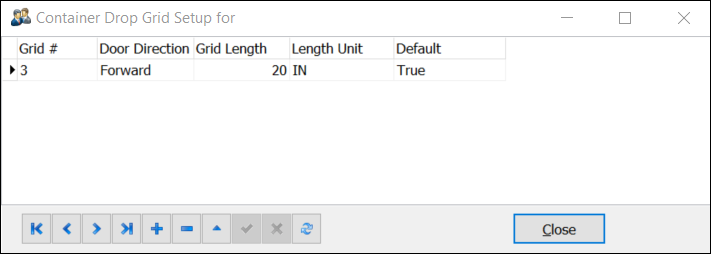
If the customer is the pickup or delivery stop on an intermodal freight bill, TruckMate now adds the drop grid information automatically to the Drop Grid subtab on the InterModal tab.
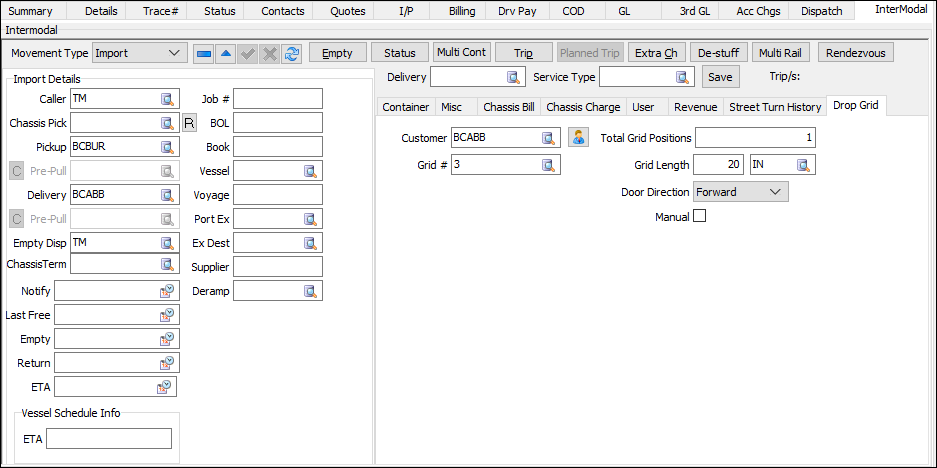
Previously, when a freight bill was created or updated via the TruckMate REST API, this information was not included. This issue has now been resolved.
Customer and Vendor Profiles, TruckMate Service Host
Bearer token support for ART Insurance API (TM-155813)
The ART Insurance API is an internal API used for RMIS carrier insurance integration. Previously, no bearer token was required for this API.
Now, you can specify a bearer token for use with the ART Insurance API. This illustration shows the ART Server tab in the Registry Monitoring (RMIS) Properties window in TruckMate Service Host.
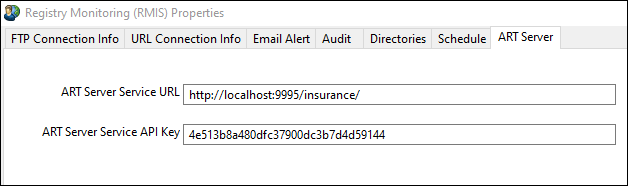
Like all ART APIs, you can configure the API key in the API TruckMate Credentials tab in Security Configuration.
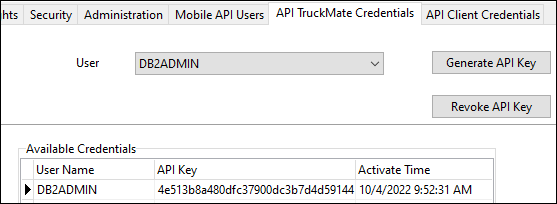
When processing RMIS insurance data, the API key is automatically initialized when either of the following happens:
-
Starting the RMIS service
-
Click Get Updates in the Carrier Insurance tab in the vendor profile
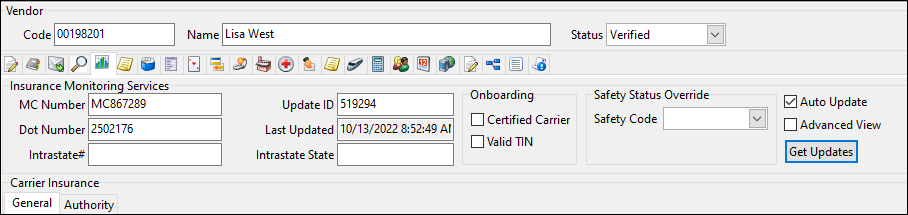
To change the API key:
-
In TruckMate Service Host, clear the value in the ART Server Service API Key field on the ART Server tab. This begins the automatic initialization process.
-
In Security Configuration, copy an API key value from the API TruckMate Credentials tab.
-
Return to TruckMate Service Host and paste the value into the ART Server Service API Key field.
-
Direct Deposit
Override description value in company/batch header record for ACH files (TM-160868)
Previously, the word PAYROL appeared as the default description in the company/batch header record for CCD transaction files that followed the Automated Clearing House (ACH) format. This caused confusion when working with vendor payments.
Now, you can enter your own description value in the Descr Override field on the Export to Direct Deposit File window.
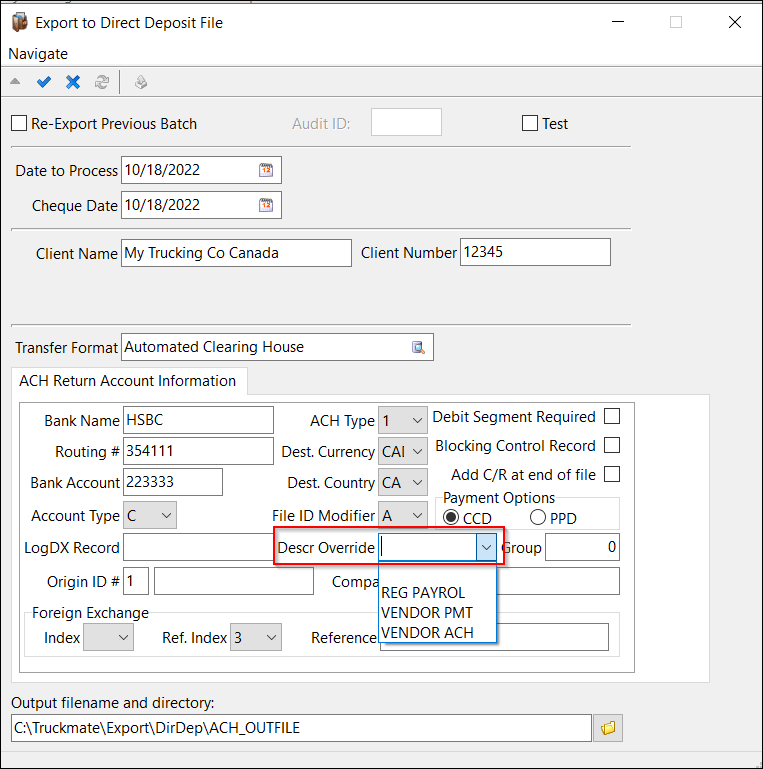
Driver Pay Audit
Driver Pay Mileage option added (TM-164688)
A new Driver Pay Mileage option is available in the context menu for the Payments tab. When you select it (or press CTRL+M), TruckMate automatically calculates and displays loaded or empty miles for the selected record based on the pay code category defined in Driver Pay Contracts.

eManifest
Seal validation (TM-164030)
Canada Border Services Agency (CBSA) and US Customs and Border Protection (CBP) require customers to record a high-security bolt seal as part of their Partner in Protection (PIP) and Customs Trade Partnership Against Terrorism (C-TPAT) programs respectively.
Now, in eManifest, you can confirm whether a seal is required as part of a conveyance manifest. This involves two parts:
-
A new Seal Required (Manifest) check box has been added to:
-
Customs Compliance tab in Power Unit Profiles
-
Basic Info tab in Container Profiles
-
-
A Seal Requirement field has been added to the Common tab in the eManifest Defaults & Settings window. You can choose from these options:
-
Disabled (default)
No seal validation for any manifest -
ACI Only
Seal validation for ACI manifests only -
ACE Only
Seal validation for ACE manifests only -
All
Seal validation for all manifests
-
If seal validation is selected, and a resource on the vehicle/equipment list requires it, a warning appears, as shown in this illustration.
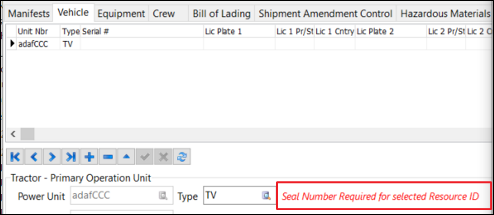
Clicking Validate in eManifest performs seal number validation on all resources in ACE and ACI manifests.
EDI map modification (TM-166145)
TruckMate customers can have multiple manifests (for example, 309 Cargo Only and 358 Conveyance) to handle different aspects of a shipment. Previously, when a CBSA customs agent sent an EDI 350 response to the customer, it was applied only to the Conveyance manifest associated with the Cargo manifest.
Now, when a customer receives the EDI 350 X12 message, all instances of the same manifest are updated with the correct information. This includes bill of lading records for the same Custom Control Number (CCN).
Order Preprocessor
New configuration option for trailer spotting settings (TM-165936)
A new ORDERPREPRO.EXE Application Configurator option is available.
| Option | Definition |
|---|---|
Auto Populate Spot Field During Update |
Determines the location where TruckMate gets trailer spotting settings. Valid values are:
|
If left at the default value (True):
-
TruckMate ignores any imported setting values.
-
When the pre-order is accepted and updated in Customer Service, the Spot check box values are set based on the Spot Trailer value in the shipper and/or consignee profile.
If set to False:
-
You can use FB Import to import a text file containing setting values.
-
On the Order Preprocessor window, Spot check boxes appear in the Shipper and Consignee sections.
-
Initial values are determined by the contents of the imported text file.
-
If you want, you can change values manually.
-
-
TruckMate preserves the Order Preprocessor values when the pre-order is accepted and updated in Customer Service. It ignores the Spot Trailer value in the shipper and/or consignee profile.
Payroll Processing
Changes to Symmetry Tax Engine (TM-166957)
As of TruckMate 2022.4, Symmetry Tax Engine (STE) file locations have changed. If you are working with US payroll using an older version of TruckMate, you may need to change your setup so that the engine will continue to work. For details, see How do I update my STE setup?