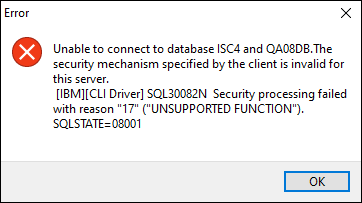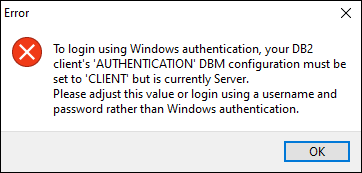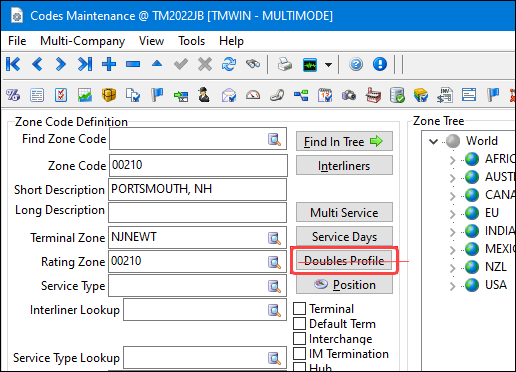TruckMate 2022.2 New Features: Operations
|
TruckMate versions 2022.1 and 2022.2 have been released as a single upgrade package available for download on the Trimble Transportation Client Center. TruckMate version 2022.1 is not available as a stand-alone download. If you are upgrading to TruckMate 2022.2 from an earlier version, review the Release Notes and New Features Guides for this version, along with those for all the versions in between. For example, if you are currently using TruckMate 2020.3 and you want to upgrade to 2022.2, review the materials available for versions 2020.4 through 2022.2. |
TruckMate online help F1 integration (TM-163894)
TruckMate’s online help is now exclusively web-based. As of version 2022.2, the Microsoft Compiled HTML Help (.CHM) file is no longer packaged with the installer.
When you press F1 or go to Help > TruckMate Help, your default browser displays the overview page for the application you are working in. An Internet connection is required.

New online support interface (TM-160957)
In December 2021, Trimble Transportation Support switched from NetSuite to Salesforce for tracking customer support calls.
When you go to Help > Enter Support Case, your default browser displays the Trimble Transportation Dedicated Customer Support site.
This site provides access to the Learning Center and lets you view available materials before entering a support call.
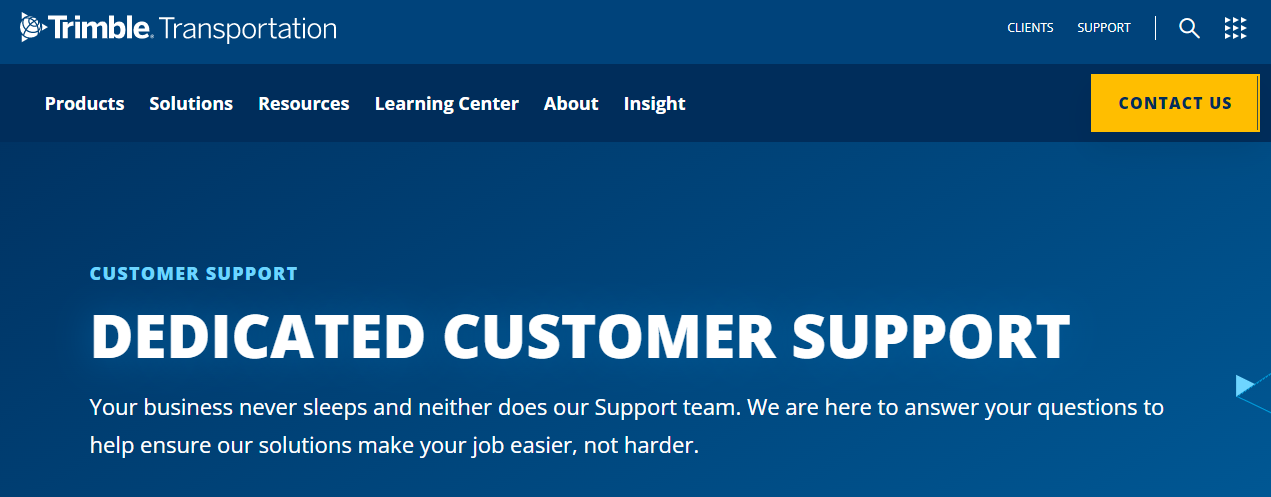
If you cannot find the information you need, click CONTACT US to send in a ticket or reach out to a support representative.
SQL Execute
Migrate Database Wizard - drop columns process (TM-163160)
The Migrate Database Wizard uses a different procedure when dropping existing table columns during an patch update or base upgrade.
Instead of using the TM_DROP_COLUMN procedure, now it renames the column by adding a prefix of "C2B_DROPPED_". Later when the columns are removed and the migration completed, the tables undergo a REORG to speed up the process.
Here’s an example of how this will appear during and update or upgrade.
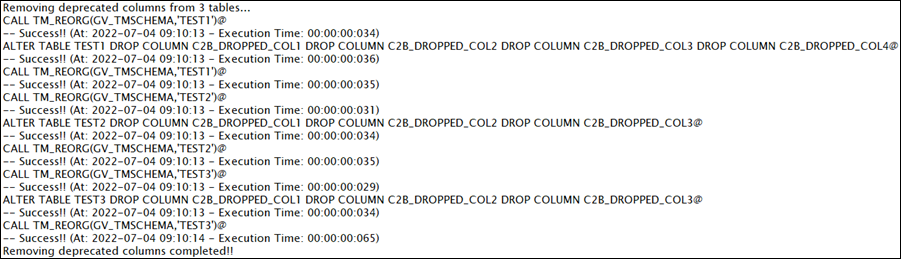
Enable DB2 'Statement Concentrator' (TM-163626)
A new DB2 STMT_CONC setting has been added to the list displayed by the DB2 Settings that Affect TruckMate Performance window.
Go to Performance > DB2 Configs to change this setting from OFF to COMM_LIT.

This setting can reduce CPU consumption by at least 30% and improve the performance for standard TruckMate tasks. A DB2 restart is not required for this option to take effect. on
Data Purge
Improved Data Purge Utility (TM-160443)
Major improvements were made to the Database Utilities > Data Purge Utility application:
-
Runs much faster now.
-
You can purging data automatically now using a stored procedure within the IBM DB2 Data Management Console.
-
You can still use the application interface manually to purge data at any time.
For automatic data purging, schedule a job to run the DATA_PURGE_DELETE_AUTO_UPTO stored procedure in the IBM Db2 Data Management Console. For example:
-
Auto Rollover Purge Up To:
CALL DATA_PURGE_DELETE_AUTO_UPTO(CURRENT_DATE - 8 YEARS, 'C:\ProgramData\TruckMate\DataPurgeLog') -
Auto Purge Up To a Cut-off Date:
CALL DATA_PURGE_DELETE_AUTO_UPTO('2014-12-31', 'C:\ProgramData\TruckMate\DataPurgeLog')
The tables and their purge options must be selected and saved before the purge can be performed using the stored procedure.
| Run reorgs, runstats, and rebinds after purging data. Run ONE active purge process at a time to avoid database table locks. |
Windows login
Database manager authentication = CLIENT (TM-151786)
Previously, TruckMate used a manual login method where you enter your TruckMate username and password, select a Database and Company and click OK.
Windows authentication has been added as an alternate way to log in. Click the  login method button to switch to the key icon. Once you enter your Windows username, no password is required. After this first login, you only need to indicate the database and company. This is similar to using single-sign-on.
login method button to switch to the key icon. Once you enter your Windows username, no password is required. After this first login, you only need to indicate the database and company. This is similar to using single-sign-on.
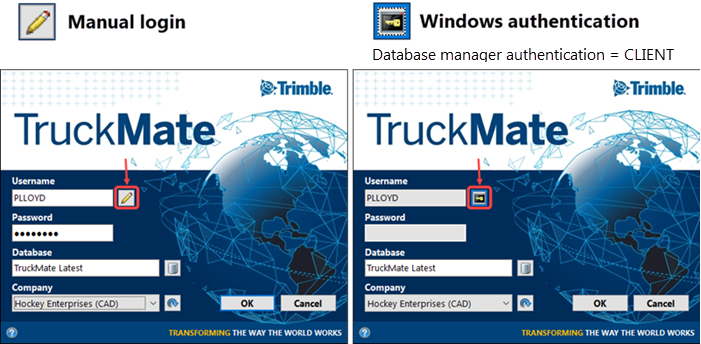
Your TruckMate Username (defined in Security Configuration) MUST always be an exact match with your Active Directory/Windows-based Username.
A DB2 configuration change on the TruckMate servers and workstations is required to use this new login method. The 'Database manager authentication' option must be set to CLIENT and the database re-catalogued on all the runtime and actual server installs of DB2.
db2 update dbm cfg using authentication CLIENT
To run this configuration command, everyone must be logged out of the environment first and restarted afterwards for the change to take effect.
You can click the  pencil or key button to toggle between the two methods.
pencil or key button to toggle between the two methods.
Flyway using CLIENT authentication (TM-164264)
The Flyway application used by the Database Migration Wizard now supports CLIENT authentication.
When using CLIENT authentication, the Database Migration Wizard patch updates and base upgrades MUST be performed on the server in which the database resides.
Troubleshooting authentication errors (TM-164181)
When using the Windows authentication login method, the DB2 'Database manager authentication' option must be set to CLIENT on the runtime and actual server installs of DB2. In case a server was somehow missed, TruckMate will display one of three error messages.
DB2 Server = SERVER and Catalog = SERVER`
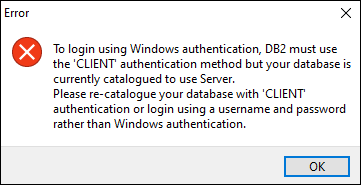
"To login using Windows Authentication, DB2 must use the 'CLIENT' authentication method but your database is currently catalogued to use Server. Please re-catalogue your database with 'CLIENT' authentication or login using a username and password rather than Windows Authentication."
Mileage & Mapping
PC*MILER 36 (on-prem version) is officially certified with TruckMate. As per the standard PC*MILER certification process, the following features have been verified and will work with the new TruckMate 2022.2 version:
-
Zone Validations within Codes Maintenance.
-
Zone Positioning within Codes Maintenance.
-
Zone Validations within Batch Geocoding Utility.
-
Zone Positioning within Batch Geocoding Utility.
-
Client Positioning within Customer/Vendor Profiles.
-
Client Positioning within Batch Geocoding Utility.
-
Client Validations within Customer/Vendor Profiles.
-
Client Validations via Batch Geocoding Utility.
-
Automatic Mileage Calculations within Customer Service.
-
Interactive Mileage Calculations within Customer Service.
-
Automatic Mileage Calculations within Dispatch/MMDisp.
-
Dispatch Optimization of Trips.
-
Manual ETA Calculations from Dispatch/MMDisp.
-
Automatic ETA Calculations from Dispatch/MMDisp.
-
Automatic Mileage Calculations within Trip Envelope Processing.
-
Fuel Tax Calculations on Trips.
-
Multi-Version-Switcher (MVS).
PC*MILER Web and Web services will be certified once they are released later this year.
Mobile Communications
Communications Manager log - avoiding mismatched versions (TM-162966)
A new line item was added to the Communications Manager log to display the MobCommSvc.exe communications manager service version. This allows you to compare it against the version of the currently updated and patched TruckMate environment for troubleshooting.

If there is a version mismatch, the MobCommSvc.exe communications manager service executable file must be updated on the server.
To prevent scenarios where the executables for the EDI Communications Manager and the MobCommSvc.exe communications manager service are running older versions compared to the current schema version of the TruckMate database.
New fields for SENSOR table (TM-159622)
Several new fields were added to the SENSOR table to better match the Omnitracs mobile device workflow.
Driver ID was added to the Devices grid to indicate which resource sensor data is being sent to.

Since the Omnitracs workflow uses a U.S. setting, the Odometer Units are auto-set to miles and Total Fuel Units are set to Gallons. Mobile Device Maintenance users can view the sensor data for a particular device. Fuel data sent to TruckMate will be seen inside of the Activity log.
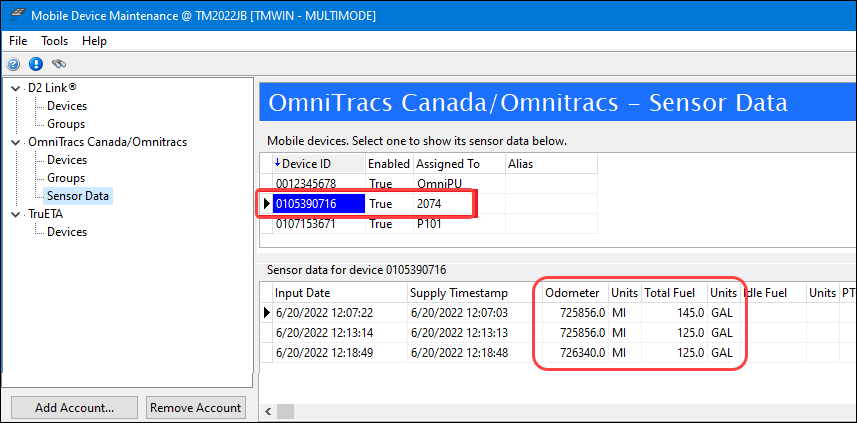
The Speed and Heading fields were also added to the SENSOR grid. The data is populated from the fuel reports.
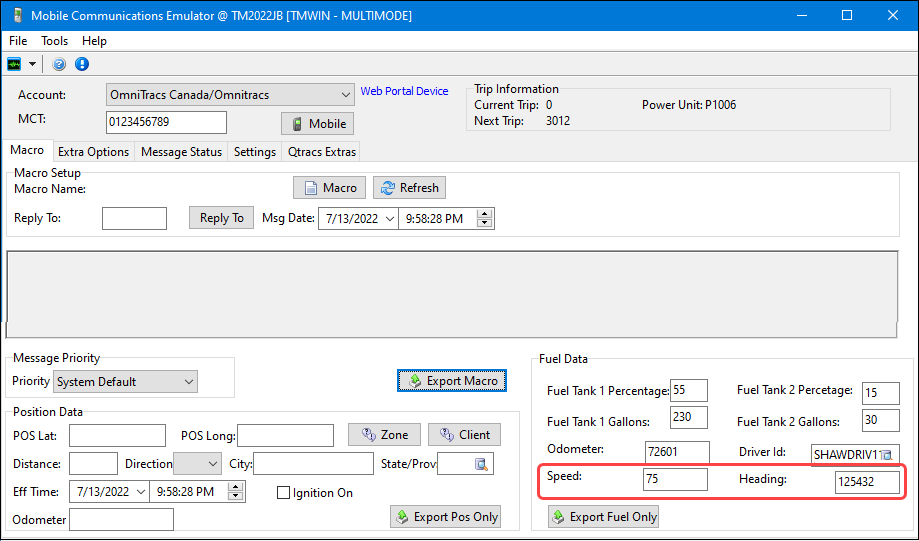
Update hours of service for reefer/trailer (TM-162323)
The TracKing mobile network can now update maintenance hours into the Hourmeter field for trailers. These values come from the Vehicle Temperature Reports from TracKing.
To use this new feature, go to the Communications Manager application and select the Process Hourmeter check box.
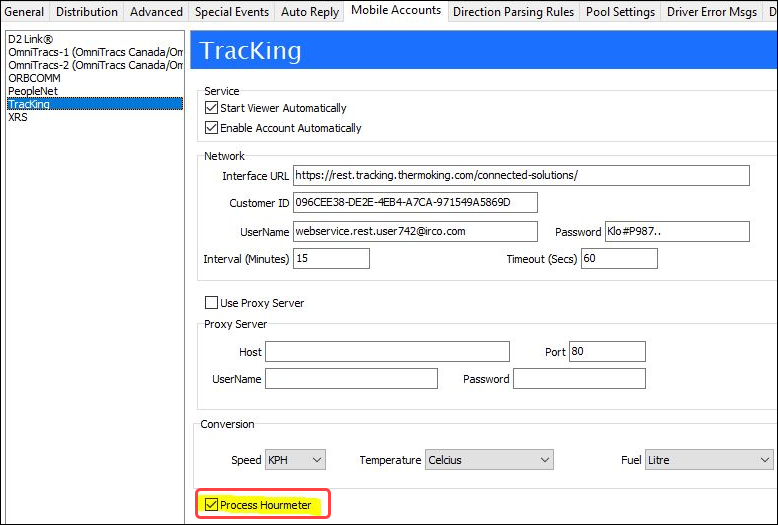
Once enabled, the Hourmeter information sent via a Vehicle Temperature Report is recorded against the associated trailer.
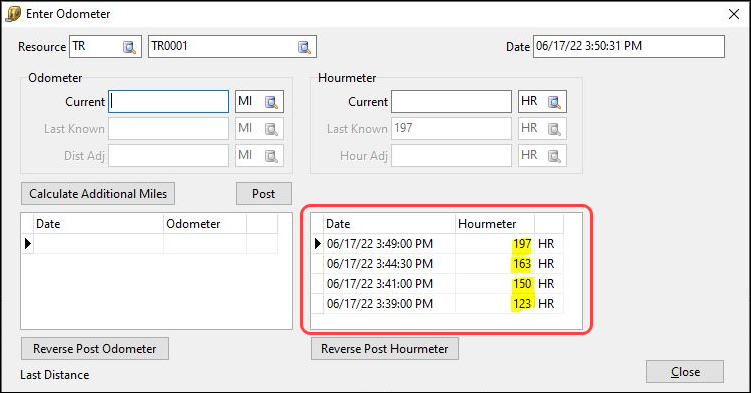
-
If the incoming value matches the current value already in TruckMate, no update will occur.
-
If a non-valid number is received, the value is rejected.
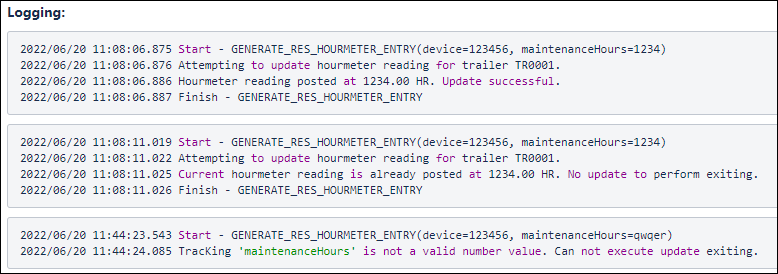
New Forward Macro fields for planned legs (TM-163994)
Previously, when load offers were sent to a driver planned on a trip where the current leg was not finished (i.e., still active), the wrong "Next Planned Leg Start Zone" was often sent in the Load Offer.
To resolve this, now you can send macros for future planned legs. Two new forward macro fields were added into the Communications Macro Definition Tool.
-
Next Planned Leg To Zone
-
Next Planned Leg From Zone
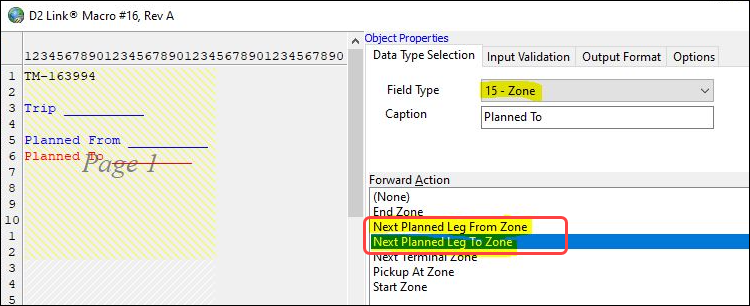
When the Load Offer is sent to a driver on a future planned leg using these fields in the macro, it will send the correct zones.
Here is an example:
A load offer is sent to a driver planned on Legs 2 and 3 of a trip. When these macros are used, it will correctly send these zones to the device (via the Load Offer), rather than incorrectly using the Leg 1 zones (where a different Driver is already assigned)
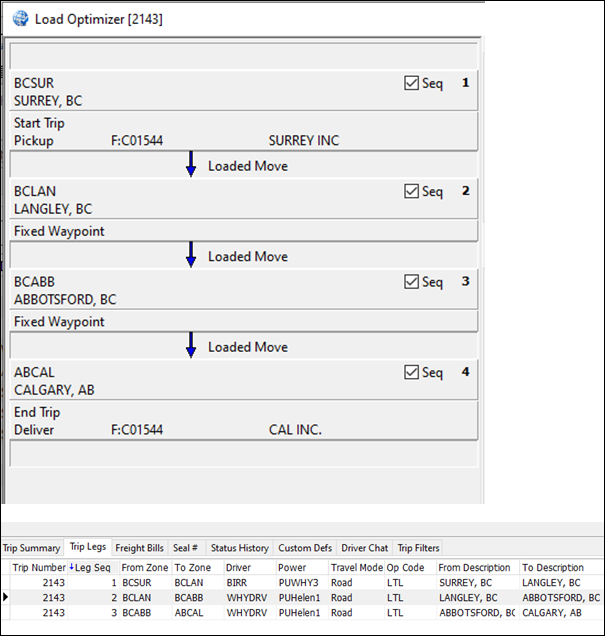
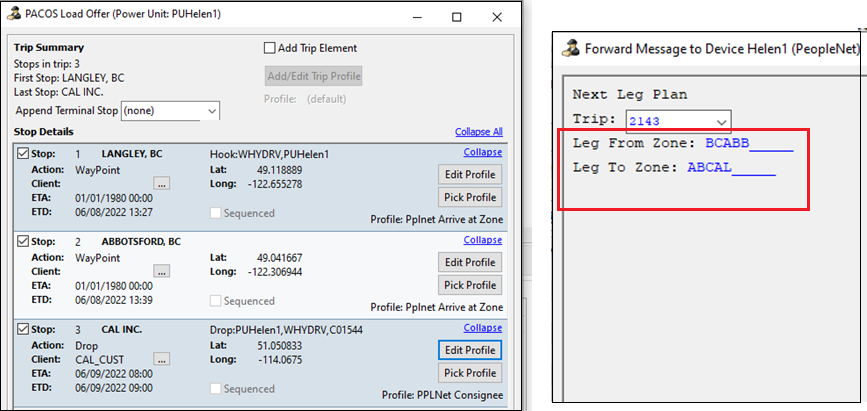
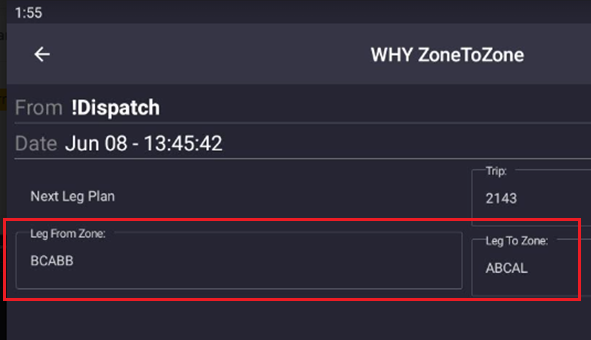
Pause AutoDispatch workflow (TM-157277) [[TM-157277]
Several changes were made to the AutoDispatch workflow in Dispatch / Multi Mode Dispatch.
User Fields
Ten User fields were added to the AutoDispatch grid.
In order for the User Fields to display in the grid on the AutoDispatch tab, you must change these settings in the Mobile Communications > Communications Manager application:
-
Configuration > General > set AutoDispatch Method to 'Segments'
-
Configuration > General > set Segment Type to 'Driver' or 'Power'
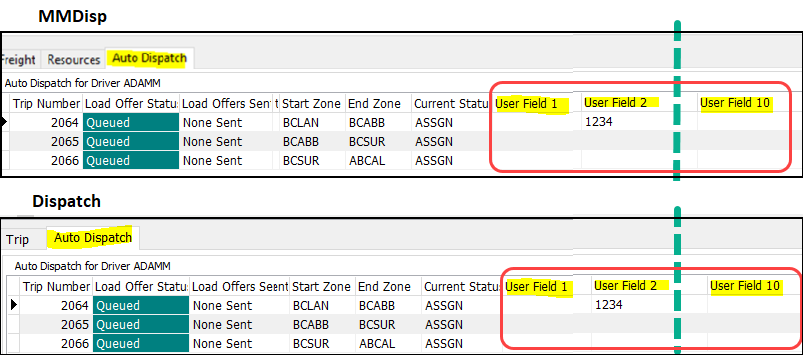
New app config
A new Application Configuration option was added into TruckMate to determine when AutoDispatch should be used.
Utilities > Application Configurator > DISPATCH.EXE
| Option | Description |
|---|---|
Auto Dispatch Segment: Send Load Offer if previous segment completed outside of MobCommSvc |
Determines if AutoDispatch should send out the next trip when any external action other than MobileComm (e.g, Dispatch, ART, etc.) completes a trip in TruckMate.
If there are multiple trips in the queue, AutoDispatch will await and see if it can send the next trip after that process. |
Here is an example using this new app config to pause AutoDispatch.
-
The app config is set to False.
-
Trips 1, 2 and 3 are in the AutoDispatch queue for a driver.
-
Trip 1 is completed outside of MobComm and so AutoDispatch does not send the Load Offer for Trip 2 because the app config is set to False.
-
The load offer is sent for trip 2 later and the driver completes this via MobComm.
-
Trip 3 is automatically sent via with the AutoDispatch workflow.
If you have more specialized requirements for when certain trips should not be sent to a driver, instead of the app config, use custom code and the new AutoDispatch User Fields to indicate when a particular trip should not be sent and when it should be sent.
Dispatching Operations
Improved attempted stops workflow (TM-157130)
Previously, attempted stops could only be recorded from "Other" statuses, and had limited functionality on bills and Trips when applied to a move.
New options for Shipper and Consignee based status behaviors allows you to design your status codes as required using options such as reattempts, attempt-and-unmatch, and cancellation.
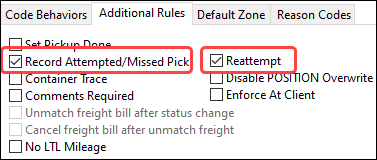
The review and auditing features were also improved. Dispatchers can see on which trips bills were attempted and when.
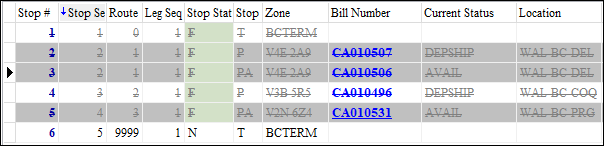

Trip Operation Planning (TOP)
TOP tool officially released (TM-162202)
The Trip Operation Planning tool, first released in TruckMate 2021.1 as a beta version, has been officially released in TruckMate 2022.2. The previous Merge & Split workflow has been removed from TruckMate.
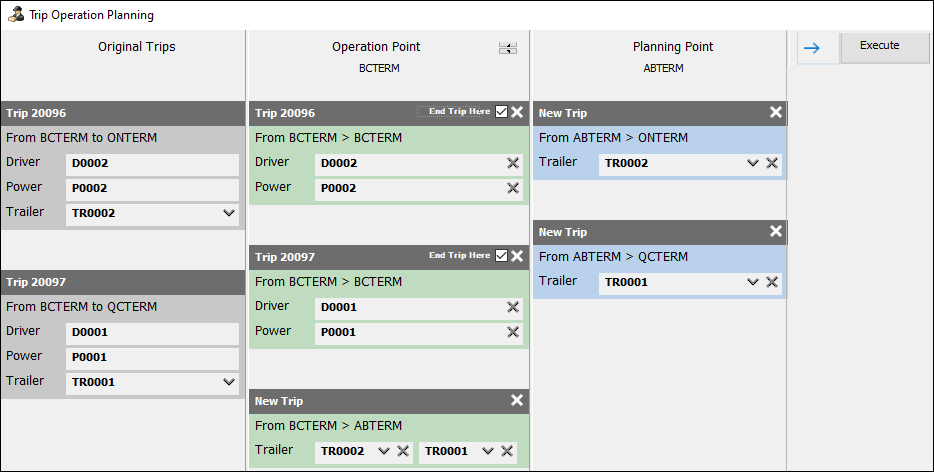
Refer to Trip Operation Planning (TOP) - Overview in the TruckMate online help for how to use this new tool.
Changes were made to several TruckMate applications since the Trip Operation Planning tool replaces older application windows. This includes the Preplan Doubles and Merge / Switch Resources tools which have been removed.
Dispatch
-
The word (beta) was removed from the shortcut menu option.
-
The 'Merge/Switch Resources' menu item was removed from the shortcut menu on the Trips grid.
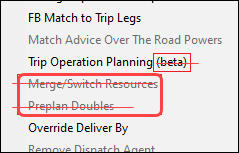
-
The 'Preplan Doubles' menu item was from the shortcut menu on the Trips grid.
Multi Mode Dispatch
-
The word (beta) was removed from the shortcut menu option.
-
The 'Merge/Switch Resources' menu item was removed from the shortcut menus on the Trip grid and the Yard grid.
Create TBU trips using TOP (TM-160759)
Now you can create TBU (to be unloaded) trips via splits using the Trip Operation Planning tool.
This is used for scenarios where an LCV (long combination vehicle) trip is arriving at a terminal and while one trip is continuing on, you want to set the other to unload.
Rather than waiting until the trailers arrive at the dock to auto-split this by parking the trips at a door, now you have the option to pre-plan the split/door activities and the additional outbound move.
Refer to Trip Operation Planning (TOP) - Overview in the TruckMate online help for how to use the Trip Operation Planning tool.
Warning/None Routing Options in TOP (TM-162001)
The "Enable Routing Validation When Matching FB" security option settings of Warning and No Warning/Error are now supported by the Trip Operation Planning tool. Previously, only the Error setting applied and it restricted the creation of any routes that would violate the Terminal Plan(s) for any freight bills on the trip.
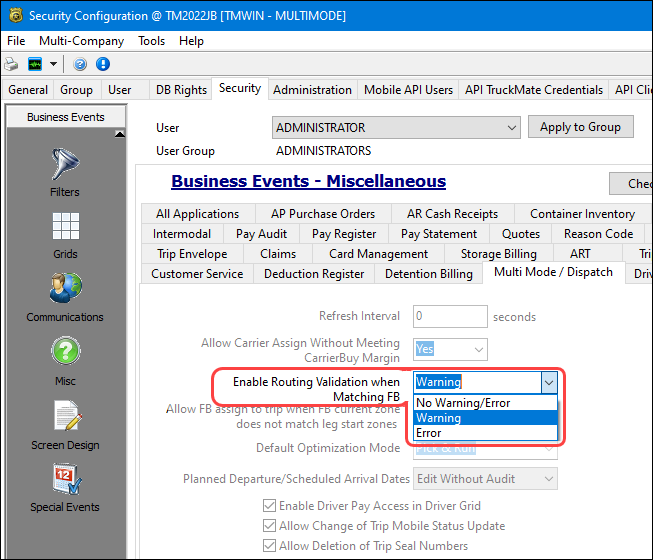
Use these options to set the permission level for each user:
-
Error - Load plans must be followed every time.
-
Warning - Load plans should be followed under most cases, but some leeway is granted for odd or unexpected circumstances.
-
No Warning/Error - Load plans do not need to be followed or they are not used.
Warning
If you try to create a TOP Plan that would result in a route not having a valid Load Plan ID/Load Plan Option, a warning message is displayed.
The warning will note the route between A and B (start and end) is invalid when being routed through the chosen merge/split point. You will be asked if you want to proceed with the movement.
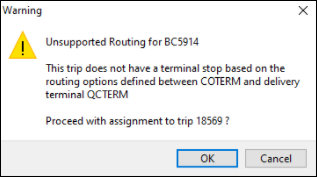
-
NO - The action is cancelled and you can re-adjust the plan.
-
YES - The plan will be created. One or more sequences within a freight bill’s terminal plan will contain Load Plan ID’s of 0 since they are invalid but still permitted with this option.
No Warning/Error
You can create a TOP plan that would result in a route not having a valid Load Plan ID/Load Plan Option. No warning appears.
Once you execute the TOP plan, One or more sequences within a freight bill’s terminal plan will contain Load Plan ID’s of 0 since they are invalid but still permitted with this option.