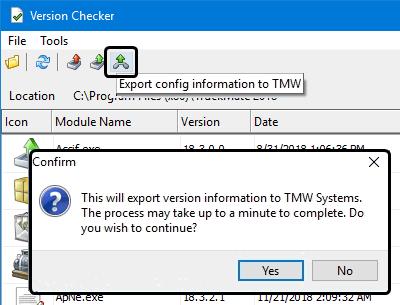Version Checker
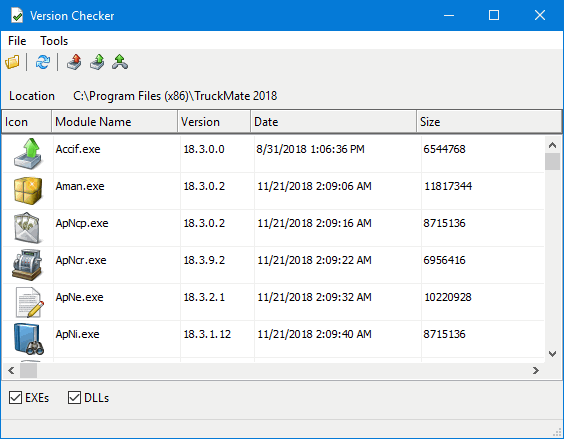
The Version Checker program displays a list of information about the TruckMate programs installed in the selected directory on your workstation. This can be used to compare revisions among workstations on your network.
When the Version Checker program opens, it will collect and display the version information about the TruckMate programs located in the same directory as itself.
To access Version Checker:
| From this location | Go to |
|---|---|
TruckMate Menu and TruckMate Task List |
Utilities > Version Checker |
Windows Start Menu |
TruckMate 20xx > Version Checker |
Windows Explorer |
C:\Program Files (x86) > TruckMate 20xx > Ver_chk.exe |
Menu and toolbar options
This topic describes menu and toolbar options and functionality that are specific to this program window.
For information about common menu and toolbar options (i.e. File menu, Refresh, Multi-Company, etc.), see General menu and toolbar options.
File Menu
Change Directory
![]() Change to a different TruckMate program folder to perform a version analysis based on the contents of the selected folder.
Change to a different TruckMate program folder to perform a version analysis based on the contents of the selected folder.
Tools Menu
![]() ,
, ![]() ,
, ![]() :
Refer to Exporting the TruckMate program version information.
:
Refer to Exporting the TruckMate program version information.
Checking the TruckMate Program versions
-
Go to Utilities > Version Checker.
-
The Version Checker program displays the version information about the TruckMate programs located in the same directory as itself. The location is displayed at the top of the list of executables.
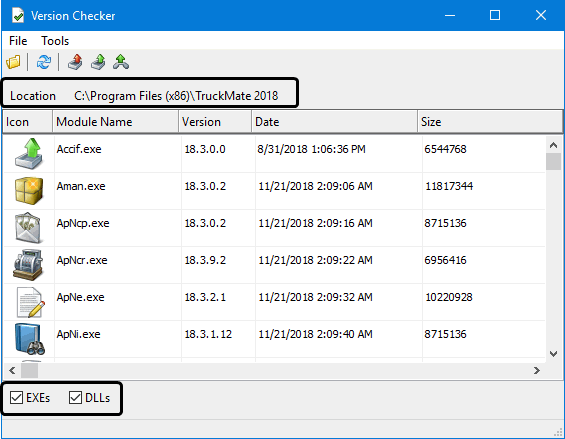
-
Use the checkboxes at the bottom of the window to view only executables or DLLs or both file types and click the
 Refresh button to re-generate the display.
Refresh button to re-generate the display. -
To change the directory, click the
 Change Directory button on the toolbar.
Change Directory button on the toolbar. -
Click any of the files to display additional version details.
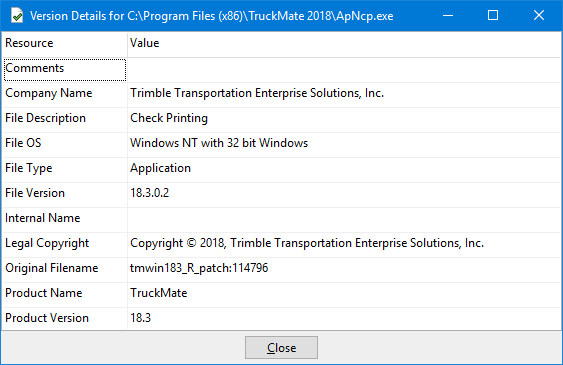
Exporting the TruckMate program version information
-
Go to Utilities > Version Checker.
-
The Version Checker program displays the version information about the TruckMate programs located in the same directory as itself.
-
Click one of the three buttons at the top to export the version information.
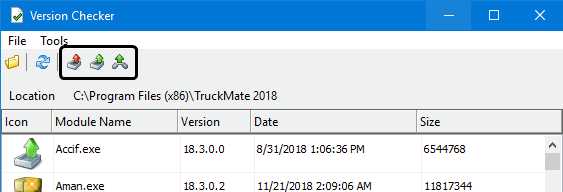
 Export to CSV
Export to CSVSave the version information as a Comma Separated File (CSV), used in spreadsheet applications.
 Export to XML
Export to XMLSave the version information as an XML file for use with Internet browsing applications.
 Export to TMW
Export to TMWSends the version information to a central repository accessible to Trimble Transportation Support staff.