Adding meter, fluid, or PM groups to a unit type
You use the Meters, Fluids, PMs Setup page to add meter, fluid, or PM groups to a unit type. The system uses these groups when you create a new unit on the Unit Master record to assign the correct meter, fluid, and/or PM groups.
|
The system associates these groups to units created after the group has been set up. They do not update existing Unit Master records. |
To add a meter, fluid, or PM group to a unit type:
-
Go to Menu > Setup > Meters, Fluids, PMs Setup.
The Meters, Fluids, PMs Setup page opens.Show me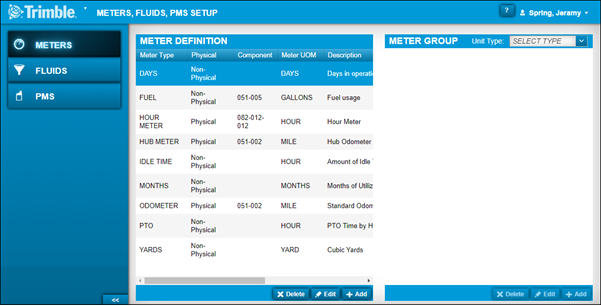
-
Do one of the following:
Add meters to a unit type-
If needed, select the Meters tab.
The Meter Definition and Meter Group sections are displayed. -
In the Meter Group section, select a unit type from the Unit Type field.
-
In the same section, click Add.
The Add Meter Group window opens.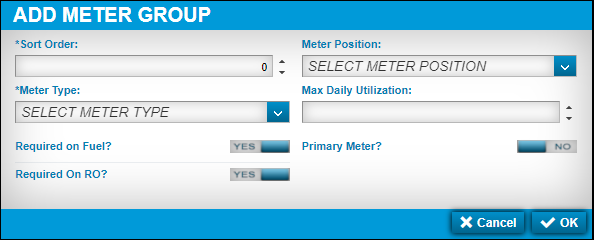
-
Make entries in the fields.
For details on individual fields, see Meter Group.
-
Toggle the options as needed.
Note: You can have one primary meter type in a meter group.
-
To save your changes, click OK.
The window closes and your meter type is displayed in the Meter Group section.
To close this window without saving your changes, click Cancel.
Add fluid to a unit type-
Select the Fluids tab.
The Fluid Definition and Fluid Group sections are displayed. -
In the Fluids Group section, select a unit type from the Unit Type field.
-
In the same section, click Add.
The Add Fluid Group window opens.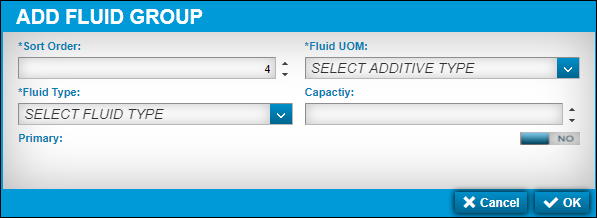
-
Make entries in the fields.
For details on individual fields, see Fluid Group.
-
To save your changes, click OK.
The window closes and your fluid type is displayed in the Fluids Group section.
To close this window without saving your changes, click Cancel.
Add components to a PM group and assign them to a unit type-
Select the PMs tab.
The PM Group section is displayed. -
Select a unit type from the Unit Type field.
-
Click Add.
The Add PM Group window opens.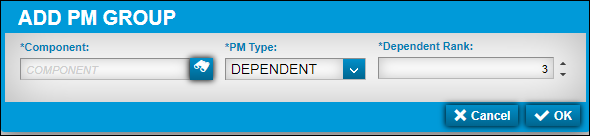
-
Make entries in the fields.
For details on individual fields, see PMs Group.
-
To save your changes, click OK.
The window closes and your component is displayed in the PM Group section.
To close this window without saving your changes, click Cancel.
-