TMT Fleet Maintenance V.2022.1 Release Notes
This section contains information on the latest version, including:
-
Enhancements (new or updated features)
-
Resolved issues (application improvements)
Warnings
Important information, please read
-
TMT Client-Server (Delphi) 2019.4.1 or any earlier version cannot be used with TMT Fleet Maintenance 2022.1. Do not upgrade unless you are ready to go to TMT Web only.
-
Customers using both Integration Options and Windows Authentication should set up their systems so that User drop-down lists use the WINUSER value, instead of the USERNAME value.
-
This version requires .Net Framework 4.8. See the hardware requirements for more information.
-
Customers who are on versions of TMT Web before 2021.3 may be exposed to a vulnerability documented by one of our third-party software vendors (Telerik). Guidance varies depending on the installed TMT Web version (see below). For information directly from Telerik, please use this xref: https://docs.telerik.com/devtools/aspnet-ajax/knowledge-base/common-allows-javascriptserializer-deserialization
-
2021.3, 2021.3.2, 2021.3.3, and 2022.1
These versions use an upgraded Telerik version that has patched the vulnerability. No changes are needed.
-
2019.4
A future service pack will include patched Telerik DLLs. In the meanwhile, remediation is possible via web.config changes.
-
2019.2
-
Remediation possible with web.config changes in this version and higher (2019.2-2021.2.X).
-
-
Before 2019.2:
-
Remediation is not possible with web.config changes. You must upgrade.
-
For Delphi/Web hybrid customers, see 2019.4 section above. For all others, we would suggest you upgrade to the latest version of TMT Web.
-
-
Telerik Vulnerability Remediation
Please refer to this link for detailed steps on patching this vulnerability:
This involves web.config changes, and it can be done without taking an upgrade. However, we strongly encourage you to upgrade to a later version of TMT Web for the greatest level of mitigation.
|
Before upgrading your production environment, Trimble recommends that you read the hardware requirements and install the latest version in a test environment. If you have questions, please contact your Trimble customer representative. |
Changes to hardware requirements
This version has new SQL Server requirements. You must be using SQL Server 2016 or later to use TMT Web V.2022.1 or later.
For SQL Server 2016, the minimum compatibility mode is 130. TMT Web will also support modes 140 and 150.
There are two files from Microsoft that are required for this version:
-
SQL Server 2016 CLR Types
-
SQL Server 2016 Shared Management Objects
You must download and run both files using these links before upgrading to TMT Web V.2022.1:
-
SQL Server 2016 SP2 feature pack
-
SQL Server 2016 SP3 feature pack
|
You must not delete the 2008R2 CLR/SMO SQL Server components from any TMT Web environment when installing or upgrading. The installer is still using these components at this time. |
Windows Server and SQL Server upgrades are included in TMT Web software as a service (TMT Web SaaS). For information about upgrading to TMT Web SaaS or other technical questions, contact Dawn Siegel at [email protected].
If you have technical questions, contact TMT Support:
-
Email
-
Phone
800-663-0626. Select option 6, and then option 3.
Windows Server and SQL Server Support
-
Windows Server 2012, 2016, and 2019 support SQL Server 2016.
-
Windows Server 2022 does not support SQL Server 2016.
-
Windows Server 2012, 2016, 2019, and 2022 support SQL Server 2017.
-
Windows Server 2016, 2019, and 2022 support SQL Server 2019.
-
Windows 2012 does not support SQL Server 2019.
Internet Explorer 11 End of Life
Starting June 15, 2022, Microsoft will stop supporting Internet Explorer 11 (IE) for some operating systems. Users affected by the IE end of life can use Microsoft Edge in IE mode. The Edge IE mode supports sites that need IE.
IE is a part of the Windows operating system. As such, Microsoft will provide IE 11 security updates and support for Windows versions on which IE is installed. This will continue as long as Microsoft supports those versions. For more information, see https://docs.microsoft.com/en-us/lifecycle/faq/internet-explorer-microsoft-edge.
The end of IE will affect Interactive Workstation (IWS) users. IWS users can use Edge in IE Mode or consider switching to Trimble Technician Portal (TTP). For details on TTP, see:
|
You must be logged in to learn.transportation.trimble.com to view the TTP Guides. |
Enhancements
Product wide
-
TMT-314447
Updated ATA/VMRS codes are now available. This update has the VMRS codes released in October 2021 (the 2021.3 update). If you want to update your ATA/VMRS codes, download the AMS - ATA Codes Update.zip file. You can find it with the 2021.3 files at the Trimble ClientCenter.
-
Log in to ClientCenter.
-
Go to Build Delivery > Downloads > TMW Asset Maintenance > TMT Fleet Maintenance - Windows > 21.30 > View Details > AMS - ATA Codes Update.zip.
-
-
TMT-314483, TMT-314961
The minimum setup requirements for SQL Server have changed. This applies to the SQL Server, the Web Server, and the Application server. These are the new minimum versions:
-
SQL Server 2016
-
SQL Server 2016 CLR Types
-
SQL Server 2016 Shared Management Objects (SMO)
-
-
TMT-314861
The minimum SQL Server version for V.2022.1 is SQL Server 2016. The compatibility mode will be set to 130.
Activities menu
Inquiries > Order Inquiries
-
TMT-314176
The Orders Inquiries page Repair table has a new column: Service Provider. This column shows the Connected Maintenance service provider’s name. You need to select the Service Provider from the Columns menu to see it in the table. It is hidden by default.
If a vendor repair order (VRO) is for a vendor that is not linked to a Connected Maintenance service provider, the Service Provider column will be blank.
-
TMT-314884
You now have more options available when you use filters on the Order Inquiries page.
-
TMT-315254
The Orders Inquiries page has a new column: Line Total Amount. The column is available for all the tabs on the page except the Campaigns tab.
If you click Include Grid Totals in the Filters pane, the sum of Line Total Amount for all items included is shown in the page footer. The Order total and the Line Total Amount are the same unless you apply a line type filter.
You must select the Line Total Amount from the Columns menu to see it in a table. It is hidden by default.
Tires > Fix Tires
-
TMT-315006
You can change the serial status for spare tires using the New Serial Status column on the Fix Tires page. You can select from these options:
-
IN USE
The spare is on the unit.
-
CASING
A tire was taken off the unit and put into the spare tire position.
The page only shows the New Serial Status column when you have a spare tire selected.
-
Inventory menu
Parts Price Update
-
TMT-313750
Changes were made to the Parts Price Update page to improve your experience:
-
The page now has four sections:
-
Filters
-
Update Criteria
-
Filtered Parts
-
Parts Price Update
-
-
The Filtered Parts section has a Search button. Clicking it applies any filters you set in the Filters section. The page shows the matching results. To sort the list by one of the columns, click its header. Clicking the header once sorts the results in ascending order. Clicking it again sorts the results in descending order.
-
The Parts Price Update section has the Update Prices on Filtered Parts button. The button is turned off until you complete a part search. This button used to be labeled Update Prices.
-
Once you complete a search, a paging bar opens at the bottom of the page. This lets you move through the pages. The bar also includes the results total.
This illustration shows the redesigned Parts Price Update page.
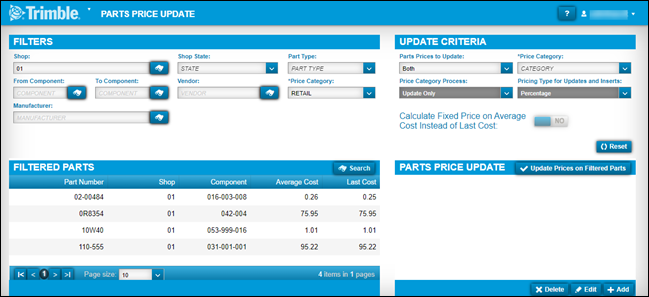
-
-
TMT-315023
The Calculate on Average price option has been renamed to Calculate Fixed Price on Average Cost Instead of Last Cost. The new name reflects the calculation more accurately. This option is turned off when you set Price Type for Updates and Inserts to Percentage.
This option has two settings:
-
NO (Default)
The program calculates prices based on the last cost for fixed price.
-
YES
The program calculates prices based on the average cost for fixed price.
-
-
Two drop-down lists have been renamed for clarity and/or accuracy:
-
Price Category Settings for Inserts is now Pricing Type for Updates and Inserts.
-
Percentage Price is now Percentage.
-
-
TMT-315028
The items in the Parts Prices to Update drop-down list have been updated for clarity:
-
Parts Catalog is now Catalog Parts Only.
-
Local is now Local Parts Only.
The parts price also changes based on your selection.
-
-
TMT-315030
The Parts Price Update page has two new drop-down lists in the Filters section:
-
Shop State
This field lets you select the state or province where the shop is located.
-
Part Type
This field lets you select from the part types in your setup, such as Electrical, Fluids, or Paints.
-
Masters menu
Shop Inventory
-
TMT-314670
The Cost History page updates the on hand data when part numbers are merged and renumbered. The program puts N/A in these columns to mark the change caused by the part merge:
-
Order Number
-
Section Number
-
Physical Inv Number
-
Shop Inventory > Prices Tab
-
TMT-314833
These changes were made to the Shop Inventory page Prices tab:
-
The Price Type column name is now Price Category.
-
The Price column name is now Fixed Price.
-
The Price UOM column has been removed.
-
The Quantity UOM column has been removed.
These changes were made to the Edit Part Price pop-up window:
-
-
The *Category field name is now *Price Category.
-
The Price field name is now Fixed Price.
-
The Price UOM field has been removed.
-
The Quantity UOM field has been removed.
-
Fields were moved for better visibility.
Shop Inventory > Prices Tab > Edit Part Price pop-up window
-
TMT-315024
For details, see TMT-315024 in Inventory menu > Parts Price Update.
Units
-
TMT-313106
The Units page Meters/Fluids tab has a new button: Meter History. It is in the lower-right corner of the Meter Information section. Click Meter History to see and edit a meter reading.
-
TMT-314616
If the PM has more than one meter interval set, the PM Due page shows the meter with the highest percentage due.
Orders menu
Inspection Tickets Listing
-
TMT-313883
You can see all eight user-defined fields (UDFs) on the Inspection Tickets Listing page. You can add UDF values for a ticket while you create or edit it.
Note: You cannot edit UDFs in the View Inspection pop-up window. You can only see the inspection details.
Invoice
-
TMT-310747
You can add a fee line in all sections when Override Fees is set to YES. This lets you itemize an invoice to your customers' needs.
When Override Fees is set to NO, FEE is not available in the Line Type drop-down list.
-
TMT-311447
When you have the Credit Card Processing module installed, you can close an invoice with a value of zero. You do not have to add a payment of zero first.
-
TMT-312133
The Make Payment pop-up window fills the Amount field with the balance due automatically.
-
TMT-313528, TMT-314923
The Order Totals table has a new column: Profit. The program calculates profit by taking the difference between the total amount and total cost. The table includes the profit value for the Section row and the Order row. All invoice orders have the Profit column except contract invoices.
-
You can set which user roles and/or users can access the Invoice page.
-
You can use the Manage Page Permissions page to restrict which roles can read, add, edit, and delete items on the Invoice page. You open the Manage Page Permissions page by going to Menu > Security > Page Security > Manage Pages Permissions.
-
You can use the Create User page to assign users to a role. You open the Create User page by going to Menu > Security > Work with Users. Then you select a user and assign them to the related role.
By default, all permissions are turned on. You can set permissions for each role and assign roles to each user. When there is a conflict between roles, the program gives precedence to options that are turned on.
For example, assume User A has two roles: *All Web Users and *Road Calls.
-
The *All Web Users role gives users access to the Repair Order page. The permissions are read-only. Users assigned this role cannot edit the Repair Order page.
-
The *Road Calls role also gives users access to the Repair Order page. Users with this role have read and edit permissions for the page.
When User A opens the Repair Order page, they can edit the page as part of their *Road Calls role.
-
Invoices Listing
-
TMT-314277
You can set which user roles and/or users can access the Invoice Listing page.
For details, see TMT-314278 in Orders menu > Invoice.
Purchase Order
-
TMT-311947
You can set the program so that users cannot add or edit tax lines if there are no taxable lines on the purchase order (PO). Users can add or edit a tax line only if there is at least one taxable line.
These Application option settings control whether you can add or edit tax lines to a PO:
-
Inventory > Include In Inventory is set to Include Sales Tax in Inventory.
Purchasing > Receiving > Include Tax On Taxable Service Lines Directly Received To RO is set to YES.The program requires a taxable part line or service line. If there is no such line, you see this error message: "There should be a taxable part/service line to add non-zero tax line."
-
Inventory > Include In Inventory is set to Exclude Sales Tax in Inventory.
Purchasing > Receiving > Include Tax On Taxable Service Lines Directly Received To RO is set to YES.The program requires a taxable service line. If there is no such line, you see this error message: "There should be a taxable service line to add non-zero tax line."
-
Inventory > Include In Inventory is set to Include Sales Tax in Inventory.
Purchasing > Receiving > Include Tax On Taxable Service Lines Directly Received To RO is set to NO.The program requires a taxable part line. If there is no such line, you see this error message: "There should be a taxable part line to add non-zero tax line."
-
Inventory > Include In Inventory is set to Exclude Sales Tax in Inventory.
Purchasing > Receiving > Include Tax On Taxable Service Lines Directly Received To RO is set to NO.
You can add or edit a new tax line.
-
-
TMT-314160, TMT-314953
You can set whether MISC part lines are taxable. On the Create New Line pop-up window, set the Taxable option to YES or NO.
For details, see TMT-314160 in Setup menu > Options > Application Options.
-
TMT-314161
You can set whether freight lines are taxable. On the Create New Line pop-up window, set the Taxable option to YES or NO.
For details, see TMT-314161 in Setup menu > Options > Application Options.
-
TMT-314385
You can use the Change PO Estimate button unless the PO status is Closed or Canceled.
-
TMT-314276
You can set which user roles and/or users can access the Purchase Order page.
For details, see TMT-314278 in Orders menu > Invoice.
-
TMT-314293, TMT-314952, TMT-315139
When you add lines to a PO, RO, or VRO, the program checks your approval limit if:
-
Your setup uses approval limits
-
The order is in Approved status
If the new total is less than the estimate and less than your approval limit, a confirmation pop-up window opens. The message asks, "New order total is above approved amount. Do you want to update the estimated amount?"
-
If you click YES, the program updates the estimate amount to the new order total and saves the line changes.
-
If you click CANCEL, the program removes the lines that would have gone over the approved amount.
If the new total exceeds your approval limit, the order approval status changes from Approved to Needs Approval.
Note: For VROs, you will not see the confirmation pop-up window unless you are adding vendor-supplied part lines.
-
Purchase Orders Listing
-
TMT-314273
You can set which user roles and/or users can access the Purchase Orders Listing page.
For details, see TMT-314278 in Orders menu > Invoice.
Repair Order
-
TMT-306424
You can enter up to 36 characters in the Customer PO field. The former limit was 12 characters.
-
TMT-311616, TMT-314981
If you change an RO’s opened date, the program checks the new date against the open date of the sections and the charge date of the lines. If the new date is after a section open date or a line charge date, the program opens a pop-up window with this confirmation message: "Repair Order open date cannot be greater than the lowest section open date. Do you want to update all open and complete sections and lines to the new open date?" The window has two buttons: YES and NO.
-
If you click YES, the program sets the section opened date to the new RO opened date.
-
If you click NO, the program changes the RO opened date to the original date and time.
-
-
TMT-313416
Section headers show repair reasons. This lets you see the repair reasons for all sections without having to open each one.
-
The Repair Order Detail Report includes the task details (that is, the job code checklist). This report is available on the Repair Order and the Repair Orders Listing pages.
-
TMT-314015
When you open an RO section, the pointer’s starting position is based on the Create Sections By Job Code Instead Of Component Code Application option.
-
If the option is set to YES, the pointer starts in the Job Code field.
-
If the option is set to NO, the point starts in the Component Code field.
-
-
TMT-314293, TMT-314952, TMT-315139
For details, see TMT-314293, TMT-314952, TMT-315139 in Orders menu > Purchase Order.
-
TMT-314814
When you return a spare tire to inventory, the program puts the tire’s value in the Credit field.
Orders > Repair Order > Repair Request Form
-
TMT-315207
ROs sent using TA integration can use the new Unit Type cross-reference list. You should map TMT units to either the Tractor or Trailer Unit Type. If a unit is not mapped, TMT sends it to TA as a Tractor by default. To avoid confusion, be sure to map all trailer units to the Trailer Unit Type.
-
TMT-315420
When reviewing repair request estimates, you can approve or decline a TA Service Group at the service header level only. You cannot approve or decline an individual service line.
For example, you can approve or decline a TA PM Service. You cannot approve or decline the oil, filter, and labor lines that fall under the PM Service.
-
TMT-315601
You can update the payment method for VROs that are sent to TA. The change updates the TA system.
You must save the VRO header with the updated Pay Method. That method must also be a valid payment type in the TA system. Clicking Submit during the Initiate Awaiting or Estimate Awaiting steps triggers the update. You cannot change the payment method once the VRO reaches the Estimate Approved step.
Repair Orders Listing
-
TMT-311446
The Order Type drop-down list has been updated. The Repair option is now Standard Repair Order.
-
TMT-313980
For details, see TMT-313980 in Orders menu > Repair Orders.
-
TMT-314175
The Repair Orders Listing page has a new column: Service Provider. It is for VROs so that you can see the vendor’s name. You map vendors to TMT values with the Integration Options page.
Warranty Claim
-
You can set which user roles and/or users can access the Warranty Claim page.
For details, see TMT-314278 in Orders menu > Invoice.
Warranty Claims Listing
-
TMT-314967
You can set which user roles and/or users can access the Warranty Claims Listing page.
For details, see TMT-314278 in Orders menu > Invoice.
Warranty Potential Claims
-
TMT-313398, TMT-314929, TMT-314930
One column has been renamed. Other columns have been added. By adding basic warranty data from the Units master page to the Warranty Potential Claims page, you can see everything you need in one table. These are the column changes:
-
Vendor has been renamed to OEM Vendor. The data shown in this column depends on the warranty type, as shown in the Type column:
-
When the Type is OEM, the vendor data comes from the Units page OEM Warranty tab.
-
When the Type is Extended, this column shows the vendor from the Units page Extended Warranty tab.
-
When the Type is Aftermarket, this column is blank.
-
When the Type is Campaign, this column shows the vendor linked to the section.
-
-
These columns have been added. The columns are listed in alphabetical order since you can arrange the columns the way that works best for you:
-
Domicile
-
Engine
-
In Service
-
Make
-
Model
-
Model Year
-
RO Meter Reading
-
Serial Number
-
Unit Cost Center
-
Unit Type
-
Warranty In Service
-
-
If you expand a claim on the page, you will see a new column in the sub-table: Campaign Number. It is between the Section Total and the Opened Date columns. If the claim does not have a campaign number, this column is blank.
-
-
TMT-314974
You can set which user roles and/or users can access the Warranty Potential Claims page.
For details, see TMT-314278 in Orders menu > Invoice.
Reports menu
Report Scheduler
-
TMT-305870
There are two new options for scheduling monthly reports:
-
First of the Month
-
End of the Month
If you select one of these options, the Day menu becomes read-only. You still need to select a time from the Time menu.
-
Reports - SSRS > SSRS Report Viewer
-
TMT-312263
You can sort the Parts Usage report by primary vendor. To do so, select Vendor from the Sort By drop-down list. The report’s Parts Usage Grid and No Part Usage Grid sort the results alphanumerically by vendor name.
-
TMT-313975
The Parts Usage report No Part Usage Grid has a new Total field at the end of the report. These columns have been moved for easier readability:
-
Part Type is now to the right of the Part column.
-
Columns Stacked and Consigned are stacked into a single column.
-
Extended Cost is now on the far right side of the report.
-
-
TMT-313978
There is a new report in the Part Inventory category: Parts Usage by Time Period. You can get the report on daily, monthly, or quarterly basis for 12 periods. For example, if you select Daily, the report includes 12 days from the selected start date. If you select Monthly, the report includes 12 months from the start date.
You cannot see more than 12 periods of data. If you enter a date range of more than 12 periods, the report shows results for the first 12 periods only.
Setup menu
Module Licenses
-
TMT-312797
The System limits section has two new columns:
-
In Use
-
Licensed
There are also two new rows:
-
Full User Type
-
Technician Type
These columns and rows make it easier for you to see how you are using your TMT licenses.
-
-
TMT-314790, TMT-314791, TMT-314797, TMT-315361, TMT-315362, TMT-315363
The program filters menus, pages, and options based on your module licenses. Menus do not show unlicensed pages.
-
TMT-314798
The Clone Existing Unit button can be hidden based on your installed modules.
-
TMT-314799
These tabs can be hidden based on your installed modules:
-
Employees master page:
-
Work History
-
Tools
-
-
Shops master page:
-
Groups
-
Tools
-
-
Units master page:
-
Specs
-
Shifts
-
History
-
Licenses
-
The Assignments tab Drivers tab
-
-
Options > Application Options
-
There is a new Inventory Application option: Misc Lines as Taxable. This option is a child of the Include in Inventory option.
You cannot use Misc Lines as Taxable unless Include in Inventory is set to Exclude Sales Tax.
-
If set to NO (default), miscellaneous lines do not apply to the tax total (that is, they are nontaxable).
-
If set to YES, miscellaneous lines do apply to the tax total.
-
-
There is a new Inventory Application option: Freight Lines as Taxable. This option is a child of the Include in Inventory option.
You cannot use Freight Lines as Taxable unless Include in Inventory is set to Exclude Sales Tax.
-
If set to NO (default), freight lines do not apply to the tax total (that is, they are nontaxable).
-
If set to YES, freight lines do apply to the tax total.
-
-
TMT-314343
There is a new Purchasing Application option: Allowed Cost Overage. It is a child option under both the Require PO Approval Levels and Require VRO/PO Approval Levels options. Allowed Cost Overage sets how much cost overage is acceptable on a PO or VRO, depending on the parent option.
You can only edit Allowed Cost Overage if its parent option is turned on. By default, the setting is 0% (that is, no overage allowed). When the parent option is turned on, you can enter the acceptable cost overage as a percentage.
Once Allowed Cost Overage is set, a warning pop-up window opens if you change a PO total by editing or adding lines. The window changes based on whether the new total is over or under the allowed cost overage percentage. The window options also change with your approval level amount. For example, if the new total is:
-
Below your approved level amount but above the allowed cost overage amount
The window shows the warning, "The PO Total exceeds the estimate." The program does not let you save your changes. Since the new total is below your approval level, however, you can edit the approved amount and then save your changes.
-
Above your approved level amount and above the allowed cost overage amount
The window shows the warning, "The PO Total exceeds the estimate." The program does not let you save your changes.
-
Above your approved level amount but below the allowed cost overage amount
The window shows the warning, "This order is over its Approved Estimate amount." You can still click OK and save your changes.
-
Example 1
-
Require PO Approval Levels is set to YES.
-
Approved Cost Overage is set to 10%.
-
Your approval level amount is $200.
-
The PO’s approved estimate is $100.
The current PO total is $100. The 10% cost overage setting means the maximum approved amount is $110.
-
Scenario 1
You add a $5 tax line. The program lets you save your changes because $105 is less than $110. -
Scenario 2
You try to add $15 freight line. The warning pop-up window opens with the message "The PO Total exceeds the estimate." It does not let you save your changes because $115 is greater than $110.
-
You change the approved estimate amount to $115. The program lets you make this change because $115 is less than your approval limit of $200. Once you adjust the approved estimate amount, the program lets you save your changes.
-
-
Example 2
-
Require PO Approval Levels is set to YES.
-
Approved Cost Overage is set to 10%.
-
Your approval level amount is $50.
-
The PO’s approved estimate is $100.
The current PO total is $100. The 10% cost overage setting means the maximum approved amount is $110.
You try to add $15 freight line. The warning pop-up window opens with the message "The PO Total exceeds the estimate." It does not let you save your changes because $115 is greater than $110.
-
You cannot add the line until the approved estimate amount is changed. You must get the new total approved through the normal PO approval process because $115 is greater than your approval level of $50.
-
-
TMT-315488
The Client Server menu has been removed from the Application Options page. The options under Client Server have been moved to other Application option menus.
-
Invoice Matches Estimate is found under Invoicing > Retail.
-
All road call options, such as Road Call Color Time - Blue, are now on the Road Calls menu.
-
Maximize Windows is now Open Pages in New Tab under the General menu.
-
Options > Integration Options
-
TMT-314617
The Payment Method option in the TA > General section defaults to NO when users upgrade to 2022.1, but only if:
-
The option did not exist in your earlier setup.
-
The option was set to YES in your setup, but you had no payment methods set up in the TA > Default XREF section.
-
-
TMT-314986
The TMT ServiceConnect installer can add predefined values to Integration options. These include Basic, Default XREF (cross-reference), and General options. The Default XREF options include for values for
-
Cause
-
Complaint
-
Correction Code
-
Delay Reason
-
Meter Type
-
Quantity UOM
-
Repair Class
-
Repair Reason
-
Repair Site
The updated installer does not change any values that were in the system before you run the installer. The installer leaves blank any Default XREF options with values of Invalid, Missing, or Inactive. This lets you add the values you want for those options.
-
-
TMT-315463
There is a new option under TA > Default XREF: Unit Type. Unlike other cross-references, you can map the same Incoming Value to more than one TMT Value.
You can map TMT units to either the Tractor or Trailer Unit Type. If a unit is not mapped, TMT sends the unit to TA as a Tractor by default. To avoid confusion, you must map all TMT trailer units to the Trailer Unit Type.
Options > Integration Options > IES > Customer Type XREF
-
TMT-312796, TMT-314549
The Customer Type XREF section External Value option is now Export AR Transactions As. These settings control how the program sends transactions through the Innovative interface.
This setting has three values:
-
GENERAL LEDGER ONLY
This new value lets you export accounts receivable (AR) transactions to the GL service. The AR preview page still shows these orders, but they are exported as GL items:
-
The program does not create a receivable header (due bill). It creates GL disbursement transactions.
-
The transaction does not go through the customer validation process. That data is not being sent.
-
-
OWNER/OPER (Owner/Operator)
The program exports OWNER/OPER transactions as settlements. A settlement deduction is added to the owner/operator’s account.
-
STANDARD
The program exports STANDARD transactions as normal AR transactions:
-
The program creates a receivable header for the customer
-
GL disbursement transactions are created.
-
The transaction goes through the customer validation process.
-
When you upgrade to V.2022.1, the program will update any data from the old External Value option. Any value other than STANDARD or OWNER/OPER will be set to NULL.
-
Integration Options > TravelCenters of America
-
TMT-315165
The Unit Type Available Default has two new options:
-
Tractor
Mapping a TMT value to Tractor cross-references the value to the TA Tractor type.
-
Trailer
Mapping a TMT value to Trailer cross-references the value to the TA Trailer type.
The Unit Type Default option is still available. It defaults the TMT value to the TA Tractor value.
-
Options > Integration Options > TMT ServiceConnect > BASIC
-
TMT-312071
These obsolete options have been removed from the TMT ServiceConnect options:
-
Bearer Token
-
Meter
-
Ignore Invalid Meter
-
Options > User Options
-
TMT-313087
When you set a default shop in your user preferences, the Shop Inventory shows your shop when you open the page.
You set your default shop by going to Menu > Setup > Options > User Options. This opens the User Options page. Select Inventory, and then enter your shop in the Default Shop field. Your user default shop will override any default shop set at the Application level.
Trimble Technician Portal
-
TMT-312839
When you scan a barcode while searching for a part, TTP shows you any matching parts and any cross-referenced parts.
-
TMT-313125
You can rotate tires from one position to another with the Rotate button. The button is turned on only when you select a position with a mounted tire.
Selecting a tire puts it in the Tire Changes PLACEHOLDER position. From here, you can assign the tire to any empty position or switch it to other positions. When you are finished, select Save to save your changes. TTP returns you to the Tires screen.
There are safeguards in place to help you rotate a tire successfully:
-
If you select Save without rotating a tire rotation, the screen shows the error message, "No tire rotation has been done."
-
If you try to rotate a spare tire, the screen shows the error message "Cannot Rotate a Spare Tire."
-
If you try to rotate a tire to a restricted axle, the screen shows the error message, "This tire cannot be placed on the selected position for axle of type DRIVE. Please select a different position."
-
-
TMT-314150
The new Pause command lets you stop work on one RO so that you can work on a different RO or create a new one. To use Pause in TTP, the TMT Fleet Maintenance Allow Job Pause Application option must be set to YES. To find the option in TMT Fleet Maintenance, go to Menu > Setup > Options > Application Options > IWS > Repairs. You can also set this option at the Shop level.
-
TMT-314219
The Select Component Type pop-up window selects a field by default. The default is set by the TMT Max Component Level For Repair Order Section Application option. For example, if the option is set to Assembly, the pop-up window will have Assembly selected when you open it. This makes it easier for you to find the right component. If needed, you can select a different field.
-
TMT-314340
If you try to log in outside of your normal shift hours, the Shift Override pop-up window opens. The TMT Enforce Shift Times Application option controls this feature.
-
Logging in outside your active shift days gives you this message: "You are attempting to clock-in/sign-in outside of your scheduled shift hours. Please contact a supervisor for an override code."
-
Logging in on an active day but outside your shift time gives you this message: You are attempting to sign-in after your maximum shift time has been exceeded. Please contact a supervisor for an override code."
You enter the code your supervisor gives you in the pop-up window’s Override field. The code must have only four letters. It cannot include numbers. If you enter an invalid code, you see this message: "Invalid shift override code provided."
-
-
TMT-314410
The new Mechanic Signature pop-up window lets you sign off checkoff lists. The window opens as soon as you select Complete or Incomplete for an RO section.
The Mechanic Signature pop-up window is controlled by two TMT Application Options:
-
Require Password At Log-In
-
Require Signoff on Check-off List
If both options are turned on, the window opens whenever a checkoff item is changed or added. Once you enter your password, you can continue working based on the option you selected (Complete or Incomplete).
-
-
TMT-314417, TMT-314820, TMT-314925, TMT-315008
The Job Activity screen has two new menus for creating part requests:
-
Request By
-
Parts On Order
You open the new menus by selecting the
 Part Request.
Part Request.The Request By menu is available only if the TMT Use Parts Workstation for Parts Application option is set to YES. If the option is set to NO, you will only see the Parts On Order menu.
The Request By menu has three commands:
-
Description
Opens the Request Part by Description panel showing part descriptions and quantities
-
Part
Opens the Part Search pane
-
Component
Opens the Request by Component pane, which includes advanced component search features
Selecting Parts On Order opens Parts On Order pane.
-
You can see your part requests on the Parts on Order pane and the Parts Workstation Request tab.
-
-
TMT-314926
The Login screen redirects you to the right version of TTP based on the API you enter. The screen also shows the confirmation message, "Based on the API entered, redirecting to the appropriate version."
-
TMT-314927
-
The TTP screen footer shows the TTP release version and build number.
-
The log in error message has changed. Before, the message was: "Unknown Error. Please try again later." Now, the message is "Error with TTP setup. Please contact support."
-
-
TMT-315004
You can update tire pressure and depth values in a non-tire section of an RO. You can also mount new tires. You must go to the tire section to charge, replace, or rotate a tire.
-
TMT-315076
You can create units while creating an RO.
If you enter a new unit number while creating an RO, the New Unit pop-up window opens. The window lets you enter the unit’s details:
-
Unit Number
-
Unit Description
-
Customer
-
Make
-
Model
-
Year
-
Unit Type
-
License
-
State
-
VIN/Serial Number
-
Meter Type
-
Fluid Type
-
Color
To use this feature:
-
The TMT Allow Creation Of Units On The Fly Application option must be set to YES.
-
Your TMT employee settings must have Allow Creating of Units on the Fly set to YES.
-
The TMT Invoicing > Retail Application option must specify default settings. If it does not, you cannot create the new unit. You will see an error message saying the unit could not be created.
Once you save the new unit, TTP adds it to TMT based on the defaults set in the TMT Invoicing > Retail Application option.
-
-
TMT-315319
The Job Detail pane now includes meter readings. If you expand the Meter Reading section, it lists all the meters assigned for the unit. Meter readings show the values recorded on the matching RO. If the unit has no assigned meters, the section shows the message "No Meter Readings to Display."
Resolved issues
Activities menu
Accounting > Accounting
-
TMT-314221
The QuickBooks integration correctly processes invalid orders. Valid orders are marked with Success in the Accounts Receivable section Task Status column.
-
TMT-314281
The QuickBooks interface exports general ledger (GL) transactions correctly.
-
TMT-314287
The interface exports the right order details for the QuickBooks Accounts Payable Invoice Voucher. The Memo field correctly shows the PO number instead of the vendor invoice number.
-
TMT-314288
The interface shows the correct part line details regardless of the number of receipts in the voucher. The exported receipts have the correct part line details for each invoice. When a PO has:
-
More than one receipt but only one invoice, the interface shows defined part line details and the invoice number.
-
More than one receipt and more than one invoice, each receipt shows the correct part line details with the matching invoice numbers.
-
-
TMT-314720
The Accounting page Export Preview > Orders: All tab correctly shows results of 10,000 or more records.
-
The program calculates disbursements correctly when:
-
The Include Freight Charges In Inventory Costs Application option is set to YES.
-
Freight is charged on Credit POs.
-
Accounting > Accounting > Dynamics GP
-
TMT-314862
Clicking Get Data for GL transactions no longer reopens closed and exported ROs.
Accounting > Accounting > IES
-
TMT-314245
You can click Get Data without getting an object reference error. The page shows results correctly.
-
TMT-314769
You cannot export orders with invalid customer and unit combinations. The program sends the order to error handling instead.
-
TMT-314847
The program correctly validates vendors when integrating POs with Innovative.
-
TMT-314881
These changes have been made to the GL, AP, and AR tabs:
-
You can click Purge All Documents without getting an "Object Reference" error.
-
Clicking Get Data clears old data and loads new data. You do not have to refresh the page.
-
-
TMT-314917
The GL, AP, and AR tabs do not show orders with errors. The orders appear only in the Error Handler tab while they are in error state.
Accounting > Accounting > IES > Error Handler
-
TMT-315140
You can switch between the GL and AR accounting types without getting an "Object Reference" error.
Accounting > Accounting > Setup > Disbursements
-
TMT-314834
The page shows Expand and Collapse buttons correctly for all disbursements and subrules.
Fuel Data Import
-
TMT-314394
The Fuel Data Import skips the meter reading validation for units if they:
-
Have road fuel dispensed
-
Do not require a meter for Fuel Tickets
This prevents Meter Import errors and lets the program update the fuel dispensed for the unit.
-
-
TMT-315407
When units with the same unit ID have multiple fluids, the exception grid does not show duplicate values.
Interactive WorkStation (IWS)
-
TMT-314818
The IWS job code search works correctly. The results do not include deactivated job codes. Results include only:
-
Job codes assigned to the selected unit type
-
Job codes without any assignments
-
Road Calls > Road Call
-
TMT-313964
The program completes the Driver Phone field for you when you add a road call for a unit with an assigned driver.
-
TMT-314230
The program loads the Road Call page correctly.
Shop Planner
-
The page uses these color codes for orders:
-
Red
A mechanic is working on the section.
-
Green
The order does not have an invoice number, the section status is Closed or Complete, and the order has a customer.
-
Blue
The order status is OPEN, and the section status is not OPEN.
-
Yellow
The order status is COMPLETE, and the section status is not OPEN.
-
Orange
The section needs approval. The Require RO Approval Levels Application option must be set to YES to use this color code.
-
-
To create ROs/VROs from a template, the template must specify Customer or Bill To Customer data. This lets the program set the added template section to billable. If the template does not specify Customer or Bill To Customer data, the program cannot set sections to billable.
-
TMT-314193
Dragging a PM due unit to the Shop Planner creates a plan without deleting the unit’s Asset Number. The unit data on the Shop Planner Misc tab matches the data on the Units master page.
Shop Scheduler
-
TMT-312406
For details, see TMT-312406 in Activities > Shop Planner.
-
TMT-313874
For details, see TMT-313874 in Activities > Shop Planner.
Database
-
TMT-314131
The program closes orders without causing duplicate disbursements. This prevents out of balance accounting errors.
-
TMT-314172
The web.config file has a new key: CreateDatabaseUser. It controls whether creating a TMT Web User also creates a SQL Server user.
The program does not create a SQL Server user when you create a new TMT Web user if:
-
The key is set to false
-
If the key is not in the web.config file
If the key is set to true, the program creates a new SQL Server user when you create a TMT Web user if you authorized for the Sysadmin role in SQL Server.
-
Inventory menu
Parts Price Update
-
TMT-314792
The program updates part prices when you select Both or Insert from the Price Category Process drop-down list.
-
TMT-314793
The program does not reset the By Percentage? toggle when you update a part price.
-
TMT-314822
The Percentage column shows the correct markup value when you update a part’s price.
Masters menu
Parts Catalog
-
TMT-313967
The program merges serial part numbers correctly. The program does not merge serial parts with duplicate serial numbers. You cannot merge kit parts with serial parts.
Shop Inventory
-
TMT-314563
-
The Running Inv Value column has been removed from the Shop Inventory Cost History page.
-
There is a new field on the Shop Inventory Cost tab in the Cost Summary section: Total Inventory Value. The program calculates the total inventory value based on the available quantity and the actual cost value.
-
-
TMT-314831
The Add Part Price pop-up window shows all available price category options. To set price categories, go to Menu > Setup > System Setup > Price Categories.
-
TMT-314832
If the By Percentage? toggle is set to YES, the Price field is empty and read-only.
Shop Inventory > Cost History
-
TMT-313304
The COST HISTORY tab shows the correct details when an order has multiple bins and cost records.
Units
-
TMT-314673
Deleting a single unit does not delete the user-defined fields saved from other units.
-
TMT-314724
You can view units on the Units master page even if:
-
The first unit has Reports Only status.
-
Include Reports only is not selected.
A unit with Reports Only status does not prevent you from seeing unit details.
-
-
The Unit Search pop-up window returns the correct unit.
Orders menu
Estimate
-
TMT-315426
You can edit the Labor Rate field when adding a labor line. The Up and Down arrows next to the Labor Rate field are correctly aligned.
Fuel Ticket Listing
-
TMT-315001
Road type fuel tickets do not need to pull from the on-hand shop inventory. You do not get an error if you enter an inventory amount greater than what is currently in the shop inventory.
Inspection Ticket Listing
-
TMT-313619
Creating one RO from an inspection ticket with more than one complaint creates a single record on the Inspection Ticket Listing page.
Invoice
-
TMT-312867
When you change the status of an invoice from Complete to Open, the program automatically turns on these toggle options:
-
Override Fees
-
Override Taxes
-
Override Auto Discounts
You do not have to refresh the page or regenerate the invoice. This change applies to repair invoices, direct sale invoices, and credit invoices.
-
-
TMT-312913
The Invoice Detail Report does not include component codes in section 0. This prevents errors when you run the Order Inquiries -Invoice Report by component code.
-
TMT-313391
The Prices column shows values out to four decimal places. For example, 108.0331. The column appears on the Invoice page’s Lines tab.
-
You can cancel a section in Pending status when you close an RO from an invoice. You do not get an "Object Reference" error.
-
The program can add email addresses to invoices, even if the Customer field is empty. It uses the Bill To Customer email address in the Email Report pop-up window’s To field.
The program uses the Bill To Customer address when both:
-
The Bill To Customer and the Customer fields are complete.
-
The customer types have email addresses.
It uses the Customer email address if:
-
The Bill To Customer does not have an email address
-
The Customer has an email address.
If neither customer type has an email address, the program leaves the To field blank.
-
-
TMT-314809
Markup on negative lines obeys the Price Table setup.
-
TMT-314938
The program does not recalculate invoice lines when you:
-
Make changes to the invoice header
-
Save a payment
-
Update a payment
-
-
The program correctly applies price table markup to part lines with parts price exceptions. It does not apply a double markup.
-
TMT-315101
The part line total for credit invoices can show negative values now.
-
You can generate an invoice if some RO sections have bundled pricing and some do not.
-
TMT-315431
Invoices show negative labor lines after you close an RO with negative labor lines.
Invoices Listing
-
TMT-314217
For details, see TMT-314217 in Orders menu > Invoice.
-
TMT-314222
For details, see TMT-314222 in Orders menu > Invoice.
Purchase Order
-
TMT-313748
PO estimates and approval status remain unchanged through a version upgrade.
-
TMT-313810
If a part has a QTY UOM (quantity unit of measure) of Each, and you enter a quantity with a decimal to a PO, the program rounds your entry up to the closest whole number. For example, a tire has a QTY UOM of Each. If you accidentally enter that tire on a PO with a quantity of 4.6, the program rounds the quantity up to 5.
-
TMT-314387
You cannot click Change PO Estimate on an approved PO unless you have:
-
Approval permissions
-
An approval limit higher than the current estimate
If you do not meet these requirements, the Change PO Estimate button is not active.
-
-
TMT-314464
You can cancel a PO if it has only Misc and Tax lines. You cannot cancel the PO if it has part or service lines.
You must have the Include in Inventory Application option set to Exclude Sales Tax to use this feature.
-
TMT-314516
The PO Closed date does not default to the PO’s Opened date and time.
-
TMT-314608
Tax calculations round correctly on modified tax values. This corrects unbalanced accounting transactions.
-
TMT-314896
When you change a PO estimate, and the new estimate is within your approval limit, the PO does not need another approval. The status is still Approved.
-
TMT-315160
Closed POs show the correct vendor name, even if that vendor has since become inactive.
Repair Order
-
TMT-312479
The job code estimate is divided between all technicians working on the same assignment.
-
TMT-314337
The Work With Assignments/Tasks pop-up window performs better when:
-
Assigning employees to RO sections
-
Loading saved assignments
-
TMT-314390
When you close an RO, the Closed On field on the History tab uses your current date and time. It does not use the server date and time.
-
-
TMT-314436
When you reopen a closed RO, the program keeps the original meter reading. It does not add and save the latest meter reading.
-
TMT-314544
The Inventory Application option Track Serial Numbers for Serialized Parts controls parts with serial numbers. If the option is set to YES, you cannot add a part with a serial number that is not in the system.
-
TMT-314566
The program updates the Modified Date and Modified By fields when you set a section to Closed.
-
TMT-314684
When you create a section from a template, the program sets the section as billable if the template has Bill To Customer data. If there is no Bill To Customer, the program sets the section as non-billable.
-
TMT-314808
When you add a new section to a completed RO, the program sets the Opened and Completed dates for the section to the RO Completed date.
-
TMT-314812
The Work With Assignments/Tasks pop-up window uses the default JobCode and Estimated Time values each time you save a new assignment or edit an existing assignment. To use this feature, these Repairs: Job Codes Application options must be set to YES:
-
Default Existing Job Code & Allow Assignment W/O Job Code
-
Allow Duplicate Job Codes on Repair Orders
-
-
TMT-314872, TMT-314954
When determining if a VRO needs approval, the program looks at the vendor supplied parts total instead of the RO line total.
-
TMT-314898
The Add/Edit/View Line pop-up window’s Hours field is read-only if the line is generated from TTP or IWS.
-
TMT-315025
For details, see TMT-315025 in Orders menu > Invoice.
-
TMT-315272
For details, see TMT-315272 in Orders menu > Invoice.
-
TMT-314042
For details, see TMT-314042 in Masters menu > Units.
Repair Orders Listing
-
TMT-314042
For details, see TMT-314042 in Masters menu > Units.
Repair Orders Listing> Create Repair
-
TMT-314042
For details, see TMT-314042 in Masters menu > Units.
Reports menu
Reports - SSRS > SSRS Report Viewer
-
TMT-313638
Saved reports with custom date ranges run correctly.
-
TMT-314940
If you use the same date range when you run the Historical Part Inventory and the Inventory Month End Balances reports, they show:
-
Matching inventory
-
Correct counts
-
-
TMT-313858
When emailing a report, you can enter email addresses with special characters, such as an asterisk (*). If you enter a character that is not allowed, you see an error message.
-
TMT-314978
The report shows the User Defined fields descriptions instead of their labels. This makes it easier to select the fields you want to include.
Reports - SSRS > SSRS Report Viewer > Customers > Parts Gross Profit report
-
TMT-314375
The Parts Gross Profit report correctly applies markup from price tables.
Reports - SSRS > SSRS Report Viewer > Employee Labor Time Log report
-
TMT-313924, TMT-313926
When you save the generated report as a PDF:
-
There are no blank pages after each report page.
-
There are no blank pages when you print it.
-
Reports - SSRS > SSRS Report Viewer > Period Close > Period Close Account Analysis
-
TMT-314615
The report shows invoice numbers for purchase receipts. It calculates unit usage values correctly.
Reports - SSRS > SSRS Report Viewer > Standard Reports > AMS SSRS Report Library > Part Inventory > Part Cost History Summary
-
TMT-314411
Report performance has been improved.
Reports - SSRS > SSRS Report Viewer > Standard Reports > AMS SSRS Report Library > Part Inventory > Part Reorder Point Analysis
-
TMT-313486
The report shows the correct primary bin assigned to the part.
Reports - SSRS > SSRS Report Viewer > Standard Reports > AMS SSRS Report Library > Part Inventory > Parts Usage
-
TMT-313976
The Parts Usage report shows a correct list of parts when you select Parts Without Usage from the Usage drop-down list.
-
TMT-315214
When you run the report and set Display Vendor in Parts Without Usage to YES, the report shows the count per part.