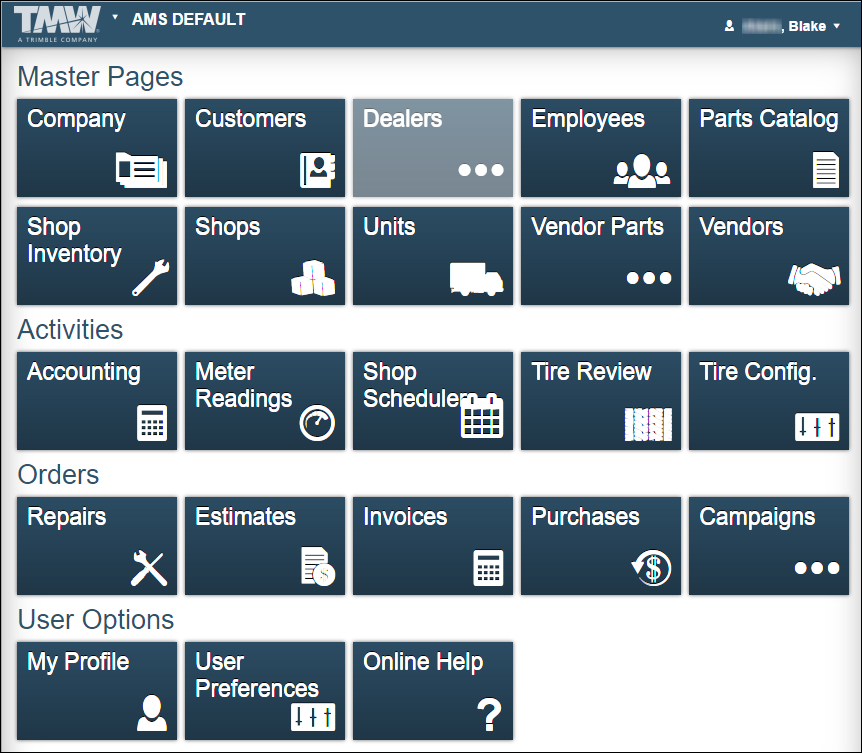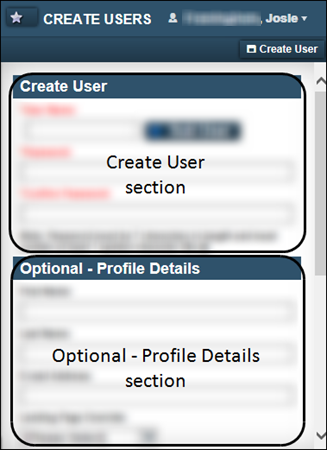Navigating the website
Becoming familiar with the layout of the application is a first step in quickly accessing its many features.
Page layout
Pages are designed so that menus and functionality areas appear the same way throughout the application. While some elements are not part of every page, the basic layout of the page is consistent.
This design standard makes it easier for you to find what you need, no matter where you are on the website.
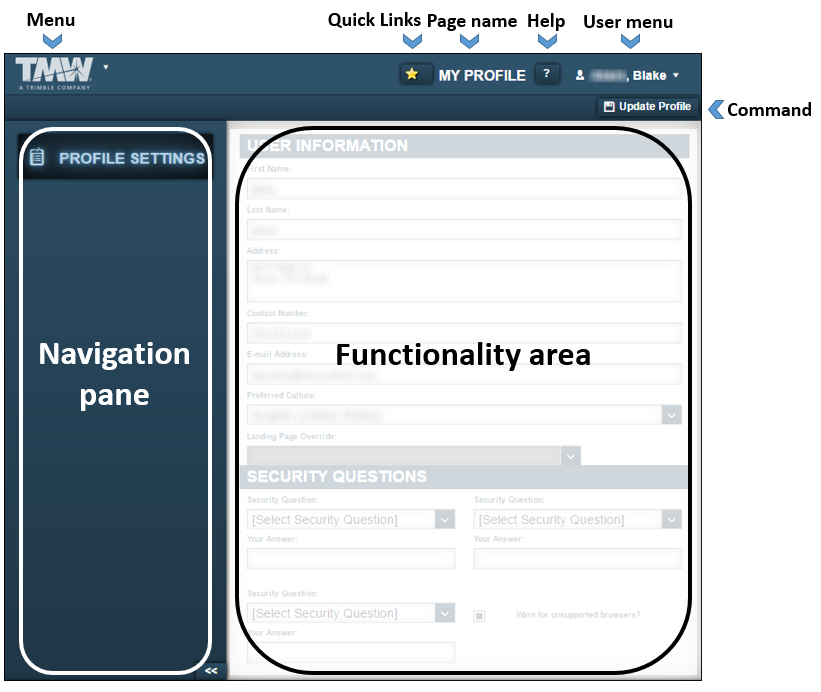
Menu
The main menu appears in the upper left of each page.
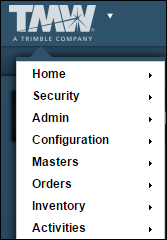
It consists of the core menus that are the starting point for accessing most of the website’s features.
This menu is referred to as Menu throughout the help system.
Page name
The page name informs you of your location on the website. Page names are used throughout the help system to help you verify that you are in the correct place.
![]()
Help
To access information on using TMT Fleet Maintenance, click the Help icon. The online help includes how-to and reference information. It also includes videos designed to assist you with using the application.
![]()
User menu
Your user menu provides access to items related to your particular user account. From your user account, you can:
-
Access your My Profile page
-
Change your password
-
Access the online help system
-
Go to your Landing page
-
Logout
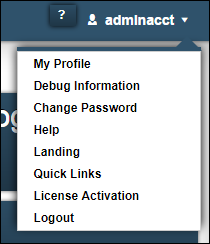
Navigation pane
The Navigation pane lists what tabs, if any, are available for the page you are viewing.
This illustration is an example of a page that shows multiple tabs in the Navigation pane. Click a tab to make its contents available in the functionality area of the page.
The Skills tab is active on this Employee’s page.
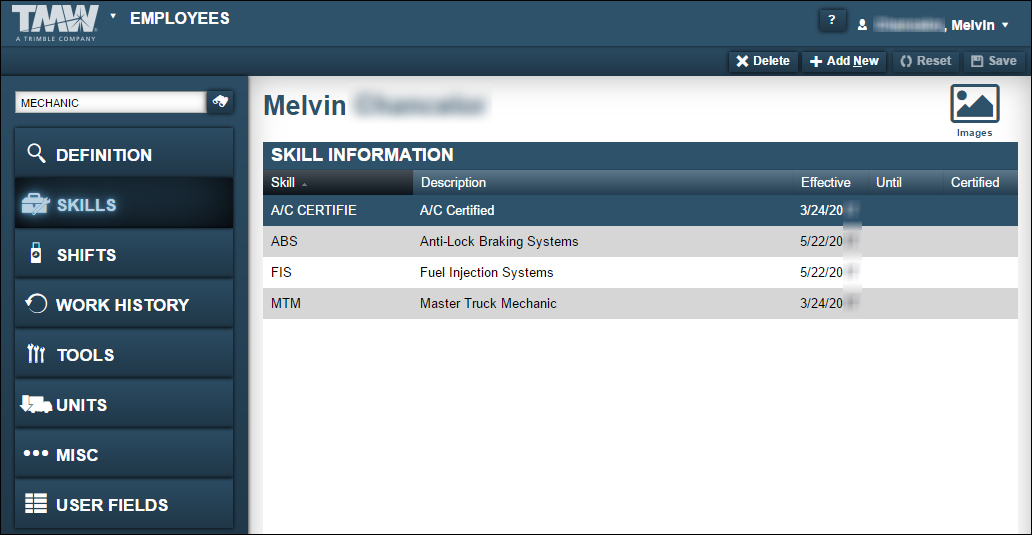
To create more room for the functionality area of a page, you can collapse the navigation pane using the ![]() button at the bottom of the pane.
button at the bottom of the pane.
Landing page
The landing page is the page you see immediately after logging into the application. To access your landing page from other pages, select Landing from your user menu.
The appearance of your landing page is based on how your administrator has set up the website and your user access to different applications. Your system administrator may have selected a particular application page, such as the Repair Order page, as your landing page. You can change your landing page in your user profile.
However, the most commonly used landing page, AMS Default, provides links to pages in these categories:
-
Master Pages
-
Activities
-
Orders
-
User Options