Working with tasks and Job Code Assignments
You must assign tasks to Job Code to use the Checkoff List in Mechanic Workstation (MWS).
|
Creating task assignments
-
Go to Menu > Setup > Order Setup > Job Code Definitions.
For versions earlier than V. 2020.2, go to Menu > Setup > Repair Order Setup > Job Code Definitions.
The Job Code Definition page opens. -
Select the Assignments tab.
By default, the Job Code Assignment sub tab is selected and the Job Code Assignments section is displayed. -
Select the Task Time tab.
The Task Time and Job Code Tasks sections are displayed. -
In the Task Time section, select the needed Job Code.
-
In the Job Code Tasks section, select the task or tasks to be added to the Job Code.
Notes:
-
The task list is based on the selected Job Code. Only tasks not assigned to that Job Code are displayed in the Job Code Tasks section.
-
You can use any combination of the Control and Shift keys to select multiple tasks.
-
-
Click Add Selected Tasks.
The tasks are associated with the Job Code in the Task Time section.
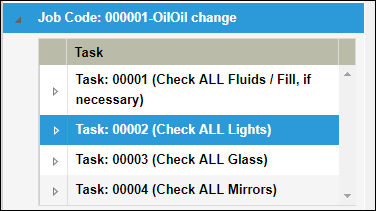
Changing the task order
To change the task order:
-
Go to Menu > Setup > Order Setup > Job Code Definitions.
For versions earlier than V. 2020.2, go to Menu > Setup > Repair Order Setup > Job Code Definitions.
The Job Code Definition page opens. -
Select the Assignments tab.
-
Select the Task Time tab.
-
In the Task Time section, expend the needed Job Code.
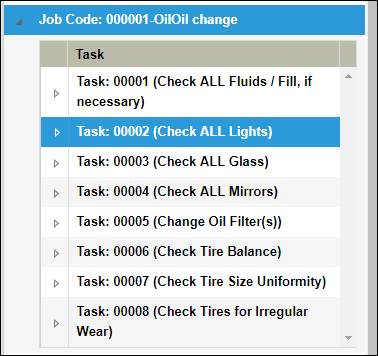
Associated tasks are displayed below the Job Code.
-
Select the task or tasks that you want to reorder.
-
Do one of the following:
-
Move the tasks up.
Click Move Up.
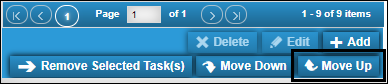
-
Move the tasks down.
Click Move Down.
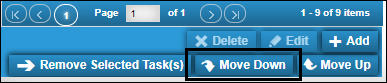
-
Removing tasks from a Job Code
To delete a task assignment:
|
Deleting a task will not affect task assignments on existing repair orders. |
-
Go to Menu > Setup > Order Setup > Job Code Definitions.
For versions earlier than V. 2020.2, go to Menu > Setup > Repair Order Setup > Job Code Definitions.
The Job Code Definition page opens. -
Select the Assignments tab.
-
Select the Task Time tab.
-
In the Task Time section, expend the needed Job Code.
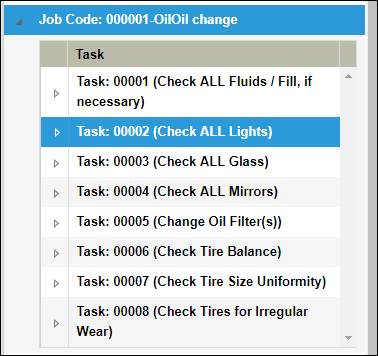
Associated tasks are displayed below the Job Code.
-
Click Remove Selected Task(s).
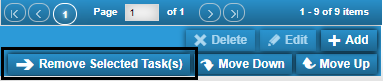
The task is removed from the Job Code. It is displayed in the Job Code Tasks section.