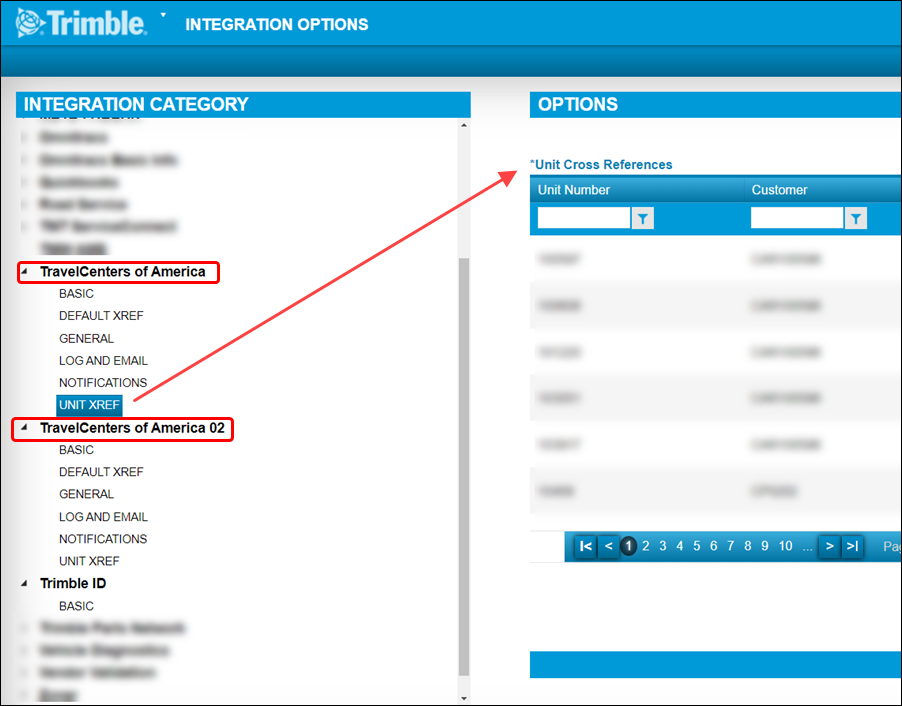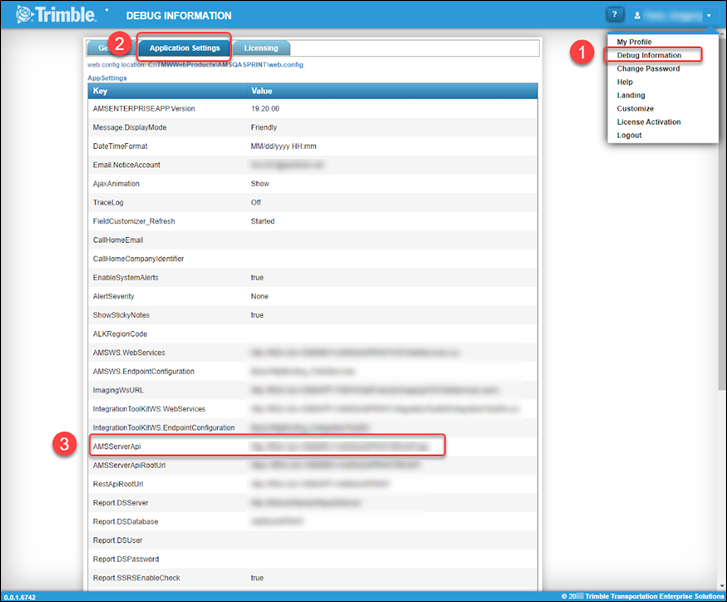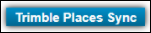Integration options
This section contains integration options. Changes made to these options affect how TMT Fleet Maintenance interacts with third-party applications.
|
If you make incorrect changes to these options, you may alter how the system integrates with that application. Trimble recommends that you contact your system administrator before making changes. |
To open the Integration Options page, go to Menu > Setup > Options > Integration Options.
IES
IES: BASIC
These options track accounting numbers between divisions/companies.
| IES: BASIC Customer Code |
|
|---|---|
Applies to |
TMT Fleet Maintenance |
Description |
The program uses this value with the Customer Code, User ID, and Password values to log in to the IES accounting libraries. |
Options |
Enter the customer code you received from IES. |
| IES: BASIC User ID |
|
|---|---|
Applies to |
TMT Fleet Maintenance |
Description |
The program uses this value with the Customer Code, User ID, and Password values to log in to the IES accounting libraries. |
Options |
Enter the user ID you received from IES. |
| IES: BASIC Password |
|
|---|---|
Applies to |
TMT Fleet Maintenance |
Description |
The program uses this value with the Customer Code, User ID, and Password values to log in to the IES accounting libraries. |
Options |
Enter the password you received from IES. |
| IES: BASIC IES Login Key |
|
|---|---|
Applies to |
TMT Fleet Maintenance |
Description |
The program uses this value with the Customer Code, User ID, and Password values to log in to the IES accounting libraries. |
Options |
Enter the login key you received from IES. |
| IES: BASIC Enable AP, AR, GL Query Concurrency First available in TMT Fleet Maintenance V.2021.2 |
|
|---|---|
Applies to |
TMT Fleet Maintenance |
Description |
Controls queries for Accounts Payable (AP), Accounts Receivable (AR), and General Ledger (GL) transactions |
Options |
|
IES: CUSTOMER TYPE XREF
| IES: Customer Type XRef | |
|---|---|
Applies to |
TMT Fleet Maintenance |
Description |
This option lets you cross-reference the owner/operator and standard customer types with an accounts receivable (AR) transaction export method. These settings control how the program sends transactions through the Innovative interface. |
Options |
For each customer type, you can select one Export AR Transactions As setting. Note: Before V.2022.1, the Export AR Transactions As option was known as External Value. The Export AR Transactions As settings are:
|
Additional notes |
When you upgrade to V.2022.1, the program will update any data from the old External Value option. Any value other than STANDARD or OWNER/OPER will be set to NULL. |
IES: INTER_COMPANY
First available in TMT Fleet Maintenance V.2020.2
These options track accounting numbers between divisions/companies.
|
These options apply to repair orders only. |
| IES: INTER_COMPANY Division |
|
|---|---|
Applies to |
TMT Fleet Maintenance |
Description |
The equivalent of the IES Company code |
Options |
Your setup controls the codes shown in the drop-down list. Examples include Concrete, Waste, and Trucking. |
| IES: INTER_COMPANY Order Shop (Due To) |
|
|---|---|
Applies to |
TMT Fleet Maintenance |
Description |
The account number that funds are going to |
Options |
Your setup controls the account numbers shown in the drop-down list. |
| IES: INTER_COMPANY Domicile (Due From) |
|
|---|---|
Applies to |
TMT Fleet Maintenance |
Description |
The account number that funds are coming from. |
Options |
Your setup controls the account numbers shown in the drop-down list. |
IES: SERVICE_SCHEDULE
| IES: SERVICE_SCHEDULE *Customer Code |
|
|---|---|
Applies to |
TMT Fleet Maintenance |
Description |
The program uses this code with the User ID and Password values to log in to the IES accounting libraries. This field is required. |
Options |
Enter the customer code you received from IES. |
| IES: SERVICE_SCHEDULE *User ID |
|
|---|---|
Applies to |
TMT Fleet Maintenance |
Description |
The program uses this ID with the Customer Code and Password values to log in to the IES accounting libraries. This field is required. |
Options |
Enter the user ID you received from IES. |
| IES: SERVICE_SCHEDULE *Password |
|
|---|---|
Applies to |
TMT Fleet Maintenance |
Description |
The program uses this value with the Customer Code and User ID values to log in to the IES accounting libraries. This field is required. |
Options |
Enter the password you received from IES. |
| IES: SERVICE_SCHEDULE Use OrderID Instead of OrderNumber First available in 2021.3 |
|
|---|---|
Applies to |
TMT Fleet Maintenance |
Description |
Controls whether the program sends IES the order ID or the order number. |
Options |
|
Additional notes |
Sending the order ID to IES makes reconciliation easier. This is because the order ID is usually shorter, so it is less likely to be cut off. You can find the exact order that TMT sent to IES. |
| IES: SERVICE_SCHEDULE Inter-Company Accounting First available in TMT Fleet Maintenance V.2020.2 |
|
|---|---|
Applies to |
TMT Fleet Maintenance |
Description |
Controls the Inter-Company Accounting function |
Options |
|
| IES: SERVICE_SCHEDULE AR Deduction Code |
|
|---|---|
Applies to |
TMT Fleet Maintenance |
Description |
The Account Receivable (AR) Deduction Code. |
Options |
|
| IES: SERVICE_SCHEDULE Process Non-ONACCOUNT AP Documents |
|
|---|---|
Applies to |
TMT Fleet Maintenance |
Description |
Controls how the program processes accounts payable (AP) transactions that are not set to ONACCOUNT in TMT Web. |
Options |
|
| IES: SERVICE_SCHEDULE Exclude AR Invoice Type Prefix |
|
|---|---|
Applies to |
TMT Fleet Maintenance |
Description |
This setting lets you include or exclude the INV prefix in the Accounts Receivable Invoice numbers. |
Options |
|
| IES: SERVICE_SCHEDULE Send Unit Availability Status |
|
|---|---|
Applies to |
TMT Fleet Maintenance |
Description |
Controls whether the program sends unit status data to IES. |
Options |
|
Additional notes |
The service determines the availability of units. |
| IES: SERVICE_SCHEDULE Send Unit Availability Status (minutes) |
|
|---|---|
Applies to |
TMT Fleet Maintenance |
Description |
Controls how often the program sends unit availability to IES. If Send Unit Availability Status is set to NO, this option is read-only. |
Options |
Enter how often this feature runs. Your entry must be a whole number. |
| IES: SERVICE_SCHEDULE *Set Schedule Start Time Before V.2023.1, this option was named *Set/Reset Start Time |
|
|---|---|
Applies to |
TMT Fleet Maintenance |
Description |
Controls when the schedule starts. |
Options |
The drop-down list shows 24 hour options in AM/PM format, with 12:00 AM representing midnight and 12:00 PM representing noon. Select the hour you want the schedule to start. |
Additional notes |
|
| IES: SERVICE_SCHEDULE Send Unit Availability Status Next Run Time Before V.2023.1, this option was named Send Unit Shop Status Start DateTime |
|
|---|---|
Applies to |
TMT Fleet Maintenance |
Description |
This setting shows the next time the program is scheduled to run the Send Unit Availability Status function. The setting is read-only. Its purpose is to help you troubleshoot problems with sending data to IES. |
| IES: SERVICE_SCHEDULE Sent Unit Availability Export Status |
|
|---|---|
Applies to |
TMT Fleet Maintenance |
Description |
This setting shows the status of the last Unit Availability export. For example, if the field reads SUCCESS, the export was successful. This setting is read-only. |
| IES: SERVICE_SCHEDULE Send Unit Availability Status Last Start Time |
|
|---|---|
Applies to |
TMT Fleet Maintenance |
Description |
This setting displays the last date and time the program started the Send Unit Availability Status function. The setting is read-only. Its purpose is to help you troubleshoot problems with sending data to IES. |
| IES: SERVICE_SCHEDULE Send Unit Availability Status Last End Time |
|
|---|---|
Applies to |
TMT Fleet Maintenance |
Description |
This setting displays the last date and time the program completed the Send Unit Availability Status function. The setting is read-only. Its purpose is to help you troubleshoot problems with sending data to IES. |
| IES: SERVICE_SCHEDULE Get Trailer Dispatch Miles |
|
|---|---|
Applies to |
TMT Fleet Maintenance |
Description |
Controls whether the program gets trailer dispatch mileage from IES |
Options |
|
| IES: SERVICE_SCHEDULE Get Trailer Dispatch Miles (minutes) |
|
|---|---|
Applies to |
TMT Fleet Maintenance |
Description |
Controls how often the program gets trailer dispatch mileage from IES. If Get Trailer Dispatch Miles is set to NO, this option is read-only. |
Options |
Enter how often this feature runs. Your entry must be a whole number. |
| IES: SERVICE_SCHEDULE *Get Trailer Dispatch Meter Type |
|
|---|---|
Applies to |
TMT Fleet Maintenance |
Description |
Controls the meter type used for trailer dispatch meters. |
Options |
Your setup controls the meter types shown in the drop-down list. |
Additional notes |
|
| IES: SERVICE_SCHEDULE *Set Schedule Start Time Before V.2023.1, this option was named *Set/Reset Start Time |
|
|---|---|
Applies to |
TMT Fleet Maintenance |
Description |
Controls when the schedule starts. |
Options |
The drop-down list shows 24 hour options in AM/PM format, with 12:00 AM representing midnight and 12:00 PM representing noon. Select the hour you want the schedule to start. |
Additional notes |
|
| IES: SERVICE_SCHEDULE Get Dispatch Meters Next Run Time Before V.2023.1, this option was named Receive Dispatch Mileage Start DateTime |
|
|---|---|
Applies to |
TMT Fleet Maintenance |
Description |
This setting shows the next time the program is scheduled to run the Get Trailer Dispatch Miles function. The setting is read-only. Its purpose is to help you troubleshoot problems with sending data to IES. |
| IES: SERVICE_SCHEDULE Get Dispatch Miles Export Status Before V.2023.1, this option was named Receive Dispatch Miles Export Status |
|
|---|---|
Applies to |
TMT Fleet Maintenance |
Description |
This setting shows the status of the last Dispatch Miles export. For example, if the field reads SUCCESS, the export was successful. This setting is read-only. |
| IES: SERVICE_SCHEDULE Get Dispatch Miles Last Start Time |
|
|---|---|
Applies to |
TMT Fleet Maintenance |
Description |
This setting displays the last date and time the program started the Get Dispatch Miles function. The setting is read-only. Its purpose is to help you troubleshoot problems with sending data to IES. |
| IES: SERVICE_SCHEDULE Get Dispatch Miles Last End Time (Formerly: Receive Dispatch Miles Last End Time) |
|
|---|---|
Applies to |
TMT Fleet Maintenance |
Description |
This setting displays the last date and time the program completed the Get Dispatch Miles function. The setting is read-only. Its purpose is to help you troubleshoot problems with sending data to IES. |
| IES: SERVICE_SCHEDULE Get Unit Meters |
|
|---|---|
Applies to |
TMT Fleet Maintenance |
Description |
Controls whether the program gets non-trailer unit meters from IES. |
Options |
|
| IES: SERVICE_SCHEDULE Get Unit Meters (minutes) |
|
|---|---|
Applies to |
TMT Fleet Maintenance |
Description |
Controls how often the program gets unit meters from IES. If Get Unit Meters is set to NO, this option is read-only. |
Options |
Enter how often this feature runs. Your entry must be a whole number. |
| IES: SERVICE_SCHEDULE *Get Unit Meter Type |
|
|---|---|
Applies to |
TMT Fleet Maintenance |
Description |
Controls the meter type used for non-trailer unit meters. |
Options |
Your setup controls the meter types shown in the drop-down list. |
Additional notes |
|
| IES: SERVICE_SCHEDULE *Set Schedule Start Time Before V.2023.1, this option was named *Set/Reset Start Time |
|
|---|---|
Applies to |
TMT Fleet Maintenance |
Description |
Controls when the schedule starts. |
Options |
The drop-down list shows 24 hour options in AM/PM format, with 12:00 AM representing midnight and 12:00 PM representing noon. Select the hour you want the schedule to start. |
Additional notes |
|
| IES: SERVICE_SCHEDULE Get Unit Meters Next Run Time Before V.2023.1, this option was named Receive ECM Start DateTime |
|
|---|---|
Applies to |
TMT Fleet Maintenance |
Description |
This setting shows the next time the program is scheduled to run the Get Unit Meters function. The setting is read-only. Its purpose is to help you troubleshoot problems with sending data to IES. |
| IES: SERVICE_SCHEDULE Get ECM Miles Export Status Before V.2023.1, this option was named Receive ECM Miles Export Status |
|
|---|---|
Applies to |
TMT Fleet Maintenance |
Description |
This setting shows the status of the last Unit Meters export. For example, if the field reads SUCCESS, the export was successful. This setting is read-only. |
| IES: SERVICE_SCHEDULE Get ECM Miles Last Start Time |
|
|---|---|
Applies to |
TMT Fleet Maintenance |
Description |
This setting displays the last date and time the program started the Get Unit Meters function. The setting is read-only. Its purpose is to help you troubleshoot problems with sending data to IES. |
| IES: SERVICE_SCHEDULE Get ECM Miles Last End Time Before V.2023.1, this option was named Receive ECM Miles Last End Time |
|
|---|---|
Applies to |
TMT Fleet Maintenance |
Description |
This setting displays the last date and time the program completed the Get Unit Meters function. The setting is read-only. Its purpose is to help you troubleshoot problems with sending data to IES. |
| IES: SERVICE_SCHEDULE Send AP Transactions |
|
|---|---|
Applies to |
TMT Fleet Maintenance |
Description |
Controls whether the program sends accounts payable (AP) transactions to IES |
Options |
|
Additional notes |
If this option is set to YES, the program only sends AP transactions with an Export Status of Staged. |
| IES: SERVICE_SCHEDULE Send AP Transactions (minutes) |
|
|---|---|
Applies to |
TMT Fleet Maintenance |
Description |
Controls how frequently, in minutes, the program sends AP transactions to IES If Send AP Transactions is set to NO, this option is read-only. |
Options |
Enter how often this feature runs. Your entry must be a whole number. |
| IES: SERVICE_SCHEDULE *Set Schedule Start Time Before V.2023.1, this option was named *Set/Reset Start Time |
|
|---|---|
Applies to |
TMT Fleet Maintenance |
Description |
Controls when the schedule starts. |
Options |
The drop-down list shows 24 hour options in AM/PM format, with 12:00 AM representing midnight and 12:00 PM representing noon. Select the hour you want the schedule to start. |
Additional notes |
|
| IES: SERVICE_SCHEDULE Send AP Transactions Next Start Time Before V.2023.1, this option was named AP Transactions Export Start DateTime |
|
|---|---|
Applies to |
TMT Fleet Maintenance |
Description |
This setting shows the next time the program is scheduled to start the Send AP Transactions function. The setting is read-only. Its purpose is to help you troubleshoot problems with sending data to IES. |
| IES: SERVICE_SCHEDULE Send AP Transactions Export Status |
|
|---|---|
Applies to |
TMT Fleet Maintenance |
Description |
This setting shows the status of the last AP Transactions export. For example, if the field reads SUCCESS, the export was successful. This setting is read-only. |
| IES: SERVICE_SCHEDULE Send AP Transactions Last Start Time |
|
|---|---|
Applies to |
TMT Fleet Maintenance |
Description |
This setting displays the last date and time the program started the AP Transactions function. The setting is read-only. Its purpose is to help you troubleshoot problems with sending data to IES. |
| IES: SERVICE_SCHEDULE Send AP Transactions Last End Time |
|
|---|---|
Applies to |
TMT Fleet Maintenance |
Description |
This setting displays the last date and time the program completed the Send AP Transactions function. The setting is read-only. Its purpose is to help you troubleshoot problems with sending data to IES. |
| IES: SERVICE_SCHEDULE Send AR Transactions |
|
|---|---|
Applies to |
TMT Fleet Maintenance |
Description |
Controls whether the program sends accounts receivable (AR) transactions to IES |
Options |
|
Additional notes |
If this option is set to YES, the program only sends AR transactions with an Export Status of Staged. |
| IES: SERVICE_SCHEDULE Send AR Transactions (minutes) |
|
|---|---|
Applies to |
TMT Fleet Maintenance |
Description |
Controls how frequently, in minutes, the program sends AR transactions to IES If Send AR Transactions is set to NO, this option is read-only. |
Options |
Enter how often this feature runs. Your entry must be a whole number. |
| IES: SERVICE_SCHEDULE *Set Schedule Start Time Before V.2023.1, this option was named *Set/Reset Start Time |
|
|---|---|
Applies to |
TMT Fleet Maintenance |
Description |
Controls when the schedule starts. |
Options |
The drop-down list shows 24 hour options in AM/PM format, with 12:00 AM representing midnight and 12:00 PM representing noon. Select the hour you want the schedule to start. |
Additional notes |
|
| IES: SERVICE_SCHEDULE Send AR Transactions Next Start Time |
|
|---|---|
Applies to |
TMT Fleet Maintenance |
Description |
This setting shows the next time the program is scheduled to start the Send AR Transactions function. The setting is read-only. Its purpose is to help you troubleshoot problems with sending data to IES. |
| IES: SERVICE_SCHEDULE Send AR Transactions Export Status |
|
|---|---|
Applies to |
TMT Fleet Maintenance |
Description |
This setting shows the status of the last AR Transactions export. For example, if the field reads SUCCESS, the export was successful. This setting is read-only. |
| IES: SERVICE_SCHEDULE Send AR Transactions Last Start Time |
|
|---|---|
Applies to |
TMT Fleet Maintenance |
Description |
This setting displays the last date and time the program started the AR Transactions function. The setting is read-only. Its purpose is to help you troubleshoot problems with sending data to IES. |
| IES: SERVICE_SCHEDULE Send AR Transactions Last End Time |
|
|---|---|
Applies to |
TMT Fleet Maintenance |
Description |
This setting displays the last date and time the program completed the Send AR Transactions function. The setting is read-only. Its purpose is to help you troubleshoot problems with sending data to IES. |
| IES: SERVICE_SCHEDULE Send GL Transactions |
|
|---|---|
Applies to |
TMT Fleet Maintenance |
Description |
Controls whether the program sends general ledger (GL) transactions to IES |
Options |
|
Additional notes |
If this option is set to YES, the program only sends GL transactions with an Export Status of Staged. |
| IES: SERVICE_SCHEDULE Send GL Transactions (minutes) |
|
|---|---|
Applies to |
TMT Fleet Maintenance |
Description |
Controls how frequently, in minutes, the program sends GL transactions to IES If Send GL Transactions is set to NO, this option is read-only. |
Options |
Enter how often this feature runs. Your entry must be a whole number. |
| IES: SERVICE_SCHEDULE * Set Schedule Start Time Before V.2023.1, this option was named *Set/Reset Start Time |
|
|---|---|
Applies to |
TMT Fleet Maintenance |
Description |
Controls when the schedule starts. |
Options |
The drop-down list shows 24 hour options in AM/PM format, with 12:00 AM representing midnight and 12:00 PM representing noon. Select the hour you want the schedule to start. |
Additional notes |
|
| IES: SERVICE_SCHEDULE Send GL Transactions Next Start Time |
|
|---|---|
Applies to |
TMT Fleet Maintenance |
Description |
This setting shows the next time the program is scheduled to start the Send GL Transactions function. The setting is read-only. Its purpose is to help you troubleshoot problems with sending data to IES. |
| IES: SERVICE_SCHEDULE Send GL Transactions Export Status |
|
|---|---|
Applies to |
TMT Fleet Maintenance |
Description |
This setting shows the status of the last GL Transactions export. For example, if the field reads SUCCESS, the export was successful. This setting is read-only. |
| IES: SERVICE_SCHEDULE Send GL Transactions Last Start Time |
|
|---|---|
Applies to |
TMT Fleet Maintenance |
Description |
This setting displays the last date and time the program started the AR Transactions function. The setting is read-only. Its purpose is to help you troubleshoot problems with sending data to IES. |
| IES: SERVICE_SCHEDULE Send GL Transactions Last End Time |
|
|---|---|
Applies to |
TMT Fleet Maintenance |
Description |
This setting displays the last date and time the program completed the Send AR Transactions function. The setting is read-only. Its purpose is to help you troubleshoot problems with sending data to IES. |
QuickBooks
QuickBooks: CONNECTION
| QuickBooks: CONNECTION Product |
|
|---|---|
Applies to |
TMT Fleet Maintenance |
Description |
Sets the QuickBooks product you are using |
Options |
Select an option from the drop-down list:
|
| QuickBooks: CONNECTION SSL Certificate Path First available in V.2022.2 |
|
|---|---|
Applies to |
TMT Fleet Maintenance |
Description |
When you enter the path to your SSL certificate in this option, the program adds it to the end of the URL entry. |
Options |
Enter the path to your SSL certificate, such as If you leave the SSL Certificate Path option blank, TMT sends your CData Connector URL entry only. |
| QuickBooks: CONNECTION Use Sandbox First available in V.2022.2.2 |
|
|---|---|
Applies to |
TMT Fleet Maintenance |
Description |
Sets whether the QuickBooks integration uses a sandbox for testing purposes |
Options |
|
Additional notes |
A sandbox is a mock QuickBooks company with sample data. Important: Only set Use Sandbox to YES when you are testing your QuickBooks integration. You should always set Use Sandbox to NO for your production environment. |
TMT ServiceConnect
TMT ServiceConnect: BASIC
| TMT ServiceConnect: BASIC Enabled This option applies to V.2022.2.2 and earlier. As of V.2022.3, it has been removed. |
|
|---|---|
Applies to |
TMT Fleet Maintenance |
Description |
Sets whether the TMT ServiceConnect module is turned on |
Options |
|
| TMT ServiceConnect: BASIC Key ID This option updated for V.2021.2 Before V.2021.2, this field was named Consumer Key. |
|
|---|---|
Applies to |
TMT Fleet Maintenance |
Description |
Works with Client Secret and Account Name to log you into TMT ServiceConnect |
Options |
Enter your Key ID. The Project Manager gives this value to Technical Services. |
| TMT ServiceConnect: BASIC Key Secret This option updated for V.2021.2 Before V.2021.2, this field was named Consumer Secret. |
|
|---|---|
Applies to |
TMT Fleet Maintenance |
Description |
Works with Key ID and Tenant Name to log you into TMT ServiceConnect |
Options |
Enter your Client Secret. The Project Manager gives this value to Technical Services. |
| TMT ServiceConnect: BASIC Account Name This option updated for V.2021.2 Before V.2021.2, this field was named Tenant Name. |
|
|---|---|
Applies to |
TMT Fleet Maintenance |
Description |
Works with Key ID and Key Secret to log you into TMT ServiceConnect |
Options |
Enter your account name. The Project Manager gives this value to Technical Services. |
| TMT ServiceConnect: GENERAL Link Open Road Call for VRO First available in TMT Fleet Maintenance V.2022.2 |
|
|---|---|
Applies to |
TMT Fleet Maintenance |
Description |
If you have a license for the Road Calls module, you can set whether VROs link to open road calls. |
Options |
|
Additional notes |
This option applies to the TMT ServiceConnect integration only. The TravelCenters of America (TA) integration does not have this option, but TA orders will automatically link to open road calls. |
TMWSuite
TMWSuite: BASIC
| TMWSuite: BASIC External Linked Server First available in TMT Fleet Maintenance V.2021.3 |
|
|---|---|
Applies to |
TMT Fleet Maintenance |
Description |
Controls whether the TMWSuite SQL Server connects to a TMT software as a service (SaaS) SQL Server using a dedicated VPN. |
Options |
|
Additional notes |
The program uses queries to retrieve data from and save date to the linked TMWSuite database. These queries use four-part linked query syntax: [server].[database].[dbo].[table]. This lets the program connect to the TMWSuite database when TMT Web cannot connect to it directly. |
TMWSuite: GENERAL OPTIONS
| TMWSuite: GENERAL OPTIONS+
Enforce Shop Commodity Codes Before V.2022.3, this option was available at Menu > Setup > Options > Application Options > Interface > TMWSuite |
|
|---|---|
Applies to |
TMT Fleet Maintenance |
Description |
This option checks the commodity code shop restrictions for each wash ticket produced in TMWSuite. If the commodity code has not been assigned to the shop, then an error message appears. |
Options |
|
Additional notes |
Commodity codes in TMWSuite must match commodity codes in TMT Fleet Maintenance. |
| TMWSuite: GENERAL OPTIONS Use Open-Ended Expiration Dates First available in V.2023.1 |
|
|---|---|
Applies to |
TMT Fleet Maintenance |
Description |
This option sets whether the program calculates expiration dates to send to TMWSuite. |
Options |
|
TMWSuite: UNIT XREF
| TMWSuite: UNIT OPTIONS Populate Gross Weight First available in TMT Fleet Maintenance V.2020.2 |
|
|---|---|
Applies to |
TMT Fleet Maintenance |
Description |
Controls how the program sends weight measurements to TMWSuite. |
Options |
|
TravelCenters of America
TravelCenters of America: BASIC
| TravelCenters of America: BASIC Enabled |
|
|---|---|
Applies to |
TMT Fleet Maintenance |
Description |
Sets whether the TravelCenters of America module is turned on |
Options |
|
| TravelCenters of America: BASIC Key ID This option updated for V.2021.2 |
|
|---|---|
Applies to |
TMT Fleet Maintenance |
Description |
Works with Client Secret and Account Name to log you into TravelCenters of America. |
Options |
Enter your Key ID. The Project Manager gives this value to Technical Services. |
Additional notes |
Before V.2021.2, this field was named Consumer Key. |
| TravelCenters of America: BASIC Key Secret This option updated for V.2021.2 |
|
|---|---|
Applies to |
TMT Fleet Maintenance |
Description |
Works with Key ID and Tenant Name to log you into TravelCenters of America |
Options |
Enter your Client Secret. The Project Manager gives this value to Technical Services. |
Additional notes |
Before V.2021.2, this field was named Consumer Secret. |
| TravelCenters of America: BASIC Account Name This option updated for V.2021.2 |
|
|---|---|
Applies to |
TMT Fleet Maintenance |
Description |
Works with Key ID and Key Secret to log you into TravelCenters of America |
Options |
Enter your account name. The Project Manager gives this value to Technical Services. |
Additional notes |
Before V.2021.2, this field was named Tenant Name. |
TravelCenters of America: DEFAULT XREF
| TravelCenters of America: DEFAULT XREF Unit Type This option added for V.2022.1 |
|
|---|---|
Applies to |
TMT Fleet Maintenance |
Description |
Lets you map TravelCenters of America (TA) unit types to TMT unit types |
Options |
The Unit Type has three options:
WARNING: Because TRACTOR is the default value, you must be sure to map the TA TRAILER value to the TMT TRAILER value. If you do not, the integration will send the TRAILER to TA as a TRACTOR by default. This will cause errors. |
Additional notes |
Unlike other cross-references, you can map the same Incoming Value to more than one TMT Value. For example, you could map the incoming TA value Tractor to the TMT values Bus, Dry Bulk, and Forklift. |
TravelCenters of America: GENERAL
| TravelCenters of America: GENERAL Default Component Code - Section 0 First available in TMT Fleet Maintenance V.2021.2 |
|
|---|---|
Applies to |
TMT Fleet Maintenance |
Description |
Sets the default component code and adds a default section 0 to new vendor repair orders (VROs). |
Options |
|
Additional notes |
When you enter a component code in the field:
|
| TravelCenters of America: GENERAL Payment Method First available in TMT Fleet Maintenance V.2021.2 This option updated for V.2022.1 |
|
|---|---|
Applies to |
TMT Fleet Maintenance |
Description |
Lets you enforce the default payment method in TMT VROs when someone creates a repair request in TMT Fleet Maintenance |
Options |
|
Additional notes |
Before V.2022.1, the
|
TravelCenters of America: UNIT XREF
| TravelCenters of America: UNIT XREF Unit Cross References |
|
|---|---|
Applies to |
TMT Fleet Maintenance |
Description |
Sets the connections (that is, the cross-references) between units, customers, and external units. This lets you use these units in the TravelCenters of America (TA) integration |
Options |
|
Additional notes |
|
Trimble ID
Trimble ID: BASIC
| Trimble ID: BASIC Enabled |
|
|---|---|
Applies to |
TMT Fleet Maintenance |
Description |
Sets whether your setup uses Trimble ID. |
Options |
|
| Trimble ID: BASIC Key ID |
|
|---|---|
Applies to |
TMT Fleet Maintenance |
Description |
Each Account has a unique Key ID value. |
Options |
The Project Manager gets this value from TMT Support and provides it to Technical Services. |
Additional notes |
|
| Trimble ID: BASIC Key Secret |
|
|---|---|
Applies to |
TMT Fleet Maintenance |
Description |
Each Account has a unique Key Secret value. |
Options |
The Project Manager gets this value from TMT Support and provides it to Technical Services. |
Additional notes |
|
| Trimble ID: BASIC Account Name |
|
|---|---|
Applies to |
TMT Fleet Maintenance |
Description |
Each Account has a unique Account Name value. |
Options |
This field is read-only. The program generates the Account Name once you complete the other fields and select Save. |
Additional notes |
|
| Trimble ID: BASIC Configuration Service URL |
|
|---|---|
Applies to |
TMT Fleet Maintenance |
Description |
The URL that connects your setup to the Trimble Configuration Service. |
Options |
This value is the same for all customers: |
| Trimble ID: BASIC Trimble Identity URL |
|
|---|---|
Applies to |
TMT Fleet Maintenance |
Description |
The URL that connects your setup to the Trimble Identity service. |
Options |
This value is the same for all customers:
|
| Trimble ID: BASIC Authentication Type |
|
|---|---|
Applies to |
TMT Fleet Maintenance |
Description |
Defines the Trimble ID authentication type. |
Options |
This value is the same for all customers: client_credentials |
Additional notes |
The INTEGRATION_CONF database table saves the values you enter here. |
| Trimble ID: BASIC AMS Server API URL |
|
|---|---|
Applies to |
TMT Fleet Maintenance |
Description |
Identifies the server where you store your APIs (application programming interfaces). |
Options |
Enter the AMS Server API URL. If you do not know your AMS Server API URL, you can find it using these steps:
This illustration shows:
|
Additional notes |
|
| Trimble ID: BASIC TMT Repair Request URL |
|
|---|---|
Applies to |
TMT Fleet Maintenance |
Description |
The URL that opens your TMT Repair Request page. |
Options |
Important: Other integrations also make use of this field. If a value already exists in this field, do not change it. This value is the same for all customers:
|
| Trimble ID: BASIC TTC Base URL |
|
|---|---|
Applies to |
TMT Fleet Maintenance |
Description |
Identifies the Trimble Trust Center URL. |
Options |
This value is the same for all customers:
|
Trimble Maps Info
| Trimble Maps: BASIC Trimble Places Sync First available in TMT Fleet Maintenance V.2021.2 |
|
|---|---|
Applies to |
TMT Fleet Maintenance |
Description |
Syncs TMT Fleet Maintenance with the Trimble Maps Places database. |
Options |
Click Trimble Places Sync to synchronize TMT Fleet Maintenance with Trimble Places data. The page then shows the last sync date and time.
|