TMT Fleet Maintenance V.2023.1 Release Notes
This document contains information on the latest version, including:
-
Enhancements (new or updated features)
-
Resolved issues (application improvements)
Warnings
PLEASE READ BEFORE UPGRADING
Starting with V.2022.2, the AMSLIC (license) database has been merged with the TMWAMS (TMT) database. The installer now works with the new merged database alone.
Existing customers must:
-
Run the provided installer migration script to copy all the data from their AMSLIC database to the TMT database.
-
Perform the upgrade using this merged TMT database. The AMSLIC database will become an invalid input in the SQL setup page of the installer.
After doing an upgrade, the web.config file should only have a TMT database, so that the application will launch without issues. The web.config file will still have two database connect entries, as they exist today, but both will refer to the same database.
New customers with a fresh database do not need to run the installer migration script. They can install the program using the TMT database alone.
|
If you are currently using an older Client-Server version, you must upgrade to at least V.2019.4 before running the merger script to upgrade to V.2022.2._ |
Important information, please read
SQL Server Cardinality
Changes to SQL Server cardinality are affecting the performance of TMT Web. The issue happens when SQL Server compatibility mode is set to 120 or greater. This has been identified through Trimble benchmarking and customer feedback.
At this time, Trimble recommends that you set the SQL Server option for Legacy Cardinality Estimation to ON. This will lessen the effects of the new SQL Server cardinality behavior, which still needs further assessment/improvements in TMT Web.
Trimble Technician Portal (TTP) single sign-on (SSO)
-
If you will be using TTP SSO, you must allow pop-up windows. You cannot block them. This applies to Apple and Android phones and tablets. If you block pop-up windows, SSO will not work correctly.
Follow the directions for your tablet and browser to allow pop-up windows.
-
If you have issues with TTP after upgrading, you may need to clear your browser cache. Close the TTP application and follow the directions for your browser to clear the cache.
-
If you have bookmarked a TTP URL that has a version number, such as 21-3, you should delete that bookmark. Use and bookmark this URL instead: https://tmt-ttp.trimble-transportation.com/
Additional Information
-
TMT Client-Server (Delphi) 2019.4.1 or any earlier version cannot be used with TMT Fleet Maintenance 2022.1 or later. Do not upgrade unless you are ready to go to TMT Web only.
-
Customers using both Integration Options and Windows Authentication should set up their systems so that User drop-down lists use the WINUSER value, instead of the USERNAME value.
-
This version requires .Net Framework 4.8. See the hardware requirements for more information.
Telerik Vulnerability
Customers who are on versions of TMT Web before 2021.3 may be exposed to a vulnerability documented by one of our third-party software vendors (Telerik). Guidance varies depending on the installed TMT Web version (see below). For information directly from Telerik, please use this xref: https://docs.telerik.com/devtools/aspnet-ajax/knowledge-base/common-allows-javascriptserializer-deserialization
-
2021.3, 2021.3.2, 2021.3.3, 2022.1, and later
These versions use an upgraded Telerik version that has patched the vulnerability. No changes are needed.
-
2019.4
A future service pack will include patched Telerik DLLs. In the meanwhile, remediation is possible via web.config changes.
-
2019.2
-
Remediation possible with web.config changes in this version and higher (2019.2-2021.2.X).
-
-
Before 2019.2:
-
Remediation is not possible with web.config changes. You must upgrade.
-
-
For Delphi/Web hybrid customers, see 2019.4 section above. For all others, we would suggest you upgrade to the latest version of TMT Web.
Telerik Vulnerability Remediation
Please refer to this link for detailed steps on patching this vulnerability: https://docs.telerik.com/devtools/aspnet-ajax/controls/asyncupload/security
This involves web.config changes, and it can be done without taking an upgrade. However, we strongly encourage you to upgrade to a later version of TMT Web for the greatest level of mitigation.
|
Before upgrading your production environment, Trimble recommends that you read the hardware requirements and install the latest version in a test environment. If you have questions, please contact your Trimble customer representative. |
Changes to hardware requirements
You must be using SQL Server 2016 or later to use TMT Web V.2022.1 or later.
For SQL Server 2016, the minimum compatibility mode is 130. TMT Web will also support modes 140 and 150.
Two files from Microsoft are required for this version:
-
SQL Server 2016 CLR Types
-
SQL Server 2016 Shared Management Objects
You must download and run both files using these links before upgrading to TMT Web V.2022.1:
-
SQL Server 2016 SP2 feature pack
-
SQL Server 2016 SP3 feature pack
|
You must not delete the 2008R2 CLR/SMO SQL Server components from any TMT Web environment when installing or upgrading. The installer is still using these components at this time. |
Windows Server and SQL Server upgrades are included in TMT Web software as a service (TMT Web SaaS). For information about upgrading to TMT Web SaaS or other technical questions, contact Dawn Siegel at [email protected].
If you have technical questions, contact TMT Support:
-
Email
-
Phone
800-663-0626. Select option 6, and then option 3.
Windows Server and SQL Server Support
-
Windows Server 2012, 2016, and 2019 support SQL Server 2016.
-
Windows Server 2022 does not support SQL Server 2016.
-
Windows Server 2012, 2016, 2019, and 2022 support SQL Server 2017.
-
Windows Server 2016, 2019, and 2022 support SQL Server 2019.
-
Windows 2012 does not support SQL Server 2019.
Interactive Workstation replaced by Trimble Technician Portal
Effective with V.2022.3, Trimble has replaced Interactive Workstation (IWS) with Trimble Technician Portal (TTP). Mechanics Workstation (MWS) has also been replaced by TTP. Here are some highlights:
-
You can now open TTP from TMT Web.
-
All IWS options (Application, Customer, Shop, User, and so on) have been replaced with TTP options.
-
References to IWS or MWS throughout TMW Web have been replaced with TTP.
There are some IWS features that will not be available in TTP V.2023.1. Please contact Support for additional information if you are using any of these features:
-
Allow charging more than qty 1 serial/position
-
Forgot Password
-
Pendings/PMs at RO Create
-
Sticky Note support
-
Support for switching shops/restrictions
These IWS features will no longer be available (that is, they will not be included in TTP):
-
Gate in/Gate out
-
Yard Check
Enhancements
Activities menu
Inquiries > Order Inquiries
-
When you email the Batch Detail Report, the Subject line is now blank instead showing the invoice numbers. The Subject line is a required field. You must complete it to finish the batch process.
Emailing a single invoice report has not changed.
-
When you print a repair order invoice’s summary report, the Section comments are now included.
Admin menu
News > Manage News Items
-
TMT-317184
See TMT-317184 under Admin menu > News > Approve News Comments.
Usage Reports
-
TMT-317349, TMT-318678
A new flag has been added to the webconfig file: DisableTrackUsage. The flag settings are:
-
True (default)
Users cannot access the Usage Report pages.
-
False
Users can access the Usage Report pages.
Whenever you upgrade the program, your DisableTrackUsage setting remains the same (that is, it is not overwritten).
The Usage Report pages are:
-
Monitor All Usage
-
View Graph by Page
-
View Graph by Role
-
Configuration menu
Settings Manager
-
TMT-315927
On the Login Info tab, the Attempts Before Lockout field lets you set how often a user can try to log in before they are locked out of the program. For example, if you set the field to 3, the user can fail three times before they are locked out.
The Lockout Minutes field works with the Attempts Before Lockout field. Once a user is locked out, this field lets you set how long the user must wait before they can log in again. For example, if you set the Lockout Minutes to 5, the user must wait for five minutes before they can try to log in again.
Installer
-
TMT-317850
While installing the product, you can create a new SQL user and assign that user the proper authorization permissions. Users with the SYSADMIN role can approve role changes. Users in other roles cannot. If you try to log in with a non-SYSADMIN role, the installer shows you the message, "Please enter a username that is a sysadmin."
The installer also creates a Web install log similar to the SQL install log.
-
TMT-318099
The Installer supports HTTPS for the SSRS Server setup. This makes the SSRS reports in the application compatible with HTTPS as well.
-
TMT-318523
During a new installation, the installer checks whether a SYSDBA user already exists in the database. If a SYSDBA user does not exist, the installer creates the SYSDBA user in the background with TFW user role mapping. It also provides a confirmation message. This feature applies to existing databases and new Blank/Demo databases.
-
TMT-318767
When upgrading the program, the installer checks to see if the SYSDBA user exists.
-
TMT-318784
The TFWUser role has the db_executor, db_datareader, and db_datawriter roles after an upgrade, just as it does after a new installation.
Inventory menu
Physical Inventory
-
TMT-311825
The Physical Inventories pane, Inventory Counts pane, and Inventory Adjustment window now have page persistence so that admin users can customize which columns appear. An Apply to All option has been added that saves the column settings and applies them to all users.
-
TMT-319667
The Apply All button has a new name: Assign Current Grid Layout to All Users. The button is only available on the Counts tab of the Physical Inventory page. It has been removed from the Inventories and Adjustment tabs.
Masters menu
Employees
-
TMT-317979
The obsolete Mechanic Can Go Remote? field has been removed from the Misc tab Employee Permissions section.
-
TMT-318199
The obsolete Workstation Default Mode field has been removed from the Misc tab Misc Information section. The Workstation Default Mode option has also been removed from all employee advanced search windows.
Units
-
TMT-317645
See TMT-317645 under Masters menu > Customers.
Orders menu
Invoice
-
TMT-316282
Invoice Detail Report: See TMT-316282 under Activities menu > Inquiries > Order Inquiries.
-
TMT-316282
See TMT-316282 under Activities menu > Inquiries > Order Inquiries.
-
TMT-317644
See TMT-317644 under Orders menu > Estimate.
Invoices Listing
-
TMT-316282
Invoice Detail Report: See TMT-316282 under Activities menu > Inquiries > Order Inquiries.
-
TMT-317873
See TMT-317873 under Activities menu Inquiries > Order Inquiries.
Purchase Order
-
TMT-317624
The Receipts pane of purchase orders now shows the date and time the POs were received and completed. It also shows the invoice number if one exists for that PO.
Repair Order
-
TMT-317644
See TMT-317644 under Orders menu > Estimate.
-
TMT-317713
The repair order header fields have been reorganized to make creating ROs more efficient.
-
TMT-318247
The vendor part quick search and advanced search now show vendor part records. The Vendor search criteria now include Remit Vendor. This change lets the Vendor Parts Master have part records for a repair vendor and the Remit To vendor in cases where the repair vendor and the Remit To vendor are different and may have different pricing for the same part.
-
TMT-318444
When a vender repair order is created by the TA (TravelCenters of America) integration, and the vendor has been added to the order, the Remit To Vendor field populates automatically. The Pay Method field then populates automatically based on the Remit To Vendor field.
-
TMT-318620
When TravelCenters of America (TA) starts a repair request and includes an Associated Unit value, that value will fill the Associated Unit field in the TMT vendor repair order (VRO) header. If TA also sends a tractor number, then the TMT VRO header shows that tractor number in the Associated Unit Number field. The integration also performs additional validation checks depending on whether the Associate Unit field is required and/or the TA value is invalid.
Warranty Claim
-
TMT-317644
See TMT-317644 under Orders menu > Estimate.
Reports menu
Report Scheduler
-
TMT-317184
See TMT-317184 under Admin menu > News > Approve News Comments.
Reports > Reports - SSRS > SSRS Report Viewer > Standard Reports > AMS SSRS Report Library menu
Accounting > Accounting Export Batch Detail
-
TMT-315010
The report dynamically changes column headings based on the accounting method. The report also has links for the column values. Selecting a link opens more information about the entry.
-
For general ledger (GL) entries, the column headings remain Unit and Unit Type. Entries in these columns are links to unit information.
-
For accounts payable (AP) entries, the column headings are Vendor and Vendor Type. Entries in these columns are links to vendor information.
-
For accounts receivable (AR) entries, the column headings are Customer and Customer Type. Entries in these columns are links to customer information.
-
Part Inventory > Inventory Accrual report
-
TMT-317939
There is a new report: Inventory Accrual. The report tracks all movement of inventory. This includes debits and credits before and after exporting transactions.
Part Inventory > Physical Inventory Adjustment Log report
-
TMT-313265
The Physical Inventory Adjustment Log now has a Physical Inventory Number parameter for filtering the report.
Tires > Tire performance report
-
TMT-317515
The Tire Performance Report now has a Cost per 32 of Utilization column.
Tires > Tire Replacement Forecast report
-
TMT-314690
The new Tire Replacement Forecast report calculates remaining tire utilization for tires installed on units. The report calculates replacement based on the tire’s warning and replacement depths in the Parts Catalog.
Tires > Units Missing Tire Assignments Report
-
TMT-317637
The Units Missing Tire Assignments Report is now available. The report lets you find all units where tires are missing from positions. It also lets you validate that all units have tires currently installed in each of the active tire positions.
Setup menu
Options > Application Options
-
TMT-316288
The TTP Go To Order Activities On Log-in Application option is no longer available.
Options > Integration Options
-
TMT-318347
There is a new system message for the Integration Options page, Unit XREF node. It applies to the TA multi-instance integration for units. When a unit is interfaced in a TA instance, and you try to save the same unit to another TA instance, the message says that this unit is already interfaced in another instance.
IES > Service_Schedule
-
TMT-318658
The Service Start Time field names are now consistent. These field names under SERVICE_SCHEDULE have been updated:
-
Send Unit Availability Status:
-
Set Schedule Start Time (formerly Set/Reset Start Time)
-
Send Unit Availability Status Next Run Time (formerly Send Unit Shop Status Start DateTime)
-
Send Unit Availability Status Last Start Time (new field added in V.2023.1)
-
-
Get Trailer Dispatch Meter Type
-
Set Schedule Start Time (formerly Set/Reset Start Time)
-
Get Dispatch Miles Next Run Time (formerly Receive Dispatch Mileage Start DateTime)
-
Get Dispatch Miles Export Status (formerly Receive Dispatch Miles Export Status)
-
Get Dispatch Miles Last Start Time (new field added in V.2023.1)
-
Get Dispatch Miles Last End Time (formerly Receive Dispatch Miles Last End Time)
-
-
Get Unit Meter Type
-
Set Schedule Start Time (formerly *Set/Reset Start Time)
-
Get Unit Meters Next Run Time (formerly Receive ECM Start DateTime)
-
Get ECM Miles Export Status (formerly Receive ECM Miles Export Status)
-
Get ECM Miles Last Start Time (new field added in V.2023.1)
-
Get ECM Miles Last End Time (formerly Receive ECM Miles Last End Time)
-
-
Send AP Transactions
-
Set Schedule Start Time (formerly *Set/Reset Start Time)
-
Send AP Transactions Next Start Time (formerly AP Transactions Export Start DateTime)
-
Send AP Transactions Last Start Time (new field added in V.2023.1)
-
Send AP Transactions Last End Time (field moved to the bottom of the section)
-
-
Send AR Transactions
-
Set Schedule Start Time (formerly *Set/Reset Start Time)
-
Send AR Transactions Next Start Time (formerly AP Transactions Export Start DateTime)
-
Send AR Transactions Last Start Time (new field added in V.2023.1)
-
Send AR Transactions Last End Time (option moved to the bottom of the section)
-
-
Send GL Transactions
-
Set Schedule Start Time (formerly *Set/Reset Start Time)
-
Send GL Transactions Next Start Time (formerly AP Transactions Export Start DateTime)
-
Send GL Transactions Last Start Time
-
Send GL Transactions Last End Time (field moved to the bottom of the section)
-
-
Options > Integration Options
-
TMT-313189
The TMW Suite Integration Options now include the option Use Open-Ended Expiration Dates. This option sets whether the program calculates expiration dates to send to TMWSuite. The options are:
-
NO (default)
The program will not use open-ended expiration dates. Instead, it will use the current expiration date calculation (Start Date/Today’s Date + Estimated Days in Shop = End Date). The program then sends the calculated expiration date to TMWSuite. -
YES
The program will send open-ended expiration dates to TMWSuite.
-
Order Setup > Re-open Order
-
TMT-316497
See TMT-316497 under Security menu > Page Security > Manage Page Permissions.
Setup menu
System Setup
-
TMT-316567, TMT-316571, TMT-316572, TMT-316573, TMT-316574, TMT-316575
The new Customer Type node lets you restrict component codes of all levels to specific customer types. When mapping TMT values to CustomerType values, the Available column show available components. Components in the Excluded column cannot be mapped to a CustomerType.
If you enter a component code that is excluded for the customer type in the Bill-To Customer field, the program clears the field. The excluded component codes do not appear in searches. IN the Estimates section, trying to add an excluded component opens the error message ''Component Code XXX is excluded from Customer XXX Customer Type of CUSTOMER TYPE."
These restrictions apply to these pages:
-
Repair Order Detail
-
Repair Order Template
-
Shop Planner
-
Shop Scheduler
-
Road Calls
-
Parts Workstation
The restrictions also apply to the Shop Planner and Shop Scheduler Open Orders > Add Section window.
-
Tool Kit > Integration Tool Kit Test
-
TMT-316979
The Unit GetVINDetails returns results without any timeout errors. When you set the Start Date and End Date filter range, the API filters results based on MODIFIED timestamp. When you set the Estimates and Repair Orders, the API filters results from its Orders table Modified column. When you set the Estimate/Repair Section and Estimate/Repair LineOrders, the API filters based on Orders Section table Modified.
TravelCenters of America
-
TMT-318377
There is a change in how Vendor parts are imported into TMT from the TravelCenters of America Integration. The change will check the Vendor Part Master in the VENDORITEM table for a match on either:
-
The Part Number and Repair Vendor
-
The Part Number and Remit Vendor.
If the program finds a match for the Vendor Part Number or Remit Vendor in the VENDORITEM table, the TMT VRO part charge amount will be the Default Cost from the VENDORITEM amount. If the program cannot find a match for either the Repair Vendor and Part Number or the Remit Vendor and Part Number, the program will add the part data to the Vendor Parts Master.
-
Trimble Technician Portal
-
TMT-316576
When creating an RO, you cannot use a component code that is restricted for the customer type. This affects several areas in Trimble Technician Portal (TTP):
-
RO creation from the Job Dashboard
-
RO creation from an RO Template
-
Add Section from the Job Dashboard
-
RO creation from Pause
-
Add Template Section
-
RO creation from the Unit Dashboard
-
-
TMT-316841
When a user logs into TTP in Kiosk mode, employee cards show the customer name if the employee is working on an RO that has a customer assigned in the header. This feature is only available if you have license for the Invoice module.
-
TMT-317360
On the Add Repair Order page, the Unit Section Details panel appears after you enter a unit number. This only happens if the Select PMs Due & Work Pendings to Create Sections Application option or Shop Option is set to YES.
-
TMT-317604
The Job Dashboard menu has a new option: Inspections. The menu has a new line between option types:
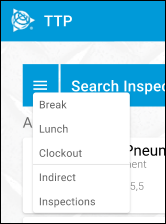
-
TMT-317605
The Inspections option takes you to an inspection tickets list for the current employee’s shop. This page shows open inspections in a read-only view. You can search the page by unit number or filter results by critical status. From this page, users can select New Inspections, Add Plans/ROs, or Quick RO. You can also view, print, or email the Inspection Ticket Report.
-
TMT-317706
TTP now displays the company logo that is set for each environment. The program only shows the logo when you are logged into TTP. You can change this logo in TMT Fleet Maintenance by going to Menu > Admin > Theme > Customize Site.
-
TMT-317981, TMT-317983, TMT-317984, TMT-317985, TMT-317986
Translation support for Spanish has been added to the TTP Job Detail and Search Job screens. The language change is controlled by your browser settings.
-
TMT-318112
When creating a repair order from an inspection in TTP, the program now obeys the settings for these Application and Shop Options on the Planner node:
-
Auto Create Shop Plans From Repair Orders
-
When set to NO, TTP does not create a plan when you create a repair order in TTP.
-
When set to YES, TTP creates a plan automatically when you create a repair order.
-
-
Create Plans When Plan Without RO Exists For A Unit
-
When set to NO, TTP will not create new plans when you create a new repair order for that unit if a plan exists without an associated repair order.
-
When set to YES, TTP always creates a plan when you create a new repair order for a single unit.
-
-
-
TMT-318113
The Quick RO option for an inspection ticket is now available for TTP. For this option to be available, the Allow User to do a Quick RO on an Inspection Ticket field must be set to YES. This field is located on the MISC tab of the Employees Master page.
When you select Quick RO, the Quick RO page opens. If you are in Kiosk mode, the Shop field is read-only and the KIOSK shop value is shown. If you log into TTP in Employee mode, the Shop field shows your shop as the default, and you can edit the field.
When you add a part to any Inspection ticket, the program automatically creates an RO. You can add any type of part except for tires. If you try to add a tire part, you will get the error message, "Tires are not supported on Quick RO; please use standard RO to charge tires."
You now have the option to print part warranties while adding parts to a Quick RO.
-
TMT-318114
The Inspection Listing page has a new
 Add menu. The button has three options:
Add menu. The button has three options:-
New Inspection
Opens the New Inspection Ticket page.-
Add Plan/RO
Opens the Create Plan/RO page. This option is only available if the Allow User To Add Plan/RO to an Inspection Ticket field is set to YES. This field is located on the MISC tab of the Employees Master page. -
Quick RO
Opens the Quick RO page. This option is only available if the Allow User to do a Quick RO on an Inspection Ticket field is set to YES. This field is located on the MISC tab of the Employees Master page.
This illustration shows the Add menu location:
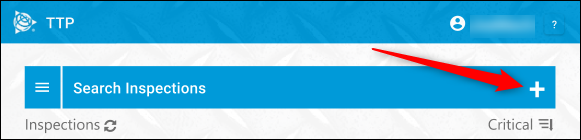
-
This illustration shows the menu:
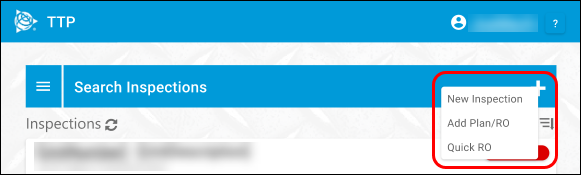
-
-
TMT-318182
You can use the Employee Search feature to find employees with specific roles, such as drivers, when you are creating Inspection Tickets.
You can search for employees in two ways:
-
Quick Search
You start Quick Search by beginning to enter the driver’s employee ID. With each character you enter, the program provides a list of matching employees in a drop-down list. As you enter more characters, the list of employees shrinks until you can select the employee you were looking for. -
Advanced Search
The Advanced Search employee control panel lets you use search parameters to filter employees. The search parameters are:-
Employee
The Employee field works like Quick Search. Start entering the employee ID and the field opens a drop-down list with employees who have that character anywhere in their employee ID text. -
First Name
Enter the employee’s first name. If this is the only parameter you use, TTP will return every employee who has that first name. -
Last Name
Enter the employee’s last name. If this is the only parameter you use, TTP will return every employee who has that last name. -
Shop
Enter a shop number, and TTP returns a list of all employees assigned to that shop.
There is also a Show Terminated button. When you select the button, the search results include any employees who have been terminated. Select the button again to exclude terminated employees from the results.
-
The Results Panel shows the list of employees.
-
-
TMT-318208
If you press and hold an inspection ticket in TTP, the View Inspection screen opens. This screen has these details about the inspection ticket:
-
The inspection header information
-
All complaints/comments
-
Critical status
If you are using TTP in Kiosk mode, the View Inspection screen is visible beside the inspection ticket automatically.
You can use this page to mark items to be added to a VRO, Plan, Pending, or RO.
You can restrict the ability to create plans by setting the Allow User to Add Plan/RO to an Inspection Ticket field to NO. This field is located on the MISC tab of the Employees Master page.
-
-
TMT-318272
If you are on the TTP Inspection Listing screen, and you press and hold in the Search field, a read-only view of the Inspection Ticket information appears. This view shows:
-
The unit number
-
The date
-
A drop-down menu with additional header information
-
A list of all Inspection Items and their notes
If you are using TTP in Kiosk mode, this information is visible beside the inspection ticket automatically.
-
-
TMT-318274
You can now create an RO, VRO, Pending RO, or Plan from an inspection ticket card. To use this feature, the Allow User To Add Plan/RO to an Inspection Ticket field must be set to YES. This field is located on the MISC tab of the Employees Master page.
Creating an RO will follow the Auto Create Shop Plans From Repair Orders Application and Shop options. When this option is set to YES, TTP creates a plan when you create a repair order.
-
TMT-318768
You can now record time spent on Inspection Tickets. When you go to the Inspections dashboard, the Timecard records it as an Indirect Order. TTP automatically generates an Indirect Order with the Inspections labor code.
-
TMT-318791
You can now hide cost values in the Repair Order Detail report when you set the Show Line Item Monetary Amounts Application Option to YES.
-
TMT-318111
You can now create new inspections in TTP. After you enter an inspection type, a list of configured inspection items appears. You can select a complaint and enter comments. If you do not select a complaint, the message "Is unit okay to drive?" appears. If you select "Yes," then the inspection ticket and the unit are marked as safe to drive.
The
 Print option lets you email the inspection details.
Print option lets you email the inspection details.
Resolved issues
Accounting menu
Accounting > IES > GL
-
TMT-318375
See TMT-318375 under Accounting Menu > Accounting > Dynamics GP > GL.
Accounting > QuickBooks Desktop > GL
-
TMT-318375
See TMT-318375 under Accounting Menu > Accounting > Dynamics GP > GL.
Activities menu
Accounting
-
TMT-308156
The page shows the correct general ledger (GL) transactions instead of duplicating credit and debit lines when you have the Inter-Company Accounting Integration option set to YES.
-
TMT-317311
The Accounting drop-down list no longer shows inactive accounts when you add or edit lines.
Accounting > Accounting > IES > AP
-
TMT-317854
When retrieving an accounts payable (AP) order with tax rounding issues, the order remains in the AP tab and is handled by the IES error handler when exported. The correct error message now appears.
Inquiries > Order Inquiries
-
TMT-317318
When a company unit with a preventive maintenance (PM) schedule is changed to a non-company unit, that unit no longer appears on the PM Due tab of the Unit Inquiries page.
-
TMT-317435
The Line Component filter is now available for:
-
Invoices
-
Purchases
-
Repairs
-
Warranty
-
Indirect and Transfers
The Component Key filter is no longer available for:
-
Repairs
-
Purchases
-
Invoices
-
Warranty
-
Indirect
-
Fuel Tickets
-
-
TMT-317566
Invoice tab filters with date parameters filter results correctly.
-
TMT-317568
The Invoice Filters pane no longer has a Customer ID drop-down menu. There is now a Customer Name drop-down menu. The customer ID and customer name appear in the grid.
-
TMT-317569
The Purchase tab can filter results by invoice.
-
Detail and batch reports now send emails with attachments correctly.
Database
-
TMT-318777
The ACTIVECODE column is no longer set to NULL in SQL after you delete an item from a price table.
Framework
-
TMT-318346
We have enhanced the security protocol of Transport Layer Security from 1.0/1.1 to 1.2. As a result, we have upgraded the .NET version to support the new security protocol.
McLeod Accounting menu
Batch Export
-
TMT-318375
See TMT-318375 under Accounting Menu > Accounting > Dynamics GP > GL.
Mobile Inspection App
-
TMT-317508
The mobile inspection app now adheres to the TMT Application Option settings Require Batch Numbers For Fuel Tickets and Require Trip Tickets for Fuel Tickets.
-
TMT-317509
The mobile inspection app now tells you if the requested fuel quantity exceeds the available fuel quantity right after you enter a fuel ticket.
Orders menu
Campaigns Listing
-
TMT-318689
Repair order attachments added to one RO no longer appear on every RO in a campaign.
Invoice
-
TMT-312579
Invoices now correctly select the labor rate based on the customer’s pay grade and the employee’s workshift type.
Invoice > Invoice Detail Report
-
TMT-318956
See TMT-318956 under Activities menu Inquiries > Order Inquiries > Invoice Tab > Invoice Detail Report.
Invoice > Invoice Detail Report
-
TMT-318641
See TMT-318641 under Activities menu > Inquiries > Order Inquiries > Invoice Tab > Invoice Detail Report.
Invoices Listing
-
TMT-318187
See TMT-318187 under Activities menu Inquiries > Order Inquiries > Invoice Tab.
-
TMT-318722
See TMT-318722 under Activities menu > Inquiries > Order Inquiries.
Invoices Listing > Invoice Detail Report
-
TMT-318956
See TMT-318956 under Activities menu Inquiries > Order Inquiries > Invoice Tab > Invoice Detail Report.
-
TMT-318641
See TMT-318641 under Activities menu > Inquiries > Order Inquiries > Invoice Tab > Invoice Detail Report.
Purchase Order
-
TMT-315496
The Accounting page’s Export Preview now correctly rounds freight and tax numbers with three or more decimal places. The pane shows correct credit and debit balances. Values are consistent between purchase orders and the Export Preview on the Accounting page.
-
TMT-315809
The Purchase Order page POINVOICE tab shows the correct Invoice date instead of defaulting to the purchase order Opened date. If you try to enter an invoice date that is before the Opened date or after the Invoice date, the program alerts you to the problem with an error message.
-
TMT-317135
The Receive Purchase Order page now shows the correct date in the Receive/Close Date field after you select Receive on a line item.
-
TMT-318755
The Tax line recalculates correctly when you add a Freight or Misc line while receiving a purchase order.
Purchase Order Listing
-
TMT-318722
See TMT-318722 under Activities menu > Inquiries > Order Inquiries.
Repair Order
-
TMT-317111
Diagnostics definitions mapped to a component code or unit type correctly print on the Repair Order Section Work Card report.
-
TMT-317816
When you add a section template to an RO, the RO Template Sections window only shows you active templates.
-
TMT-317861
The program handles VRO estimate approvals correctly when a line total contains a negative amount. The estimate approval process calculates credit and debit lines correctly.
-
TMT-318061
You can edit and delete tax and discount lines on VROs generated from the TA integration. Tax and discount lines are placed in Section 0.
-
TMT-318136
When you change the job code assignment for an RO section, the program also updates associated tasks.
-
TMT-318188
The Change VRO Estimate button is not available on closed standard ROs.
-
TMT-318264
You can now add comments after reopening a closed section.
-
TMT-318417
Changing a Complaint code after entering a Job Code on a section does not remove the Job Code.
-
TMT-318507
While replacing the tires, the program records only one entry for the new tire fixed in position. The old tire that you removed is available.
-
TMT-318589
If you add a vendor line that goes above your limit to a VRO with an order status of Complete and approval status of Approved, the order status changes to Open and the approval status changes to Needs Approval.
If you do not have the option Allow User to Change VRO from Complete Status to Open Status set to YES, you get the error message, "The User is not allowed to reopen the order." You cannot reopen the order.
-
TMT-316178
Toggling the Vendor Supplied option multiple times no longer lets users edit the Qty UOM and Charge Amount fields for catalogued parts. The fields remain locked based on your system settings.
-
TMT-318788
The new Customer Type node lets you restrict component codes of all levels to specific customer types. When mapping TMT values to CustomerType values, the Available column show available components. Components in the Excluded column cannot be mapped to a CustomerType.
If you enter a component code that is excluded for the customer type in the Bill-To Customer field, the program clears the field. The excluded component codes do not appear in searches. IN the Estimates section, trying to add an excluded component opens the error message ''Component Code XXX is excluded from Customer XXX Customer Type of CUSTOMER TYPE."
Repair Order Template
-
TMT-316000
If you have the Require VRO/PO Approval Levels Application option set to YES, the program completes repair order template Vendor Estimate field automatically. The Approval Status changes to Approved or Needs Approval, depending on your approval level.
Repair Orders Listing
-
TMT-318722
See TMT-318722 under Activities menu > Inquiries > Order Inquiries.
-
TMT-318727
The VPO Number column filter returns results without any duplicates.
Reports > Reports - SSRS > SSRS Report Viewer > Standard Reports > AMS SSRS Report Library menu
Shops > Shop Component Cost Analysis
-
TMT-317433
The Shop Component Cost Analysis report shows correct cost values for part and labor lines.
Orders > Order Inquiries_Invoice Order
-
TMT-318641
See TMT-318641 under Activities menu > Inquiries > Order Inquiries > Invoice Tab > Invoice Detail Report.
-
TMT-318956
See TMT-318956 under Activities menu Inquiries > Order Inquiries > Invoice Tab > Invoice Detail Report.
Setup menu
Options > Integration Options
-
TMT-318699
The expirations between AMS and TMW Suite sync regardless of whether there is a UNITCHILD associated with the unit.
Options > Application Options
-
TMT-318766
The Parts price accurately reflects the price table markups correctly when the Calculate Part Tax On Actual Price For Bundle Pricing Application Option is set to YES.
Options > Integration Options
-
TMT-316966
See TMT-316966 under Activities menu > Accounting > Accounting.
-
TMT-318661
In the IES node Service_Schedule category, the Next Start Time updates appropriately when the IES Console application is run out of scope or the scheduled task executions for the IES Console are interrupted. The program uses this procedure to set the Next Run Time:
-
Calculate "Next Run Time" by taking the newly recorded "Last Start Time" in the SEND_XXXXXXXXX_LAST_START and adding the value in minutes recorded in SEND_XXXXXXXX_FREQ.
-
If
1) Newly recorded "Last Start Time" is earlier than "Schedule Start Time" and
2) "Last Start Time"+"Frequency" is after Today’s Date at "Schedule Start Time"
Then the timestamp of "Next Run Time" should be reset to today’s date at the timestamp from "Schedule Start Time" -
If
1) Newly recorded "Last Start Time" is earlier than "Schedule Start Time" and
2) "Last Start Time"+"Frequency" is equal to or before Today’s Date at "Schedule Start Time"
Then use the calculated "Last Start Time" + "Frequency" value in the "Next Run Time" field. -
If
1) Newly recorded "Last Start Time" is later than "Schedule Start Time" and
2) "Last Start Time"+"Frequency" is after Tomorrow’s Date at "Schedule Start Time"
Then the timestamp should be reset to tomorrow’s date at the timestamp from "Schedule Start Time" -
If
1) Newly recorded "Last Start Time" is later than "Schedule Start Time" and
2) "Last Start Time" + "Frequency" is equal to or before Tomorrow’s Date at "Schedule Start Time"
Then use the calculated "Last Start Time" + "Frequency" value in the "Next Run Time" field.
-
-
Trimble Technician Portal
-
TMT-317473
TTP’s timecard’s Total Paid Time calculation no longer includes lunchtime values. It includes idle time values.
-
TMT-318223
The Unit History Search in TTP now has a Customer field. If there are multiple customers with the same Unit Number, you can use this field to filter the search by individual customer. If you leave this field blank, the search returns all customers with the same Unit Number.
-
TMT-318675
When you create a repair order, TTP calculates the billable value is calculated correctly, independent of the combinations of the shop and customer options.
-
TMT-318743
Reports-only units no longer appear in TTP unit searches. If you try to create an RO with a reports-only unit, you get an error message.
If you do not have the option Allow Creating of Units 'On The Fly' in Workstation set to YES, you get an error message if you try to make an RO with a reports-only unit.