Units of measure
A Unit of Measure (UOM) is a standard unit or system of units in which a quantity is accounted for and expressed. You use the Units of Measure page to add, edit, or delete these units of measure from the system.
To open the Units of Measure page, go to Menu > Setup > Unit of Measure.
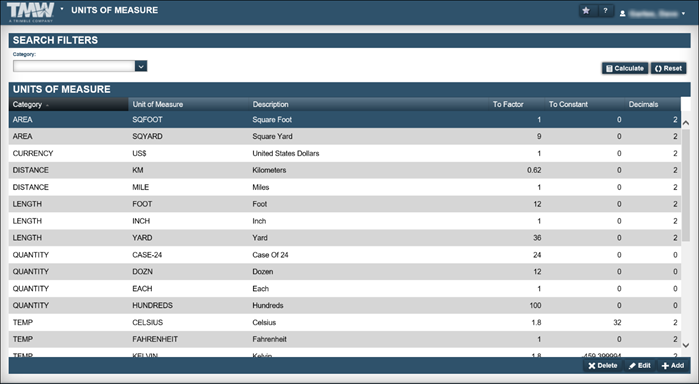
The Units of Measure page has two sections:
-
Search Filters
Used to filter the Units of Measure grid.
-
Calculate button
Opens the Conversion Calculator window, where you can convert a quantity from one unit of measure to another unit of measure within the same unit of measure category.
Note: Each category must have a base UOM with a factor of one (1) and a constant of zero (0). Use these factors and constants to convert between different units.
-
Reset button
Resets the Unit of Measure page back to default.
-
-
Units of Measure
Displays a list of available units of measure.
Category |
Unit of measure type |
Unit of Measure |
Unit of measure for the selected category |
Description |
Unit of measure description |
To Factor |
Baseline per category For example, each is the baseline for dozen, gross, etc. |
To Constant |
Value that must be added to the result when it is not a direct conversion (such as Fahrenheit to Celsius) |
Decimals |
Determines the number of decimal places used for a UOM throughout the system For example, if a part has a unit of measure of each, the number of decimals should be zero (0). This prevents you from charging out half of an oil filter. Note: You may want gallons to always be charged out or received to the hundredth place. In this case, the decimals would be 2. |
TMT Fleet Maintenance uses these categories to express units of measure:
Area |
Quantity that describes the total amount of space a two-dimensional shape covers (such as, square foot or square yard) |
Currency |
System of money (such as, US dollars or Canadian dollars) |
Distance |
Distance between two objects (such as miles or kilometers) |
Length |
Measurement or extent of something from end to end, (such as foot or inch) |
Quantity |
Number of product units packed in a master case, also known as the Standard Package Quantity, (such as each or dozen) |
Temp |
Temperature scales (such as Fahrenheit or Celsius) |
Time |
Time measurement (such as days, hours, or months) |
Volume |
Units of capacity used to specify the volume of fluids or bulk goods (such as cubic yard, gallon, or liter) |
Weight |
Objects weight (such as pound or ton) |
Understanding the Calculation Converter
The Conversion Calculator window helps you convert one unit of measure to another unit of measure within the same unit of measure category.
|
All unit of measures must be present in the Units of Measure section prior to performing calculations. |
To perform a conversion calculation:
-
Go to Menu > Setup > Units of Measure.
The Units of Measure page opens. -
Click Calculate.
The Conversion Calculator window opens.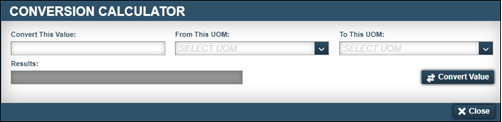
-
Make entries in the following fields.
Field descriptionsRequired field: *
Read-only field: §
Convert This Value *
Value being converted
From This UOM *
Unit of measure being converted from
Note: The Convert This Value field relates to this unit of measure.
To This UOM *
Unit of measure being converted to
Results §
Result of the conversion
-
Click Convert Value.
The Results field fills with the converted value for the To This UOM unit of measure.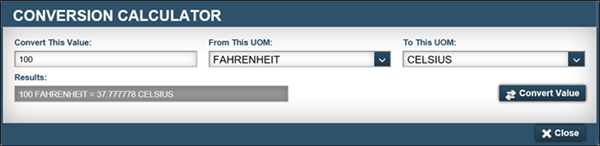
-
Click Close.
The Conversion Calculator window closes.
Creating units of measure
To create a unit of measure:
-
Go to Menu > Setup > Units of Measure.
The Units of Measure page opens. -
In the Units of Measure section, click Add.
The Add Unit Of Measure window appears.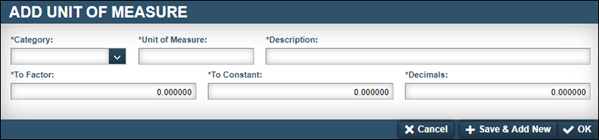
-
Complete these fields, as needed.
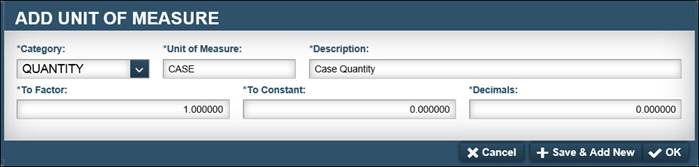
-
Do one of the following:
-
To save the unit of measure, click OK.
The system saves the unit of measure. The window closes.
-
To save and add another unit of measure, click Save & Add New.
The system saves the unit of measure. The window remains open to allow you to add another unit of measure.
-
To close the window without saving your changes, click Cancel.
Editing an existing unit of measure
If errors are discovered in an existing unit of measure, all but the Unit of Measure field can be edited.
To edit an existing unit of measure:
-
Go to Menu > Setup > Units of Measure.
The Units of Measure page opens. -
In the Units of Measure section, select the Unit of Measure needed.
-
Click Edit.
The Edit Unit Of Measure window appears.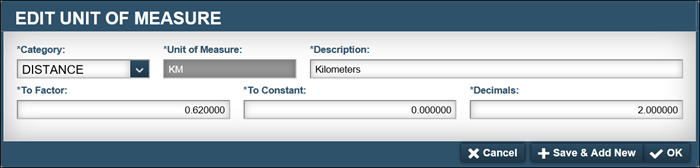
-
Make edits as needed.
-
Do one of the following:
-
To save the unit of measure, click OK.
The system saves the unit of measure. The window closes.
-
To save and add another unit of measure, click Save & Add New.
The system saves the unit of measure. The window remains open to allow you to add another unit of measure.
-
To close the window without saving your changes, click Cancel.
Deleting an existing unit of measure
If an existing unit of measure was entered in error, or it is determined that an existing unit of measure was never needed, you can delete it from the system.
-
Go to Menu > Setup > Units of Measure.
The Units of Measure page opens. -
In the Units of Measure section, select the Unit of Measure needed.
-
Click Delete.
The Edit Unit Of Measure window appears. It asks, Are you sure you want to delete the Unit of Measure selected unit?" -
Click Delete Unit of Measure.
The unit of measure is removed from the system.
To close the window without deleting the UOM, click Cancel.