Unit licenses
The Licenses tab allows you to track licenses, permits, and stickers for each unit. License types may vary, depending on your system setup. If your company tracks unit expirations, such as license plates or stickers, you must add those expirations to the unit’s master record.
This illustration shows the Licenses tab.
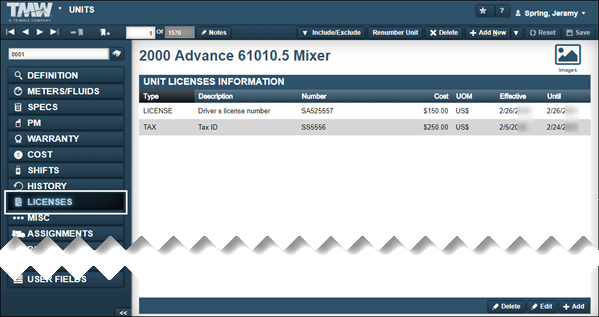
Adding license information to a unit
To add license information to a unit:
-
Select the Licenses tab.
The Unit Licenses Information section is displayed.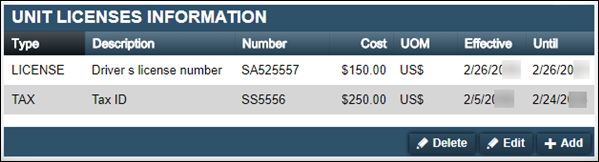
-
Click Add.
The Add Unit License window opens.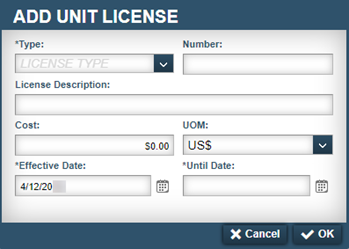
-
In the Type field, select a license type.
-
Make entries as needed.
The UOM and Effective Date fields populate automatically.For information on individual field definitions, see Licenses tab.
-
Click OK.
The license is displayed in the Unit Licenses Information section.
Updating a unit’s license information
To update a unit’s license information:
-
Select the Licenses tab.
The Unit Licenses Information section is displayed.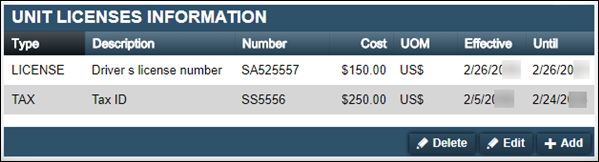
-
Select the row that you want to update and click Edit.
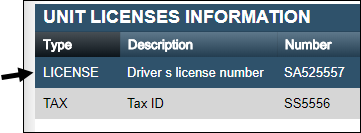
The Edit Unit License window opens.
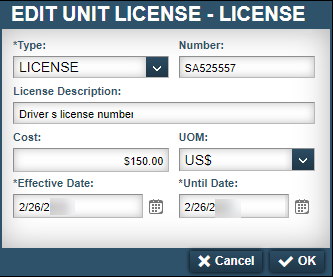
-
Make changes as needed.
-
Click OK.
The system updates the license record.
Removing license information from a unit
To remove license information:
-
Select the Licenses tab.
The Unit Licenses Information section is displayed.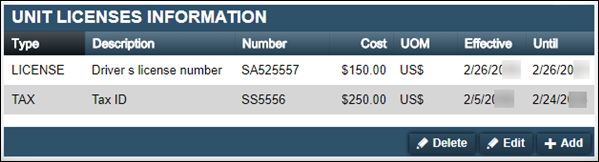
-
Select the row that you want to remove and click Delete.
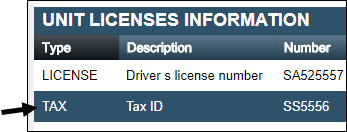
The Delete License system message window opens. It asks, "Are you sure you want to delete license License Type Name?"
-
Click Delete License.
The license record is removed.
