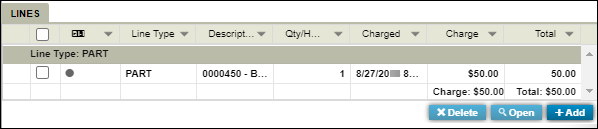Repair Order Template page overview
You use the Repair Order Template page to define common repair events. These events normally happens outside of preventive maintenance (PM) or inspections. You can use the page to create repair orders (ROs) for one or many units that share RO information.
The Repair Order Template page is similar to the Repair Order page. However, the template requires that you enter specific template information, such as the template’s name, group, and number.
A repair order template lets you capture details about a repair including:
-
Unit specific information.
-
Audit information recording who created or changed the order and when.
-
The parts, labor, and services required for the repair.
The top of the Repair Order Template page includes the:
-
Menu
Lists application menu items -
Page title
-
Help
Provides reference information on user-assistance topics -
User menu
Lists user-specific menu items -
Template commands
-
Create RO
Creates an RO from the template -
Clone
Create a copy of the repair order template
-
Like the Repair Order page, the Repair Order Template page includes two panes: the Repair Order Template and Sections/Lines.
Repair Order Template pane
You use the Repair Order Template pane to specify the:
-
Shop and unit on the repair order header.
-
Details regarding the template’s audit information and section comments.
Repair order template header
The repair order template header allows you to record information related to the ROs.
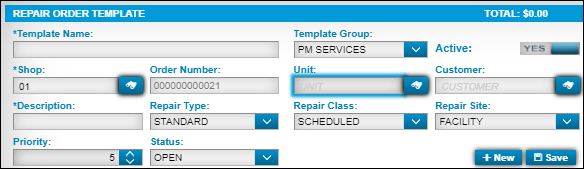
The repair order template header has these fields:
Required field: *
| Field | Definition |
|---|---|
Template Name * |
User defined name for the template |
Template Group * |
Group to which this template is assigned |
Active |
Determines if this repair order is used as a template To identify the template as active, set the option to YES. |
Shop * |
User defined shop identification number The repair shop field may have Shop Restrictions. Enter up to 12 alphanumeric characters. |
Order Number * |
Number assigned to the repair order template |
Unit |
ID of the unit being repaired Note: Trimble does not recommend entering a value in this field for a Repair Order Template. |
Customer |
Customer assigned to the unit The system uses this field value with the invoicing module to determine whom to bill for a unit’s repairs. |
Description * |
Template’s description |
Repair Type |
Repair type categorizes the repair Valid repair types include:
|
Repair Class |
The options in this field identify the standard Vehicle Maintenance Reporting Standards (VMRS) choices for repair class, which include:
|
Repair Site |
Physical location where the repair takes place The standard Vehicle Maintenance Reporting Standards (VMRS) choices for repair site are:
|
Priority |
User defined priority level for the repair order |
Status |
Status of the repair order Status codes include the following:
You can create sections, but not assign line items to the sections.
|
Repair order template tabs
The tabs allow you to view and enter information pertaining to the template’s audit information and section comments.
-
Audit tab
The Audit tab identifies the user who created or modified the template along with the dates those activities were performed.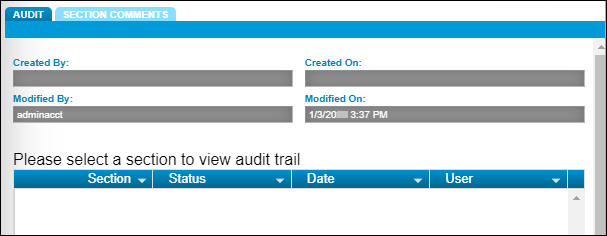
-
Section Comments tab
This tab allows you to view and add comments for each section listed in the Sections/Lines pane of the template. The tab is inactive until you add a section to the template.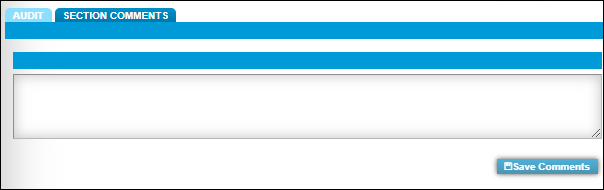
Sections/Lines pane
The Sections/Line pane is blank when you create a template. The pane has three parts:
-
Sections
-
Lines
-
The Order Total grid
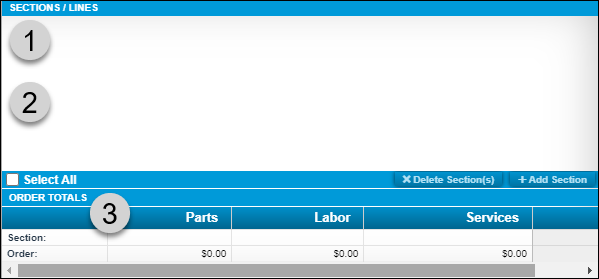
Sections
You add a section to identify the repair needed for a unit. A section includes the component code that categorizes the repair, the complaint that prompted the repair and the reason for the repair.
+
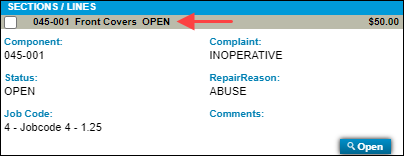
Find a Repair Order template
-
Go to Menu > Orders > Repair Orders Listing.
-
Select
 Search.
Search.
The Repair Order Search pane opens. -
Select an option from the Order Type drop-down list:
-
ALL TEMPLATES
-
RO TEMPLATE
-
VRO TEMPLATE
-
-
Make sure all other fields are blank to avoid restricting the search.
-
Select Search.
The page refreshes to show the templates that match your selected order type.
The page looks similar to a list of ROs, but the Template columns confirm that you are looking at templates.
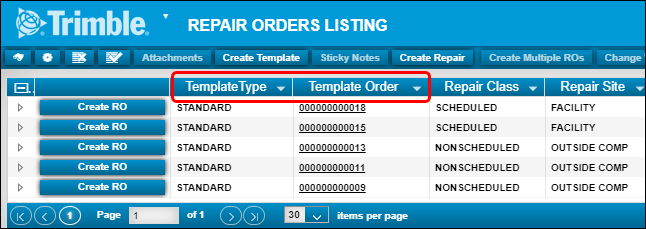
-
To see template details, select the Template Order link.
-
To create an RO from a template, select Create RO on the left side of the template row.