Make Master page content read-only
You can make Master page content read-only by role using the Customizer feature. You must follow these steps for each page control you want to make read-only.
-
Log into TMT as an administrator.
-
Go to the Master page you want to make read only. For example, if you want to make the Master Units page read-only, you would start by going to Menu > Masters > Units.
-
Open the user menu next to your username in the upper-right corner.
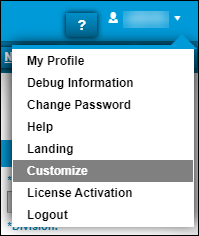
-
Select Customize.
The Customize Page page opens.Note: The Customize command is only available from Master pages, such as Units, Employees, and so on.
-
Select the role that you want to edit.
-
Select the Choose a Control drop-down menu.
-
Press CTRL+F to open the Search bar.
-
Enter RadPageView.
There is a separate RadPageView for each tab of the Master record. For example, the Unit master includes these RadPageViews:-
RadPageView0: Controls the Definition tab.
-
RadPageView1: Controls the Meters/Fluids tab.
-
-
Select the RadPageView you want.
-
Select the Customize? checkbox for Is Enabled Property.
-
Select Save.
In this illustration, the user has made the Meters/Fluids tab of the Units Master page read-only for anyone assigned the Shop Admin role. Shop Admins can see the Meters/Fluids tab, but they cannot edit the content.
