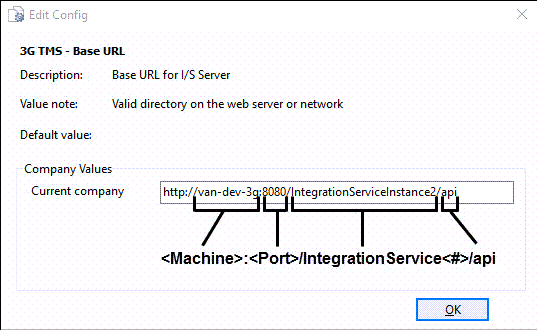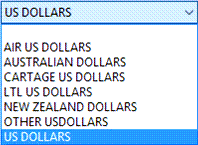3G TMS to APPO.EXE

3G TMS (Optional Module)
Auto Assign Carrier |
Determines whether to auto-assign a carrier to a freight bill.
|
Auto Deassign Carrier |
Determines how to handle deassigning a carrier. Options are:
|
Auto EDI Load Tender |
Send EDI Load tender automatically
|
Base URL |
Specifies the website to which TruckMate connects in order to communicate with the Integration Service.
In the Current Company field, enter the Base URL in the following format:
Integration Service <#>: Integration Service instance (directory under the IIS folder) |
Carrier Markup as Discount |
Offers the end-customer visibility into vendor discounts in the case of a Cost plus Markup scenario.
Note: It is recommended that you set the Carrier Markup as Discount option to 'False' to prevent your end-customers from seeing the discounts that you get from your vendors. |
Carrier Selection |
Indicates which selection criteria to use for carrier.
|
Currency |
Currency in which carrier quotes retrieved from 3G-TM are presented. Select the desired currency from the drop-down menu that displays all currencies configured in TruckMate.
Notes:
|
Enable |
Global on/off switch for 3G-TM interface functionality.
|
Enable Operations |
Switch for enabling load optimization. To enable load optimization, set the value to 'True' in the Current company field of this option.
|
Master Data Synch-Client Enable |
Switch for enabling the synchronization of customers from TruckMate to 3G-TM.
|
Master Data Synch-Vendor Enable |
Switch for enabling the synchronization of vendors from TruckMate to 3G-TM.
|
TM4Web Quote Additional Delivery Days |
Indicates whether to extend the delivery date on TM4Web 3G Quote to expand the quote options by the indicated number of days.
Default is 7. |
User field Net Price |
Indicates the recommended carrier Net Price value.
Default is 2. |
User field SCAC |
Enter your SCAC Code. |
Placeholder for possible Billing > AccPac Export configuration.
Future development.
Future development.
Deprecated legacy configuration options.
AMAN.EXE

Create FB on Match
To enable this option, set this field to 'True'. The default is set at 'False' which means no freight bills will be created on match.
Date Time - FB Create
The default is set at 'False'. Setting this option to 'True' will mean that on new freight bills, the 'Pick-Up' and 'Deliver By' dates will have a current Date/Time stamp.
Force Term Plan
Indicates whether a Terminal Plan is required in order for a freight bill to be matched to a trip. Default is set at 'True'.
Skid Dimension Form
This option displays the 'Skid Dimension' form. Default is set at 'False'.
Trace Type to Create
The default value is set at '1', and you have three user-defined fields where you can specify which type of trace you prefer. Your choices are any of the 'enabled' Trace Number Types setup on the Codes Maintenance program > Trace Number Types Tab.
APNI.EXE - A/P Inquiry

Default Discount Account
This option controls the default 'Discount' GL account used when paying bills. 'None' (default) specifies that the AP user will have to enter a Discount account manually. Entering an actual GL Account value against this config will default that account to the Discount form. Using an actual GL Account will populate the same value for all Vendors across the Company. Entering the text 'VENDOR_GLDIST' will use the first GL Account found in the VENDOR_GLDIST table for the selected VENDOR_ID and Company.
Pay Bills Screen Total for Current User Only
When this config option is set to 'True', the 'Total' amount field on the AP Inquiry program > Pay Bill window will only include those invoices selected for payment by the currently logged in user (indicated by blue, italicized text). Invoices selected for payment by other users will appear on the Pay Bills window in grayed-out text(to note that they are selected), but they will not be included in the 'Total' amount field. When set to 'False', all invoices selected for payment (by all users in the system) will be included in the 'Total' amount. Default is set at 'False'.
Print Check Per Vendor
The normal flow of bill payment is to create a check for the vendor every time a bill is selected for payment for that vendor. This option 'Print Check Per Vendor' if set to 'True' will bend the process a bit by accumulating all bills flagged for payment for a specific vendor in one check when check printing is requested. The default value for this option is 'False'
Put Voided Check Bills on Hold
Set this option to 'True' if you wish to flag all Freight Bills that were paid on the check as being on hold when you void a check (so you don’t accidentally pay the bills again until they are manually taken off hold). Default is set at 'False'.
Show IP Adjustment Notes
When this option is set to 'True', you will be able to view Interline Payables adjustment notes (if they exist) by right-clicking the 'Notes' field and selecting the 'View / Edit Notes' option. If IP adjustment notes exist for a specific invoice, the 'Notes' field will display 'True'; if no notes exist, this field will display 'False'.
If this config option is set to 'False' (default), the text 'N/A' will appear in the AP Inquiry program 'Notes' field, and you will not be able to use the context menu option to 'View / Edit Notes'.
Void Chk Date
For voiding checks, you now have the option to default to the original date of the check (enter value 'O'), or today’s date (enter value 'T').
Note: The User must have the authority to void checks as set out in the Security Setup program.
APNR.EXE - A/P Invoice Register
See Setting up Application Configurator for use with AP Invoice Register.
APPIAN.EXE - Appian Direct Route Integration (AppianWS.exe)
Create unique trip for each Appian Leg
The purpose of this option is to allow you to select whether to create a separate trip for each Appian leg or just one trip for all legs, when a re-dispatched route is returned by Appian. Available values are 'False', which is the default value, and 'True' which, if selected, will have TruckMate create a unique individual trip for each leg on trips returned by Appian.
Default Window Close / Default Window Open
If no appointments were made for the pickup or delivery of the freight bill, these two options together define default hours of operation for any pickup or drop location which has NO defined hours of operation in Customer Profiles. However, these default hours of operation will only be used if the 'Use Default Window When Unspecified' option defined below is set to 'True'. If an appointment is made, the times set in the appointment will be used for the stop’s pick and drop times; the values of these application configuration options will be ignored.
Default Window Pattern
This option is a default pattern of days of operation for any pickup or drop location which has NO defined days of operation in Customer Profiles. However, this default pattern will only be used if the 'Use Default Window Wen Unspecified' option defined below is set to 'True'.
Executable Path
For this option, the path to where the executable file that launches Appian Direct Route resides must be entered. This setting must be done before Appian Direct Route integration can be used in TruckMate.
Latest Date
Default - use freight pickup/deliver by end date. No Date - No date will send to Appian, everything is a "must go".
Maximum P&D Trip Hours
This option is a time constraint that can be included in the routing criteria done by Appian Direct Route. It defines the maximum number of hours acceptable to complete all the pickups and deliveries involved in the routing process.
Routing Profile Path
For this option, the path to the folder where the Routing Profile files resides must be entered. This setting must be done before Appian Direct Route integration can be used in TruckMate. Routing Profiles are files created in Appian Direct Route to define different scenarios of the routing mechanism. In other words, using 2 different profiles for the same export configuration might produce 2 entirely different routing outcomes.
Size Type Order
This option allows the user to configure how the various size fields are ordered on the XML file that will be sent to Direct Route, so that the Appian application can properly use it’s size restriction feature. The default order is set at W, C, P. where W= Weight, C= Cube and P= Pallets. The user can change this order to any order that satisfies the business needs.
SPEQ User Field
This option allows you to select a user field from available user fields in TLORDER to specify Special Equipment Code. The selected user field will be used as a freight bill level Special Equipment Code, which will override the Special Equipment defined at the client level, when using Appian Direct Route. The default value is 0 (no user field specified).
Trip Export In-progress Timeout
This value explicitly handles a re-export situation of freight bills already on a trip as a result of a previous export to direct route. The value of this option determines how long after an export record is created or updated for re-exporting would be kept on hold for a re-exporting process. If the results of the routing are not recieved yet from Direct Route, and timeout value (the value set for this option) have not elapsed yet, users will be prompted when they try to cancel a trip, change its status or re-export the same export id to DirectRoute. If the timeout value elapses, no prompt will be issued. This option was created to handle re-exporting situations where the process was not completed for any given reason. So instead of keeping the trip on hold for any further processing, when the reason for holding it is not the actual exporting process (as indicated by the length of time period that has passed by), TruckMae will release the trip once the timeout period has passed by and the re-export record has not finished processing yet.
Use Default Window When Unspecified
This option has the values of 'True' (the default value) and 'False'. In Customer Profiles, there is a tab where the default hours of operation are setup for a customer. If the hours of operation are NOT set up for a customer, and you set this option to 'True', Appian Direct Route will use the values set for the options 'Default Window Close', 'Default Window Open' and 'Default Window Pattern' described above to determine stop pick and drop times. However, this logic has an exception; if an appointment is set on a freight bill, the appointment times will be used, all other times will be ignored including customer’s Hours of Operation.
APPO.EXE - A/P Purchase Order Entry

Auto-Rate Part Code
Displays the last price of a rate code in the Purchase Order grid. Specify a 'True' or 'False' value. Default is 'False'.
Can Edit/Delete Approved
When this option is set to 'True', Users will be allowed to edit/delete an 'Approved' Purchase Order. Default is set at 'False' (disallow editing of an approved PO).
Can Edit/Delete Complete
When this option is set to 'True', Users will be allowed to edit/delete a 'Complete' Purchase Order. Default is set at 'False' (disallow editing of completed POs).
No Date Changes
Allows the date to be changed in the Purchase Order program’s 'Date' field. Specify a 'True' or 'False' value. Default is 'False' (i.e. date can be changed).
No PO# Changes
Disables the 'PO#' field of the Purchase Order program’s grid so that changes to the purchase order number cannot be made. Specify a 'True' or 'False' value here. Default is set to 'False' (i.e. PO# can be changed).