R&M Work Order Register

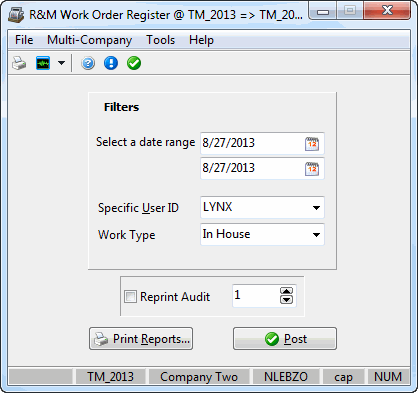
The R&M Work Order Register program is used to update work order entries made to the R&M Work Order Program. Enter the work order information into the R&M Work Order Program and then open and process the entry in the R&M Work Order Register program. These entries are now available for updating through the General Ledger Journal Entries Register program.
To access the R&M Work Order Register program:
| From this location | Go to |
|---|---|
TruckMate Menu and TruckMate Task List |
Repair & Maintenance > R&M Work Order Register |
Windows Start Menu |
TruckMate 20xx > R&M Work Order Register |
Windows Explorer |
C:\Program Files (x86) > TruckMate 20xx > RMWOReg.exe |
How Do I?
How do I Post Work Order Entries?
Most of the tasks associated with Work Orders are done in the R&M Work Orders program.
-
Open the R&M Work Orders program (RMWO.EXE). To do so, click: Start > Programs > TruckMate > Repair & Maintenance > R&M Work Orders
-
Create a new Work Order using the '+' button at the bottom of the program screen and populate the Work Order with data. Post the individual detail lines of your work order by right-clicking them and selecting 'Post' from the Context Menu (or 'Post All').
-
Go to the Billing Tab of RMWO.EXE and use the 'Set Complete' button to change the Work Order’s Status to 'Complete'
-
Open the R&M Work Orders Registry program (RMWOREG.EXE). To do so, click: Start
 Programs
Programs  TruckMate
TruckMate  Repair and Maintenance
Repair and Maintenance  R&M Work Orders Register
R&M Work Orders Register -
Choose a Date Range using the two date fields, or right-click the date fields and choose an option from the Context Menu (if you created the Work Order today, select the 'Today' option). You can select a 'Specific User ID' from the pull down menu if you wish- it is not required.
-
Click the 'Report' button and a preview of the report will be generated. Look this over to verify accuracy. When you close both reports that open, you will be back at the main RMWOREG.EXE screen.
-
Click the 'Post' button. The reports will once again appear to the screen. Close them both when you are finished reviewing their details. A 'Posting Complete' window will appear to confirm that the Work Order has been posted successfully.
Menu and toolbar options
This topic describes menu and toolbar options and functionality that are specific to the R&M Work Order Register window.
For information about common menu and toolbar options (i.e. File menu, Refresh, Multi-Company, etc.), see General menu and toolbar options.
Tools Menu
Post
![]() Will generate a report identical to the one created with the inclusion of the audit numbers, using the Report function. General ledger postings will be created for the included entries. These general ledger postings can be viewed using the GL Journal Entries program. Until the entries are updated using the GL Journal Entries Register program, they will not be included in the GL Chart of Accounts balances.
Will generate a report identical to the one created with the inclusion of the audit numbers, using the Report function. General ledger postings will be created for the included entries. These general ledger postings can be viewed using the GL Journal Entries program. Until the entries are updated using the GL Journal Entries Register program, they will not be included in the GL Chart of Accounts balances.
Filters
Date Range
You can post work order information based on a range of dates. The dates specified here correspond to the work order date associated with the work order entry. Click on the button to the right of the date fields for a calendar selection form.
Specific User ID
You can select a work order for posting based on the user who entered the work order in the R&M Work Order program. Select a user name from the drop down list box. You can view the user who entered the work order in the work order program, in the 'Created By' column. User names are configured in the Security Configuration program.
Work Type
This filter allows you to select the Work Type for which the work order was issued. Select the type from the dropdown list.
Reprint Audit
To re-print a work order register that had been previously updated, check the Reprint Audit box and enter the audit number in the field to the right. Audit numbers print on the register in the top right corner.
Report and Post
Print Reports
Will create a report that shows the included work order items and the General Ledger distribution. You can use this report to confirm that your selection criteria are correct. The Report function does not update the status of the work order entry or create postings in the general ledger module; nor does it generate an audit number. It is used only for reporting purposes. The report will be previewed to the screen. To send it to a printer, click the printer icon at the top.
See the Crystal Reports Reference for details about the other report functions.
Post
Will generate a report identical to the one created with the inclusion of the audit numbers, using the Report function. General ledger postings will be created for the included entries. These general ledger postings can be viewed using the GL Journal Entries program. Until the entries are updated using the GL Journal Entries Register program, they will not be included in the GL Chart of Accounts balances.