Travel Modes

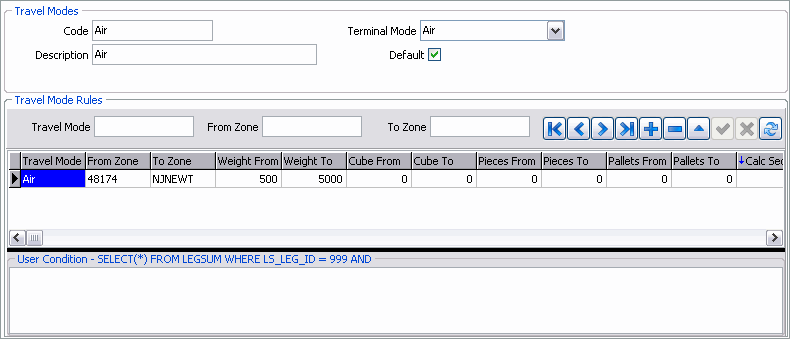
The top-most section of the Travel Modes tab is where the user sets up the various Travel Mode codes that will be available throughout the TruckMate system.
Code / Description
Enter a code name for the Travel Mode code you are creating, and enter a short text 'Description' that will help identify the code when users are selecting it.
Terminal Mode
Choose one of the four available Terminal Modes for the Travel Mode Code you are entering. The available values are 'Road', 'Rail', 'Ocean' and 'Air', each of which designate the means of reaching the Terminal.
Default
Select this flag if the currently displayed code will be the default for its selected Terminal Mode.
Travel Mode Rules
For each Travel Mode Code that you setup, you can specify rules concerning its usage (i.e. weight restrictions for the Travel Mode / Terminal Mode combination, etc.). Use the 'Travel Mode', 'From Zone' and 'To Zone' fields along with the various fields in the Travel Mode Rules grid to specify the rules. The quantity columns ('Weight From/To', 'Cube From/To', etc.) are compared against the values found in the TRIP table when the user attempts to add the Travel Mode Code to a detail line in the Dispatch program > Trip grid.
Once Travel Modes are created, they can be used in a number of ways:
-
Travel Modes can be used to filter for Vendor codes (i.e. Interliner Vendors) when using the Dispatch program > Carrier Find Near window. This allows you to quickly see which Interliners are able to complete a particular movement based on the Travel Mode required (i.e. over the ocean).
-
Travel Modes are an important part of a Multi-Point Rating setup. Click here for more information.
User Condition Section
If the user wants to create a rule based on an SQL Query, he/she may do so using the provided User Condition section. This is recommended for advanced users only.
| You can enable/disable the User Condition section by right-clicking the Travel Mode Rules grid and selecting 'Show/Hide User Condition'. When the Codes Maintenance program is closed and re-opened, your selection will be remembered. |