Working with e-checks
You view, generate, and distribute e-checks on the E-Checks window. Drivers use these checks to pay for expenses not covered by their fuel card.
The term for this type of check differs according to the (real-time) fuel vendor.
The E-Checks window is available if your system is configured for its use. For more information, contact your system administrator.
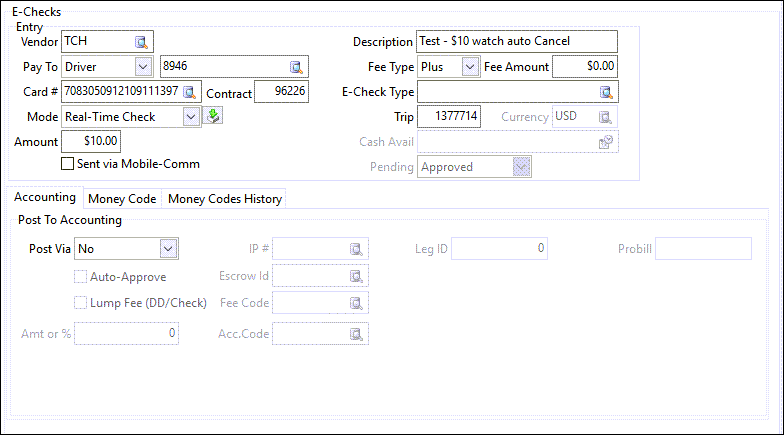
Creating an e-check
-
In Card Management, be sure the E-Checks window is displayed. Alternately, you can create an e-check for a specific card on the E-Checks tab in the Cards window.
-
Click
 Insert.
Insert.
The E-Checks window redisplays with blank fields. -
Enter information in the fields provided. The options available to you differ depending on several factors, including your fuel vendor, system setup, and type of e-check.
-
When you have finished entering data, click
 Post.
Post.
Looking up an e-check
-
In Card Management, be sure the E-Checks window is displayed.
-
Click
 Find.
Find. -
On the window that opens, select an e-check. If you want, use the filter fields to locate the e-check.
-
Click OK.