City Dispatch
|

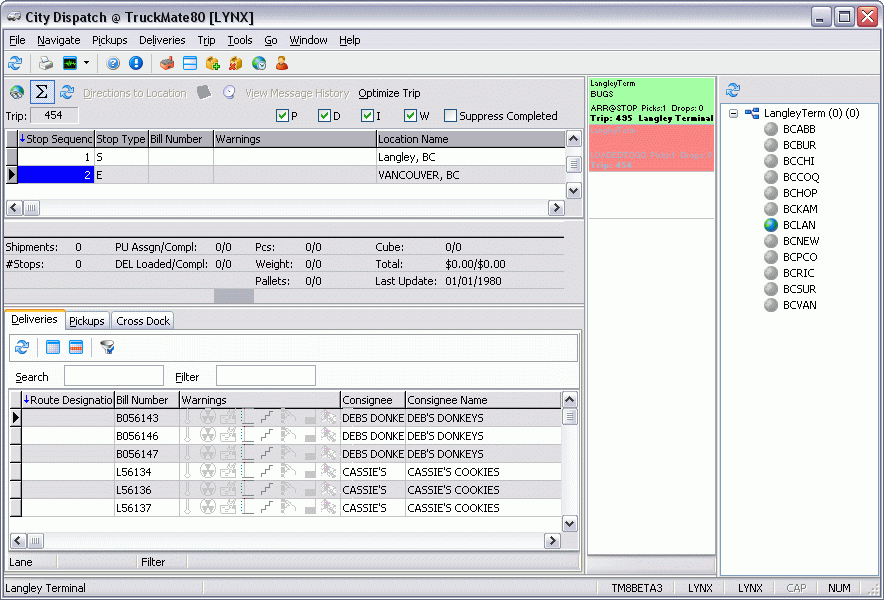
The City Dispatch program adds a complementary piece to the existing TruckMate Dispatch suite. Similar in look and feel to the CrossDock program, City Dispatch allows users to more easily manage courier-style pick-ups and deliveries into and out of a city terminal by:
-
Only displaying local Trips.
-
Providing filters for managing multiple local routes (similar to CrossDock lanes).
-
Only showing bills available for collection to the terminal.
-
Only showing bills already at the terminal, destined for local delivery.
-
Allowing pre-planning of local deliveries from Dispatch by showing only those bills in-bound to the terminal, destined for local delivery.
Unlike the Local Dispatch program, which focuses on local and regional pick-up and delivery exclusively, City Dispatch is intended to allow customers who already use Cross Dock, Truckload, and LTL dispatching functions to integrate these operations with local pick-up and deliveries.
Program controls and information are accessed in the button bar at the top of the program screen and the status bar at the bottom of the screen. Dispatch information is displayed in four main areas of the screen.
When you first load the City Dispatch program, TruckMate will check your Security Settings to determine which Terminal you will be working with. The Terminal that you can access is determined by the 'Terminal ID' value in the Security Setup program > User Tab. If you do not have a default Terminal ID value in your User Security Settings, one of two thing will occur:
-
If your User ID (or the User Group you belong to) has the CITYDISP - Allow Terminal Change option enabled on the Security Setup program > Security > Allow Changes Tab, a window will open, allowing you to select the Terminal you wish to work with.
-
If your User ID (or the User Group you belong to) has the CITYDISP - Allow Terminal Change option disabled, the City Dispatch program will automatically close.
You may need to speak with your system administrator in order to be granted a Default Terminal ID, or to have the ability to select a Terminal.
City Dispatch Problem Resolution
Error: "TruckMate has detected that no Mapping software is installed on this machine
Problem: This error may arise while using the 'Optimize' function of City Dispatch and other TruckMate software in a Server environment.
Cause: A registry setting that is used to determine which Mapping software that the machine uses is missing.
Solution: Right-click the Trip Leg in the City Dispatch > Trip Grid and select the 'Use PC*Miler Map' option. This should resolve any Mapping issues.