Viewing log data and point of sale (POS) information
Viewing and purging log data
The Log tab provides a regularly-updated list of Card Management processes.
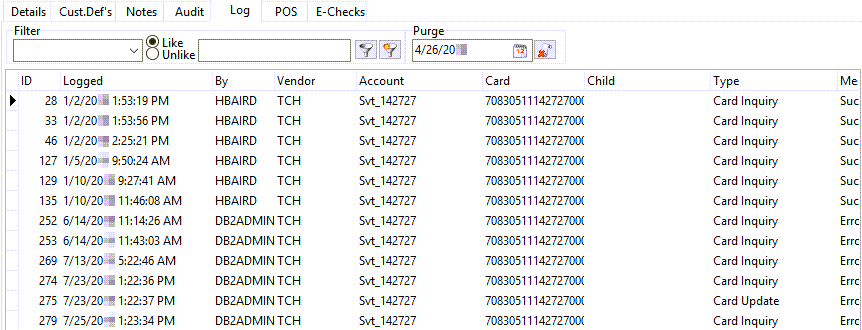
All processes appear in the grid. To view a subset of this data:
-
In the Filter field, select the field on which you want to filter data.
-
Do one of the following:
-
To retrieve records that match the search string, select Like.
-
To retrieve records that do not match the search string, select Unlike.
-
-
In the field to the right, enter the search string (text, numbers, or a combination).
-
Click
 Apply Filter.
Apply Filter.
The grid displays all log records that fit the selected criteria.
To cancel the filter and display all log records, click ![]() Cancel Filter.
Cancel Filter.
To purge all log data prior to a specific date:
-
In the Purge field, type the date or select it using
 Calendar.
Calendar. -
Click
 Purge.
Purge.
Viewing point of sale (POS) data
| This functionality is available for TCH only. |
The POS window provides a list of all point of sale (POS) transactions made by fuel cards. The system updates data at a set interval as defined in the Setup window.
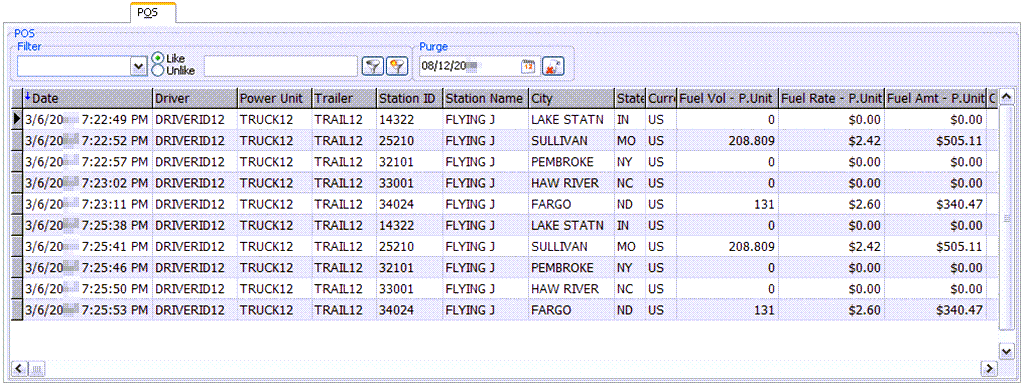
You can view POS transactions for a specific fuel card on the POS tab in the Cards window.
| Field | Definition |
|---|---|
Filter |
Record field to filter on |
Like Unlike |
Select Like to retrieve all records that match the value in the Filter String field. Select Unlike to retrieve all records that do not match the value in the Filter String field. |
Filter String |
Search value |
Purge |
If your system allows, you can purge log records prior to a specific date. Enter the date in this field and click |